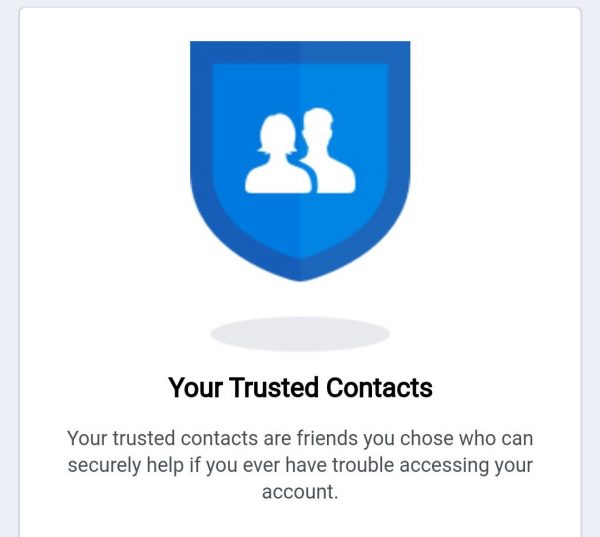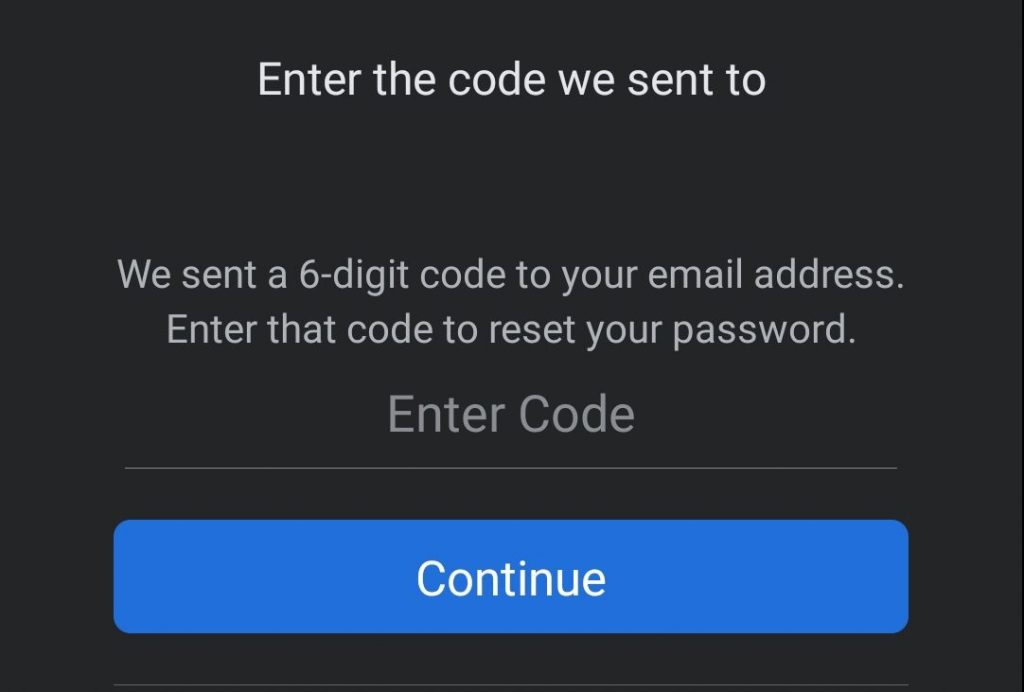Forgot your Facebook password? You are not alone. With almost 3 billion users worldwide in the second quarter of 2021 alone, it is not that surprising to know that forgetting your Facebook password is not that rare. Whether you use Facebook Touch or the Facebook smartphone app, there will be a time when you cannot access Facebook because you either forgot your password or cleared your autofill cache. Thankfully, we are here to explain what you can do when you have lost or forgot Facebook password on your smartphone!
Also read: What To Do If You Forgot Your Twitter Password.
Inside this Article
Forgot Facebook Password? What to Do
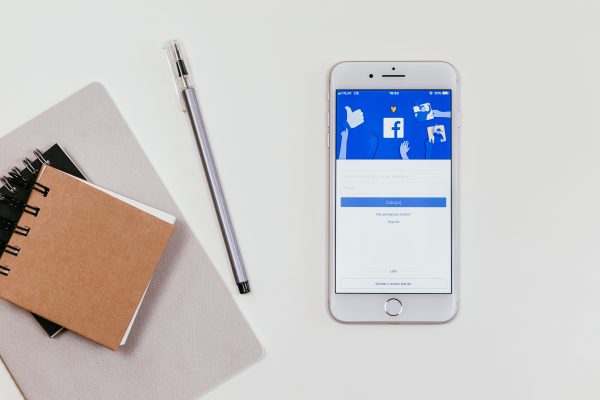
First things first — what can you do if you forgot your Facebook password? The answer to that depends on a few things. Is your account Facebook signed in and active on another device? Do you have access to the email or phone number associated with your account? Do you remember an older password you used on the account? Lastly, do you have two-factor authentication turned on?
If your account is active and signed into the Messenger app on your smartphone, even if you have forgotten your Facebook password, you can actually log into your account using the active login. However, logging into your account using this method will not reset or tell you your account password.
Another way to log into your account even if you have forgotten your Facebook password is by using a trusted contact’s Facebook account. This option may let you recover your account but will need you to set up a “trusted contact” prior to losing your password.
If you do not have an active account on another Facebook app on your device, you will be stuck going with the password reset option which would require you to have access to either your phone number or the email account linked to Facebook. Do note that alternative numbers and emails registered with your Facebook account are not always valid alternatives to the number or email you first signed up with.
How to Sign in to Facebook without a Password
While our guide focuses on resetting your Facebook password on the app, these steps will be similar for those using web browsers to access Facebook Mobile (m.facebook.com), Facebook Touch (touch.facebook.com), and the original Facebook website (www.facebook.com).
Also read: How to Recover Deleted Facebook Messages.
1. Use an Active Messenger Account on the Same Device to Log in to Facebook
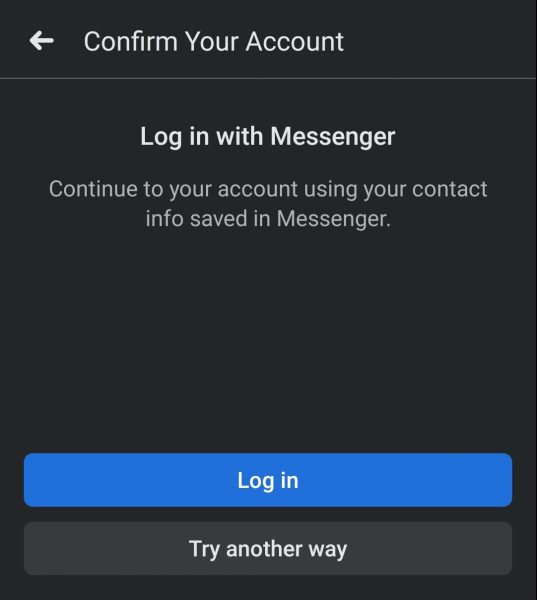
As we said earlier, this technique only works if you have an active Messenger log-in on an app on the same phone. We advise users taking this method to also reset and save their passwords after logging into their account. To access your Facebook account without a password, do the following:
- Start the Facebook app.
- Click “Forgot Password?”
- Enter either your phone number or your email, then click “Find Your Account” to allow Facebook to identify your account.
- Select “Login” when the “Log in with Messenger” page pops up.
2. With Help from a Trusted Contact
This second way to recover your Facebook account requires you to set up a “trusted contact” before getting locked out. It’s a preemptive measure just in case you forget your login credentials. You can add up to five trusted contacts on the “Security and Login” settings. To get help from a trusted contact, do the following:
- Start the Facebook app.
- Click on “Forgot Password?”
- Enter either your phone number or your email, then click “Find Your Account” to allow Facebook to identify your account.
- Select “No longer have access to these?”
- Enter a new email and phone number you have access to.
- Click “Reveal my trusted contacts” and fill in the full name of their account.
- Send the received link to the contact you chose and ask them to give you the login code.
- Use the code to log in to your account.
How to Change Your Facebook Password
With the first two methods done, let us move on to how to change and reset your Facebook password to regain access to your account. There are two main ways Facebook lets you reset your password: by using your email or by using your phone number. Again, you have to have access to the email or phone number associated with the account so you can get the reset code. Without it, the account recovery and password reset won’t push through.
1. Reset Facebook Password Using Your Email
Resetting your forgotten Facebook password using your email is similar to the other methods we previously laid out to recover your Facebook account. The main difference with this is that you will actually reset your password through a code sent to your linked email account. To do that, do the following:
- Start the Facebook app.
- Click “Forgot Password?”
- Enter your email, then click “Find Your Account” to allow Facebook to identify your account.
- Select “Get Code,” then click continue.
- Copy the code from the email sent to your email address and click continue.
- Create a new password and wait for Facebook to log you in.
2. Reset Password Using Your Phone Number
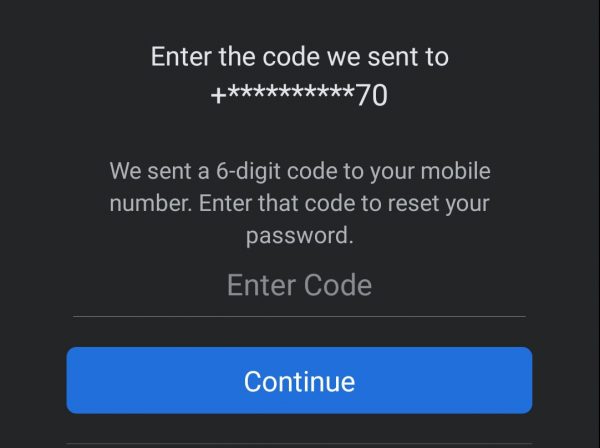
Another way to reset a Facebook password you forgot is through your linked phone number. With this technique, the reset code will be sent directly to your phone number. To reset your password, do the following:
- Start the Facebook app.
- Click “Forgot Password?”
- Enter your phone number, then click “Find Your Account” to allow Facebook to identify your account.
- Select “Send Code via SMS,” then click continue.
- Copy the code from the SMS sent to your phone number and click continue.
- Enter a new Facebook password and wait for the app to log in to your account.
What to Do After You Recover Your Account
You have recovered your account and hopefully managed to reset your password, but what do you do next? Aside from doing a security check-up and adding new verified phone numbers and emails, you may want to add two-factor authorization (2FA) as well. When 2FA is activated, Facebook will ask for a special login code when you sign in to your account on a new device. Therefore, you will also be notified when someone tries to access your account from an unknown device or browser. To set two-factor authorization on Facebook:
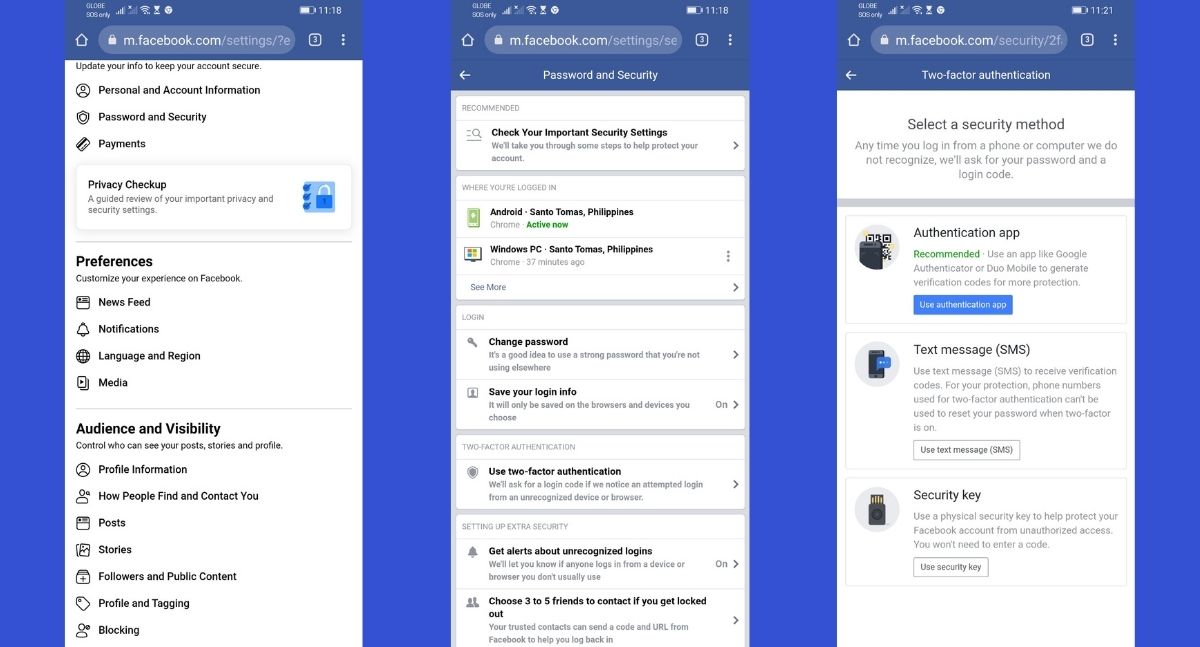
- Go to Settings and Privacy.
- Select Password and Security, then two-factor authentication
- Select which security method you want to use. You can select between authentication app, SMS, or security key.
You may also save your Facebook password on your device so you don’t have to enter it whenever you will use the app. Password manager apps like the Google Password Manager are encrypted to make sure your personal data are secured.
Forgot Facebook Password FAQS
Below are a few common questions about their Facebook account asked by people who forgot their Facebook password.