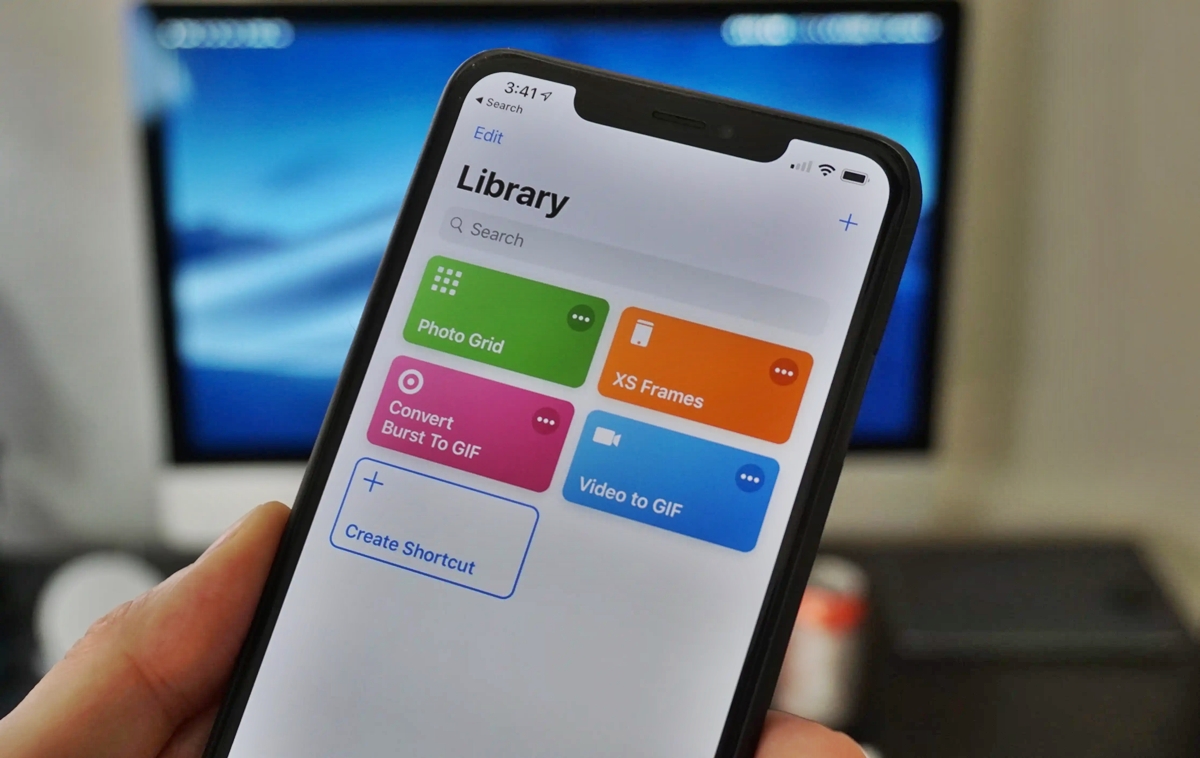
Are you looking to add a little flair to your messages, social media posts, or emails on your iPhone or iPad? Look no further than creating your own GIFs! GIFs are a fun and engaging way to express yourself and capture memorable moments in a short animated format. Whether you want to create a hilarious reaction GIF or showcase your artistic skills, making a GIF on your iPhone or iPad is easier than you might think.
In this article, we will guide you through the step-by-step process of creating a GIF on your iPhone or iPad. We will explore different methods, highlighting both built-in features and third-party apps to cater to your unique needs and preferences. So, grab your iPhone or iPad and let’s get creative with GIFs!
Inside This Article
- Overview of GIFs on iPhone and iPad
- Method 1: Creating a GIF using built-in Photos app
- Method 2: Making a GIF using third-party apps from the App Store
- Method 3: Converting a video to GIF using a dedicated converter app
- Method 4: Using online GIF-making websites through Safari
- Conclusion
- FAQs
Overview of GIFs on iPhone and iPad
GIFs, or Graphics Interchange Format, have become a popular form of visual expression in today’s digital world. These short, looping animations add a touch of fun and creativity to our conversations and social media interactions. If you’re an iPhone or iPad user, you’ll be pleased to know that creating GIFs on your device is a breeze. In this article, we’ll explore different methods that allow you to make GIFs directly on your iPhone or iPad, whether with built-in apps or third-party options.
With the built-in Photos app on your iPhone or iPad, you can easily convert Live Photos into GIFs. Live Photos capture a few seconds of motion along with the static image, making them an ideal source for creating engaging GIFs. This method is simple, convenient, and doesn’t require any additional apps. You can customize the GIF settings, such as duration and loop, to suit your preferences. Once you’ve created your GIF, you can save it on your device or share it with others seamlessly.
If you’re looking for more advanced features and customization options, you can explore third-party GIF-making apps available on the App Store. These apps offer a range of tools to enhance your GIF creation process. From adding text and stickers to applying filters and effects, you can truly unleash your creativity. These apps also allow you to customize the GIF settings, giving you full control over the size, quality, and playback speed of your GIF. Once you’re satisfied with your creation, you can save it or share it with friends and family directly from the app.
Another option for creating GIFs on your iPhone or iPad is by using dedicated video-to-GIF converter apps. These apps allow you to convert any video from your device into a GIF. You can trim the video to select the desired segment, adjust settings such as frame rate and file size, and convert it into a high-quality GIF. These converter apps offer a quick and efficient way to turn your videos into shareable GIFs without compromising on the quality or creativity.
If you prefer to create GIFs online, even Safari on your iPhone or iPad can become your ally. By using online GIF-making websites, you can upload Live Photos, videos, or series of images and customize the GIF settings. These websites usually offer various features, such as adjusting the speed and size of the GIF. Once you’re satisfied with the customization, you can generate the GIF and download it directly to your device. This method provides flexibility and convenience, allowing you to create GIFs on the go without the need for installing additional apps.
Whether you choose to use the built-in Photos app, third-party GIF-making apps, dedicated converter apps, or online GIF-making websites, the ability to create GIFs on your iPhone or iPad opens up a world of creativity and expression. Experiment with different methods, add your personal touch, and share your creations with the world.
Method 1: Creating a GIF using built-in Photos app
Creating a GIF on your iPhone or iPad has never been easier with the built-in Photos app. Follow these simple steps to convert a Live Photo into a GIF:
Step 1: Open the Photos app
To get started, locate and open the Photos app on your iPhone or iPad. This app comes pre-installed on all iOS devices and is represented by a colorful flower icon.
Step 2: Select the Live Photo you want to convert
Browse through your photo library and find the Live Photo you wish to convert into a GIF. Live Photos can be identified by the concentric circles icon in the top left corner.
Step 3: Tap the share button and choose “Save as GIF” option
Once you’ve selected the Live Photo, tap the share button located at the bottom left corner of the screen. A list of sharing options will appear. Scroll through the options until you find “Save as GIF” and tap on it.
Step 4: Adjust the GIF settings, such as duration and loop
After tapping “Save as GIF,” a settings menu will appear where you can customize various aspects of the GIF. You can adjust the duration, loop type, and even add effects like bounce or replay. Take your time to configure the settings according to your preference.
Step 5: Save the GIF to your device or share it with others
Once you are satisfied with the GIF settings, tap the “Save” button to save the GIF to your device’s Photos library. You can also choose to share the GIF directly with others via messaging apps or social media platforms.
That’s it! You have successfully created a GIF using the built-in Photos app on your iPhone or iPad. Now you can enjoy sharing fun and animated moments with your friends and family.
Method 2: Making a GIF using third-party apps from the App Store
Creating a GIF on your iPhone or iPad can be done easily with the help of third-party apps from the App Store. These apps offer advanced customization options and a wide range of features to make your GIFs more entertaining and captivating. Here is a step-by-step guide on how to make a GIF using third-party apps:
Step 1: Find and install a GIF-making app from the App Store
To begin, you need to find a reliable GIF-making app from the App Store. There are several options available, such as Giphy, ImgPlay, and GIF Maker. Open the App Store on your iPhone or iPad, search for the app of your choice, and download it.
Step 2: Launch the app and browse for a Live Photo or video
Once you have installed the GIF-making app, launch it on your device. The app will provide you with options to either choose a Live Photo from your gallery or select a video to convert into a GIF. Browse through your gallery and select the desired Live Photo or video.
Step 3: Customize the GIF by adding text, stickers, or filters
After selecting the Live Photo or video, you can further customize your GIF by adding text, stickers, or filters. Many GIF-making apps offer a wide range of text styles, stickers, and filters to enhance your GIF and make it more engaging.
Step 4: Adjust the GIF settings according to your preferences
Next, you can adjust various settings according to your preferences. This includes options like duration, speed, and looping. You can also choose whether you want the GIF to loop endlessly or play only once. Experiment with these settings to create the perfect GIF.
Step 5: Save the GIF to your device or share it with others
Once you are satisfied with the customization and settings, you can save the GIF to your device by tapping the “Save” or “Export” button in the app. Alternatively, you can also share the GIF directly with others through platforms like messages, social media, or email.
Making a GIF on your iPhone or iPad using third-party apps allows you to unleash your creativity and produce high-quality GIFs with ease. Explore the various features and options offered by different apps to create GIFs that stand out and capture the attention of your friends and followers.
Method 3: Converting a video to GIF using a dedicated converter app
Converting a video to GIF format using a dedicated converter app is another method to create captivating GIFs on your iPhone or iPad. This method gives you more control over the customization options and allows you to transform your favorite videos into shareable GIFs. Follow these steps to convert a video to GIF using a dedicated converter app:
-
Step 1: Find and install a video-to-GIF converter app from the App Store
To get started, head to the App Store on your iPhone or iPad and search for a video-to-GIF converter app. There are numerous apps available, so read reviews and choose one that suits your needs. Once you find an app you like, download and install it on your device.
-
Step 2: Open the app and choose the video you want to convert
Launch the video-to-GIF converter app from your device’s home screen. Once the app is open, you will typically be prompted to select the video you want to convert to GIF format. Browse your device’s gallery or choose a video from your camera roll.
-
Step 3: Trim the video if needed
If the video you selected is longer than desired for your GIF, some converter apps allow you to trim it. You can use the app’s built-in tools to select the specific portion of the video you want to include in your GIF. Trim it down to the perfect length to grab your audience’s attention.
-
Step 4: Customize the GIF settings, such as frame rate and file size
Now comes the fun part – customizing your GIF! The converter app will likely provide various settings to tweak, such as the frame rate and file size. Adjust these settings according to your preferences and the desired output quality of your GIF. Higher frame rates will result in smoother animations, but it may also increase the file size.
-
Step 5: Convert the video to GIF format and save it to your device or share it
Once you’ve finalized your customization options, it’s time to convert the video to GIF format. Tap the appropriate button or option in the app to start the conversion process. The app will work its magic, transforming the video into a GIF. Once the conversion is complete, you can save the GIF directly to your device’s gallery or share it instantly with your friends and social media platforms.
By following these steps, you’ll be able to convert your favorite videos into eye-catching GIFs using a dedicated converter app on your iPhone or iPad. Experiment with different videos and customize the settings to create mesmerizing and shareable GIFs that will impress your friends and followers.
Method 4: Using online GIF-making websites through Safari
Creating a GIF on your iPhone or iPad can be a fun and creative way to express yourself. While there are built-in methods and third-party apps available, another option is to use online GIF-making websites through Safari. This method allows you to access a wide range of features and customization options to create the perfect GIF.
Here’s a step-by-step guide on how to use online GIF-making websites through Safari:
- Step 1: Open Safari and search for a reliable online GIF-making website
- Step 2: Upload a Live Photo, video, or series of images to the website
- Step 3: Customize the GIF settings, such as speed and size
- Step 4: Generate the GIF and download it to your device
- Step 5: Save the GIF or share it with others as desired
The first step is to open the Safari browser on your iPhone or iPad. Launch the browser and search for a reliable online GIF-making website. There are numerous websites available, so choose one that suits your preferences and has positive user reviews.
Once you have found a suitable online GIF-making website, browse through its features and locate the option to upload media. Depending on the website, you can upload a Live Photo, video, or a series of images to convert them into a GIF.
After uploading the media, the online GIF-making website will provide you with various customization options. You can adjust the GIF settings according to your preferences, such as the speed at which the frames transition and the size of the final GIF file.
Once you have customized the settings to your liking, proceed to generate the GIF. The website will process the uploaded media and transform it into a GIF. Depending on the size and complexity of the media, this process may take a few seconds or longer. Once the GIF is ready, you will be prompted to download it to your device.
Once the GIF is downloaded to your device, you have the option to save it to your photo library or share it with others. You can send the GIF through messaging apps, social media platforms, or any other method of sharing that you prefer. Sharing your GIFs with friends and family is a great way to showcase your creativity.
Using online GIF-making websites through Safari provides a convenient way to create unique and personalized GIFs directly from your iPhone or iPad. Experiment with different websites and explore their features to find the one that best suits your needs. So go ahead and start creating captivating and entertaining GIFs to share with the world!
Creating a GIF on your iPhone or iPad has never been easier. With the plethora of apps available on the App Store, you can unleash your creativity and share animated moments with friends and family. Whether you want to capture a funny video clip or turn a series of photos into a captivating animation, the process is simple and straightforward.
By following the steps outlined in this article, you can choose the method that suits you best and start making your very own GIFs in no time. From using built-in features like Live Photos and Shortcuts to leveraging third-party apps, the possibilities are endless. So go ahead, get creative, and let your GIF-making skills shine!
FAQs
1. Can I make a GIF on my iPhone or iPad?
Absolutely! With the advancements in technology, you can easily create GIFs on your iPhone or iPad. There are several apps available on the App Store that are specifically designed for creating GIFs. Whether you want to capture a funny moment, express your emotions, or showcase your creativity, making a GIF is just a few taps away.
2. Which app is best for making GIFs on iPhone and iPad?
There are numerous apps available for making GIFs on your iPhone or iPad, but one of the most popular and highly-rated options is the “GIPHY Cam” app. This app allows you to easily capture videos, add filters, effects, and text, and convert them into GIFs. Additionally, it offers a wide range of editing tools to customize your GIFs according to your preferences.
3. Can I use Live Photos to create GIFs on my iOS device?
Absolutely! If you have an iPhone or iPad with Live Photos functionality, you can easily convert them into GIFs. Simply open the Photos app, select the Live Photo you want to convert, swipe up, and tap on the “Loop” or “Bounce” option to create a GIF. It’s a fun and convenient way to bring your photos to life.
4. Can I share the GIFs I create on social media platforms?
Definitely! Once you’ve created your GIFs on your iPhone or iPad, you can easily share them on various social media platforms. Most GIF-making apps have built-in sharing options that allow you to directly post your GIFs on platforms such as Instagram, Facebook, Twitter, and more. Additionally, you can save the GIF to your device and share it manually if you prefer.
5. Do I need any technical skills to make GIFs on my iOS device?
No, you don’t need any technical skills to make GIFs on your iPhone or iPad. The apps available on the App Store are designed to be user-friendly, allowing you to create GIFs with just a few simple steps. These apps provide intuitive interfaces, making it easy for anyone, regardless of technical expertise, to create personalized and eye-catching GIFs.
