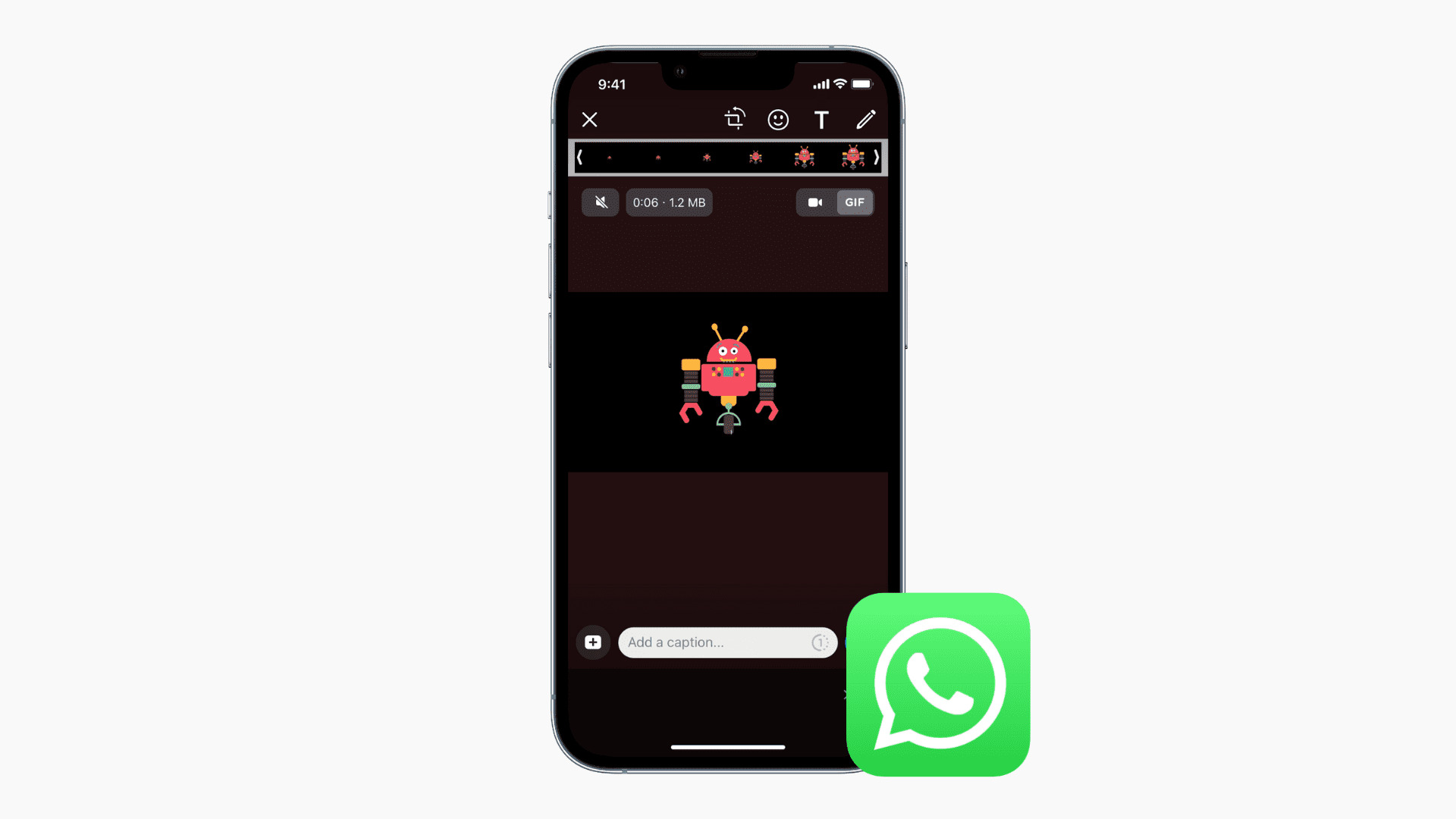
In today’s digital age, instant messaging apps have become an integral part of our lives, allowing us to seamlessly communicate with others across the globe. One such popular app is WhatsApp, which offers a wide range of features to enhance our chatting experience. Among these features is the ability to send and receive photos. But what about Live Photos? These dynamic images captured on iPhones add life to our memories with their short video clips. If you’re wondering how to transfer Live Photos on WhatsApp, you’ve come to the right place. In this article, we will explore the steps to effortlessly share Live Photos on WhatsApp, ensuring that your friends and family can relive those special moments with you. So, grab your iPhone and let’s dive into the world of Live Photos on WhatsApp!
Inside This Article
- What are Live Photos?
- Limitations of transferring Live Photos on WhatsApp
- Method 1: Converting Live Photos to GIFs
- Method 2: Using a Third-Party App to Send Live Photos on WhatsApp
- Conclusion
- FAQs
What are Live Photos?
Live Photos are a captivating feature introduced by Apple that brings your photos to life. Instead of just capturing a still image, Live Photos record a few seconds of video before and after you take a photo. This adds a new dimension to your memories, as you can relive the moment with movement and sound.
When you view a Live Photo on your iPhone, simply tap and hold on the image to see it come to life. The photo will animate, showing the moments just before and after the picture was taken. It’s like having a mini video embedded in your still image.
Live Photos can capture the essence of a moment in a way that traditional photos cannot. They are especially useful for capturing action shots, candid moments, or any situation where you want to capture the full story behind a single image.
However, when it comes to sharing Live Photos outside of the Apple ecosystem, you may encounter some challenges. Platforms like WhatsApp, which have millions of users worldwide, do not support Live Photos natively. But don’t worry, there are ways to transfer Live Photos on WhatsApp, and in this article, we will explore some methods to help you do just that.
Limitations of transferring Live Photos on WhatsApp
While transferring Live Photos on WhatsApp can be a convenient way to share moments with your friends and family, there are a few limitations to be aware of. Below, we delve into some of the challenges you may encounter when sending Live Photos via WhatsApp.
1. File Size Limitations: One of the major limitations when transferring Live Photos on WhatsApp is the file size restriction. WhatsApp imposes a maximum file size limit for sending photos and videos, which applies to Live Photos as well. As Live Photos tend to have larger file sizes compared to regular photos, you may need to compress or trim the Live Photo before sending it to fit within the allowed size limit.
2. Compatibility Issues: Another limitation with transferring Live Photos on WhatsApp is the compatibility between devices. Live Photos are native to Apple devices, specifically iPhones, iPads, and iPods. While WhatsApp is available on Android and iOS devices, sending Live Photos from an iPhone to an Android phone or vice versa may not work as expected. In such cases, the Live Photo may be converted to a still image, losing the ‘live’ component.
3. Unsupported Formats: WhatsApp supports various file formats, including JPEG and GIF. However, Live Photos are saved as HEIC or MOV files on iOS devices. If you attempt to send a Live Photo in its original format, WhatsApp may not be able to process it properly or may convert it to a different format. To overcome this limitation, you can convert Live Photos to compatible formats like JPEG or GIF before sending them on WhatsApp.
4. Loss of Live Photo Features: When sending a Live Photo on WhatsApp, it’s important to note that some of the interactive features may be lost. For example, the ability to play and pause the animation of the Live Photo may not be available on the recipient’s device. The Live Photo may be received as a static image or a short video clip, depending on the device and platform.
5. Limited Editing Options: Unlike the native Photos app on iOS devices, WhatsApp doesn’t offer extensive editing options for Live Photos. You may not be able to adjust the playback speed, apply filters, or make other modifications to the Live Photo within WhatsApp. If you want to edit the Live Photo before sending it, you would need to do so using a separate photo or video editing app.
While these limitations may pose some challenges, there are workarounds and alternative methods to transfer Live Photos on WhatsApp. Exploring different techniques, such as converting Live Photos to videos or GIFs, or using third-party apps specifically designed for Live Photo transfer, can help you overcome these restrictions and continue sharing your cherished moments with friends and family.
Method 1: Converting Live Photos to GIFs
One of the easiest ways to transfer Live Photos on WhatsApp is by converting them to GIFs. GIFs are widely supported across various messaging platforms and can be easily shared and viewed by recipients.
To convert a Live Photo to a GIF, follow these steps:
- Open the Photos app on your iPhone or Android device.
- Select the Live Photo you want to convert.
- Tap on the “Share” icon, usually represented by an arrow pointing upwards.
- Choose the option to “Save as GIF” or “Convert to GIF” from the available sharing options.
- The Live Photo will be converted to a GIF, and you can choose to save it to your device’s photo gallery.
Once you have converted the Live Photo to a GIF, you can easily share it on WhatsApp by following these steps:
- Open WhatsApp and navigate to the chat or conversation where you want to send the Live Photo.
- Tap on the attachment icon, usually represented by a paperclip or “+” symbol.
- Select “Gallery” or “Photo & Video Library” to choose the GIF from your device’s photo gallery.
- Locate the GIF you created and tap on it to select it.
- Finally, tap on the send button to share the Live Photo as a GIF on WhatsApp.
By converting Live Photos to GIFs, you can ensure that your recipients will be able to view and enjoy the animated aspect of the photo, even if they do not have Live Photo support on their devices.
It’s worth noting that converting Live Photos to GIFs may result in a slight loss of quality or resolution. However, this trade-off is often insignificant, and the ability to easily share and transfer Live Photos on WhatsApp makes it a worthwhile solution.
Method 2: Using a Third-Party App to Send Live Photos on WhatsApp
If you want to send live photos on WhatsApp but don’t want to convert them into videos or GIFs, you can use a third-party app specifically designed for this purpose. These apps offer a seamless way to send live photos directly on WhatsApp without any hassle. Let’s explore how you can use a third-party app for this.
1. Start by downloading and installing a reliable live photo-sharing app from your device’s app store. There are several options available, such as Focos Live, Lively, Live Studio, and more. Choose an app that suits your requirements and has positive reviews.
2. Once the app is installed, open it and grant the necessary permissions to access your device’s photos and camera. This is important to ensure that the app can work seamlessly with WhatsApp and access your live photos.
3. After granting the permissions, select the live photo you want to share on WhatsApp from your device’s photo library or capture a new live photo using the app’s camera feature.
4. Once you have selected the live photo, the app will provide you with options to share it. Look for the WhatsApp icon or the option to share via WhatsApp within the app’s interface.
5. Tap on the WhatsApp icon or select the share via WhatsApp option. Depending on the app, you may have the option to customize the way the live photo is shared, such as sending it as a video, GIF, or preserving its original format. Choose the desired option and proceed.
6. WhatsApp will be launched automatically, and you will be taken to the chat interface. Here, select the contact or group you want to send the live photo to.
7. Finally, tap on the send button within WhatsApp to share the live photo. The recipient will receive it as a live photo, which they can view and interact with, just like any other live photo shared on WhatsApp.
Using a third-party app to send live photos on WhatsApp provides a convenient way to preserve the live photo’s original format while sharing it with your contacts. However, keep in mind that both the sender and recipient need to have the respective third-party app installed in order to view and interact with the live photo properly.
Now that you are familiar with this method, you can choose the one that works best for you to transfer live photos on WhatsApp. Whether you decide to send them as videos, GIFs, or directly using a third-party app, you can now share your favorite moments with your contacts in a more engaging and dynamic way.
In conclusion, transferring live photos on Whatsapp is a convenient and engaging way to share dynamic and memorable moments with your friends and family. With the advancements in mobile technology, Whatsapp has become a popular platform for connecting and sharing media content. By learning how to transfer live photos, you can enrich your conversations and make them more lively and interactive.
Whether you’re capturing stunning landscapes, cute pet moments, or special events, Whatsapp allows you to easily share these moments in the form of live photos. The ability to send moving images adds a new layer of excitement and emotion to your conversations, allowing you to share experiences in a more immersive way.
So, next time you capture a live photo that you’d like to share, don’t hesitate to use Whatsapp as your preferred platform. With a few simple steps, you can effortlessly transfer these dynamic images and make your conversations more dynamic and engaging.
FAQs
1. How can I transfer Live Photos on WhatsApp?
2. Is it possible to send Live Photos to a recipient who doesn’t have an iPhone?
3. Can I send Live Photos on WhatsApp Web or Desktop?
4. Do Live Photos take up more storage space when sent on WhatsApp?
5. Can I save Live Photos received on WhatsApp directly to my camera roll?
