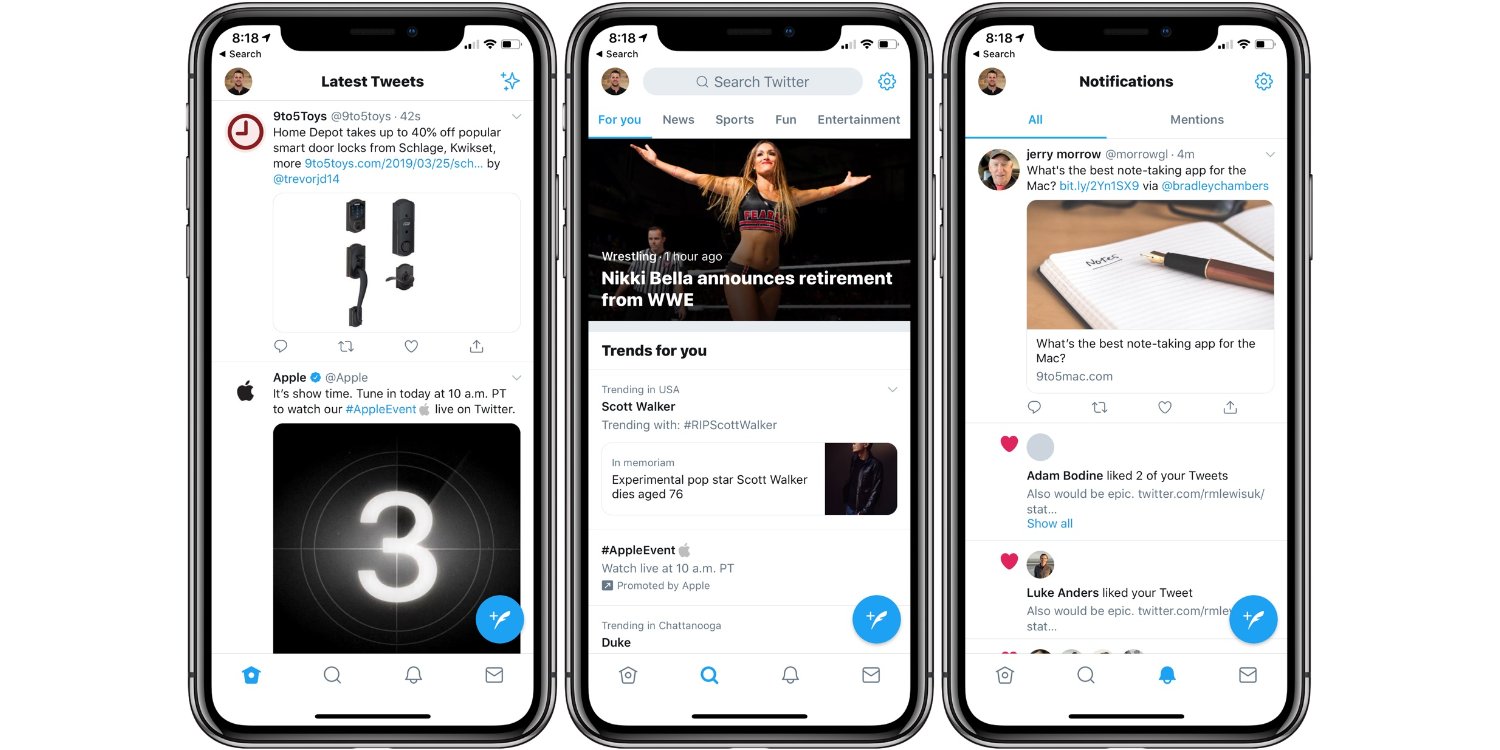
Tweeting a GIF is a fun and engaging way to express your thoughts and emotions on social media. Whether you want to share a hilarious moment, a cute animal, or a memorable scene from your favorite show, adding a GIF to your tweet can make it more animated and eye-catching. But how exactly do you tweet a GIF? In this article, we will guide you through the easiest way to tweet a GIF in 2023. From finding the perfect GIF to adding it to your tweet, we will provide you with step-by-step instructions and helpful tips. So, get ready to level up your tweets and bring them to life with the magic of GIFs!
Inside This Article
- How to Tweet a GIF? The Easiest Way (2023)
- Overview
- Finding a GIF
- Uploading the GIF to Twitter
- Tweeting the GIF
- Conclusion
- FAQs
How to Tweet a GIF? The Easiest Way (2023)
Tweeting a GIF can make your tweets more engaging and entertaining. With the rise of GIFs in social media, it’s no wonder you want to join in on the fun. In this article, we will guide you through the easiest ways to tweet a GIF in 2023. Whether you want to upload a GIF from your device, share one from a GIF keyboard or search engine, tweet from a URL, or use the Twitter GIF library, we’ve got you covered.
1. Uploading a GIF directly from your device:
One of the simplest ways to tweet a GIF is by uploading it directly from your device. Here’s how:
- Open the Twitter app or go to the Twitter website.
- Compose a new tweet by clicking on the tweet button.
- Click on the media button to add an image or video.
- Choose the GIF option.
- Select the GIF file from your device’s gallery.
- Add a caption or text to your tweet and click on the tweet button to share it.
2. Sharing a GIF from a GIF keyboard or search engine:
If you don’t have a GIF saved on your device, you can easily find and share one from a GIF keyboard or search engine:
- Open the Twitter app or go to the Twitter website.
- Compose a new tweet.
- Open your GIF keyboard of choice or open a search engine and search for GIFs.
- Select the desired GIF.
- Click on the share or tweet button next to the GIF.
- Add a caption or text to your tweet and click on the tweet button to share it.
3. Tweeting a GIF from a URL:
If you have the URL of a GIF, you can easily tweet it using the following steps:
- Open the Twitter app or go to the Twitter website.
- Compose a new tweet.
- Copy the URL of the GIF you want to tweet.
- Paste the URL in the tweet composer.
- Twitter will automatically generate a preview of the GIF.
- Add a caption or text to your tweet and click on the tweet button to share it.
4. Adding a GIF to a Tweet using the Twitter GIF library:
If you’re looking for GIFs directly from the Twitter platform, you can use the built-in GIF library with these steps:
- Open the Twitter app or go to the Twitter website.
- Compose a new tweet.
- Click on the GIF option in the tweet composer.
- Browse through the categories or use the search bar to find a specific GIF.
- Select the GIF you want to add to your tweet.
- Add a caption or text to your tweet and click on the tweet button to share it.
That’s it! You’ve learned the easiest ways to tweet a GIF in 2023. Now you can make your tweets more dynamic and fun by adding GIFs to your content. Experiment with different GIFs to express yourself and engage with your followers on a whole new level.
Overview
In today’s digital age, social media platforms have become an integral part of our daily lives. One platform that stands out is Twitter, known for its microblogging style and real-time updates. It allows users to express themselves through short messages called “tweets.” While text-based tweets are widely used, Twitter also supports the sharing of rich media content, including images, videos, and GIFs (Graphics Interchange Format).
GIFs have become increasingly popular on Twitter, as they provide a playful and engaging way to express emotions, reactions, or simply add a touch of humor to your tweets. Whether you want to react to a trending topic, share an adorable animal GIF, or express your excitement about an upcoming event, tweeting a GIF can add a dynamic and expressive element to your tweets.
In this article, we will explore the easiest ways to tweet a GIF on Twitter. Whether you want to upload a GIF directly from your device, search for the perfect GIF using a GIF keyboard or search engine, tweet a GIF from a URL, or choose a GIF from the Twitter GIF library, we’ve got you covered!
Finding a GIF
Once you have decided to share a GIF on Twitter, the next step is to find the perfect GIF to complement your tweet. There are several ways to find GIFs that align with your message or mood.
1. Utilize GIF keyboards: Many popular social media platforms offer built-in GIF keyboards that allow you to search and access a vast collection of GIFs. Twitter itself provides a GIF keyboard feature, making it incredibly convenient to find and share GIFs without leaving the app. Simply tap on the GIF icon while composing your tweet, and you will be presented with a wide range of options to choose from.
2. Explore GIF search engines: If you are looking for a specific GIF or want to browse through a more extensive collection, there are plenty of online GIF search engines available. Websites such as GIPHY and Tenor allow you to search for GIFs based on keywords or categories. Simply enter your desired keyword in the search bar, and you will be presented with a plethora of options to choose from.
3. Create your own GIF: If you can’t find the perfect GIF that suits your needs, you have the option to create your own. There are several GIF creation tools and apps available that allow you to convert videos or images into GIFs. These tools often provide customization options, such as adding captions or stickers, giving you complete control over the GIF’s content and appearance.
Remember, when using GIFs, it’s essential to ensure they align with your message and are appropriate for your audience. Additionally, be mindful of copyright restrictions when using GIFs created by others, and provide proper attribution when necessary.
Uploading the GIF to Twitter
Uploading a GIF to Twitter is simple and straightforward. Follow the steps below to share your favorite GIFs with your followers:
- Click on the Tweet button: On the Twitter website or mobile app, locate the Tweet button, often shaped like a feather. Click on it to compose a new tweet.
- Click on the media attachment button: Within the tweet composition window, you will find a button that allows you to add media. This button is represented by a photo or video icon. Click on it to proceed.
- Select your GIF: A window will appear, displaying your device’s media library. Browse through your files and locate the GIF you want to upload. Click on it to select it.
- Adjust and preview: Once you’ve selected the GIF, you’ll be presented with options to trim the length, add captions, or adjust the thumbnail appearance. Make any desired changes and preview the final result before proceeding.
- Click on the Tweet button: Once you’re satisfied with your GIF and its settings, click on the Tweet button to share it with your followers. Your GIF will be uploaded and displayed directly in the tweet.
Remember that Twitter has specific limitations for media uploads, including file size and format. Make sure your GIF meets the requirements before attempting to upload it. Additionally, consider optimizing your GIF’s size to ensure it loads smoothly and doesn’t affect the user experience.
Tweeting the GIF
Now that you have selected the perfect GIF to share with your followers, it’s time to tweet it. Follow these steps to effortlessly share your GIF:
1. Open the Twitter app or website and navigate to the “Compose” button to start a new tweet.
2. Click on the GIF icon located next to the text box. This will open up the GIF library.
3. In the GIF library, you can browse through popular GIFs or use the search bar to find a specific one. Simply type in relevant keywords, such as “funny cat” or “happy dance” to discover the perfect GIF.
4. Once you have found the GIF you want to tweet, click on it to select it. A preview will be displayed, giving you a glimpse of how it will look in your tweet.
5. To further customize your tweet, you can add text, hashtags, or mentions in the text box along with the GIF. This allows you to provide context or express your thoughts alongside the animated image.
6. Double-check your tweet to ensure everything looks as you want it to. You can also use the preview feature to see how your tweet will appear to your followers.
7. Once you are satisfied with your tweet, simply click the “Tweet” button to share it with the world. Congratulations, you have successfully tweeted a GIF!
Tweeting a GIF is an excellent way to engage and entertain your followers. Whether you want to express your emotions, add some humor to your tweets, or capture attention with a visually appealing GIF, incorporating them into your tweets can greatly enhance your Twitter experience.
Conclusion
In conclusion, tweeting a GIF has become incredibly easy and accessible, thanks to the advancement of technology and the integration of this feature into various social media platforms. Whether you’re using a computer or a mobile phone, there are multiple ways to share GIFs on Twitter.
From directly adding a GIF from the Twitter website or app to using third-party apps and websites, the options are endless. Simply browse through the vast library of animated images, select the perfect GIF that conveys your message, and share it with your followers in a matter of seconds.
Remember to engage with other users by liking, retweeting, or commenting on their GIFs as well. This will not only increase your online presence but also foster a sense of community. So, don’t hesitate to express yourself creatively with GIFs and make your tweets more exciting and engaging than ever before!
FAQs
Q: Can I tweet a GIF directly on Twitter?
A: Yes, Twitter supports the direct uploading and sharing of GIFs on their platform. You can easily tweet a GIF without the need for any additional tools or steps.
Q: How do I tweet a GIF from my computer?
A: To tweet a GIF from your computer, you can either click on the “Tweet” button on the Twitter website or use the Twitter application on your computer. Once you compose a tweet, click on the “Add photos or video” button and select the GIF file you want to tweet.
Q: Can I tweet a GIF from my mobile phone?
A: Absolutely! You can tweet a GIF from your mobile phone by using the Twitter mobile app. Simply tap on the compose button, choose the GIF icon, and select the GIF you want to tweet from your device’s photo library or GIF apps.
Q: What are the file size limitations for tweeting a GIF?
A: Twitter has a file size limit of 15MB for GIFs. If your GIF exceeds this size, you will need to resize or compress it before tweeting. There are various online tools and software available that can help you reduce the file size without compromising the quality too much.
Q: Can I tweet a GIF as a reply to another tweet?
A: Yes, you can reply to a tweet with a GIF. When composing a reply, you can click on the GIF icon in the Twitter app or select the GIF option when replying on the Twitter website. Search for the desired GIF or choose one from your library and send it as a reply.
