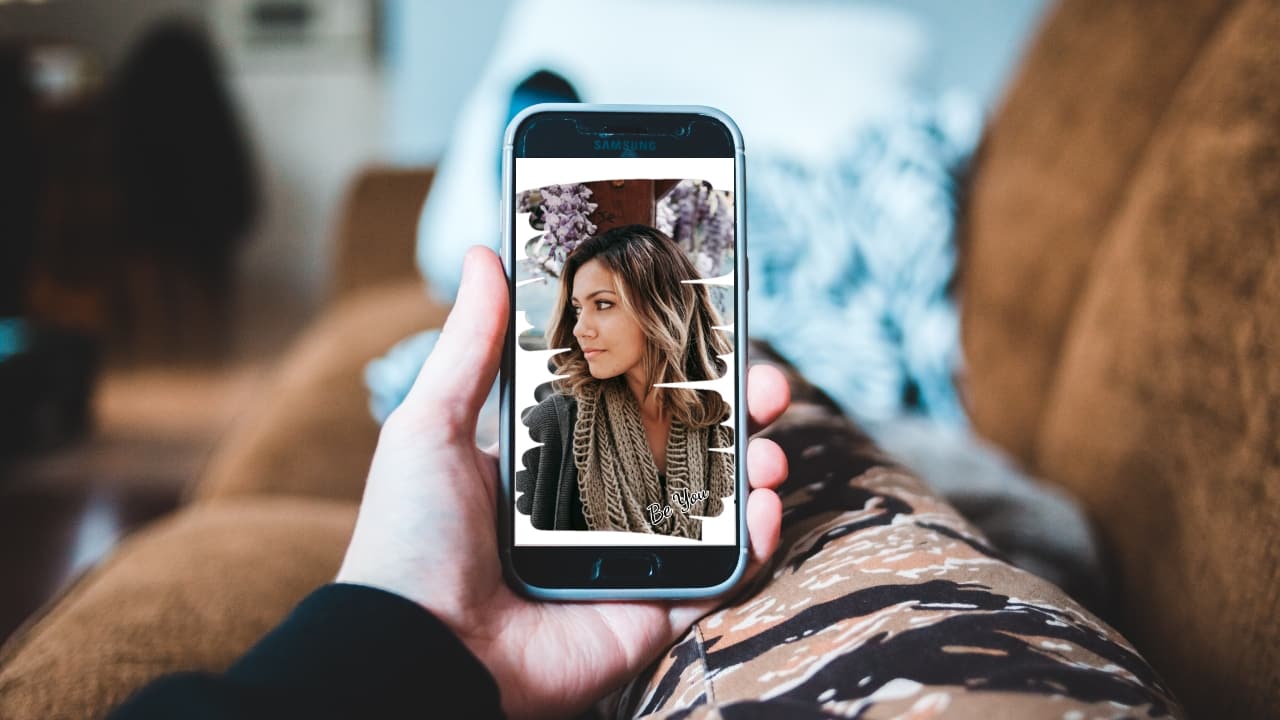
Are you tired of the same old wallpaper on your phone? Do you want to customize your device with a stunning and unique background? Look no further! In this article, we will guide you on how to make a phone wallpaper that will truly reflect your personal style and preferences. Whether you’re a photography enthusiast, a graphic design lover, or someone who wants to add a personal touch to your device, we’ve got you covered. With a couple of simple steps and some creative ideas, you’ll be able to create a vibrant and eye-catching wallpaper that will make your phone stand out from the crowd. So, let’s dive in and unlock the world of endless possibilities for your phone’s background!
Inside This Article
- Selecting the Right Image
- Adjusting Image Dimensions
- Adding Text or Graphics
- Saving and Setting the Wallpaper
- Conclusion
- FAQs
Selecting the Right Image
When it comes to creating a stunning phone wallpaper, selecting the right image is crucial. The image you choose will determine the overall look and feel of your wallpaper, so take your time to find one that resonates with you. Here are a few tips to help you select the perfect image:
1. Consider your personal preferences: Think about what type of images you are drawn to. Do you prefer vibrant landscapes, abstract art, or minimalistic designs? Choosing an image that reflects your personal taste will make your wallpaper more meaningful to you.
2. Look for high-resolution images: To ensure that your wallpaper looks sharp and clear on your phone’s screen, opt for high-resolution images. Avoid low-quality images that might appear pixelated or blurry when stretched to fit your device’s dimensions.
3. Keep the subject in mind: Think about the subject of the image and how it relates to your phone’s purpose. If you use your phone for work, you may want to choose an image that is professional or inspirational. For personal use, you can be more creative and select an image that reflects your interests or hobbies.
4. Consider the color palette: Pay attention to the colors present in the image. Choose colors that complement your phone’s theme or your personal style. Vibrant and bold colors can make your wallpaper more eye-catching, while softer and muted tones can create a soothing and calming effect.
5. Test the image on your device: Before finalizing your choice, upload the image to your phone and preview how it looks as a wallpaper. Make sure the image suits the dimensions of your device’s screen and doesn’t get cropped or distorted. Adjust the positioning or choose a different image if necessary.
Remember, the right image will transform your phone’s wallpaper into a personalized work of art. Take your time, explore different options, and choose an image that truly speaks to you.
Adjusting Image Dimensions
When it comes to creating the perfect phone wallpaper, adjusting the image dimensions is crucial. This ensures that the image fits perfectly on your device’s screen and avoids any cropping or stretching issues. Here are some steps to help you adjust the dimensions of your chosen image:
1. Identify the resolution: Start by finding out the resolution of your phone’s screen. You can usually find this information in the device’s settings or by doing a quick online search. Common resolutions include 1080×1920 pixels for Full HD screens or 1440×2960 pixels for QHD screens.
2. Resize the image: Once you know the resolution, you can resize the image accordingly. There are many online tools and image editing software that allow you to resize images by entering the desired dimensions. Make sure to maintain the aspect ratio of the image to prevent any distortion.
3. Crop if necessary: If resizing the image still leaves some unwanted parts, consider cropping the image to focus on the desired subject. This will help eliminate any distractions and make the wallpaper more visually appealing.
4. Test on your device: After adjusting the image dimensions and making any necessary edits, transfer the image to your phone and set it as the wallpaper. Check how it looks on your device’s screen to ensure it fits properly and doesn’t appear stretched or distorted.
Remember, each phone model may have slightly different screen dimensions, so it’s important to test the wallpaper on your specific device to achieve the best results. By adjusting the image dimensions, you’ll be able to create a stunning wallpaper that perfectly complements your phone’s screen size and resolution.
Adding Text or Graphics
Adding text or graphics to your phone wallpaper can help personalize it and make it more unique. Here are a few ways to do it:
1. Text Overlay: Consider adding a quote, a meaningful phrase, or even your name to your wallpaper. To do this, choose a clean and readable font that complements the background image. Position the text strategically, ensuring that it doesn’t overwhelm the image itself.
2. Stickers and Emojis: Another fun way to enhance your wallpaper is by adding stickers or emojis. Find ones that match the theme or mood of your wallpaper and place them creatively for a playful touch.
3. Watermarks: If you want to protect your wallpaper from being copied or ensure that people know it’s from your favorite artist or photographer, consider adding a subtle watermark. You can use an image editing tool to add a transparent watermark that doesn’t distract from the main image.
4. Graphic Design Elements: If you have some design skills or access to graphic design software, you can get even more creative with your wallpaper. Add shapes, patterns, gradients, or even illustrations to give your wallpaper a personalized touch. Keep in mind that less is often more when it comes to graphic design elements, so don’t overcrowd your wallpaper.
5. Collage: For those who want to go above and beyond, consider creating a collage of multiple images or graphics. This can be a great way to showcase multiple interests, memories, or even your favorite characters on your phone wallpaper.
Remember, when adding text or graphics to your phone wallpaper, it’s important to strike the right balance. The goal is to enhance the overall look without overwhelming the image or making it too busy. Play around with different options and experiment until you find the perfect combination that reflects your personal style.
Saving and Setting the Wallpaper
Once you have customized your phone wallpaper to your liking, it’s time to save and set it as your device’s background. Follow these simple steps to ensure a seamless process:
- Save the Image: To save the wallpaper image to your phone, tap and hold on the image until a menu pops up. Select the option to save or download the image to your device’s storage. Make sure to remember the location where the image is saved for easier access.
- Open Wallpaper Settings: Go to your phone’s settings and locate the “Wallpaper” or “Display” option. This may vary depending on your device’s make and model.
- Select Wallpaper: Once you’re in the wallpaper settings, you’ll have the option to choose from a variety of wallpaper categories such as Home Screen, Lock Screen, or Both. Select the appropriate category based on where you want the image to be displayed.
- Browse for Image: Within the wallpaper settings, you should see an option to select an image from your device’s gallery or photo library. Tap on this option and navigate to the location where you saved the customized wallpaper image.
- Set Wallpaper: Once you have selected the image, you will have the opportunity to preview how it will look on your phone’s display. If you’re satisfied with the result, tap the “Set” or “Apply” button to set the wallpaper as your background.
That’s it! Your customized phone wallpaper is now saved and set as your device’s background. Enjoy your personalized touch every time you unlock your phone or navigate through your home screens.
Conclusion
In conclusion, creating a phone wallpaper doesn’t have to be complicated. With the right tools and a bit of creativity, you can easily personalize your device and make it truly your own. Whether you prefer to use a pre-existing image, take your own photos, or design a custom wallpaper from scratch, the options are endless.
Remember to consider the resolution and aspect ratio of your phone when selecting or creating a wallpaper to ensure optimal display quality. Additionally, be mindful of the visual elements you choose, as they can greatly impact the overall look and feel of your device.
So go ahead, unleash your artistic side, and give your phone a fresh new look. Let your wallpaper reflect your personality and style, and enjoy the visual delight every time you unlock your device.
FAQs
1. Can I make a phone wallpaper using any image?
Yes! You can use any image of your choice to create a phone wallpaper. Whether it’s a photo you took, a picture you found online, or even a design you created yourself, you can turn it into a wallpaper.
2. What are the recommended dimensions for a phone wallpaper?
To ensure your wallpaper fits perfectly on your phone’s screen, it’s best to use the recommended dimensions. The ideal size for most smartphones is 1080 pixels wide by 1920 pixels tall (1080×1920), also known as Full HD or 16:9 aspect ratio. However, it’s always good to check your specific phone model for any variations in screen size.
3. How can I resize an image to fit as a phone wallpaper?
If your chosen image doesn’t match the recommended dimensions, you can easily resize it using various image editing tools. Online platforms like Pixlr, Canva, or Adobe Photoshop Express offer user-friendly resizing options. Simply upload your image, input the desired dimensions, and save the resized version.
4. Which file format should I save my phone wallpaper in?
For compatibility across different devices, it’s best to save your phone wallpaper in a commonly supported file format such as JPEG or PNG. Both formats provide high-quality graphics while keeping the file size manageable.
5. How do I set my custom wallpaper on my phone?
Setting your custom wallpaper on your phone depends on the operating system you’re using. Generally, you can follow these steps:
– On Android: Go to your phone’s Settings, navigate to Display or Wallpaper, choose the image you want to set as the wallpaper, and select “Set wallpaper”.
– On iOS: Go to Settings, tap on Wallpaper, choose “Choose a New Wallpaper”, select your desired image, adjust the positioning if necessary, and tap “Set”.
Keep in mind that these steps may vary slightly depending on the specific version of your operating system.
