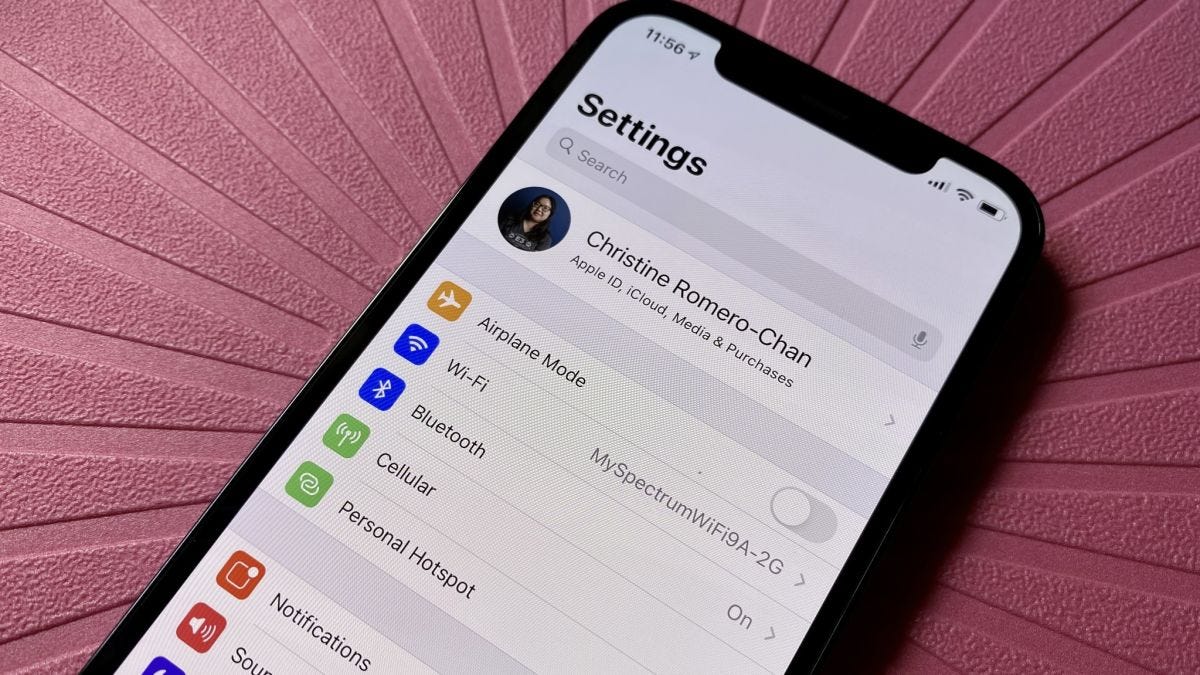
Creating an Apple ID is a crucial step for anyone who wants to fully experience the world of Apple’s products and services. However, many people find themselves stuck when they don’t have a phone number to associate with their Apple ID. If you’re in a similar situation and wondering how to make an Apple ID without a phone number, you’ve come to the right place.
In this article, we will guide you through the process of creating an Apple ID without a phone number, providing you with step-by-step instructions to ensure a smooth and hassle-free experience. Whether you’re switching to a new device, experiencing technical issues with your current phone number, or simply prefer not to use a phone number for your Apple ID, we’ve got you covered.
By the end of this article, you’ll have all the information you need to create your Apple ID without a phone number and start enjoying the full range of Apple’s innovative features and services.
Inside This Article
- Why Create an Apple ID without a Phone Number?
- Method 1: Create Apple ID without a Phone Number on a Computer
- Method 2: Create Apple ID without a Phone Number using iTunes
- Method 3: Create Apple ID without a Phone Number on an iOS Device
- Conclusion
- FAQs
Why Create an Apple ID without a Phone Number?
Creating an Apple ID is an essential step for anyone who wants to fully utilize Apple’s ecosystem of products and services. While providing a phone number during the Apple ID creation process is common, there are certain situations where you may prefer to create an Apple ID without linking it to a phone number. Here are a few reasons why you might choose to go phone number-free when setting up your Apple ID:
- Privacy Concerns: Some individuals may have legitimate concerns about sharing their phone number due to privacy reasons. By creating an Apple ID without a phone number, you can maintain a greater level of control over your personal information.
- Multiple Apple IDs: If you already have an Apple ID linked to your phone number, you may want to create an additional Apple ID for specific purposes. This could be for testing apps, accessing content from other regions, or separating personal and work-related activities.
- Family Sharing: When setting up Family Sharing, you may find it more convenient to create an Apple ID without a phone number for a family member, especially if they don’t have a phone or prefer not to share their number.
- Non-Mobile Devices: If you’re setting up an Apple ID on a non-mobile device like a Mac or Windows PC, you may not have a phone number readily available. In such cases, creating an Apple ID without a phone number is the only option.
Regardless of your reasons, it’s important to note that while you can create an Apple ID without a phone number, you may still need to provide alternate contact information for account recovery and security purposes.
Method 1: Create Apple ID without a Phone Number on a Computer
If you don’t have access to an iPhone or iPad, don’t worry! You can still create an Apple ID without a phone number on your computer. Follow the steps below:
-
Open a web browser and visit the Apple ID account creation page.
-
Click on the “Create Your Apple ID” button to initiate the account creation process.
-
Fill in the required information such as your first name, last name, email address, and password. Make sure to use an email address that is not already associated with an Apple ID.
-
Choose security questions and provide answers for added account security.
-
Next, you will see a field asking for your phone number. Instead of providing your phone number, look for the option that says “Skip this step” or “Choose another option.”
-
Click on the “Skip this step” or “Choose another option” link to proceed without a phone number.
-
Continue filling in any remaining required information, such as your date of birth, and agree to the terms and conditions.
-
Complete any additional steps or verifications that may be required, such as email verification.
-
Once you have successfully completed all the required steps, your Apple ID will be created without a phone number.
By following these steps, you can easily create an Apple ID without the need for a phone number. This method allows you to access all the features and services offered by Apple through your computer.
Method 2: Create Apple ID without a Phone Number using iTunes
If you prefer using your computer to create an Apple ID without a phone number, you can do so by using iTunes. Follow the steps below:
- Open iTunes on your computer and make sure you’re signed out of any existing Apple ID.
- Go to the “Store” menu and select “Sign In” from the dropdown list.
- Click on the “Create New Apple ID” button.
- Choose your country or region, and click on the “Continue” button.
- Read and agree to the Terms and Conditions by checking the box and clicking on the “Agree” button.
- Fill in the required information such as your email address, password, security questions, and date of birth.
- Leave the “Credit Card” option selected and click on the “Continue” button. Don’t worry, you won’t be charged.
- Fill in your billing address information, including your name, address, and phone number. You can enter any valid address and phone number here.
- Click on the “Create Apple ID” button to complete the process. iTunes will send a verification email to the email address you provided.
- Check your email and follow the instructions to verify your Apple ID. Once verified, you can use your newly created Apple ID without a phone number.
Using iTunes to create an Apple ID without a phone number allows you to have more control over the process and avoid the need for a phone number verification. Remember to keep your Apple ID and password secure and enjoy exploring all the features and services Apple has to offer.
Method 3: Create Apple ID without a Phone Number on an iOS Device
Creating an Apple ID without a phone number on an iOS device is another method that you can use. Here’s how you can do it:
- On your iPhone or iPad, go to “Settings” and tap on your name at the top of the screen.
- In the Apple ID menu, select “Password & Security”.
- Scroll down and tap on “Set up Two-Factor Authentication”.
- Choose “Don’t want to use Two-Factor Authentication?”.
- On the next page, tap on “Continue” to confirm.
- You will be prompted to enter and verify your Apple ID password. Once you’ve done that, tap on “Continue”.
- In the following steps, you will be asked to set up security questions and answers. Fill in the required information and tap on “Continue” after each step.
- Finally, you will see a message stating that Two-Factor Authentication is turned off. Tap on “Continue” to finish the process.
- Once you’ve completed these steps, you will have successfully created an Apple ID without a phone number on your iOS device.
Keep in mind that without a phone number linked to your Apple ID, you may not be able to utilize certain features and services that require verification. However, this method allows you to create an Apple ID using other forms of verification like security questions.
Conclusion
Creating an Apple ID without a phone number is a simple process that can be done by following a few steps. This is particularly helpful for those who do not wish to provide their phone number or for individuals without access to a phone. By utilizing alternative methods, such as using an email address or setting up two-factor authentication, you can still enjoy the benefits of having an Apple ID.
Remember, it is important to follow Apple’s guidelines and terms of service when creating an Apple ID. Providing accurate and up-to-date information ensures a smooth account setup and helps protect your personal information. Now that you have learned how to make an Apple ID without a phone number, you can explore all the amazing features and services offered by Apple’s ecosystem. Enjoy the seamless experience of using Apple products and services without the need for a phone number!
FAQs
1. Can I create an Apple ID without a phone number?
Yes, it is possible to create an Apple ID without providing a phone number. There are alternative methods that can be used during the registration process.
2. What other options can I use instead of a phone number?
Instead of a phone number, you can use an email address to create an Apple ID. This provides a convenient alternative for those who prefer not to share their phone number.
3. Why would someone choose not to use a phone number?
There can be various reasons why someone would choose not to use a phone number when creating an Apple ID. Some individuals may be concerned about privacy and prefer to keep their phone number private. Others may not have a phone available or may simply prefer to use their email address for registration purposes.
4. Will I still receive important notifications without a phone number?
Yes, even if you choose not to provide a phone number during registration, you will still receive important notifications from Apple through other means. These notifications will be sent to the email address associated with your Apple ID, ensuring that you stay updated with account-related information.
5. Can I add a phone number to my Apple ID later?
Yes, you can add a phone number to your Apple ID at any time. Simply go to your Apple ID settings and select the option to add a phone number. This will allow you to enhance the security of your account and also enable you to make use of certain features that require a phone number, such as two-factor authentication.
