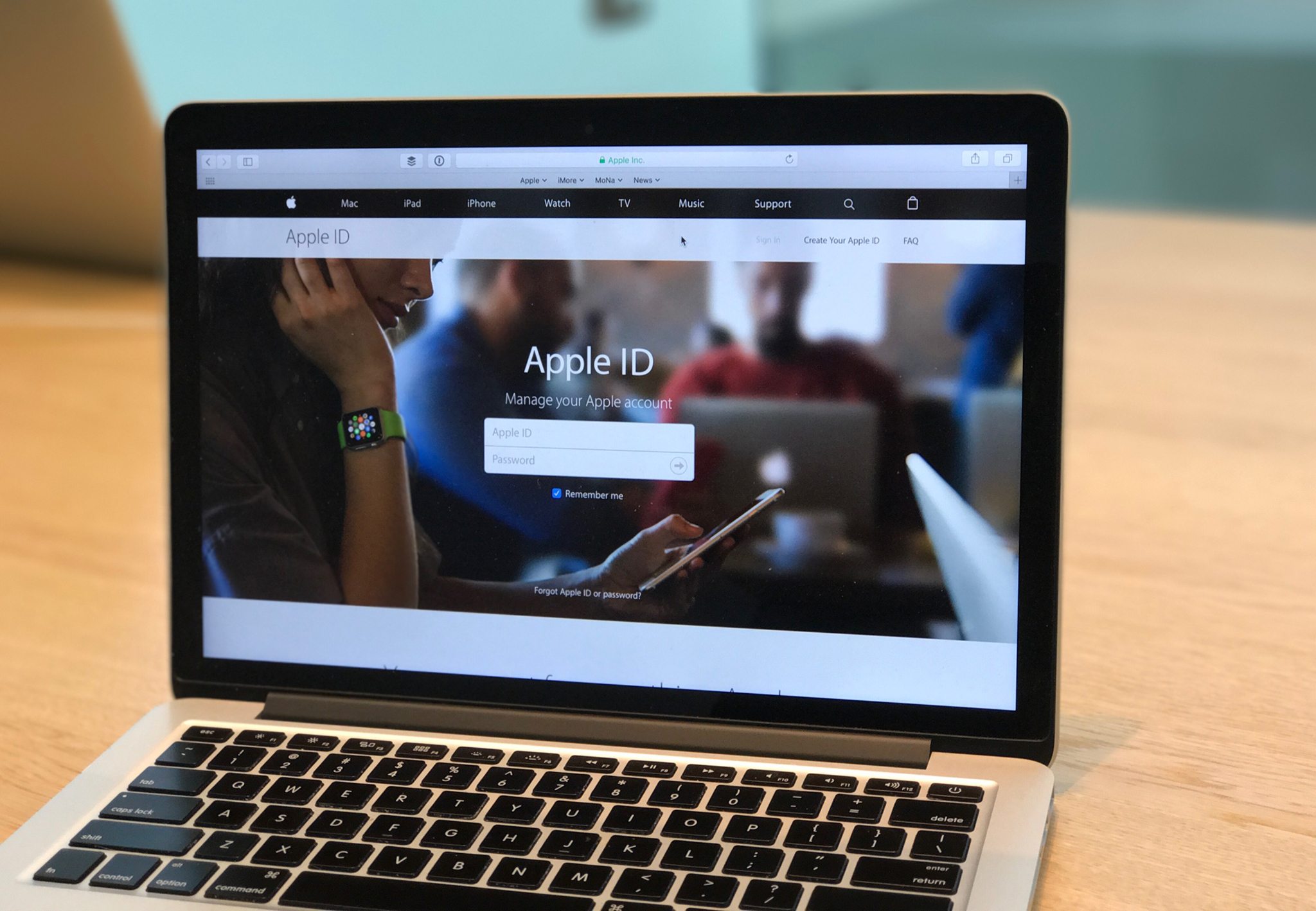
Are you looking for a way to get an Apple ID verification code without a phone number? You’ve come to the right place! Apple ID is an essential part of using Apple devices and services, but sometimes you may encounter issues with receiving the verification code on your registered phone number. Whether you’ve changed your phone number, lost your device, or simply don’t have access to it, we understand the frustration you may be facing.
In this comprehensive guide, we will explore different methods to obtain an Apple ID verification code without a phone number. We’ll walk you through alternative verification methods, such as email verification, using a trusted device, and more. With these solutions, you can regain access to your Apple ID and continue enjoying all the features and benefits that come with it.
Inside This Article
- Method 1: Use Email for Verification Code
- Method 2: Use Trusted Devices for Verification Code
- Method 3: Use Two-Factor Authentication for Verification Code
- Method 4: Contact Apple Support for Assistance
- Conclusion
- FAQs
Method 1: Use Email for Verification Code
If you don’t have access to your phone number or if you prefer to receive the Apple ID verification code via email, you can follow these steps:
1. Open a web browser on your device and navigate to the Apple ID webpage.
2. Click on “Forgot Apple ID or password?” link, and enter your email address associated with your Apple ID.
3. Select the option to reset your password, and click on the “Continue” button.
4. You will receive an email from Apple with instructions on how to reset your password. In this email, you will also find a verification code.
5. Copy the verification code from the email and go back to the Apple ID webpage.
6. Paste the verification code into the appropriate field and follow the prompts to complete the verification process.
7. Once the verification is successful, you will be able to access your Apple ID and make any necessary changes or updates.
Remember to check your spam or junk folders if you don’t see the email in your inbox.
Using email as an alternative method for receiving the Apple ID verification code can be a convenient option if you don’t have access to your phone or if you prefer to keep your phone number private.
Method 2: Use Trusted Devices for Verification Code
One of the convenient methods to receive Apple ID verification codes without a phone number is by using trusted devices. Trusted devices are devices that you have previously logged into with your Apple ID and can be used as a trusted way to receive verification codes.
To use this method, follow the steps below:
- Go to the Apple ID website and sign in with your Apple ID credentials.
- Navigate to the “Security” section and click on “Edit” next to the “Trusted Devices” option.
- Here, you should see a list of devices that you have previously logged into with your Apple ID.
- Select the trusted device that you have access to.
- Click on “Verify” next to the device’s name.
- A verification code will be sent to the trusted device in the form of a notification or a text message.
- Retrieve the verification code from the trusted device.
- Enter the verification code on the Apple ID website to complete the verification process.
By using trusted devices, you can receive Apple ID verification codes without relying on a phone number. This method is particularly useful if you have multiple devices linked to your Apple ID and need to complete the verification process on a trusted device that doesn’t have a phone number associated with it.
Method 3: Use Two-Factor Authentication for Verification Code
Two-factor authentication (2FA) is a highly secure method for protecting your Apple ID and ensuring that only you have access to it. When enabled, 2FA requires you to verify your identity using a trusted device, such as your iPhone or iPad, before you can sign in to your Apple ID or make any changes to your account.
Here’s how you can use two-factor authentication to get your Apple ID verification code without relying on a phone number:
- Go to the Apple ID website and sign in with your Apple ID and password.
- Select “Security” from the menu on the left-hand side.
- Under the “Two-Factor Authentication” section, click on “Get Started” and follow the on-screen instructions.
- During the setup process, you will be asked to add a trusted phone number. Instead of adding a phone number, click on “Unable to receive verification code?”
- Choose the option to generate a verification code from one of your trusted devices. This can be your iPhone, iPad, or another Apple device that is linked to your Apple ID.
- On your trusted device, you will receive a notification with the verification code. Enter this code on the Apple ID website to complete the setup.
Once you have completed the setup process, you can use two-factor authentication to receive verification codes whenever you sign in to your Apple ID or perform certain account-related actions.
It’s important to note that two-factor authentication adds an extra layer of security to your Apple ID, making it more difficult for unauthorized individuals to gain access to your account. By leveraging trusted devices instead of relying solely on a phone number, you have more control over how you receive your verification codes.
Remember to keep your trusted devices secure and update your contact information in your Apple ID settings if you ever need to change or remove a device. By doing so, you can ensure that you always have a reliable way to receive your Apple ID verification codes.
Method 4: Contact Apple Support for Assistance
If you are facing difficulties in receiving your Apple ID verification code without a phone number, or if none of the above methods are working for you, don’t worry! Apple has a dedicated support team that can assist you in getting your Apple ID verification code.
To contact Apple Support for assistance, follow these steps:
- Visit the Apple Support website.
- Click on the “Get Support” button.
- Select the category related to your issue, such as “Apple ID & iCloud”.
- Choose the specific issue you are facing, for example, “Forgot Apple ID Password”.
- Click on the “Contact Apple Support” option.
- You will be presented with various options to contact Apple Support, including live chat, phone call, or schedule a call.
- Choose the option that is most convenient for you.
- Explain your situation to the Apple Support representative and provide them with all the necessary information.
- The representative will guide you through the process and help you retrieve or reset your Apple ID verification code.
Apple Support is known for its exceptional customer service, and their representatives are well-trained to assist you with any issues you may encounter with your Apple ID. Don’t hesitate to reach out to them for help, as they are there to ensure a smooth and seamless experience for Apple users.
Please note that contacting Apple Support may require some wait time, depending on the current volume of support requests. However, it is well worth the wait to get the assistance you need.
Remember to provide all the relevant details and be patient during the process. Apple Support will do their best to resolve your issue and help you get your Apple ID verification code without a phone number.
Conclusion
In conclusion, obtaining an Apple ID verification code without a phone number is entirely possible through alternative methods. By utilizing the options provided by Apple, such as using an alternate email address or trusted devices, users can still secure their Apple ID and access various Apple services conveniently.
It is important to remember the significance of Apple ID verification codes in safeguarding your personal information and ensuring the security of your Apple devices. By following the steps outlined in this article, users can successfully generate verification codes and protect their accounts from unauthorized access.
Whether you choose to link your Apple ID with an email address, trusted devices, or both, always ensure that the method you select is secure and easily accessible to you. By doing so, you can enjoy the full range of features and benefits that come with owning an Apple device while maintaining the highest level of security for your personal information.
So, don’t let the absence of a phone number discourage you from creating or accessing your Apple ID. Explore the alternate methods provided by Apple and enjoy a seamless and secure Apple experience without any hassle!
FAQs
Q: Can I get an Apple ID verification code without using my phone number?
A: Yes, it is possible to get an Apple ID verification code without using your phone number. Apple provides alternative methods for receiving verification codes, such as using email addresses or trusted devices. These options can be set up in your Apple ID settings.
Q: How can I set up an alternate email address for receiving Apple ID verification codes?
A: To set up an alternate email address for receiving Apple ID verification codes, follow these steps:
- Go to the Apple ID account page and sign in.
- In the Security section, click on “Edit”.
- Under the “Trusted Phone Numbers” section, click on “Add a Trusted Phone Number”.
- Choose “Email” as the verification method and enter your alternate email address.
- Follow the on-screen instructions to complete the process.
Q: What are trusted devices, and how can I use them to receive Apple ID verification codes?
A: Trusted devices are Apple devices that are associated with your Apple ID and can be used to receive verification codes. To set up trusted devices for receiving Apple ID verification codes, follow these steps:
- Go to the Apple ID account page and sign in.
- In the Security section, click on “Edit”.
- Under the “Trusted Phone Numbers” section, click on “Add a Trusted Phone Number”.
- Choose “Use a trusted device” as the verification method.
- Follow the on-screen instructions to complete the process.
Q: What should I do if I can’t access my alternate email address or trusted device?
A: If you are unable to access your alternate email address or trusted device, you can use account recovery to regain access to your Apple ID. Account recovery requires you to answer security questions or provide additional account information to verify your identity. Visit the Apple ID account page and click on “Forgot Apple ID or password” to initiate the account recovery process.
Q: Can I remove my phone number from my Apple ID account?
A: Yes, you can remove your phone number from your Apple ID account. To do this, follow these steps:
- Go to the Apple ID account page and sign in.
- In the Security section, click on “Edit”.
- Under the “Trusted Phone Numbers” section, click on “Remove” next to your phone number.
- Follow the on-screen instructions to complete the process.
