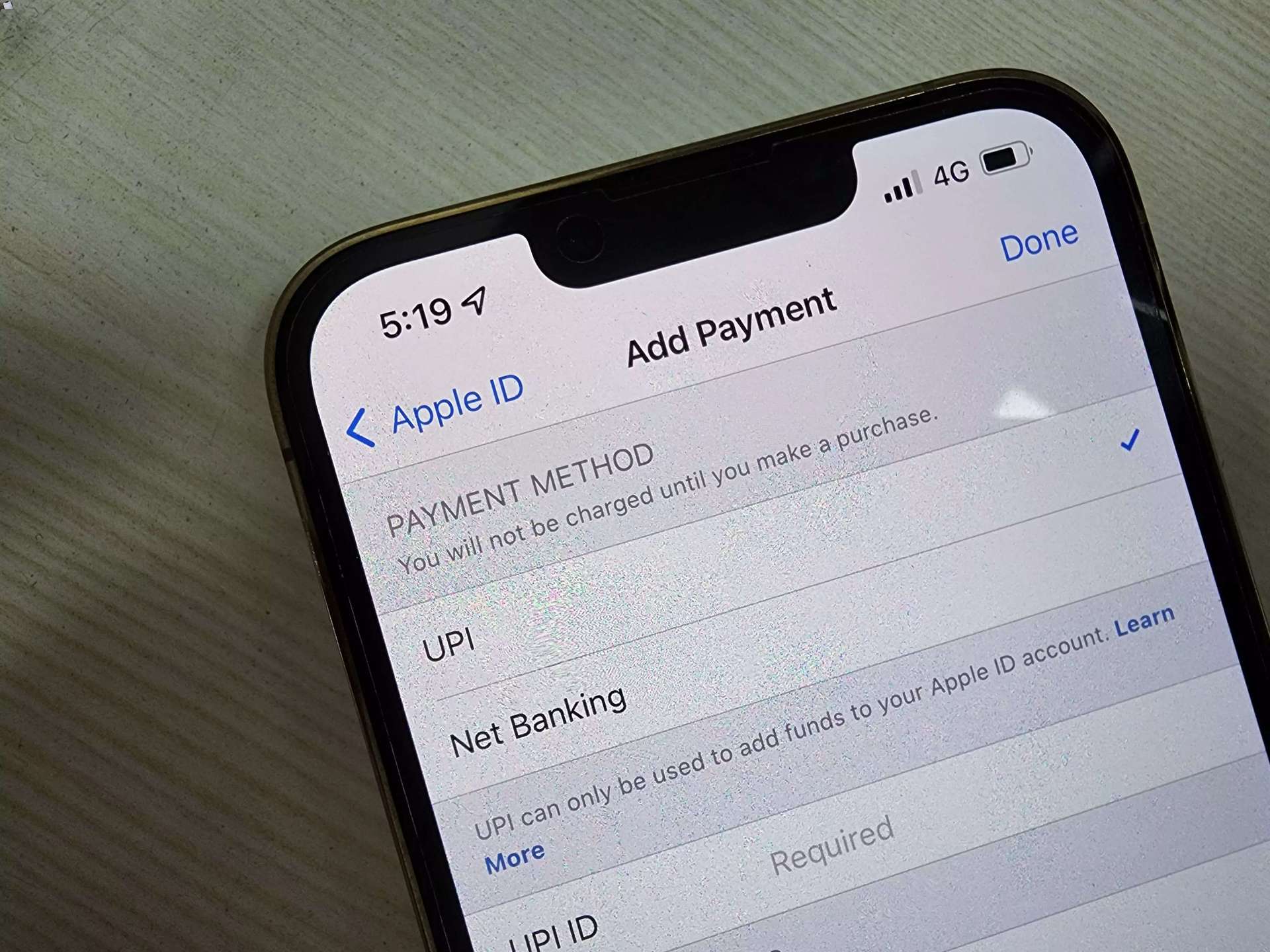
Are you in a situation where you need to change your Apple ID phone number but don’t have the password? Don’t worry, we’ve got you covered! In today’s digital world, our phone numbers are often tied to various accounts, including our Apple ID. Changing phone numbers can be a hassle, especially if you don’t have access to the password. However, there are steps you can take to change your Apple ID phone number without the need for a password. In this article, we will guide you through the process of changing your Apple ID phone number, providing you with valuable tips and insights along the way. Let’s dive in and learn how to update your Apple ID phone number hassle-free!
Inside This Article
Methods to Change Apple ID Phone Number Without Password
Changing your Apple ID phone number is an important step to ensure the security and accessibility of your Apple account. However, what happens if you forget your Apple ID password and cannot authenticate the change? Don’t worry, we’ve got you covered. In this article, we will explore several methods to change your Apple ID phone number without needing a password. Let’s dive in!
Using Find My iPhone
If you have Find My iPhone enabled on your Apple device, you can use this feature to change your Apple ID phone number. Follow these steps:
- Go to icloud.com/#find on a web browser and sign in with your Apple ID credentials.
- Select “All Devices” at the top of the screen and choose the device associated with the phone number you want to change.
- Click on “Erase iPhone” and confirm your action to erase the device.
- Once the device is erased, set it up again from scratch and provide your new phone number when prompted.
Contacting Apple Support
If Find My iPhone is not enabled or you encounter any issues during the process, reaching out to Apple Support can be a helpful solution. Here’s what you can do:
- Visit support.apple.com on your web browser.
- Click on “Contact Support” at the bottom of the page and select the desired product or service.
- Choose the topic related to your Apple ID and select “Talk to us” to begin a conversation with an Apple representative.
- Explain your situation and request assistance in changing your Apple ID phone number without a password. Provide any necessary information to verify your identity.
Resetting Apple ID Password
In some cases, resetting your Apple ID password can indirectly help you change your phone number. Here’s how you can do it:
- Go to the Apple ID account page at appleid.apple.com on your web browser.
- Select the “Forgot Apple ID or password?” option.
- Enter your Apple ID and follow the prompts to reset your password.
- Once you have reset your password, sign in to your Apple account and navigate to the “Security” section.
- Choose “Edit” next to “Trusted Phone Numbers” and remove the old phone number.
- Add your new phone number and verify it using the verification code sent to your device.
Removing Trusted Phone Number via Apple ID Website
Alternatively, you can change your Apple ID phone number by removing the trusted phone number through the Apple ID website. Here’s what you need to do:
- Visit appleid.apple.com and sign in using your Apple ID credentials.
- Click on “Edit” next to “Trusted Phone Numbers” in the Security section.
- Remove the old phone number by clicking on the “-” button.
- Add your new phone number and verify it using the verification code sent to your device.
By following these methods, you can change your Apple ID phone number without needing a password. Remember to always keep your Apple ID information updated for a smooth and secure user experience.
Conclusion
In conclusion, changing your Apple ID phone number without a password is a straightforward process that can be done easily. By following the steps outlined in this article, you can ensure that your Apple ID is updated with the correct and current phone number. Remember to gather all the necessary information, such as your Apple ID credentials and the new phone number, before initiating the change.
Having a valid and up-to-date phone number associated with your Apple ID is crucial for security and access to various Apple services. Keeping your contact information updated ensures that you can receive important account notifications and easily recover your account if needed.
If you encounter any difficulties during the process, it is recommended to reach out to Apple Support for further assistance. They will be able to provide you with guidance and help resolve any issues you may face. With a few simple steps, you can easily update your Apple ID phone number and continue enjoying the seamless experience of using Apple products and services.
FAQs
1. Can I change my Apple ID phone number without knowing the password?
Unfortunately, you cannot change your Apple ID phone number without knowing the password. The password is a crucial security measure to protect your Apple ID account from unauthorized access. To change your phone number, you will need to provide the password associated with your Apple ID.
2. What should I do if I forgot my Apple ID password?
If you forgot your Apple ID password, don’t worry! Apple provides several options to help you regain access to your account. You can use the “Forgot Password” feature on the Apple ID login page or use the Apple Support app to reset your password. Follow the steps provided by Apple, and you should be able to reset your password and access your account again.
3. Can I change my Apple ID phone number from a different device?
Yes, you can change your Apple ID phone number from a different device as long as you are logged in to your Apple ID account. Whether you are using an iPhone, iPad, or computer, you can navigate to the Apple ID settings and update your phone number information. Just make sure you have the necessary credentials to log in to your account.
4. Are there any alternatives to changing my Apple ID phone number?
If you no longer have access to your old phone number or wish to use a different phone number for your Apple ID, there are alternative options available. You can add an additional email address to your Apple ID account for verification purposes. This way, you can receive verification codes and account-related notifications on your email instead of a phone number.
5. Is it possible to transfer my Apple ID to a new phone number?
Yes, it is possible to transfer your Apple ID to a new phone number. However, this process involves some steps to ensure the security of your account. You will need to update your Apple ID settings with the new phone number and verify it. Apple may send a verification code to the new phone number for authentication. Follow the instructions provided by Apple to complete the transfer process securely.
