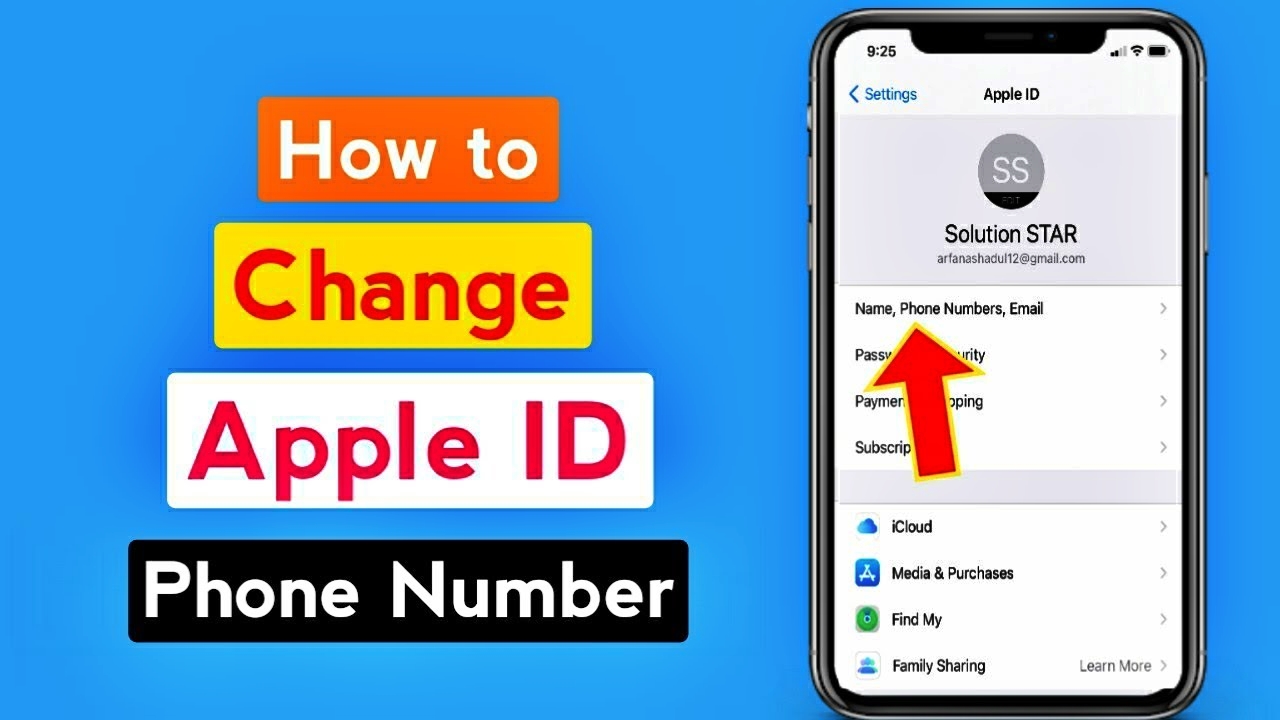
Changing your Apple ID phone number can be a necessary step when you switch to a new mobile device or update your contact information. Your Apple ID phone number is an essential connection to your account, allowing you to receive important notifications, secure your account, and communicate with other Apple users.
In this article, we will explore five methods to change your Apple ID phone number. Whether you’re using an iPhone, iPad, or other Apple device, you’ll find step-by-step instructions to help you update your phone number seamlessly. From accessing your Apple ID settings to using the Find My app, we’ll guide you through each method, ensuring a smooth transition to your new phone number.
So, if you’re ready to take control of your Apple ID and ensure your contact information is up to date, let’s dive into the various methods available to change your Apple ID phone number.
Inside This Article
- Method 1: Changing Apple ID Phone Number on iPhone
- Method 2: Changing Apple ID Phone Number on Mac
- Method 3: Changing Apple ID Phone Number on Apple ID Account Website
- Method 4: Changing Apple ID Phone Number via Apple Support
- Conclusion
- FAQs
Method 1: Changing Apple ID Phone Number on iPhone
If you’re looking to change your Apple ID phone number directly on your iPhone, you’re in luck. Apple has made it incredibly easy to update your contact information right from your device. Here’s how you can do it:
Step 1: Open the “Settings” app on your iPhone. It’s the gray icon with gears that you can find on your home screen.
Step 2: Scroll down and tap on your Apple ID. It will have your name and profile picture if you’ve set one up.
Step 3: Tap on “Name, Phone Numbers, Email.” This will give you access to edit your contact information.
Step 4: Tap on the phone number you want to change, then choose “Change Number.” You may be prompted to enter your Apple ID password for security purposes.
Step 5: Enter your new phone number. Make sure it’s a valid phone number that you have access to.
Step 6: Apple may send a verification code to your new phone number. Enter the code when prompted to verify your new phone number.
Step 7: Once your phone number is verified, it will replace the old phone number associated with your Apple ID.
Changing your Apple ID phone number on your iPhone is quick and easy. By following these simple steps, you can ensure that your contact information is up to date and accurate.
Method 2: Changing Apple ID Phone Number on Mac
Changing your Apple ID phone number on your Mac can be done through the System Preferences menu. Here’s how:
-
Open the Apple menu by clicking on the Apple icon in the top left corner of your screen.
-
Select “System Preferences” from the dropdown menu.
-
In the System Preferences window, click on “Apple ID”.
-
If you are not already signed in, enter your Apple ID and password to sign in.
-
Once signed in, you will see your Apple ID details on the left-hand side of the window.
-
Click on “Password & Security” in the Apple ID menu.
-
Under the “Phone Numbers” section, click on “Add a Trusted Phone Number.
-
Enter your new phone number in the provided field and click “Continue”.
-
A verification code will be sent to the new phone number. Enter the code when prompted.
-
Finally, click on “Verify” to confirm the change of your Apple ID phone number.
Once you complete these steps, your Apple ID phone number will be updated on your Mac. It’s important to keep your contact information up to date to ensure the security and effectiveness of your Apple ID.
Method 3: Changing Apple ID Phone Number on Apple ID Account Website
If you prefer to update your Apple ID phone number using the Apple ID Account website, you can easily do so by following a few simple steps. This method allows you to make changes to your phone number from any device with internet access.
Here are the steps you need to follow to change your Apple ID phone number on the Apple ID Account website:
- Open your preferred web browser and go to the Apple ID Account website.
- Sign in to your Apple ID account using your existing Apple ID and password.
- Once you are logged in, navigate to the “Security” section.
- Under the “Phone Numbers” section, click on the “Edit” button next to your current phone number.
- Enter the new phone number you want to use for your Apple ID.
- Click on the “Save” or “Update” button to save the changes.
- You may be prompted to verify your new phone number by entering a verification code sent via SMS or through a phone call.
That’s it! Your Apple ID phone number will now be updated to the new number you entered. Make sure to double-check all the information before saving the changes. This method provides a convenient and secure way to update your Apple ID phone number without the need for any additional devices or software.
Method 4: Changing Apple ID Phone Number via Apple Support
If you are unable to change your Apple ID phone number using the previous methods, or if you encounter any issues during the process, you can turn to Apple Support for assistance. Apple Support provides various channels for you to reach out for help, whether it’s through live chat, phone call, or scheduling an appointment at an Apple Store.
The first step is to visit Apple’s official support website and navigate to the “Contact” or “Support” section. Here, you can choose the specific device or service related to your Apple ID and proceed to the next step. Alternatively, you can use the Apple Support app on your iPhone or iPad to initiate the process.
Once you have selected the appropriate option, you will be presented with different contact methods. Live chat is a convenient option that allows you to chat with an Apple representative in real-time. You can explain your issue with changing your Apple ID phone number and follow their instructions to resolve it.
If you prefer speaking with someone over the phone, you can choose the option to schedule a call with Apple Support. Simply provide your contact information and select a suitable time for the call. An Apple representative will contact you at the agreed-upon time to assist you with changing your Apple ID phone number.
In some cases, Apple Support may recommend scheduling an appointment at an Apple Store. This option is particularly useful if the issue with changing your Apple ID phone number requires in-person assistance or if there are any physical aspects of the device that need to be addressed.
During your interaction with Apple Support, they will guide you through the process of changing your Apple ID phone number and ensure that the necessary changes are made to your account. They can also provide troubleshooting tips if you encounter any difficulties along the way.
Remember to have your Apple ID credentials and any relevant information about your new phone number ready when contacting Apple Support. This will help expedite the process and ensure that the representative can assist you effectively.
Overall, reaching out to Apple Support is a reliable option when you need assistance in changing your Apple ID phone number. Their knowledgeable representatives are dedicated to helping you and will work with you to resolve any issues you may encounter.
Conclusion
Changing your Apple ID phone number is a straightforward process that can be done using multiple methods. By following the steps outlined in this article, you can update your contact information and ensure that your Apple ID is up-to-date.
Whether you choose to change your phone number through the Apple ID website, the Settings app on your iPhone, or by contacting Apple Support, the process should be seamless and hassle-free. Remember to consider any potential impacts of changing your phone number, such as the need to update it on other linked accounts or services.
Having an accurate and up-to-date Apple ID phone number is essential for various reasons, including security, account recovery, and communication. By keeping your contact information current, you can ensure a smooth and enjoyable experience across Apple devices and services.
So, don’t hesitate to make the necessary changes to your Apple ID phone number using the methods discussed in this article. Stay connected and make the most out of your Apple devices!
FAQs
1. Can I change my Apple ID phone number?
Yes, you can change your Apple ID phone number. In fact, it is recommended to keep your Apple ID phone number up to date to ensure the security and accessibility of your account.
2. How do I change my Apple ID phone number?
There are multiple methods to change your Apple ID phone number. You can update it through the Settings app on your iPhone, using the Apple ID website on a computer, contacting Apple Support, or signing in to your Apple ID account on a trusted device.
3. Will changing my Apple ID phone number affect my device?
Changing your Apple ID phone number will not directly affect your device. However, it is important to note that when you update your phone number, it may impact the availability of certain services or notifications tied to your Apple ID.
4. Can I change my Apple ID phone number if I no longer have access to the old number?
If you no longer have access to the old phone number associated with your Apple ID, you can still change it. You will need to follow a different process, such as using your email address or answering security questions, to verify your identity and update your phone number.
5. Is it necessary to change my Apple ID phone number?
While it is not mandatory to change your Apple ID phone number, it is recommended for security reasons. By keeping your phone number up to date, you ensure that you can receive important notifications, account recovery information, and protect your Apple ID from unauthorized access.
