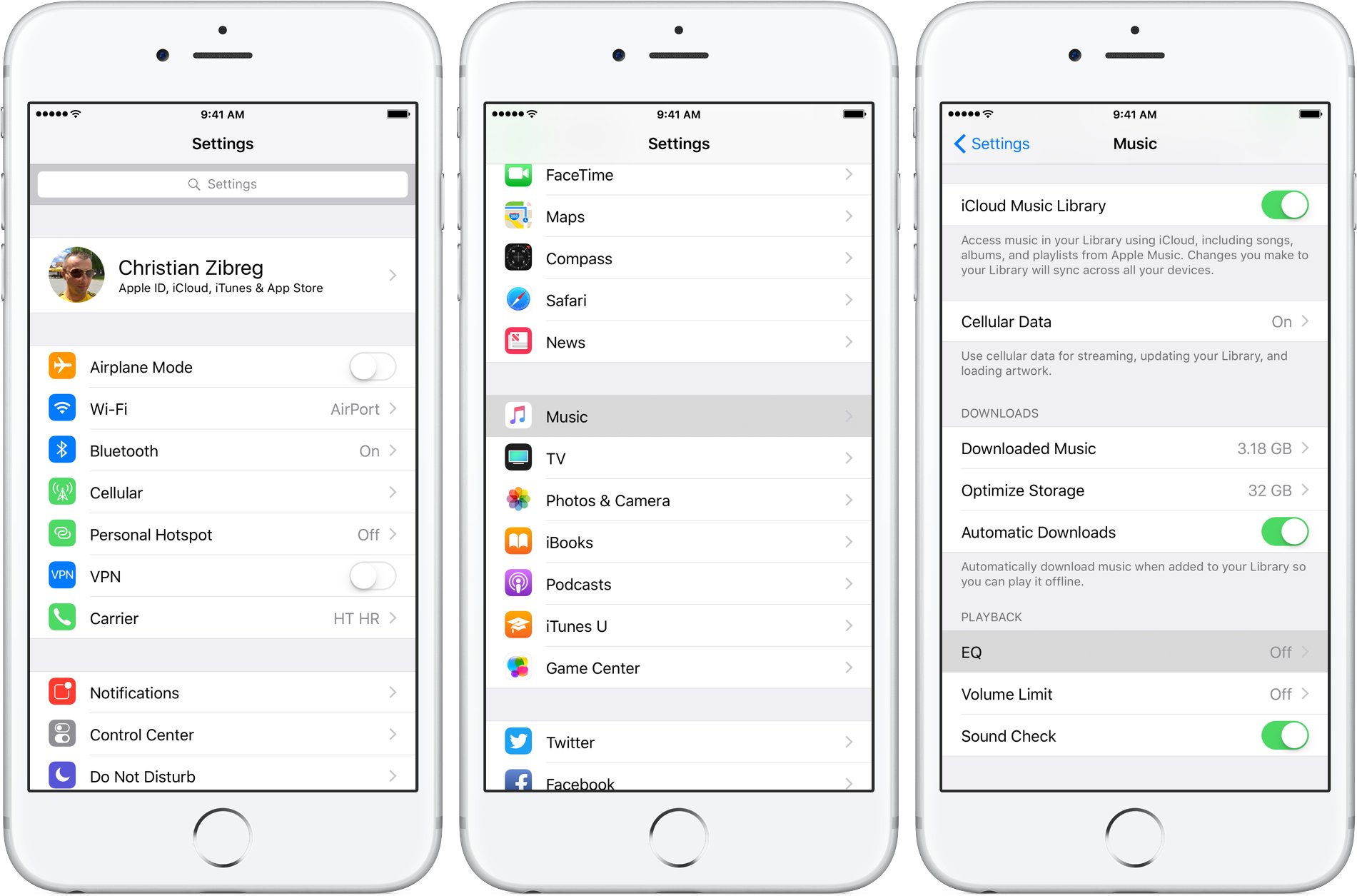
Are you tired of the limited volume output on your iPhone when listening to music, watching videos, or making calls? Do you wish you could make your volume louder than the maximum level allowed by default? If so, you’re not alone. Many iPhone users seek ways to enhance their device’s volume capabilities and experience a more immersive audio experience. In this article, we will explore various methods and techniques to make your volume louder than the max on iPhone. Whether you’re looking to boost the volume for a specific app or across your device as a whole, we’ve got you covered. Let’s dive in and discover how you can unlock the full potential of your iPhone’s volume.
Inside This Article
- Overview of iPhone Volume Settings
- Method 1: Adjusting Volume with Sound Check
- Method 2: Enhancing Volume with Equalizer Settings
- Method 3: Using Volume Booster Apps
- Method 4: Pairing iPhone with External Speakers
- Conclusion
- FAQs
Overview of iPhone Volume Settings
Understanding the volume settings on your iPhone is vital to ensure a satisfying audio experience. Apple devices, including the iPhone, offer a range of options to control and adjust the volume levels according to your preference. Whether you want to amplify the volume for music, videos, or calls, knowing how to navigate these settings can greatly enhance your overall audio experience. In this section, we will explore the various volume settings available on your iPhone and how you can optimize them for maximum sound clarity and loudness.
Before we dive into the methods for making your volume louder than the maximum limit, let’s first familiarize ourselves with the different volume settings on your iPhone. The primary volume controls on an iPhone are the ringer volume, media volume, and call volume. Each of these settings allows you to independently adjust the volume level for different aspects of your device’s audio output.
The ringer volume controls the volume level for incoming calls and other notifications. You can adjust the ringer volume by using the physical buttons located on the side of your iPhone or through the settings menu. By default, the ringer volume is set to the maximum level, but you can decrease it to a lower level or mute it entirely.
The media volume, on the other hand, governs the audio output while playing music, videos, or any other media content on your iPhone. It affects the sound produced by the built-in speakers as well as connected headphones or external speakers. You can adjust the media volume by using the physical buttons or through the Control Center.
Finally, the call volume specifically controls the volume during phone calls. To adjust the call volume, you can use the physical buttons during a call or adjust it through the phone’s settings menu. It is worth noting that the call volume setting is separate from the media volume and will not affect the volume of other audio sources.
Now that you have a better understanding of the different volume settings available on your iPhone, you are ready to explore the methods for making your volume louder than the maximum limit. In the next sections, we will delve into various techniques and options that can help you amplify the volume output on your iPhone, allowing you to fully enjoy your favorite music, videos, and phone conversations.
Method 1: Adjusting Volume with Sound Check
If you find that the volume on your iPhone is not loud enough even when you have set it to the maximum level, you can try adjusting the volume with a feature called “Sound Check.” Sound Check is a built-in setting on iPhones that automatically adjusts the playback volume to ensure consistent levels across different audio content.
To activate Sound Check on your iPhone, follow these steps:
- Open the “Settings” app on your iPhone.
- Scroll down and tap on “Music” or “Sounds & Haptics” depending on your iOS version.
- Under the “Playback” section, toggle the switch next to “Sound Check” to enable it.
Once you have enabled Sound Check, the volume levels of your audio files and media content will be normalized. This means that if you have some tracks that are recorded or mastered at lower volumes, Sound Check will increase the volume to match the average level of your other audio files.
It’s important to note that Sound Check will not make your iPhone volume louder than the maximum set by the hardware. However, it can help ensure a more consistent listening experience by normalizing the volume levels across different audio content.
If you still find the volume to be insufficient after enabling Sound Check, you may want to explore other methods to enhance the volume on your iPhone, such as using equalizer settings or volume booster apps.
Method 2: Enhancing Volume with Equalizer Settings
If you’re looking to make your volume louder than the maximum level on your iPhone, one effective method is by utilizing the equalizer settings. The equalizer allows you to adjust the audio frequencies and customize the sound output to your preference.
To access the equalizer settings on your iPhone, follow these simple steps:
- Open the Settings app on your iPhone.
- Scroll down and tap on “Music.”
- Find and select “EQ.”
- You will now see a list of equalizer presets to choose from, such as “Bass Booster” or “Treble Reducer.”
- Tap on the desired preset or select “Manual” to manually adjust the frequency bands.
- If you choose “Manual,” you can drag the sliders to increase the volume on specific frequency ranges.
By adjusting the equalizer settings, you can amplify the sound output, making it appear louder than the maximum volume level allowed. Tweaking the frequency bands can also enhance the clarity and richness of the sound, improving your overall audio experience.
It’s worth noting that the equalizer settings affect the audio output system-wide, not just for specific apps or media files. Therefore, any audio played on your iPhone, whether it’s music, videos, or phone calls, will be subjected to the modified sound profile set in the equalizer settings.
Experiment with different equalizer presets or create your own custom settings to find the perfect balance that suits your preferences and enhances the volume output of your iPhone.
Please keep in mind that increasing the volume beyond the maximum level may result in distorted audio or potential damage to your device’s speakers. It’s important to exercise caution and find a balance that suits your listening needs while prioritizing the longevity of your iPhone’s audio capabilities.
Method 3: Using Volume Booster Apps
If you’re looking to make the volume on your iPhone even louder than the maximum level, using a volume booster app is a great option. These apps are designed to amplify the volume output of your device beyond its default limits, allowing you to enjoy your favorite music, videos, and calls at a higher volume.
There are several volume booster apps available for download on the App Store, each with its own unique features and capabilities. These apps work by using advanced algorithms and audio processing techniques to boost the volume output of your iPhone.
When choosing a volume booster app, it’s important to read reviews and consider factors such as user feedback, ratings, and compatibility with your iPhone model and software version. Look for apps that have a proven track record and positive reputation among users.
Once you’ve selected a volume booster app, installing and using it is usually a straightforward process. Simply download the app from the App Store, install it on your iPhone, and follow any setup instructions provided by the app. Some apps may require you to grant certain permissions or enable certain settings for optimal performance.
Once the volume booster app is installed and configured, you can launch it and adjust the volume settings according to your preferences. These apps typically offer a range of options, including volume boosting presets, equalizer settings, and customizations for specific audio types like music, movies, and phone calls.
Keep in mind that while volume booster apps can enhance the overall volume output of your iPhone, it’s important to use them responsibly and protect your hearing. Listening to audio at excessively loud volumes for prolonged periods can potentially damage your ears. Always use caution and adjust the volume to a comfortable level.
Furthermore, it’s worth noting that some volume booster apps may have limitations or compatibility issues with certain iPhone models or software versions. It’s recommended to check the app’s compatibility information and user reviews before downloading and using it.
Method 4: Pairing iPhone with External Speakers
If you’re looking to amplify the volume of your iPhone beyond its maximum limit, one of the most effective methods is to pair it with external speakers. This allows you to enjoy your favorite music, videos, or podcasts at a higher volume without sacrificing sound quality.
When it comes to selecting external speakers for your iPhone, there are several options to choose from. You can opt for Bluetooth speakers, which provide wireless connectivity and portability, or you can go for wired speakers that connect directly to your iPhone’s headphone jack or lightning port.
Bluetooth speakers are particularly popular due to their convenience and versatility. To pair your iPhone with a Bluetooth speaker, simply turn on the speaker and enable Bluetooth on your iPhone. Go to the Settings app, tap on “Bluetooth,” and select the speaker from the available devices list. Once connected, you can start playing audio on your iPhone, and it will be transmitted through the external speaker.
On the other hand, if you prefer wired speakers, you can connect them to your iPhone using either a 3.5mm audio cable or a lightning to 3.5mm adapter (if your iPhone lacks a headphone jack). Simply plug one end of the cable into the speaker and the other end into your iPhone’s headphone jack or lightning port. Once connected, you can adjust the volume on both your iPhone and the external speakers to achieve the desired sound level.
Another option to consider is docking speakers. These speakers not only provide enhanced audio output but also serve as a charging station for your iPhone. Simply dock your iPhone onto the speaker, and it will automatically connect and start playing your media files at a louder volume.
When selecting external speakers for your iPhone, be sure to consider factors such as sound quality, portability, battery life (for wireless speakers), and compatibility with your device. Reading product reviews, comparing specifications, and listening to audio samples can help you make an informed decision.
Pairing your iPhone with external speakers can significantly boost the volume and enhance your audio experience. Whether you’re hosting a party, enjoying a movie night, or simply want to enjoy music at a higher volume, these speakers offer a great solution for increasing the sound output of your iPhone beyond its maximum limit.
Conclusion
Increasing the volume beyond the maximum level on an iPhone can be a useful solution for those who encounter low sound issues or want to amplify their audio experience. While there is no built-in feature to achieve this, there are several methods you can try to make your volume louder than the max on an iPhone.
One option is using a third-party app specifically designed for boosting volume, such as Volume Booster GOODEV. Alternatively, you can use external speakers or headphones with built-in amplifiers for a louder sound output. However, it’s important to note that these methods may have limitations or potential risks, such as reduced sound quality or device hardware damage.
As with any modifications to your iPhone, proceed with caution and consider the potential consequences. It’s always a good idea to use these methods responsibly and within the recommended guidelines to ensure the long-term health and functionality of your device.
Remember, the safety and well-being of your device should always be a priority. If you’re not comfortable with modifying the volume beyond the maximum level, it’s recommended to seek professional assistance or explore other options for improving your audio experience on your iPhone.
FAQs
Q: Can I make my volume louder than the maximum limit on iPhone?
A: While it is not possible to directly increase the volume beyond the maximum limit set by Apple, there are some tricks and tips you can try to achieve a louder volume on your iPhone.
Q: What are some tips to make my volume louder on iPhone?
A: There are a few things you can try to make your volume louder on your iPhone. First, clean the speakers to remove any dust or debris that might be causing muffled sound. Second, adjust the EQ settings in the Music app to boost certain frequencies. Third, consider using a Bluetooth speaker or headphones to amplify the audio output.
Q: Are there any third-party apps that can increase the volume on iPhone?
A: Yes, there are several third-party apps available on the App Store that claim to increase the volume on iPhone. However, it’s important to note that using such apps might violate Apple’s terms of service and could potentially harm your device. Use caution if you decide to explore these options.
Q: Is there a way to boost the volume during phone calls on iPhone?
A: While there is no built-in option to boost the volume specifically for phone calls, you can try a few tricks to enhance call quality. First, ensure that your iPhone’s speaker and microphone are not covered or obstructed. Second, try adjusting the volume during the call by using the buttons on the side of the device. Third, consider using a headset or a Bluetooth device to improve the audio clarity.
Q: Why is the volume on my iPhone lower than before?
A: There could be several reasons why the volume on your iPhone is lower than before. It’s possible that the speakers or audio components are damaged or dirty, resulting in reduced sound quality. Additionally, a software update or a change in settings could have impacted the volume levels. Try cleaning the speakers and adjusting the settings to see if it makes a difference.
