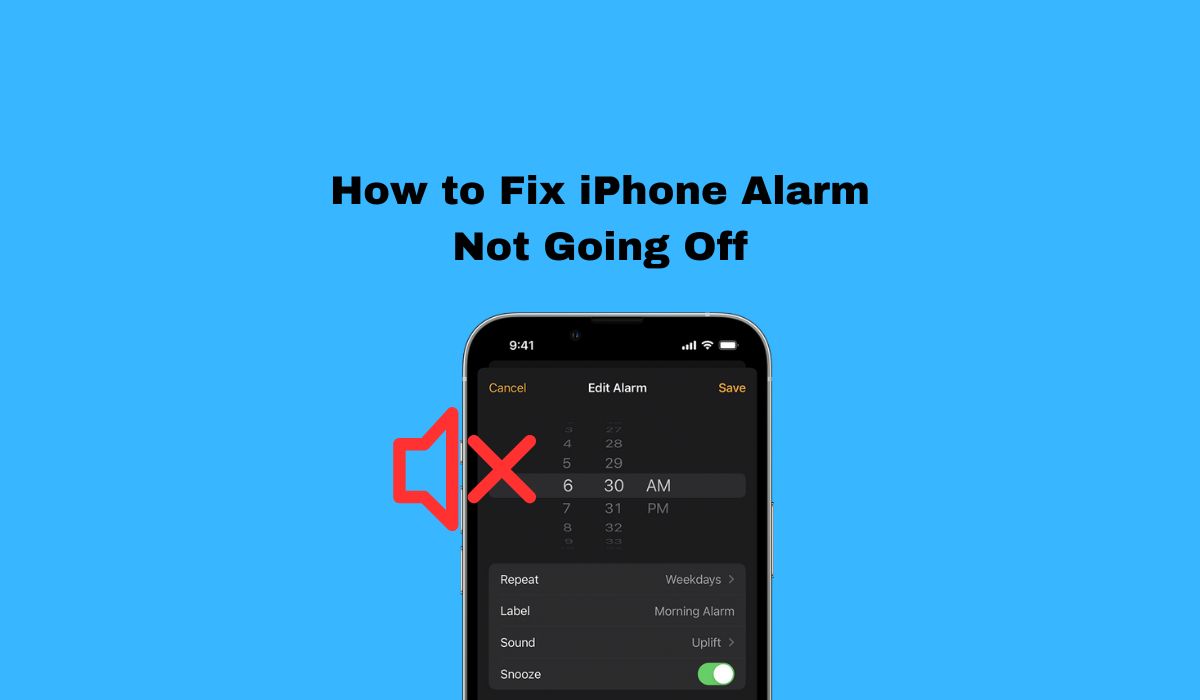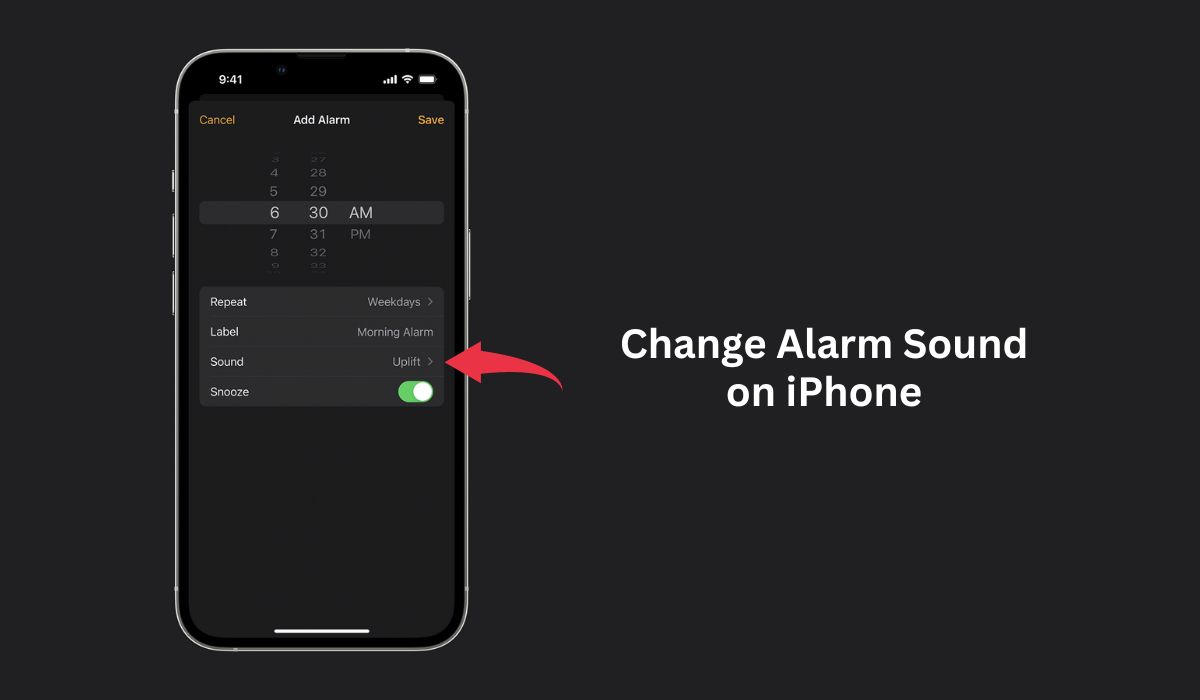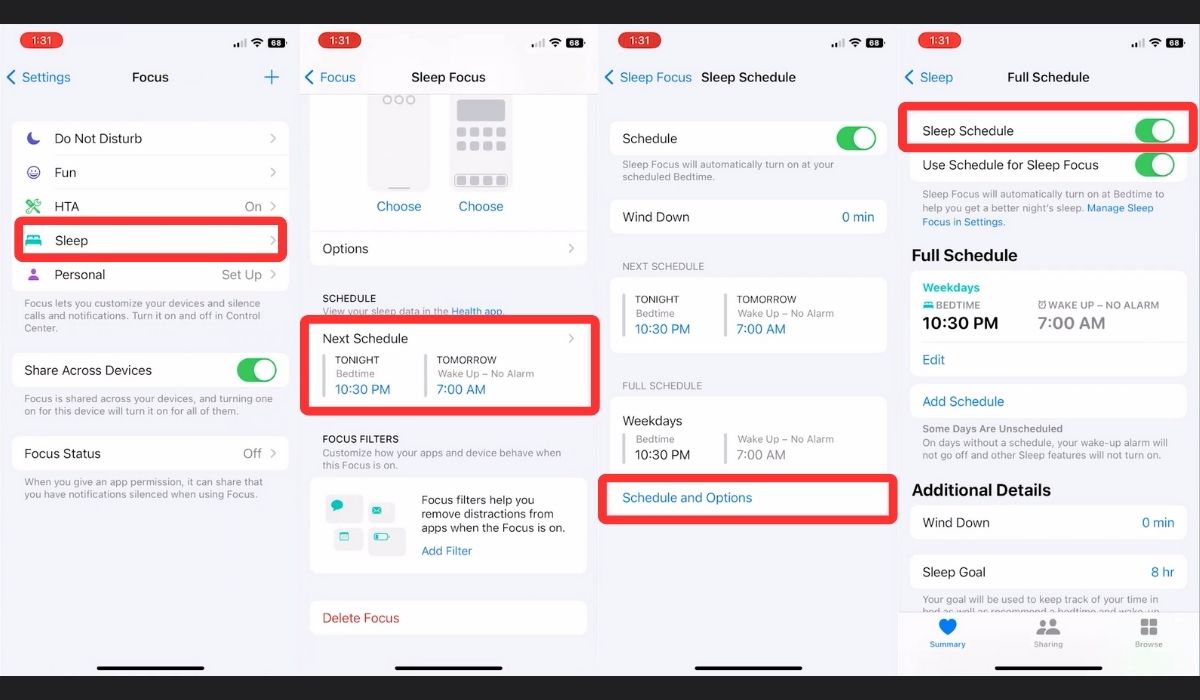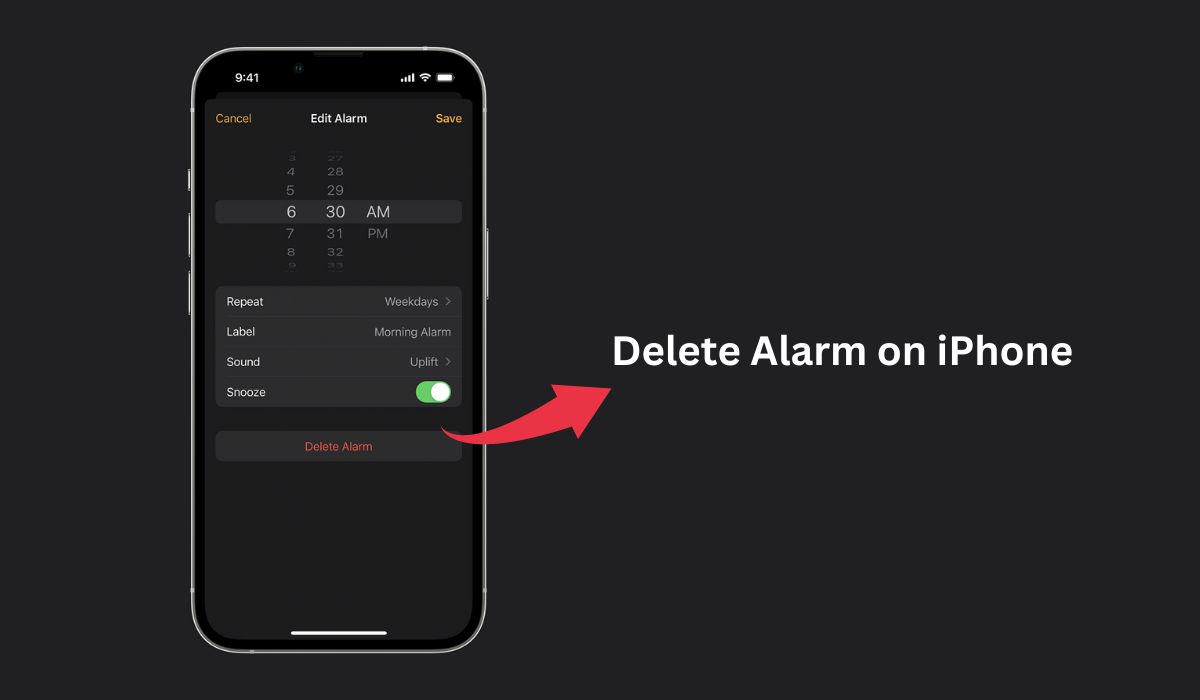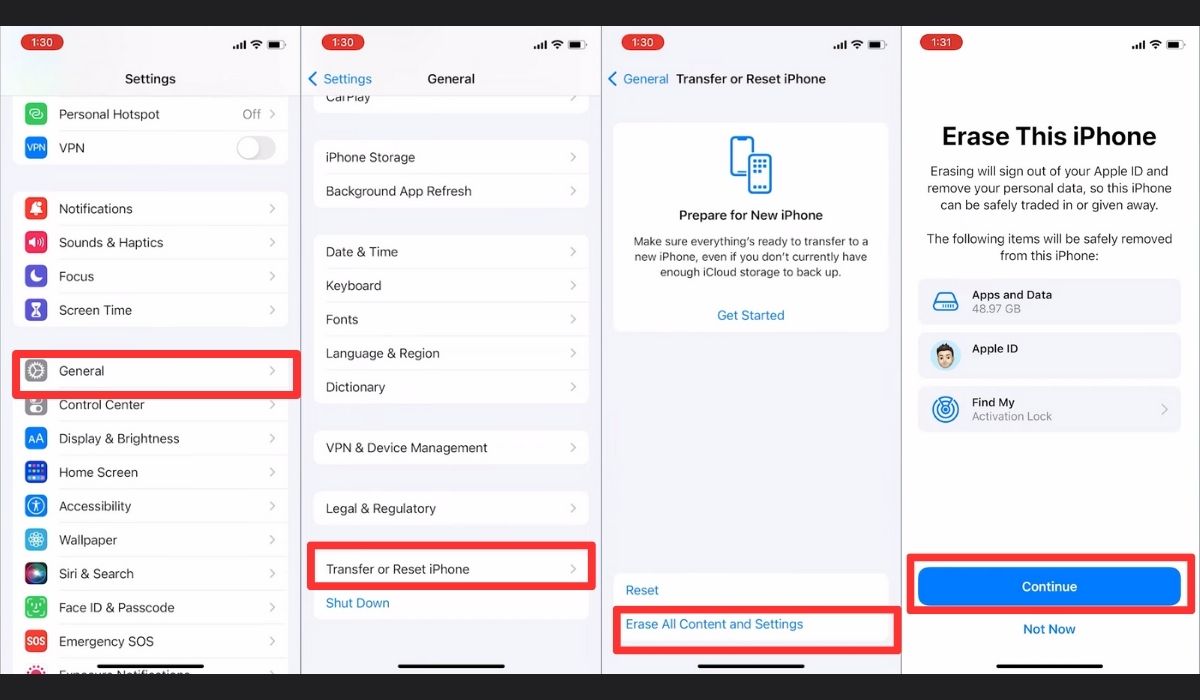Is your iPhone alarm not going off? An alarm that is not working is a lame excuse for missing an important appointment, so you do not want such a thing happening to you. In this article, we will explain why your Phone alarm would fail to go off and what you can do to fix it.
Inside This Article
- Why Is My iPhone Alarm Not Going Off?
- iPhone Alarm Not Going Off Fixes
- Increase the Volume
- Choose a Louder Sound
- Reboot Your Device
- Check the Alarm Time Setting
- Turn Off or Modify Sleep Schedule (Bedtime Feature)
- Erase and Recreate the Alarm
- Use Only a Single App
- Turn Off Bluetooth and Disconnect Your Headphones
- Update OS Version
- Factory Reset iPhone
- Contact Apple Support
Why Is My iPhone Alarm Not Going Off?
If you ever find that there’s no sound on your iPhone when using the alarm, the first thing you should do is to identify the cause of the problem. So you are asking, “Why can’t I hear my alarm on my iPhone?” There could be multiple possibilities and culprits behind this phenomenon. They range from software and hardware issues, including the following:
- Third-party alarm or sleep tracker apps are interfering with the Clock app.
- Your volume is too low or isn’t turned on properly.
- The iPhone alarm is not working because of a minor software glitch.
- Your OS isn’t on the latest version.
- The settings on your alarm aren’t correct.
- Your iPhone’s bedtime feature is preventing the alarm from sounding.
- A Bluetooth or external device is projecting the sound instead of your iPhone speakers.
- Your iPhone speakers are broken and need repairing.
- The iPhone may have a deeper software issue that interferes with the alarm.
Fortunately, most of these issues are fairly minor. You can quickly rectify the problem by performing a few fixes that may help. However, some problems are quite serious (though they’re much rarer) and will require assistance from Apple.
iPhone Alarm Not Going Off Fixes
If you find your iPhone alarm not going off, you shouldn’t simply panic and give up. Try going through the various fixes below successively. Chances are, simple fixes can remedy the issue quite easily.
1. Increase the Volume
If the iPhone alarm not going off on silent mode is a problem, then maybe your volume is too low. Many people overlook this possibility because it seems so simple. However, you’d be amazed at how frequently this has been the culprit for the iPhone alarm not going off.
Turning up the volume just with your volume-up button may not boost your alarm volume. Unfortunately, the iPhone’s volume system is a little complicated. Modifying the volume using the buttons may increase/decrease the volume of one sound but not another.
For instance, sometimes when you’re on a music app, turning up the volume will only make your music louder. However, doing so will not necessarily increase the volume of your alarm. As a result, your alarm will be silent even if your music plays fine.
To turn up the volume for your alarm, you don’t have to use the buttons. Simply open the Settings app on your iPhone and do the following:
- Navigate to “Sounds” or “Sounds & Haptics”.
- Go to the “Ringers and alerts” section.
- Grab the slider and set it to the volume you want.
This should allow your alarm ringer to sound off at a reasonable volume. You can also toggle the “Change with Buttons” switch on if you want to edit the volume through the buttons. However, we suggest keeping it off so that your alarm always rings even when you’re in silent mode.
Afterward, you can test whether the iPhone alarm not going off issue still arises. Just open your Clock and navigate to “Alarm.” Then press “Edit” and choose an alarm. Head to “Sound” and select a tune. If the sound rings, then your alarm should go off just fine.
2. Choose a Louder Sound
If the iPhone alarm goes off but no sound rings, the problem may be that the ringtone is too quiet. That’s because Apple has made some ringtones louder or quieter than others. Apart from this, you may have also chosen “None” as the alarm sound. As a result, you certainly won’t hear a thing even if the alarm goes off.
Thankfully, changing your ringtone isn’t too difficult. Simply open the Clock app on your iPhone and follow these steps:
- Navigate to the “Alarm” tab.
- Select “Edit”.
- Pick the alarm you’d like to modify.
- Head to “Sound”.
- Listen to the tunes and look for an appropriate one.
Afterward, the iPhone alarm not going off shouldn’t be a problem anymore. Just make sure the volume for the alarm is at an ample level so you can hear it.
3. Reboot Your Device
If the alarm on the iPhone is not working, then the bug may be a glitch in the system. In this scenario, we suggest restarting your iPhone to refresh its settings. Doing this should fix all of your iPhone’s minor issues and bugs.
The process of rebooting your iPhone is fairly simple. Simply press the side switch for a while until the slider emerges. Remember that some iPhones require you to hold both the side and volume down buttons to trigger this.
Try either and see which one works. Once the slider appears, drag it to shut down your device. Afterward, wait one minute and then hold your side button again until the Apple icon emerges. Then try testing your alarm ringer again to see if the iPhone alarm not going off issue remains.
4. Check the Alarm Time Setting
One reason why an iPhone alarm won’t go off is that you may have set the incorrect time or date. You might also not have set it to repeat even though you intended to. Thankfully, you can quickly change these settings through the Clock app:
- Go to the “Alarm” tab.
- Press “Edit”.
- Tap the alarm you want.
- Use the slider to set the right time of day you want the alarm to go off. Make sure not to ignore the AM/PM slider and pick the right one.
- Head to the “Repeat” section and choose how when and how frequently you’d like it to repeat.
- Select the “Back” button at the top to go back.
- Tap “Save” when you’re done editing.
Afterward, you shouldn’t have a problem with your iPhone alarm not going off at the right time.
5. Turn Off or Modify Sleep Schedule (Bedtime Feature)
One way you can fix the problem of the iPhone alarm not going off is by editing the Sleep Schedule feature. This feature is convenient if you dislike disturbances during the night. However, it’s also a hindrance to alarms that are set to ring simultaneously.
Fortunately, you may circumvent this by just editing your bedtime or alarm so they don’t clash. You can locate the Sleep Focus settings on your iPhone through the following:
- Go to Settings and select “Focus.
- Tap “Sleep”.
- Scroll down to “Your Schedule” and select “Schedule & Options”.
- Toggle off the Sleep Schedule switcher to disable all your sleep schedules. You can enable them back anytime.
If you are using iOS 13 or earlier, you need to navigate to your iPhone’s Clock app and look for something called “Bedtime Feature”.
6. Erase and Recreate the Alarm
If you’ve tried everything else and the iPhone alarm not going off problem remains, the alarm itself may be glitching. This could happen due to software bugs or compatibility issues that may arise after an OS update.
Thus, just to be sure, we recommend deleting the alarm you already created and recreating it afterward. Luckily, the process isn’t too complicated. You only need the Clock app:
- Open the Clock app.
- Press the “Alarm” tab.
- Tap “Edit” on the top-left.
- Choose the red minus (-) icon beside the alarm you’d like to remove and press the “Delete” option that emerges. You may also swipe left on the alarm to delete it automatically in the Alarm tab.
- Press the plus (+) option on the top to make another alarm.
- Select the time you’d like the alarm to ring and how often it should recur.
- Tap “Save” on the top to save the new alarm.
We suggest testing if the iPhone alarm not going off problem still occurs. If it does, we suggest going through the next fixes to find a remedy.
7. Use Only a Single App
Apple’s Clock app is usually sufficient for most iPhone users. However, if you have multiple alarm apps, then this may be the culprit for the iPhone alarm not going off. That’s because other alarms can interfere with the iPhone’s default alarms.
Therefore, we suggest keeping only one alarm app active and disabling or uninstalling the other. If you choose to keep the third-party app, remember that its mechanisms aren’t as seamlessly integrated as Apple’s default app. They may be a bit cumbersome to set up correctly. Nonetheless, you can keep them if they have your preferred features and settings.
If you prefer Apple’s Clock app, we recommend disabling the third-party app you have installed. Better yet, uninstall them all together and then restart your device. Afterward, try testing the default Clock app again to see whether the iPhone alarm not going off issue persists.
8. Turn Off Bluetooth and Disconnect Your Headphones
Perhaps the problem isn’t your iPhone alarm not going off. Sometimes, you may simply not be hearing the alarm because the device is connected to a headset or external speaker. You can check this by testing the alarm while listening through your Bluetooth speaker or headphones. If the alarm sounds through those devices, then you have your culprit.
Thankfully, there’s an easy solution to this particular concern. Simply disable Bluetooth in your settings by swiping down on the top right to bring up the Control Center. Then tap the blue Bluetooth icon to disable it.
You may also disable the feature by opening the Settings app and pressing “Bluetooth.” Then press the green switch so the toggle is grayed out to indicate that it’s turned off. If you have wired speakers/headsets, unplug them from your headphone jack or lightning port.
Afterward, try testing whether the iPhone’s alarm still doesn’t go off. If it’s fixed, then remember to keep these settings in mind and do them before sleeping. This should ensure that you’ll hear your alarm in the morning when you wake.
9. Update OS Version
The iPhone alarm not going off could also be because you’re using an old iOS version. Older versions tend to have more bugs and glitches compared to newer versions. That’s because Apple usually implements fixes in newer iterations of iOS.
Fortunately, you can easily update your OS through the Settings app. Simply open Settings and then navigate to “General”. Head to “Software Update” and press “Download and Install” if there’s an available version. You can also opt to update your iPhone by hooking it up to iTunes via a Mac or PC.
On the other hand, if there’s no “Download and Install” option then there’s likely no new version available for download. It could also mean that your old iPhone cannot manage later iterations of iOS. In this scenario, we suggest simply moving on to the next fix.
10. Factory Reset iPhone
If you’ve exhausted all your other options, then maybe a Factory Reset is the only choice. Be mindful before you attempt this because it has to be your very last option. That’s because doing so will get rid of all your data. This includes your files, photos, folders, apps, and even modified settings.
As such, we recommend backing up your data to iCloud or your computer before proceeding with the reset. Otherwise, you cannot retrieve your information after you’ve reset your iPhone.
To factory reset your iPhone:
- Head over to the Settings app to begin.
- Navigate to “General” and scroll down until you see “Reset” (renamed “Transfer or Reset iPhone” in later versions). Tap on it.
- Select “Erase All Content and Settings.”
- Select “Continue” and wait for the iPhone to reset to factory settings.
After that, the factory reset should have gotten rid of all your information and reset your device to its initial settings put in place by the developer. Moreover, it should have fixed all the errors that may have occurred if your iPhone is jailbroken. You can reapply your backed-up data to your iPhone from iCloud or your computer.
With this in place, try creating a new alarm in the Clock app and test the sound. It should be in proper working order once again. Otherwise, proceed to our last tip to fix your iPhone alarm not going off.
11. Contact Apple Support
If your iPhone alarm not going off issue remains after resetting your phone, then we recommend contacting Apple Support. This is because your phone likely has a problem that you cannot fix through normal means.
In this scenario, your iPhone’s speaker may be having issues or the software problem is too deep to resolve yourself. Fortunately, you can accomplish this fairly easily by heading to Apple’s repair page to locate a nearby service provider. Alternatively, you can dial Apple’s customer service hotline number based on your location.
Apple should also provide you with different repair options depending on the damage to your phone and your warranty.
The Final Word
There could be many reasons for your iPhone alarm not going off. Nonetheless, there are just as many fixes for these various reasons. The problem should be easy to resolve for the most part. However, in the worst-case scenario, you can always choose to call Apple’s customer service for help.