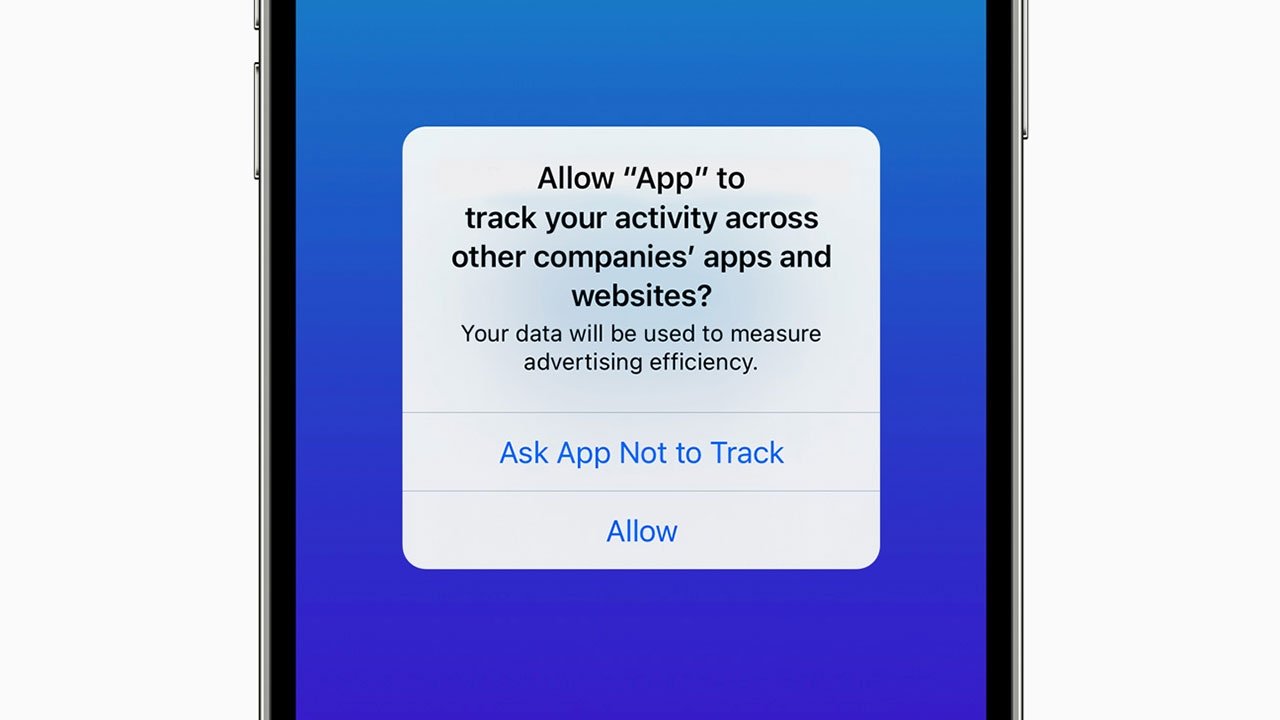
Do you find it overwhelming when you open an app on your iPhone and ads related to your recent online searches start popping up? Well, good news! Apple has introduced a new feature in iOS 14.5 that allows you to opt out of app tracking.
With the increasing concern about online privacy, this feature gives iPhone users more control over their personal data. Now, you can decide whether or not you want apps to track your activity across different websites and services.
In this article, we will guide you through the process of opting out of app tracking on your iPhone. We’ll explain how this new feature works, why it is important, and how it can help protect your privacy. So, let’s dive in and take control of your app tracking settings!
Inside This Article
- How to Opt Out of App Tracking with Apple’s New Feature in iOS 14.5
- Enable App Tracking Transparency
- Access App Tracking Permissions
- Adjust App Tracking Settings for Individual Apps
- Monitor App Tracking Status
- Conclusion
- FAQs
How to Opt Out of App Tracking with Apple’s New Feature in iOS 14.5
With the release of iOS 14.5, Apple introduced a new feature called App Tracking Transparency, which gives users greater control over the data collected by apps on their iPhones and iPads. This feature allows users to decide whether they want to allow apps to track their activities across other apps and websites.
To enable App Tracking Transparency and opt out of app tracking, follow these simple steps:
Enable App Tracking Transparency
- Go to Settings on your iPhone or iPad.
- Scroll down and tap on Privacy.
- Select Tracking.
- Toggle the switch next to “Allow Apps to Request to Track” to disable it.
Once App Tracking Transparency is enabled, apps that want to track your activities will have to ask for your permission. You will receive a prompt whenever an app wants to track you. You can then choose whether to allow the tracking or deny it.
Access App Tracking Permissions
To view and manage app tracking permissions:
- Go to Settings on your iPhone or iPad.
- Scroll down and tap on Privacy.
- Select Tracking.
Here, you will see a list of apps that have requested tracking permissions. You can individually review and adjust the tracking settings for each app.
Adjust App Tracking Settings for Individual Apps
Within the app tracking permissions section, you can customize the tracking settings for each app. Here’s how:
- Tap on the name of the app for which you want to adjust the tracking settings.
- You will see a toggle switch next to “Allow Tracking” for that particular app.
- To disable tracking for the app, toggle the switch off.
By adjusting the tracking settings for individual apps, you can personalize your privacy preferences based on the apps you use.
Monitor App Tracking Status
To keep an eye on the app tracking permissions and status:
- Go to Settings on your iPhone or iPad.
- Scroll down and tap on Privacy.
- Select Tracking.
Here, you can view the overall status of app tracking and see which apps have been allowed or denied permission to track your activities.
With the new App Tracking Transparency feature in iOS 14.5, Apple empowers users to take control of their privacy and decide which apps can track their data. By following these steps, you can opt out of app tracking and enjoy a more personalized and secure mobile experience.
Enable App Tracking Transparency
App Tracking Transparency is a new feature introduced by Apple in iOS 14.5 that allows users to have greater control over how their data is shared and tracked by apps. By enabling this feature, you can choose whether or not apps are allowed to track your activity across other apps and websites.
To enable App Tracking Transparency, follow these steps:
- Update your iOS to version 14.5 or later.
- Unlock your iPhone or iPad and go to the home screen.
- Tap on the “Settings” app.
- Scroll down and select “Privacy”.
- Locate and tap on “Tracking”.
- Toggle the switch next to “Allow Apps to Request to Track” to enable the feature.
Once you’ve completed these steps, you have successfully enabled App Tracking Transparency on your device. Now, when apps want to track your activity, they will be required to ask for your permission first.
Access App Tracking Permissions
When you open a desired app on your device, you may encounter a pop-up notification asking for permission to track your activity across apps and websites. This is where you can decide whether to allow app tracking or ask the app not to track your activity.
To access the app tracking permissions, follow these steps:
- Open the desired app on your device.
- A pop-up notification will appear, asking for permission to track your activity across apps and websites.
- Choose to either “Allow Tracking” or “Ask App Not to Track” based on your preference.
- If you initially choose “Ask App Not to Track,” and you later change your mind, you can update your preference by following the steps below.
If you initially choose “Ask App Not to Track” and decide to change your preference later, here’s what you can do:
- Go to your device’s Settings.
- Scroll down and tap on the specific app for which you want to update the tracking permissions.
- In the app settings, look for the “Tracking” or “Privacy” section.
- Toggle the switch to either “Allow Tracking” or “Ask App Not to Track” according to your preference.
By accessing the app tracking permissions, you have control over how apps track your activity and can make informed decisions about your privacy.
Adjust App Tracking Settings for Individual Apps
To maintain your privacy and control the amount of tracking you allow on your iPhone or iPad, you can adjust the app tracking settings for individual apps. Follow these steps:
- Go to “Settings” on your iPhone or iPad.
- Scroll down and select “Privacy”.
- Tap on “Tracking”.
- You will see a list of apps that have requested permission to track your activity.
- Toggle the switches next to each app to enable or disable tracking as per your preference.
By individually adjusting the app tracking settings, you can be selective about which apps have access to your personal data and activity. This allows you to take control of your privacy and protect your information from being used for targeted advertising or other purposes.
Furthermore, regularly reviewing and modifying these settings can help you stay informed about which apps are tracking your data and make informed decisions about your privacy.
Monitor App Tracking Status
Keeping tabs on app tracking permissions is crucial to ensure your privacy on your iPhone or iPad. With the latest iOS 14.5 update, Apple has introduced a new feature that allows you to monitor and manage app tracking effortlessly. By following a few simple steps, you can stay in control of the apps that request to track your activities. Let’s take a closer look at how you can monitor your app tracking status.
Step 1: Access Settings
To start monitoring your app tracking status, go to the “Settings” app on your iPhone or iPad. This can be easily accessed from your device home screen. Tap on the “Settings” icon to proceed.
Step 2: Navigate to Privacy
Within the “Settings” app, scroll down until you find the “Privacy” option. Tap on it to access the privacy settings on your device. This is where you’ll find various options related to your app permissions.
Step 3: Select Tracking
Under the “Privacy” section, look for the “Tracking” option and tap on it. This is where you can manage the settings related to app tracking permissions on your device.
Step 4: Check the App Tracking Switch
Once you’re on the “Tracking” page, locate the “Allow Apps to Request to Track” switch. This switch allows you to enable or disable the app tracking permission system-wide. Toggle it on or off to view the current status of your app tracking permission.
Step 5: Review App Tracking Requests
Below the app tracking switch, you’ll find a list of apps under the “Allow Apps to Request to Track” section. This list displays the ongoing tracking requests from different apps installed on your device. Take the time to review the apps and evaluate whether you want them to track your activities or not.
By following these simple steps, you can easily monitor the app tracking status on your iPhone or iPad. This way, you remain in control of your privacy and decide which apps can track your data and which ones cannot.
Remember, staying informed and regularly reviewing your app tracking preferences is essential to safeguard your personal information and maintain your privacy while using your mobile device.
Conclusion
Apple’s new feature in iOS 14.5, which allows users to opt out of app tracking, marks a significant step forward in privacy protection for mobile phone users. With the increasing concerns about data privacy and the constant tracking of user activities, this feature empowers individuals to have more control over their personal information.
By giving users the option to deny permission for apps to track their activities across the web and other apps, Apple is setting a new standard in protecting user privacy. This move highlights the growing awareness and demand for increased transparency and control over data collection practices.
With the ability to opt out of app tracking, users can now enjoy a more personalized and secure mobile experience. They can browse the web and use apps without worrying about their data being collected and shared without their consent. This feature is a positive development for mobile phone users, putting them in command of their own digital footprint.
As privacy becomes an increasingly important issue in our digital world, it is reassuring to see companies like Apple taking steps to prioritize user privacy. The option to opt out of app tracking is a valuable tool that puts users back in the driver’s seat when it comes to their personal data.
With the release of iOS 14.5, Apple has once again demonstrated its commitment to user privacy and its dedication to providing a secure and protected mobile experience. By empowering users to prevent apps from tracking their activities, Apple has taken a powerful step forward in the ongoing battle for data privacy.
Ultimately, it is the users who benefit the most from these proactive measures. As more individuals become aware of their right to privacy and the tools available to protect it, we can hope to see a future where privacy is prioritized by default.
FAQs
1. How do I enable or disable app tracking on iOS 14.5?
To enable or disable app tracking on iOS 14.5, follow these steps:
- Go to “Settings” on your device.
- Scroll down and tap on “Privacy.”
- Select “Tracking.”
- You will see the option to enable or disable “Allow Apps to Request to Track.”
- To enable app tracking, toggle the switch to the right (green).
- To disable app tracking, toggle the switch to the left (gray).
2. Why should I opt out of app tracking?
Opting out of app tracking can protect your privacy by preventing apps from collecting and sharing your personal data without your consent. By opting out, you regain control over your data and can limit the amount of targeted ads and personalized recommendations you receive.
3. Will opting out of app tracking affect my app experience?
Opting out of app tracking may affect your app experience to some extent. You may see more generic ads that are not tailored to your interests, as well as a reduction in personalized content suggestions. However, it is a trade-off between privacy and customization, and you have the ability to enable tracking for specific apps if you prefer a more personalized experience.
4. Can I opt out of app tracking for specific apps?
Yes, with the new app tracking feature in iOS 14.5, you can choose to allow or block tracking on a per-app basis. When you install a new app or launch an app that requests tracking, you will receive a prompt asking for your permission. You can decide to either allow or deny tracking for that specific app. This way, you have control over which apps can track your activity.
5. Will opt-out of app tracking impact all my devices?
No, opting out of app tracking on one device will only affect that specific device. You will need to repeat the process on each device you use if you want to opt out of app tracking across all of them. Keep in mind that opting out on one device does not automatically opt you out on others, as app tracking preferences are device-specific.
