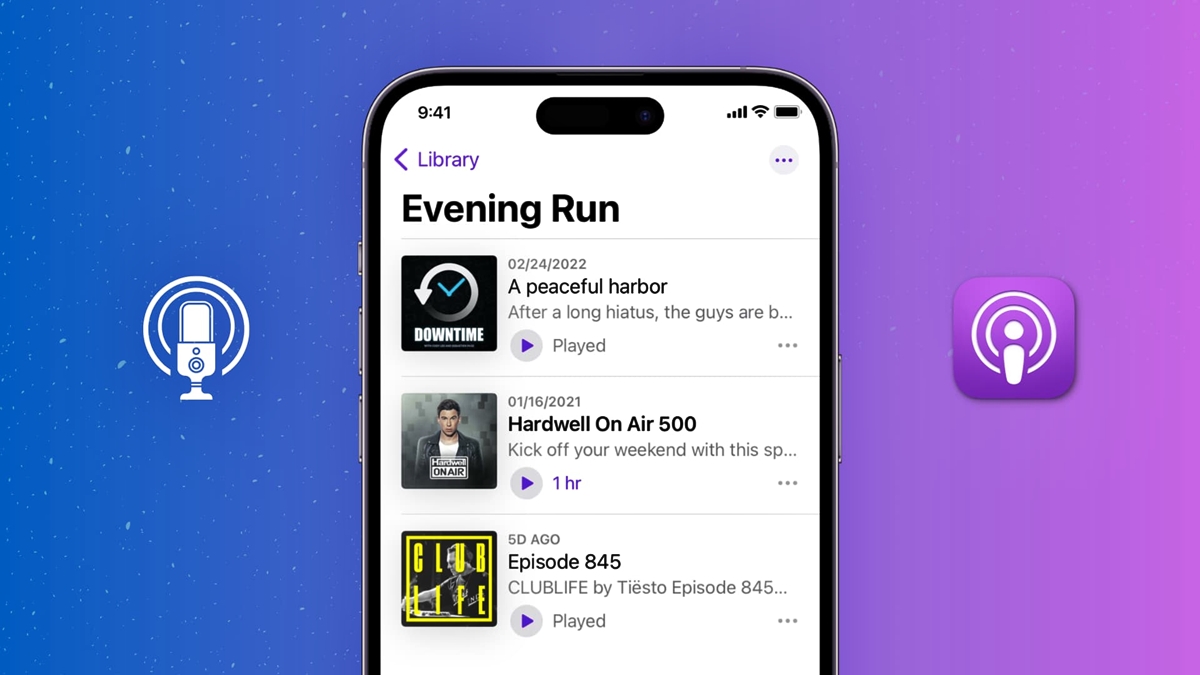
Are you an avid podcast listener? Do you find yourself overwhelmed with a growing collection of podcasts on your iPhone? It’s time to organize and streamline your listening experience by creating stations! Whether you want to group podcasts by genre, topic, or language, organizing them into stations can help you quickly access and enjoy your favorite shows. In this article, we’ll guide you through the steps of creating and managing podcast stations on your iPhone. From selecting the perfect podcasts for each station to customizing their order and settings, we’ve got you covered. Say goodbye to the chaos of scattered podcast episodes and hello to a well-organized podcast collection right at your fingertips. Let’s dive in!
Inside This Article
How to Organize Podcasts on the iPhone into Stations
Organizing your podcasts on the iPhone into stations can make it easier to manage and access your favorite shows. By creating stations, adding podcasts to them, rearranging stations, and managing episodes within stations, you can streamline your podcast listening experience. In this guide, we will walk you through the step-by-step process of organizing podcasts on your iPhone into stations.
Creating and Naming Stations
The first step in organizing your podcasts into stations is to create and name the stations. Follow these steps:
- Open the Podcasts app on your iPhone.
- Tap on the “Library” tab at the bottom of the screen.
- Scroll down and tap on “Edit Stations.”
- Tap on the “+” button to create a new station.
- Give your station a name that reflects the theme or type of podcasts you want to include.
- Tap “Save” to create the station.
Once you have created a station, you can repeat the process to create additional stations based on your preferences.
Adding Podcasts to Stations
Once you have created your stations, you can start adding podcasts to them. Here’s how:
- Go back to the “Library” tab in the Podcasts app.
- Scroll through your podcast library and find a podcast you want to add to a station.
- Tap on the podcast to open its detail page.
- Tap on the three-dot icon to the right of the episode you want to add and select “Add to Station.”
- Choose the station you want to add the podcast to from the list.
- The podcast will now be added to the selected station.
You can repeat these steps to add more podcasts to different stations. This way, you can customize each station with the podcasts you enjoy.
Rearranging and Deleting Stations
If you want to change the order of your stations or delete a station, follow these steps:
- Go to the “Library” tab in the Podcasts app.
- Scroll down and tap on “Edit Stations.”
- To rearrange stations, tap and hold the three-line icon next to the station name, then drag it to the desired position.
- To delete a station, swipe left on the station name, then tap on the “Delete” button.
- Your stations will be rearranged or removed accordingly.
By rearranging and deleting stations, you can personalize the order and content of your podcast organization.
Managing Podcast Episodes within Stations
Once you have organized your podcasts into stations, you can further manage the episodes within each station. The Podcasts app allows you to:
- Mark episodes as Played or Unplayed.
- Download episodes for offline listening.
- Delete downloaded episodes to save storage space.
Simply tap on a station and select a podcast to access the available episode management options.
By organizing and managing your podcasts into stations on your iPhone, you can have a more streamlined and enjoyable podcast listening experience. Take control of your podcast library and start organizing today!
Conclusion
In conclusion, organizing podcasts on the iPhone into stations is a great way to efficiently manage your favorite shows and explore new ones. By leveraging the power of apps like Apple Podcasts or third-party options like Overcast, you can easily categorize and access your podcasts based on your interests or moods.
With stations, you no longer have to scroll through an endless list of episodes or search for specific shows. Instead, you can create personalized collections that cater to your preferences, making it easy to find the content you want to listen to at any given moment.
Whether you’re a podcast enthusiast or new to the world of podcasting, organizing your podcasts into stations on your iPhone is a simple yet effective strategy. Take advantage of the features and options available to customize your listening experience and discover new shows that align with your interests. Happy listening!
FAQs
Q: Can I organize podcasts on my iPhone?
Yes, you can! The iPhone’s native Podcasts app allows you to easily organize your podcasts into stations for a more streamlined listening experience.
Q: How do I create a station for my podcasts?
To create a station for your podcasts on the iPhone, follow these steps:
- Open the Podcasts app on your iPhone.
- Tap on “Library” at the bottom of the screen.
- Scroll down and select “Edit” in the top-right corner.
- Tap on the “+ New Station” option.
- Give your station a name and select the podcasts you want to include in the station.
- Tap “Save” to create your station.
Q: Can I customize the order of podcasts within a station?
Yes, you can! Once you have created a station, you can easily customize the order of podcasts within it. Simply follow these steps:
- Go to the Library tab in the Podcasts app.
- Tap on the station you want to customize.
- Tap on the “Edit” button in the top-right corner.
- Drag and drop the podcasts to reorder them as desired.
- Tap “Done” to save your changes.
Q: Is it possible to add or remove podcasts from a station?
Absolutely! If you want to add or remove podcasts from a station, here’s what you need to do:
- Go to the Library tab in the Podcasts app.
- Tap on the station you want to edit.
- Tap on the “Edit” button in the top-right corner.
- To add a podcast, tap on the “+” button and select the podcast you want to add.
- To remove a podcast, swipe left on the podcast and tap on the “Delete” button.
- Tap “Done” to save your changes.
Q: Can I create multiple stations for different podcast genres?
Absolutely! Creating multiple stations for different podcast genres allows you to keep your podcasts organized based on your preferences. Here’s how you can create multiple stations:
- Go to the Library tab in the Podcasts app.
- Tap on the “Edit” button in the top-right corner.
- Tap on the “+ New Station” option.
- Give your station a name and select the podcasts for that genre.
- Tap “Save” to create your station. Repeat these steps for each genre.
