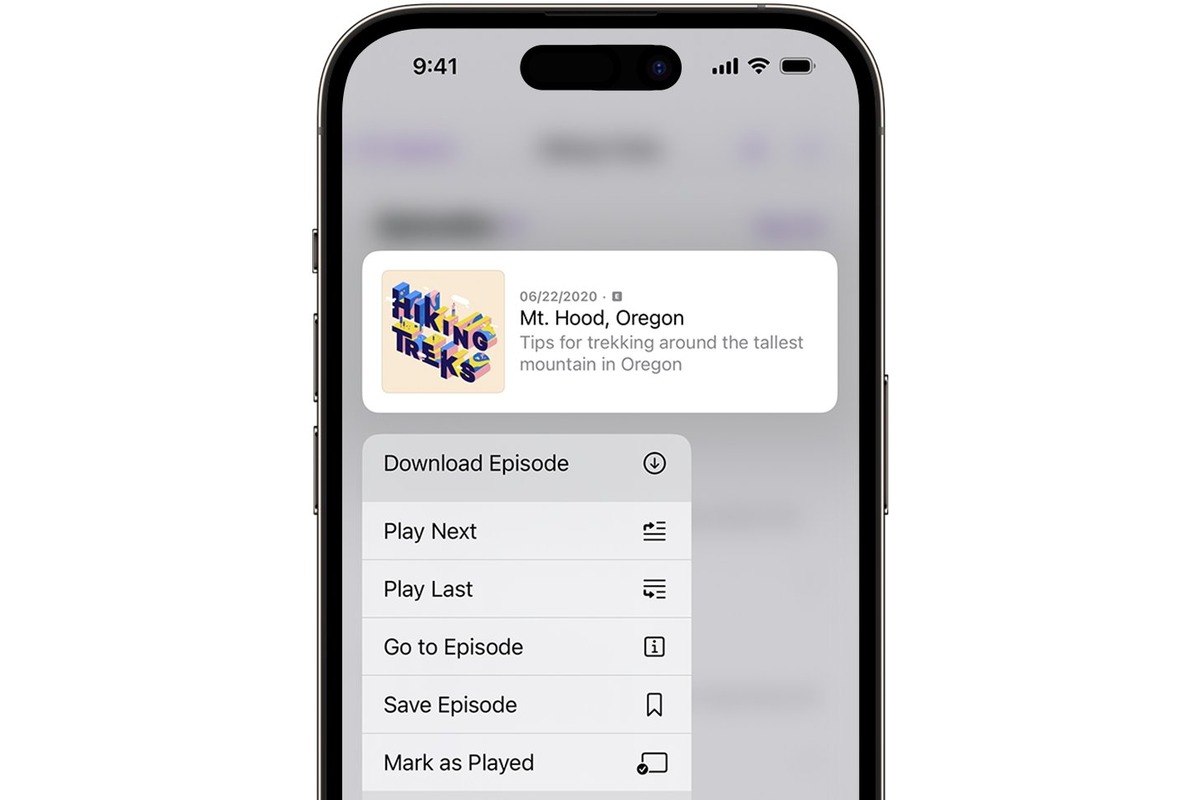
We live in a world where podcasts have become an increasingly popular form of entertainment and information. Whether you’re looking for the latest news, educational content, or just a good laugh, there’s likely a podcast out there for you. And what better way to enjoy these audio gems than on your iPhone, a device that’s always by your side?
In this article, we’ll dive into the world of podcasts and show you how to download them directly onto your iPhone. Whether you’re a seasoned podcast enthusiast or just starting to explore this medium, we’ve got you covered. So, grab your headphones, fire up your iPhone, and let’s get downloading!
Inside This Article
- How to Download Podcasts on iPhone
- Finding Podcasts on the Apple Podcasts App
- Subscribing to a Podcast
- Downloading Episodes for Offline Listening
- Managing and Organizing Your Podcast Library
- Conclusion
- FAQs
How to Download Podcasts on iPhone
Are you a podcast enthusiast? Do you want to know how to download podcasts on your iPhone so you can enjoy them anytime, anywhere? Look no further! In this article, we will guide you through the different ways you can download podcasts on your iPhone.
1. Use the Apple Podcasts App
The easiest and most convenient way to download podcasts on your iPhone is to use the Apple Podcasts app. This app comes pre-installed on all iOS devices, so you don’t have to worry about downloading it separately.
To get started, open the Apple Podcasts app on your iPhone. If you can’t find it, you can swipe down on your home screen and use the search feature to locate it.
Once you’re in the app, you can explore different podcast categories and browse through a vast library of podcasts. When you find a podcast you want to download, simply tap on it to view the episodes.
Next, select the episode you want to download by tapping on the cloud download icon next to it. The episode will then start downloading to your iPhone, and you can access it from the “My Podcasts” section.
2. Download Podcasts using Third-Party Apps
If you prefer alternative podcast apps, there are plenty of options available on the App Store. These third-party apps offer additional features and customization options, allowing you to enhance your podcast listening experience.
To download podcasts using third-party apps, first, you need to download and install the app of your choice from the App Store. Once installed, open the app and sign in or create an account if required.
Similar to the Apple Podcasts app, you can explore different podcast categories and search for specific podcasts within the third-party app. When you find an episode you want to download, tap on it and look for the download option or the cloud download icon.
Once you tap on the download option, the episode will start downloading onto your iPhone. You can usually find your downloaded episodes in the app’s library or downloads section.
3. Download Podcasts through iTunes
If you prefer managing your podcast downloads through your computer, you can use iTunes to download podcasts onto your iPhone.
First, launch iTunes on your computer and make sure your iPhone is connected via USB or Wi-Fi sync. Next, navigate to the iTunes Store and click on the “Podcasts” tab.
From there, you can browse different podcast categories, search for specific podcasts, and even subscribe to your favorite shows. To download an episode, simply click on the cloud download icon next to the desired episode.
Once the episode is downloaded onto your computer, it will automatically sync to your iPhone. You can then access the downloaded episodes on your iPhone by opening the Apple Podcasts app or the third-party podcast app.
4. Download Podcasts from Web Sources
If you come across a podcast on a website or receive a direct link to a podcast episode, you can also download it directly onto your iPhone.
To do this, simply tap on the podcast episode link or button on the website. Your iPhone will prompt you with options to open the link using different apps.
If the Apple Podcasts app or a third-party podcast app is installed on your iPhone, you can choose to open the link with that particular app. The podcast episode will then start downloading, and you can access it from the designated app.
Alternatively, you can choose to download the podcast episode and save it directly onto your iPhone’s storage. Once downloaded, you can access the episode using a file management app or the built-in Files app on your iPhone.
And there you have it! Four different ways to download podcasts on your iPhone. Whether you prefer the convenience of the Apple Podcasts app, the additional features of third-party apps, or managing your downloads through iTunes or web sources, you’ll be able to enjoy your favorite podcasts anytime, anywhere.
So go ahead, explore the world of podcasts and start downloading them on your iPhone today!
Finding Podcasts on the Apple Podcasts App
The Apple Podcasts app is a versatile platform that allows you to easily discover and download a wide range of podcasts. Here are some steps to help you find and subscribe to podcasts on your iPhone:
1. Open the Apple Podcasts app on your iPhone. It is usually pre-installed and can be found on your home screen.
2. At the bottom of the app, you will find four tabs: Listen Now, Library, Browse, and Search. Tap on the Browse tab.
3. In the Browse section, you will see different categories such as Top Charts, Podcasts, and Genres. Explore the categories to find popular podcasts or browse through genres based on your interests.
4. Tap on a category or genre that piques your interest. This will display a list of podcasts associated with the selected category.
5. Scroll through the list of podcasts and tap on the one you want to learn more about. This will take you to the podcast’s page.
6. On the podcast’s page, you can read the description and listen to preview episodes. If you decide to subscribe to the podcast, tap the Subscribe button.
7. Subscribing to a podcast ensures that new episodes are automatically downloaded to your iPhone when they become available.
8. To access your subscribed podcasts, go to the Library tab in the Apple Podcasts app. Here, you will find all your subscribed podcasts, including the latest episodes.
With the Apple Podcasts app, you have a vast selection of podcasts at your fingertips. Take some time to explore different categories and genres to discover new and exciting content that aligns with your interests.
Subscribing to a Podcast
Subscribing to a podcast is a simple and convenient way to ensure that you never miss an episode of your favorite shows. When you subscribe to a podcast, new episodes will be automatically downloaded to your iPhone, allowing you to listen to them offline at your convenience.
To subscribe to a podcast on your iPhone, follow these steps:
- First, open the Apple Podcasts app on your iPhone. If you don’t have the app installed, you can download it for free from the App Store.
- Once you have the app open, you can search for the podcast you want to subscribe to by entering its name in the search bar at the bottom of the screen.
- When you find the podcast you’re looking for, tap on it to open the podcast’s page.
- On the podcast’s page, you’ll see an “Subscribe” button. Tap on it to subscribe to the podcast.
- After subscribing, new episodes of the podcast will start downloading automatically to your iPhone. You can find the downloaded episodes in the “Library” tab of the Apple Podcasts app.
- To access the downloaded episodes, simply tap on the episode you want to listen to and enjoy!
Subscribing to a podcast not only ensures that you never miss an episode, but it also allows you to receive notifications when new episodes are released. This way, you can stay up to date with all your favorite shows without any hassle.
So, if you’re a podcast enthusiast, make sure to subscribe to your favorite podcasts on your iPhone and enjoy the convenience of having new episodes automatically downloaded to your device!
Downloading Episodes for Offline Listening
Podcasts have become immensely popular over the years, providing a convenient and entertaining way to consume audio content. But what if you want to listen to your favorite podcast episodes when you’re not connected to the internet? Well, the good news is that you can easily download podcast episodes on your iPhone for offline listening. Let’s explore some methods to do just that!
1. Using the Apple Podcasts App: The Apple Podcasts app is the default podcast player for iPhone and offers a straightforward way to download episodes for offline listening. Simply follow these steps:
- Open the Apple Podcasts app on your iPhone.
- Browse or search for the podcast you want to download episodes from.
- Select the podcast to view its episode list.
- Tap on the cloud icon next to the episode you want to download. The icon will change to a downward arrow, indicating that the episode is being downloaded.
- Wait for the download to complete. Once completed, the episode will be available in your library for offline listening.
2. Using Third-Party Apps: If you prefer using a different podcast app on your iPhone, there are several third-party options available that also allow you to download episodes for offline listening. Some popular podcast apps in this category include Overcast, Castro, Pocket Casts, and Spotify. Simply download and install your preferred app from the App Store, sign in or create an account, search for the podcast you want, and look for the option to download episodes for offline listening. Each app may have a slightly different user interface or terminology, so explore the app’s settings and features to find the downloading option.
3. Downloading via iTunes: Another way to download podcast episodes for offline listening is by using iTunes on your computer. Follow these steps:
- Open iTunes on your computer.
- Connect your iPhone to your computer using a USB cable.
- In iTunes, click on the iPhone icon in the top menu.
- Click on “Podcasts” in the sidebar.
- Find the podcast you want to download episodes from.
- Click on the cloud icon next to the episode you want to download. The icon will change to a downward arrow, indicating that the episode is being downloaded.
- Once the download is complete, disconnect your iPhone from the computer.
- The downloaded episode will now be available in the Apple Podcasts app on your iPhone for offline listening.
4. Downloading from Web Sources: In some cases, you may come across podcasts that are not available on popular podcast apps or platforms. In such situations, you can try downloading the episodes directly from web sources. For example, if the podcast has its own website, you can navigate to the relevant page and look for a download link or button. Once you click on it, the episode will be downloaded onto your iPhone for offline listening. However, please exercise caution when downloading from unknown or untrusted sources, as they may pose security risks or contain malicious files.
By following any of these methods, you can easily download podcast episodes on your iPhone for offline listening. Whether you’re on a road trip, commuting, or simply want to conserve your data, having the ability to enjoy your favorite podcasts without an internet connection is truly convenient. So go ahead, download your preferred episodes, and immerse yourself in the captivating world of podcasting!
Managing and Organizing Your Podcast Library
Once you start downloading and listening to podcasts on your iPhone, it’s important to manage and organize your podcast library efficiently. With a growing collection of episodes, it can be overwhelming to find specific podcasts or keep track of your favorite shows. Here are a few tips to help you effectively manage and organize your podcast library:
Create Custom Playlists: Most podcast apps allow you to create custom playlists. Take advantage of this feature by grouping similar podcasts together. For example, you can create a playlist for your favorite comedy shows and another for educational podcasts. This way, you can easily access the content that fits your mood or interests at any given time.
Sort by Release Date: Podcasts are often released on a regular schedule. Sorting your library by release date ensures that the latest episodes are always at the top, making it easy to catch up on new content. Check if your podcast app has this sorting option and enable it for a more organized library.
Mark as Played: As you listen to podcast episodes, make sure to mark them as played. This will help you keep track of which episodes you’ve already listened to and which ones are still pending. It’s a simple way to maintain a clutter-free library and avoid re-listening to episodes unknowingly.
Use Episode Descriptions: Episode descriptions often contain valuable information about the content of the episode. Take a moment to read the descriptions and make use of keywords to categorize and tag your episodes. This way, you can easily search for specific topics or guests within your podcast library.
Utilize Favorites and Star Ratings: Whether it’s an episode that resonates with you or a podcast you absolutely love, make use of the “favorites” or star rating feature in your podcast app. This will allow you to quickly access your most cherished episodes or shows, saving you time when searching through your library.
Keep Your Library Clean: Regularly assess your podcast library and remove episodes or shows that you no longer find interesting or relevant. This will free up space on your device and ensure that your library remains focused on the content you truly enjoy.
Sync with iCloud: If your podcast app supports iCloud syncing, consider enabling it. This will allow you to access your podcast library across multiple devices, ensuring a seamless experience as you switch between your iPhone, iPad, or Mac.
Backup Your Library: Lastly, it’s always a good idea to backup your podcast library, especially if you’ve invested a significant amount of time curating it. Should anything happen to your device or app, having a backup can save you from losing your collection of podcasts.
By implementing these strategies, you can effectively manage and organize your podcast library on your iPhone. Enjoy a clutter-free and personalized listening experience, where your favorite podcasts are just a tap away!
Conclusion
In conclusion, downloading podcasts on iPhone has become easier than ever with access to a vast range of podcast apps and platforms. Whether you prefer using Apple Podcasts, Spotify, or other third-party applications, you can enjoy your favorite podcasts anytime, anywhere. By following the steps outlined in this article, you can easily find, subscribe to, and download podcast episodes on your iPhone, ensuring you never miss out on your favorite shows. Take advantage of the wide variety of podcast genres and topics available and explore the world of podcasting right from the palm of your hand. So, go ahead and start downloading podcasts on your iPhone to stay entertained, informed, and inspired!
FAQs
Here are some frequently asked questions about downloading podcasts on iPhone:
1. Can I download podcasts directly to my iPhone?
Yes, you can download podcasts directly to your iPhone using various podcast apps available on the App Store. These apps provide a wide selection of podcasts covering different topics and genres.
2. How do I find and install a podcast app on my iPhone?
To find and install a podcast app on your iPhone, open the App Store and search for “podcast app” or specific podcast apps like Spotify, Apple Podcasts, or Overcast. Once you find the app you want, tap on “Get” or the download button, and the app will be installed on your iPhone.
3. How do I search for podcasts within a podcast app?
After opening your chosen podcast app, look for a search icon or a search bar. Tap on it and enter a keyword or the name of the podcast you’re looking for. The app will then display a list of relevant podcasts. You can also browse through different categories or recommendations within the app to discover new podcasts.
4. How do I download a podcast episode on my iPhone?
To download a podcast episode on your iPhone, open the podcast app and find the podcast you want to download. Once you’ve selected the podcast, navigate to the episode you want to download and tap on the download button usually represented by a cloud or arrow icon. The episode will then be downloaded and stored on your iPhone for offline listening.
5. Can I set podcast episodes to download automatically on my iPhone?
Yes, many podcast apps allow you to set episodes to download automatically. Within the app’s settings, look for options like “Auto-download new episodes” or “Download new episodes.” Enable this feature, and the app will automatically download new episodes of your subscribed podcasts when they become available.
