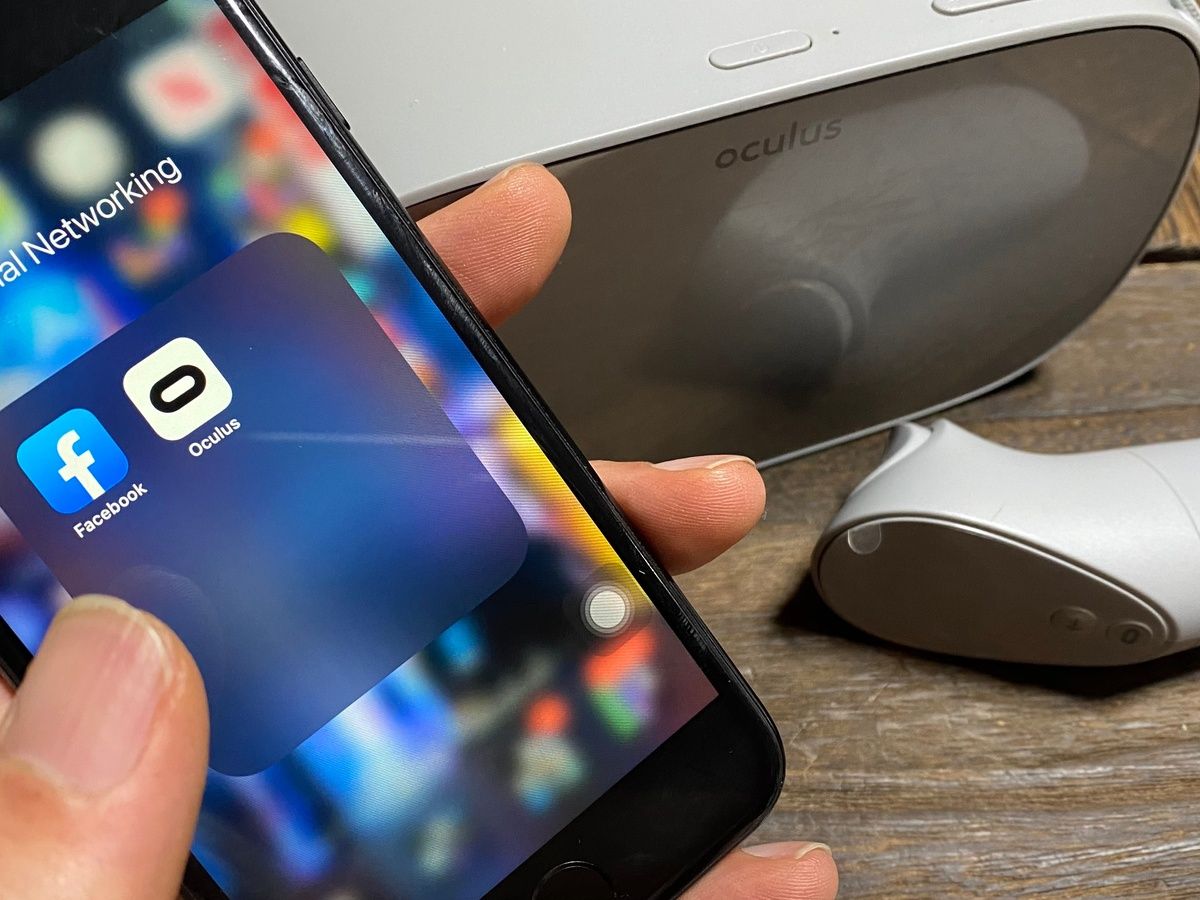
Welcome to our comprehensive guide on how to pair an Oculus Quest 2 to a phone! The Oculus Quest 2 is one of the most popular virtual reality headsets on the market, offering an immersive gaming and entertainment experience. One of its key features is the ability to connect to your phone, providing additional functionality and convenience.
In this article, we will walk you through the step-by-step process of pairing your Oculus Quest 2 to a phone. Whether you have an Android or iPhone, we’ve got you covered. From downloading the Oculus app to establishing a secure connection, you’ll be able to seamlessly integrate your phone with the Oculus Quest 2 in no time.
So, grab your phone and Oculus Quest 2, and let’s dive into the world of virtual reality connectivity!
Inside This Article
- Prerequisites for Pairing Oculus Quest 2 with a Phone
- Step-by-Step Guide to Pairing Oculus Quest 2 with a Phone
- Troubleshooting Common Issues during Pairing Process
- Conclusion
- FAQs
Prerequisites for Pairing Oculus Quest 2 with a Phone
Before you embark on the journey of pairing your Oculus Quest 2 with a phone, there are a few prerequisites you need to have in place. These prerequisites ensure a smooth and hassle-free pairing process, allowing you to make the most of your virtual reality experience. Let’s take a look at what you need:
1. An Oculus Quest 2: To begin with, you obviously need an Oculus Quest 2 headset. This standalone virtual reality device offers an immersive experience with its high-resolution display and advanced tracking capabilities.
2. A Smartphone: In order to pair your Oculus Quest 2 with your phone, you’ll need a compatible smartphone. Most modern smartphones running on iOS or Android operating systems are compatible with the Oculus Quest 2.
3. Latest Oculus App: To facilitate the pairing process, you’ll need to download and install the latest version of the Oculus app on your smartphone. The Oculus app acts as a bridge between your Oculus Quest 2 headset and your phone, allowing for seamless communication and control.
4. Stable Internet Connection: A stable internet connection is crucial for downloading the Oculus app and ensuring smooth pairing between your phone and headset. Make sure your phone is connected to a reliable Wi-Fi network or has a stable cellular data connection.
5. Bluetooth Enabled: Bluetooth functionality is required to establish a connection between your Oculus Quest 2 and your phone. Ensure that Bluetooth is enabled on your phone before attempting to pair it with your headset.
By having these prerequisites fulfilled, you’ll be ready to dive into the exciting world of virtual reality with your Oculus Quest 2 headset paired to your phone. Now that you have everything in order, let’s move on to the step-by-step guide to pairing process.
Step-by-Step Guide to Pairing Oculus Quest 2 with a Phone
Pairing your Oculus Quest 2 with a phone is a simple process that allows you to enhance your virtual reality experience and access additional features. In this step-by-step guide, we will walk you through the process of pairing your Oculus Quest 2 with a phone.
-
Ensure that your Oculus Quest 2 is charged and turned on.
-
On your phone, navigate to the app store and search for the official Oculus app.
-
Download and install the Oculus app on your phone.
-
Once the installation is complete, open the Oculus app on your phone.
-
On your Oculus Quest 2, put on the headset and follow the on-screen instructions to complete the initial setup.
-
Once the setup is complete, tap on the “Pair New Device” option in the Oculus app on your phone.
-
The Oculus app will scan for available Oculus devices. Select your Oculus Quest 2 from the list of detected devices.
-
Follow the on-screen instructions to complete the pairing process.
-
Once the pairing process is complete, you will be able to use your phone to manage and control your Oculus Quest 2.
By pairing your Oculus Quest 2 with a phone, you can easily browse and download VR games and experiences, adjust settings, and even share your VR moments with friends. It opens up a whole new world of possibilities and convenience.
Keep in mind that the specific steps and options may vary slightly depending on your phone and the version of the Oculus app. However, the general process outlined above should be applicable to most situations.
Now that you know how to pair your Oculus Quest 2 with a phone, you can take full advantage of the features and functionalities that come with it. Enjoy your immersive VR experiences and make the most out of your Oculus Quest 2!
Troubleshooting Common Issues during Pairing Process
Pairing your Oculus Quest 2 with a phone can sometimes encounter a few hiccups along the way. Don’t worry, though! We’ve got you covered with some common issues you may encounter and their troubleshooting solutions. Let’s dive in:
1. Bluetooth Connectivity Problems: If you’re facing difficulties in establishing a Bluetooth connection between your Oculus Quest 2 and your phone, there are a few things you can try. First, ensure that Bluetooth is enabled on both devices. Next, make sure that your Oculus Quest 2 is in pairing mode. You can do this by going to the settings menu and selecting the device pairing option. If you’re still experiencing issues, try resetting the Bluetooth settings on your phone and the Oculus Quest 2 and try again.
2. Compatibility Issues: It’s important to ensure that your phone is compatible with the Oculus Quest 2. Check the Oculus website or the user manual to see if your phone model is listed as a compatible device. If it’s not, you may need to consider using a different phone or upgrading to one that is compatible with the Oculus Quest 2.
3. Software Updates: Both your phone’s operating system and the Oculus Quest 2 have software updates that need to be installed for optimal performance. If you’re encountering pairing issues, check for any available updates on both devices and install them. Sometimes, an outdated software version can cause compatibility or connectivity issues.
4. Distance and Interference: Keep in mind that the range of Bluetooth connectivity is limited. If you’re experiencing connectivity problems, make sure that your phone and Oculus Quest 2 are within a reasonable distance from each other. Additionally, ensure that there are no physical barriers or interference sources like other Bluetooth devices or Wi-Fi routers that could disrupt the pairing process.
5. Restarting Devices: When all else fails, a simple restart of both your phone and the Oculus Quest 2 can often resolve any temporary glitches or conflicts. Power off both devices, wait for a few seconds, and then power them back on. Attempt the pairing process again and see if the issue is resolved.
6. Contact Customer Support: If you’ve tried all the troubleshooting steps and you’re still unable to pair your Oculus Quest 2 with your phone, don’t hesitate to reach out to customer support. They have the expertise to assist you further and can provide you with personalized solutions to your specific issue.
By being aware of these common issues and their troubleshooting solutions, you can have a smoother and hassle-free pairing experience between your Oculus Quest 2 and your phone. Enjoy your virtual reality adventures!
Conclusion
In conclusion, pairing your Oculus Quest 2 with a phone is a simple and convenient process that allows you to take full advantage of the device’s capabilities. By connecting your phone to the Oculus app, you can easily manage settings, browse the library of games and apps, and even socialize with friends in virtual reality.
Whether you’re using an Android or iOS device, the steps to pair your Oculus Quest 2 are straightforward. Simply download the Oculus app, follow the on-screen instructions to connect your phone to the headset, and you’ll be ready to explore the immersive world of virtual reality.
With the pairing complete, you’ll have a seamless and enhanced experience with your Oculus Quest 2. Control your device, discover new games and experiences, and stay connected with friends all from the convenience of your smartphone. So, what are you waiting for? Dive into the world of VR with your Oculus Quest 2 and elevate your gaming and entertainment to new heights!
FAQs
FAQ 1: Can I Pair my Oculus Quest 2 to a Phone?
Yes, absolutely! The Oculus Quest 2 can be paired with a compatible smartphone to enhance your VR experience and access additional features.
FAQ 2: What do I need to pair my Oculus Quest 2 to a Phone?
To pair your Oculus Quest 2 to a phone, you will need the following:
- A compatible smartphone (Android or iOS)
- The Oculus mobile app, available for download in the Google Play Store or Apple App Store
- A stable internet connection
FAQ 3: How do I pair my Oculus Quest 2 to a Phone?
To pair your Oculus Quest 2 to a phone, follow these steps:
- Download and install the Oculus mobile app on your smartphone.
- Ensure your Oculus Quest 2 is turned on and in pairing mode.
- Open the Oculus mobile app on your phone.
- Follow the on-screen instructions to connect your Oculus Quest 2 to your phone using Bluetooth.
- Once paired, you can use your phone as a remote control, access settings, browse the Oculus Store, and more.
FAQ 4: What are the benefits of pairing my Oculus Quest 2 to a Phone?
Pairing your Oculus Quest 2 to a phone unlocks several benefits, including:
- Remote control functionality: Use your phone as a handy remote to navigate menus and settings.
- App management: Easily browse and download new Oculus apps and experiences directly from your phone.
- Notifications: Stay up-to-date with notifications about new features, updates, and events.
- Friends and Social features: Connect with friends, share experiences, and discover new games or apps together.
FAQ 5: Is it possible to pair multiple Phones with an Oculus Quest 2?
No, currently, it is not possible to pair multiple phones simultaneously with an Oculus Quest 2. However, you can switch between different phones by disconnecting the paired phone and connecting a new one using the Oculus mobile app.
