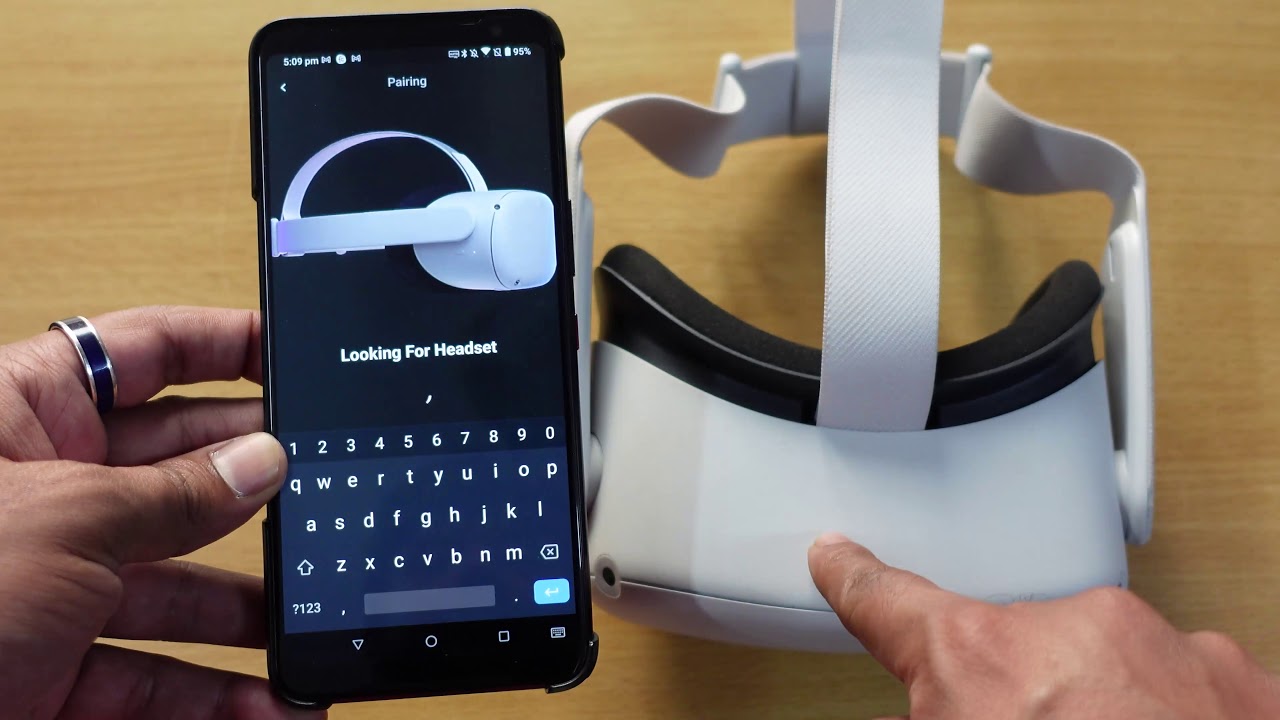
Are you the proud owner of an Oculus Quest, the popular virtual reality headset? If so, you may be wondering how to connect it to your phone and explore even more exciting possibilities. Connecting your Oculus Quest to your phone unlocks a range of features and functions that can enhance your VR experience. Whether it’s playing multiplayer games, browsing the internet, or accessing your favorite social media platforms, the ability to connect your phone to your Oculus Quest opens up a whole new world of possibilities. In this article, we will guide you through the step-by-step process of connecting your Oculus Quest to your phone, ensuring that you can make the most of this incredible technology. So, get your phone ready and let’s dive into the world of virtual reality!
Inside This Article
- Checking Compatibility
- Downloading and Installing the Oculus App
- Connecting Oculus Quest to Phone via Oculus App
- Troubleshooting Tips
- Conclusion
- FAQs
Checking Compatibility
Before connecting your Oculus Quest to your phone, it’s essential to ensure that both devices are compatible. This will help prevent any connectivity issues and ensure a smooth user experience. Here are the critical factors to consider when checking compatibility:
- Device Operating System: Check if your phone’s operating system is supported by the Oculus Quest. It typically requires an Android or iOS device with a specific minimum OS version. You can find this information on the Oculus website or in the user manual.
- Hardware Requirements: Ensure that your phone meets the necessary hardware specifications. This includes processor speed, RAM, storage capacity, and GPU requirements. The Oculus Quest demands certain performance thresholds to deliver immersive virtual reality experiences.
- Bluetooth Connectivity: Verify if your phone has Bluetooth functionality and whether it is compatible with Bluetooth Low Energy (BLE). This is important as it allows your phone to communicate and pair with the Oculus Quest for various features and interactions.
- Internet Connection: To take full advantage of the Oculus Quest’s features, check if your phone has a stable internet connection. This is crucial for downloading the Oculus app and accessing content from the Oculus store.
By ensuring compatibility between your Oculus Quest and phone, you can eliminate any potential technical issues and enjoy a seamless VR experience. If you are unsure about any of the compatibility requirements, it’s recommended to refer to the official documentation or contact Oculus support for assistance.
Downloading and Installing the Oculus App
If you want to connect your Oculus Quest to your phone, you’ll need to download and install the Oculus app on your mobile device. The app allows you to set up and manage your VR headset, stream VR content, and access various features.
To download the Oculus app, follow these simple steps:
- Open the App Store (for iOS devices) or Google Play Store (for Android devices) on your phone.
- Search for “Oculus” in the search bar.
- Locate the official Oculus app from the search results and tap on it.
- Click on the “Install” or “Get” button to start the download and installation process.
- Wait for the app to download and install on your phone. This may take a few minutes depending on your internet connection speed.
Once the app is successfully installed, you’re ready to connect your Oculus Quest to your phone and enjoy a variety of VR experiences!
Connecting Oculus Quest to Phone via Oculus App
One of the key features of the Oculus Quest is the ability to connect it to your phone using the Oculus App. This connection opens up a world of possibilities, allowing you to view notifications, control settings, and even stream VR content directly to your headset. In this section, we will guide you through the steps of connecting your Oculus Quest to your phone via the Oculus App.
Before you begin, ensure that your Oculus Quest and your phone are compatible with each other. The Oculus Quest is compatible with both Android and iOS devices, so you can use either an Android phone or an iPhone to connect to your headset.
The first step in connecting your Oculus Quest to your phone is to download and install the Oculus App. The Oculus App is available for free on both the Google Play Store for Android devices and the App Store for iOS devices.
Once you have installed the Oculus App on your phone, open it and sign in with your Oculus account credentials. If you don’t have an account already, you can create one by following the prompts in the app.
After signing in, make sure that both your Oculus Quest and your phone are connected to the same Wi-Fi network. This is crucial for establishing a stable connection between the two devices.
Next, turn on your Oculus Quest and put on the headset. From the main menu, navigate to the “Settings” tab. In the settings menu, select “Device” and then choose “Pair New Device.”
At this point, take out your phone and access the Oculus App. Tap on the “Pair New Device” option in the app, and it will begin searching for your Oculus Quest headset. Once it finds your headset, tap on it to initiate the pairing process.
Follow the on-screen instructions on both your phone and your Oculus Quest to complete the pairing process. This may involve entering a verification code or confirming the connection on both devices.
Once the pairing is complete, you will see a notification on your Oculus Quest confirming the successful connection to your phone. From now on, you can use the Oculus App to control various aspects of your Oculus Quest, such as managing notifications, adjusting settings, and even browsing and purchasing new VR games and experiences.
Keep in mind that the Oculus App provides a convenient and intuitive way to interact with your Oculus Quest, but it is not necessary for basic usage. You can still enjoy your Oculus Quest without connecting it to your phone, but connecting the two devices opens up an array of additional features and functionalities.
If you encounter any issues during the pairing process or face difficulties in establishing a connection, refer to the troubleshooting section for solutions to common problems.
Troubleshooting Tips
While connecting your Oculus Quest to your phone may seem straightforward, there can be occasional hiccups along the way. Don’t worry, though – we’ve got you covered with some troubleshooting tips to help you overcome any obstacles you may encounter.
1. Ensure a Stable Internet Connection: Before attempting to connect your Oculus Quest to your phone, make sure you have a stable and strong internet connection. Wi-Fi is typically the best option for a reliable connection, especially if you plan to download and stream content.
2. Update Your Oculus Quest and Phone Apps: Outdated apps can sometimes cause compatibility issues. Before connecting your Oculus Quest to your phone, ensure that both the Oculus Quest and Oculus App on your phone are up to date. Check for updates in the respective app stores.
3. Restart and Reset: If you’re experiencing connectivity problems, try restarting both your Oculus Quest and your phone. Sometimes, a simple restart can resolve temporary glitches. If the problem persists, you may want to consider resetting your Oculus Quest to factory settings.
4. Check Bluetooth Connection: Verify that Bluetooth is enabled on your phone and that it is properly connected to your Oculus Quest. You can do this by going to the Bluetooth settings on your phone and looking for the Oculus Quest device. If it’s not listed, try turning Bluetooth off and on again or restarting your phone.
5. Clear Cache and Data: If the Oculus App on your phone is acting up or not functioning properly, clearing the cache and data can often resolve the issue. Go to the app settings on your phone, find the Oculus App, and clear its cache and data. Be aware that this will log you out of the app, so make sure you have your login credentials handy.
6. Reinstall the Oculus App: If all else fails, try uninstalling and reinstalling the Oculus App on your phone. This can help resolve any software conflicts or issues that may be preventing the connection. After reinstalling, log in with your Oculus account and attempt to connect your Oculus Quest again.
Remember, patience is key when troubleshooting. If you’re still experiencing difficulties connecting your Oculus Quest to your phone, don’t hesitate to reach out to Oculus support for further assistance. They have a dedicated team of experts who can guide you through more advanced troubleshooting steps.
By following these troubleshooting tips, you should be able to successfully connect your Oculus Quest to your phone and enjoy a seamless VR experience. Get ready to explore a world of virtual reality like never before!
In conclusion, connecting your Oculus Quest to your phone opens up a world of possibilities for an immersive and interactive VR experience. Whether you’re using it for gaming, accessing social media, or watching movies, the ability to connect your phone to your Oculus Quest enhances its functionality and convenience.
By following the step-by-step instructions provided in this article, you can easily connect your Oculus Quest to your phone and enjoy a seamless integration between the two devices. Make sure to check the compatibility requirements and use the recommended apps and settings for the best experience.
Remember, the Oculus Quest is a powerful device that allows you to escape the bounds of reality and delve into a virtual world. With the added convenience and features of connecting your phone, you can take your Oculus Quest experience to new heights.
So go ahead, connect your Oculus Quest to your phone, and unlock a whole new dimension of virtual reality entertainment!
FAQs
Q: Can I connect my Oculus Quest to my phone?
A: Yes, you can connect your Oculus Quest to your phone via the Oculus Quest companion app.
Q: What is the Oculus Quest companion app?
A: The Oculus Quest companion app is a mobile application that allows you to control and manage your Oculus Quest headset from your phone.
Q: How do I connect my Oculus Quest to my phone?
A: To connect your Oculus Quest to your phone, follow these steps:
- Download and install the Oculus Quest companion app from the App Store (iOS) or Google Play Store (Android).
- Turn on your Oculus Quest headset and put it on.
- Open the Oculus Quest companion app on your phone.
- Follow the on-screen instructions to pair your Oculus Quest headset with your phone.
Q: What can I do with the Oculus Quest companion app?
A: With the Oculus Quest companion app, you can do the following:
- Set up your Oculus Quest headset.
- Browse and purchase games and experiences from the Oculus Store.
- Install and manage apps on your Oculus Quest headset.
- View notifications and alerts from your Oculus Quest headset.
- Access and customize your Oculus Quest settings.
Q: Can I use my phone as a remote control for the Oculus Quest?
A: Yes, you can use your phone as a remote control for the Oculus Quest. The Oculus Quest companion app allows you to navigate and interact with your headset’s interface using your phone’s touchscreen.
