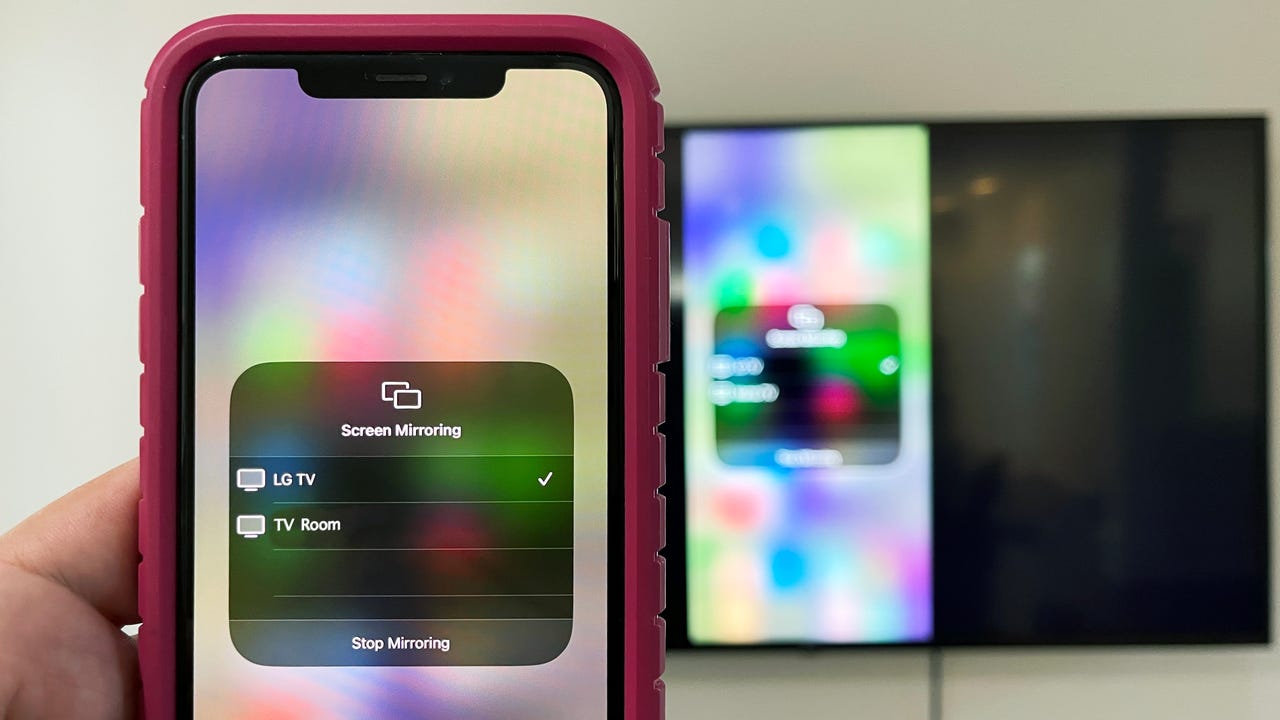
In today’s digital age, smartphones have become an integral part of our lives. They serve as our constant companions, connecting us to the world and providing a wealth of information at our fingertips. One exciting feature that smartphones offer is the ability to project their screen onto a TV. This functionality allows you to enjoy your favorite mobile content, such as photos, videos, and apps, on a larger screen, making for a more immersive experience.
Whether you want to share memorable moments with loved ones or simply enjoy a movie night with friends, knowing how to project from your phone to a TV can be incredibly handy. In this article, we will guide you through the process, step-by-step, and provide you with helpful tips and tricks to ensure a seamless and enjoyable projection experience. So, grab your phone, get ready to unlock its full potential, and let’s dive into the world of projecting from a phone to a TV!
Inside This Article
- Option 1: Using an HDMI Cable
- Option 2: Using a Wireless Display Adapter
- Option 3: Using Chromecast
- Conclusion
- FAQs
Option 1: Using an HDMI Cable
One of the most convenient and reliable ways to project your phone onto your TV is by using an HDMI cable. This method allows for a seamless connection between your phone and the TV, ensuring high-quality video and audio transmission. Here’s a step-by-step guide on how to project from a phone to TV using an HDMI cable:
1. Check the hardware compatibility: Ensure that your phone supports HDMI output and that your TV has an HDMI input port. Most modern smartphones and TVs have this capability, but it’s always a good idea to verify before proceeding.
2. Connect the HDMI cable: Take one end of the HDMI cable and insert it into the HDMI output port of your phone. Then, connect the other end of the cable to the HDMI input port on your TV.
3. Select the HDMI input: Use your TV remote to navigate to the input source menu and select the HDMI input corresponding to the port you connected your phone to.
4. Set up your phone’s display: Once the connection is established, your phone’s screen should be mirrored on the TV. However, if the display doesn’t automatically appear, you may need to adjust your phone’s display settings. Go to your phone’s settings, find the display settings, and look for options like “Screen Mirroring” or “HDMI Output”. Enable these options to enable the projection onto the TV.
5. Enjoy your phone content on the big screen: With the HDMI connection established, you can now browse your phone’s apps, stream videos, play games, or share photos and videos with friends and family on the larger TV screen. It’s a fantastic way to enhance your viewing experience and take advantage of your phone’s multimedia capabilities.
Using an HDMI cable to project from your phone to your TV is a simple and straightforward method that ensures reliable and high-quality connectivity. Whether you want to watch movies, show off your photography skills, or play games, this option provides a convenient way to enjoy your phone’s content on the big screen. So, grab an HDMI cable, connect your phone to the TV, and get ready to immerse yourself in an incredible entertainment experience.
Option 2: Using a Wireless Display Adapter
If you’re looking for a wireless solution to connect your phone to your TV, using a wireless display adapter is a convenient option. A wireless display adapter allows you to mirror your phone’s screen onto your TV wirelessly, providing a seamless and hassle-free experience.
Here’s how to set it up:
1. Ensure that your TV has an available HDMI port. Most wireless display adapters require an HDMI connection to the TV.
2. Get a compatible wireless display adapter. There are several options available on the market, such as the Google Chromecast, Microsoft Wireless Display Adapter, and Roku Streaming Stick.
3. Connect the wireless display adapter to the HDMI port on your TV. Plug it in and make sure it’s securely connected.
4. Turn on your TV and switch to the appropriate HDMI input channel. You may need to use your TV’s remote control to navigate to the correct input source.
5. On your phone, go to the settings menu and look for the “Screen Mirroring” or “Cast” option. The exact location of this setting may vary depending on the phone model and operating system.
6. Enable the screen mirroring or casting feature on your phone. It will search for available wireless display adapters nearby.
7. Select your wireless display adapter from the list of available devices. Once connected, your phone’s screen will be mirrored on the TV.
8. You’re now ready to enjoy your phone’s content on the big screen. Whether it’s watching videos, playing games, or browsing the internet, everything will be displayed on your TV in real-time.
Using a wireless display adapter offers the flexibility to control your phone’s content from the comfort of your couch. You can navigate through apps, play media, and use your phone as a remote control for a truly immersive experience.
However, keep in mind that the performance of wireless display adapters can vary depending on factors such as signal strength and distance between the phone and the adapter. It’s also important to ensure that both your phone and the wireless display adapter are connected to the same Wi-Fi network for optimal functionality.
With the wireless display adapter option, you can effortlessly project your phone’s screen onto your TV without the need for any cables or additional hardware. It’s a versatile solution that allows you to enjoy your favorite content on the big screen with ease.
Option 3: Using Chromecast
If you’re looking for a wireless solution to project your phone’s screen onto your TV, Chromecast is an excellent choice. Chromecast is a small device that plugs into your TV’s HDMI port and allows you to stream content directly from your phone, tablet, or computer. It’s a versatile device that is compatible with both Android and iOS devices.
To use Chromecast, you’ll need to set it up first. Connect the Chromecast to your TV’s HDMI port and make sure it’s powered by plugging it into a power source. Next, download the Google Home app on your phone and follow the setup instructions. Once your Chromecast is set up, you can start casting content from your phone to your TV with just a few taps.
To cast your phone’s screen to your TV using Chromecast, open the app or content you want to cast. Look for the Cast icon, which looks like a rectangle with a Wi-Fi symbol in the corner. Tap on the Cast icon and select your Chromecast device from the list. Your phone’s screen will now be mirrored on your TV.
Chromecast is not limited to just mirroring your phone’s screen. You can also cast specific apps or content to your TV. For example, if you’re watching a video on YouTube, you can tap the Cast icon in the YouTube app to directly stream the video to your TV. This allows you to enjoy your favorite videos, movies, and shows on the big screen with ease.
Another great feature of Chromecast is the ability to multitask while casting. Once the screen is mirrored, you can still use your phone for other activities, such as browsing the internet or using other apps. You can even turn off your phone’s screen, and the content will continue to play on your TV.
One advantage of using Chromecast is the seamless integration with various streaming services and apps. Many popular apps, including Netflix, Hulu, Disney+, and Spotify, have built-in support for Chromecast. This means you can easily cast content from these apps to your TV without any additional setup.
Overall, Chromecast is a convenient and user-friendly option for projecting your phone’s screen onto your TV. Whether you want to watch videos, stream music, or show photos, Chromecast provides a wireless and hassle-free solution. It’s a versatile device that offers a seamless casting experience and is compatible with a wide range of apps and devices.
In conclusion, projecting from a phone to a TV is a convenient and versatile way to enjoy content on a larger screen. Whether you want to share photos and videos with friends and family, stream your favorite shows and movies, or even play mobile games on a bigger display, the options are endless.
By following the steps outlined in this article, you can easily connect your phone to your TV using various methods such as HDMI, wireless casting, or using specific apps. Remember to choose the method that best suits your needs and device compatibility.
With the advancements in technology, projecting from a phone to a TV has become more accessible and user-friendly. It allows you to enhance your viewing experience and enjoy content in a more immersive way.
So, go ahead and start exploring the world of projection from your phone to your TV. Sit back, relax, and enjoy the endless entertainment possibilities that your mobile device has to offer on the big screen!
FAQs
1. Can I project my phone screen to a TV?
Yes, you can. Many smartphones nowadays have built-in features or support apps that allow you to wirelessly project your phone screen to a TV.
2. What is the easiest way to project my phone to a TV?
The easiest way to project your phone to a TV is by using a casting device such as Chromecast or Apple TV. These devices plug into your TV and allow you to wirelessly stream content from your phone onto the big screen.
3. Do I need a smart TV to project my phone screen?
No, you don’t necessarily need a smart TV to project your phone screen. As mentioned earlier, using a casting device can allow you to achieve this wirelessly. Alternatively, you can also use an HDMI cable to directly connect your phone to the TV.
4. Are there any apps that can help me project my phone to a TV?
Yes, there are several apps available that can help you project your phone to a TV. Some popular options include Google Home, Miracast, and AllCast. These apps provide screen mirroring capabilities and make it easy to display your phone’s content on a TV screen.
5. Can I project both audio and video from my phone to the TV?
Absolutely! When you project your phone screen to a TV, both audio and video are transmitted, allowing you to fully enjoy multimedia content. Whether you’re watching a video, streaming music, or playing games, you’ll be able to experience it through both your phone and the TV.
