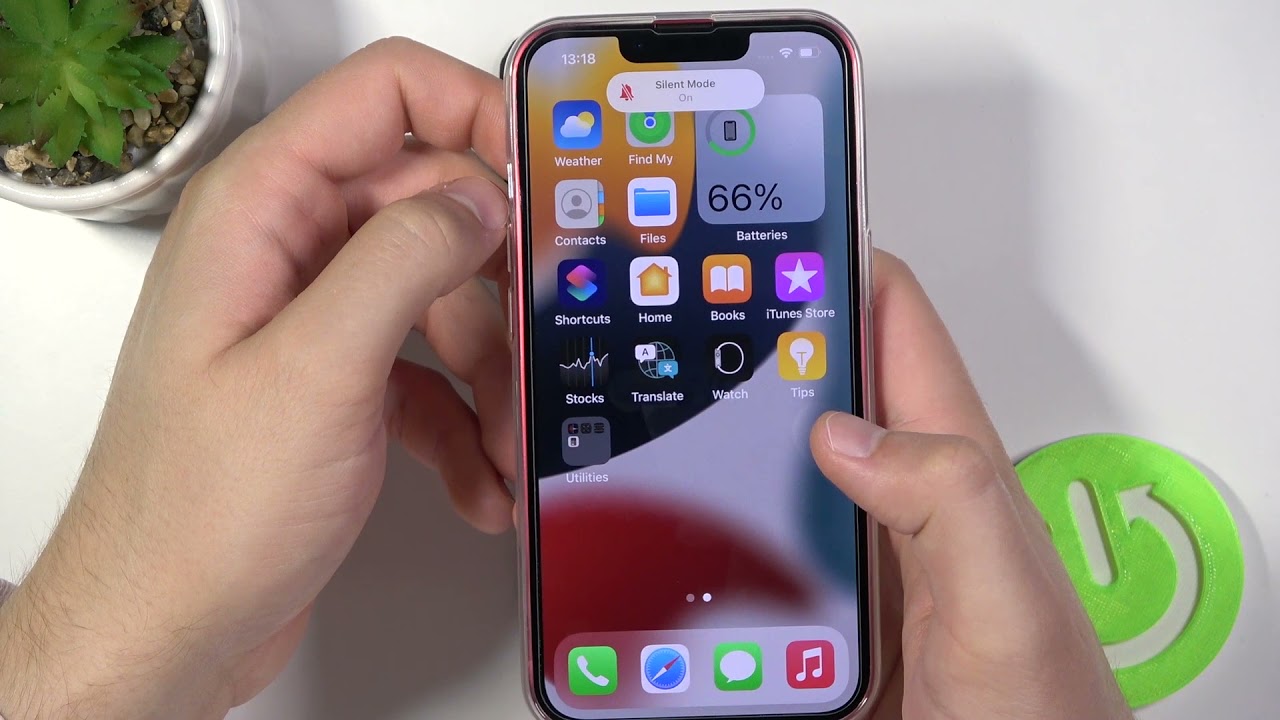
In the fast-paced world we live in today, having a phone on silent has become a necessity for many. Whether you’re in a meeting, library, or simply need some peace and quiet, knowing how to put your phone on silent is a skill that can be incredibly useful. In this article, we’ll walk you through the step-by-step process of silencing your phone, regardless of whether you have an Android or an iPhone. We’ll also cover some additional tips and tricks to help you make the most out of your silent mode. So, if you’re tired of being interrupted by notifications and phone calls, and want to regain control of your device, read on to discover how to put your phone on silent.
Inside This Article
- Method 1: Using the Physical Buttons
- Method 2: Using the Settings Menu
- Method 3: Using the Quick Settings Panel
- Method 4: Using Do Not Disturb Mode
- Conclusion
- FAQs
Method 1: Using the Physical Buttons
One of the easiest ways to put your phone on silent is by using the physical buttons on your device. Most smartphones have dedicated volume buttons on the side, usually labeled as “+” and “-“. These buttons are typically used to adjust the volume of your phone’s ringer, media playback, and notifications.
To put your phone on silent using the physical buttons, simply locate the volume button on your device. Press and hold the “-” button until the volume decreases to its lowest level. Alternatively, you can press the volume down button repeatedly until the phone is silent.
Keep in mind that the exact method may vary slightly depending on your specific phone model and operating system. Some devices may require you to press and hold both the volume up and volume down buttons simultaneously to activate the silent mode.
Once your phone is on silent, you will see a visual indicator on the screen, such as an icon depicting a bell with a line through it or a crossed-out speaker icon. This indicates that all notifications and incoming calls will be silenced until you manually adjust the volume back up.
In addition to silencing your phone, using the physical buttons to put your device on silent is a quick and convenient method that doesn’t require navigating through complex menus or settings.
Method 2: Using the Settings Menu
If you prefer a more traditional approach, you can put your phone on silent using the Settings menu. This method works for most Android and iOS devices, allowing you to conveniently customize your sound settings.
To navigate to the Settings menu, unlock your phone and locate the Settings app on your home screen. It usually looks like a gear or a set of sliders. Tap on the app icon to open the Settings menu.
Once you’re in the Settings menu, look for the “Sound” or “Sounds & Haptics” option. The exact name may vary depending on your device and operating system version.
Tap on the “Sound” option to access the sound settings. Here, you’ll find various options to customize your phone’s sound profile, including ringtone volume, media volume, and notification volume.
Locate the “Ringtone and notifications” or “Sound profile” section within the sound settings. Tap on this option to enter the specific settings for ringtones and notifications.
Within the ringtone and notification settings, you’ll have the ability to adjust the volume levels for different types of alerts, including calls, notifications, and alarms. Look for the slider or volume icon and adjust it to your desired level, or simply slide it all the way down to mute all sounds.
Once you’ve set the desired volume levels or muted the sounds, press the back button or navigate back to the main Settings menu.
That’s it! Your phone is now on silent mode. You won’t hear any incoming calls or notifications until you adjust the settings back to their previous levels.
Remember, the exact steps and terminology may differ slightly depending on your device and operating system version. These instructions are general guidelines to help you navigate the Settings menu and put your phone on silent.
Method 3: Using the Quick Settings Panel
If you’re looking for a quick and hassle-free way to put your phone on silent mode, utilizing the Quick Settings Panel is your best bet. This method is particularly useful for smartphones running on Android or iOS operating systems.
To access the Quick Settings Panel, swipe down from the top of your screen to open the notification shade. On most devices, you’ll find a series of icons representing various settings and features. Look for the volume button icon, which typically resembles a speaker or a bell, and tap on it.
Once you tap on the volume button icon, a volume slider should appear. You’ll have three options: silent mode, vibrate mode, and sound mode. To put your phone on silent, simply tap on the silent mode icon. This will instantly mute your device, ensuring that you won’t be disturbed by incoming calls, notifications, or ringtones.
It’s worth noting that the appearance and organization of the Quick Settings Panel may vary depending on the make and model of your phone. Some devices may require you to expand the panel by swiping down a second time or swiping sideways to access additional icons and settings.
Additionally, some smartphones offer customization options that allow you to rearrange the icons in the Quick Settings Panel. You may be able to add or remove certain icons to suit your preferences, making it even easier to access the silent mode feature.
Using the Quick Settings Panel to put your phone on silent is not only convenient but also gives you quick access to other essential settings. You can easily toggle Wi-Fi, Bluetooth, flashlight, and other features on or off by tapping the respective icons in the panel.
Remember, the Quick Settings Panel is designed to provide instant access to frequently used settings, making it a valuable tool for managing your smartphone’s functionalities on the go.
Method 4: Using Do Not Disturb Mode
Do Not Disturb (DND) mode is a useful feature that allows you to put your phone on silent without missing important calls or notifications. This mode is designed to block or silence all incoming calls, messages, and notifications, except for those you choose to allow. It gives you full control over what interruptions you want to receive during specific times or situations.
To activate Do Not Disturb mode on your phone, follow these simple steps:
- Open the Settings menu on your phone. You can usually find it by tapping on the gear icon on your home screen.
- Scroll down and look for the “Sounds & Notifications” or “Sound & Vibration” option.
- Select “Do Not Disturb” from the list of options.
- On the Do Not Disturb settings screen, you’ll find several customization options. You can choose to enable DND mode immediately or schedule it to activate during specific times.
- Adjust the DND preferences according to your needs. You can select whether to allow calls from specific contacts, enable alarms, or even allow repeat callers to break through the silence.
- Once you’ve customized the DND settings, exit the menu. Your phone will now be in Do Not Disturb mode and will remain silent, except for the exceptions you’ve specified.
To toggle Do Not Disturb mode on or off quickly, you can also use the volume buttons on some phones. Simply press the volume up or down button and then click on the “Do Not Disturb” option when it appears on the screen.
Using Do Not Disturb mode is a convenient way to put your phone on silent without completely disconnecting from the world. You can activate it during meetings, movie nights, or when you simply need some uninterrupted time to focus. No more worrying about embarrassing ringtones or distracting notifications!
Remember to customize your Do Not Disturb settings to suit your preferences. Experiment with the various options available and find the right balance between silence and staying connected. Whether you choose to allow calls and alarms, or silence everything except your close contacts, Do Not Disturb mode gives you the flexibility to decide how you want your phone to behave when you need some peace and quiet.
Conclusion
Putting your phone on silent can be a simple yet essential feature to have control over the notifications and interruptions in your life. Whether you’re in a meeting, studying, or simply need some peace and quiet, knowing how to put your phone on silent is a valuable skill.
Throughout this article, we’ve explored various methods to put your phone on silent, including using the physical buttons, adjusting the settings, and utilizing the Do Not Disturb mode. These options cater to different phone models and operating systems, providing flexibility and convenience for users.
Remember, the steps may vary slightly depending on your specific device and its version. Generally, you can easily locate the necessary options through the Settings app or by using the physical buttons on your phone.
By following the instructions provided, you can effortlessly silence your phone and enjoy some uninterrupted time whenever needed. Take control of your notifications and ensure your phone doesn’t disrupt your daily routine.
So go ahead, put your phone on silent, and reclaim the peace and tranquility you deserve!
FAQs
Q: How do I put my phone on silent mode?
A: Putting your phone on silent mode is easy. Simply locate the volume buttons on the side of your phone and press the down button until the volume is at its lowest level. Alternatively, you can access the quick settings panel by swiping down from the top of the screen and tapping on the sound icon to activate silent mode.
Q: Will my phone vibrate in silent mode?
A: By default, most phones are set to vibrate in silent mode. However, you can customize this setting based on your preferences. To disable vibration in silent mode, go to your phone’s settings and navigate to the sound or vibration settings. From there, you can turn off vibration for calls, notifications, or both.
Q: Can I set specific times for my phone to be on silent?
A: Yes, many modern smartphones offer a “Do Not Disturb” feature that allows you to schedule specific times when your phone will automatically be on silent. This feature is particularly useful when you want to avoid any disruptions during important meetings, appointments, or sleep hours. Simply go to your phone’s settings, look for the “Do Not Disturb” or “Sound” section, and set up the desired schedule.
Q: How can I ensure important calls are not missed while my phone is on silent?
A: To make sure important calls are not missed while your phone is on silent, you can enable the “Priority Notifications” feature. This feature allows you to create a list of contacts whose calls will still ring through even when your phone is in silent mode. You can set this up in the “Do Not Disturb” or “Sound” section of your phone’s settings.
Q: Is there a way to put specific apps on silent without silencing my entire phone?
A: Yes, many smartphones offer the option to customize app notifications individually. This means you can choose to silence specific apps while keeping the rest of your phone’s notifications active. To do this, go to your phone’s settings, navigate to the “Apps” or “Notifications” section, and select the app for which you want to silence the notifications. From there, you can disable sound and vibration for that particular app.
