Apple Watch has a reliable sound notification if you want to keep abreast of alerts while away from your iPhone. However, certain situations like a project pitch or a team goal setting would require you to silence your smartwatch. Thankfully, Apple Watch also has reliable haptic and vibration motors that allow you to steer away from loud sound alerts without fending off notifications, altogether. This article will teach you how to make Apple Watch vibrate only for apps, messages, and calls.
Also read: Best Apple Watch Accessories
Inside This Article
- How to Make Apple Watch Vibrate Only for Notifications?
- How to Put Apple Watch on Vibrate for Messages?
- How to Make Apple Watch Vibrate Only for Calls?
- Making Apple Watch Vibrate Prominently
- How to Disable Haptic Feedback on Apple Watch Screen and Crown?
- What If Apple Watch Is Not Vibrating?
- Is Apple Watch Vibrate Only the Same as Do Not Disturb?
How to Make Apple Watch Vibrate Only for Notifications?

There are two things you should do to make Apple Watch vibrate only whenever you get a notification. First, you have to enable haptics on your device; and second, you have to put it in silent mode.
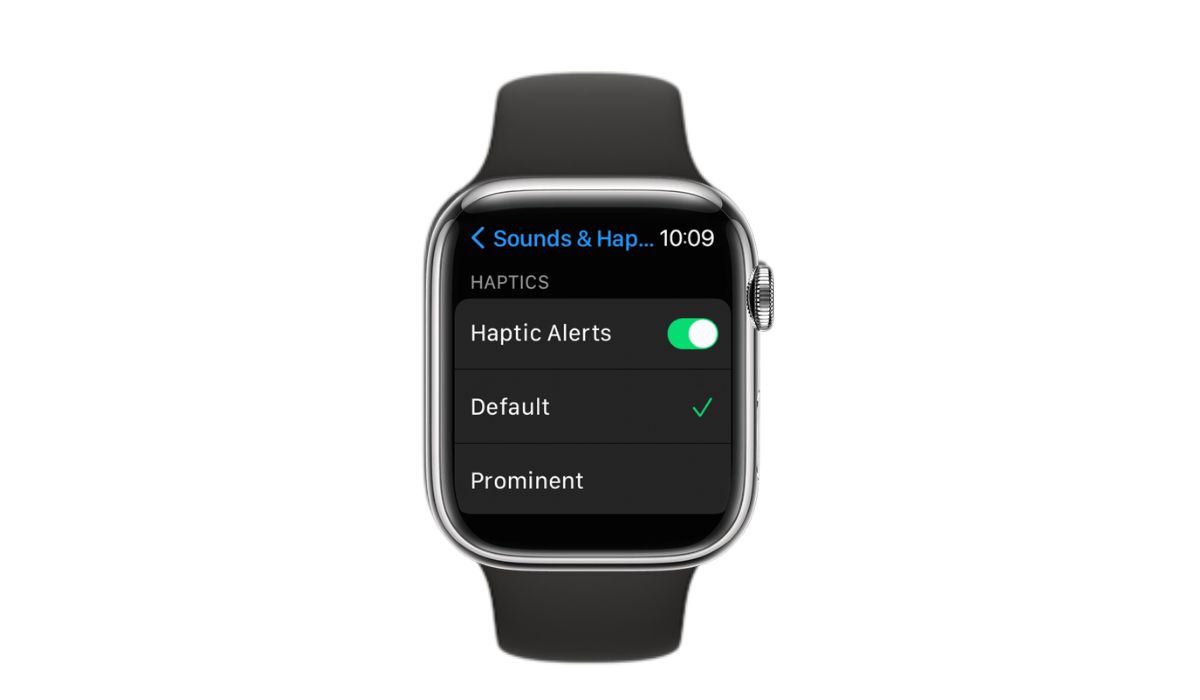
To enable Apple Watch haptic alerts:
- Open the settings app on the Apple Watch.
- Go to Sounds & Haptics.
- Tap on the slider/toggle switch next to Haptic Alerts to let the device vibrate when new notifications appear. Apple Watch will also provide haptic feedback when you touch the screen and the crown.
The next thing you should do is disable sound notifications on the device. Without silencing your Apple Watch, it will both chime and vibrate when there is a notification.

To put Apple Watch on silent mode:
- Make sure that screen displays the Apple Watch face, then swipe up to access the Control Center. (On other screens, hold down and swipe up. On the Home Screen, press Digital Crown first to go to the watch face.)
- Look for the bell icon and tap on it. When it turns red, Apple Watch will silence and will send haptic notifications instead.
Alternatively, you can enable silent mode on Apple Watch through its Settings app > Sounds & Haptics. You can then press the toggle switch next to Silent Mode to prevent sound notifications.
How to Put Apple Watch on Vibrate for Messages?
By default, Apple Watch will vibrate only for messages when you put it under silent mode and enabled the haptic alerts. However, you may also check and configure the Messages app on the smartwatch to make sure that it will only vibrate when it receives a new text message.
- Open the Apple Watch App on the iPhone that is connected to the watch.
- Go to My Watch tab and select Messages.
- Under Alerts, make sure to turn on Haptic so that it will only vibrate when a new message comes in.
How to Make Apple Watch Vibrate Only for Calls?
Similar to messages, you can manually allow Apple Watch to vibrate only for calls, although it should automatically do so once haptics is on. Follow the steps below:
- Open the Apple Watch App on the iPhone that is connected to the watch.
- Go to My Watch tab and select Phone.
- Scroll down to Alerts and tap on the slider beside Haptic so that it’s green, which also means vibration is on.
Making Apple Watch Vibrate Prominently
Generally, Apple Watch’s vibration is strong enough for you to notice incoming notifications even when you are wearing it with an Apple Watch case. That said, you can adjust how you want the device to vibrate through settings.
- Tap on Apple Watch Settings and go to Sounds & Haptics.
- Scroll down to Haptic Alerts; if it’s not already enabled, turn it on.
- Set the type of vibration you want. Default is pre-selected when enabling haptics, but you may switch to Prominent, which adds a haptic tap before the device vibrates.
On older Apple Watches, you may be able to adjust the strength of vibration as if you are switching sound volumes. However, this option has since been removed from the newer versions of the Apple Watch.
How to Disable Haptic Feedback on Apple Watch Screen and Crown?
By default, Apple Watch also provides haptic feedback whenever you touch its screen or operate its digital crown. It is its way of telling you that your actions have been registered. However, it can contribute to battery consumption, albeit minimal, when you keep the option enabled on your device.
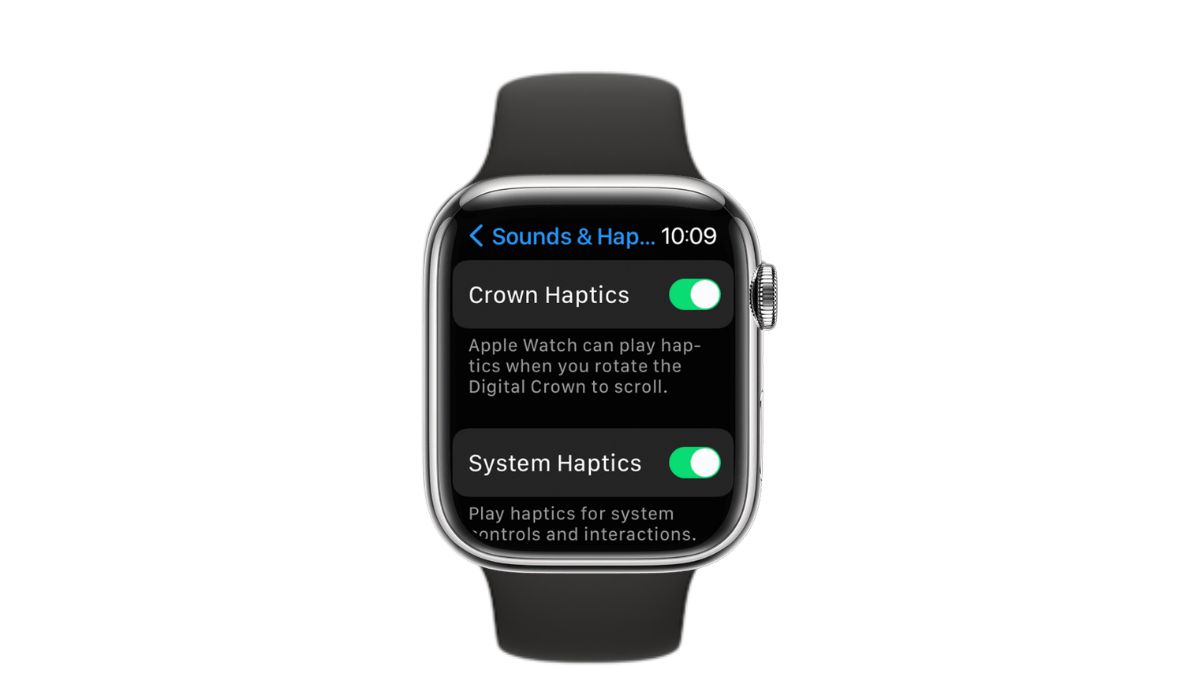
To disable Apple Watch’s haptic feedback on the screen and crown:
- Open the Settings app on Apple Watch.
- Go to Sound & Haptics.
- Tap on the sliders next to Crown Haptics and System Haptics so that they appear grey, which means they are disabled.
What If Apple Watch Is Not Vibrating?
If Apple Watch is not vibrating when there are incoming notifications, then something might have gone wrong when you set up the haptic alerts on the device. Go back to Sounds & Haptics settings on the Apple Watch and make sure haptic is enabled.
If only specific apps fail to receive haptic alerts, you might have accidentally disabled the vibrate option for those apps. Open the Apple Watch App on your iPhone, go My Watch tab, find the specific app, and make sure Haptic is enabled.
If Apple Watch still doesn’t vibrate despite making sure that the haptic is on, restarting the device might help. Press and hold the side button of the watch until the power slider appears, then drag it to the right to turn off the device. Turn it back on by pressing the side button until the Apple logo appears.
Is Apple Watch Vibrate Only the Same as Do Not Disturb?
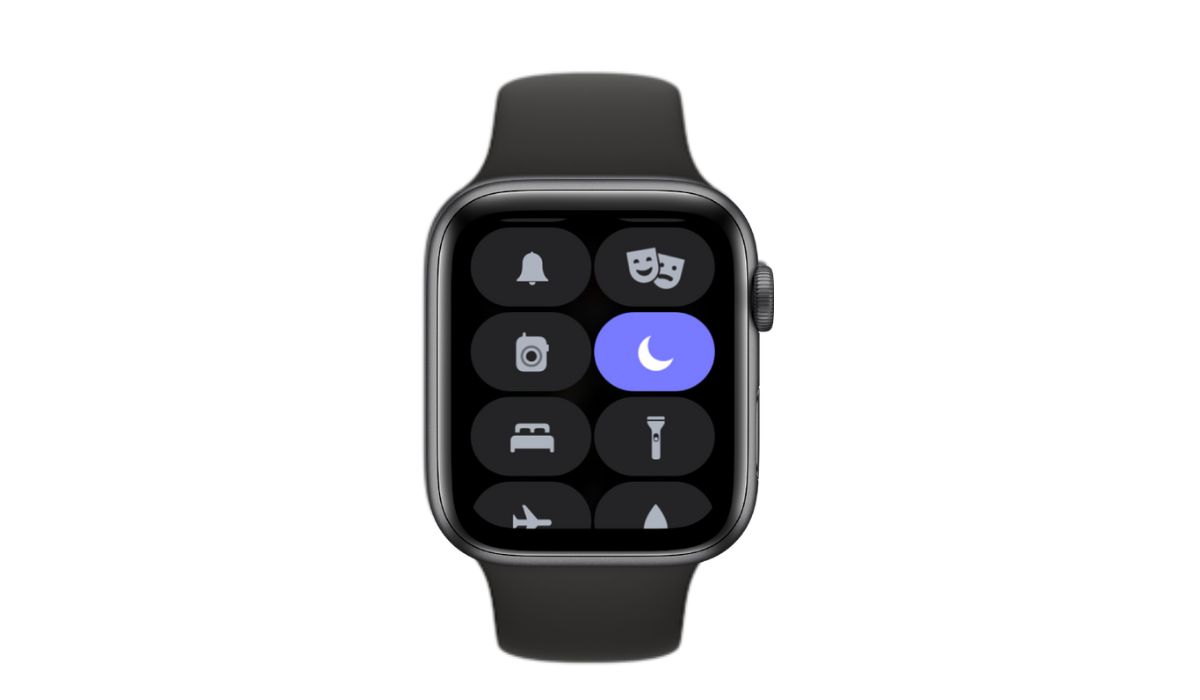
Vibrate only on Apple Watch is different from the Do Not Disturb option. The former still allows notification through haptic alerts, while the latter completely fends off notifications from coming in within a specific period.
You can set Do Not Disturb on Apple Watch through the Control Center by clicking on the quarter moon icon. You then need to select a period that the Do Not Disturb mode will be active.
You Now Know How to Put Apple Watch on Vibrate Only
That’s how you can easily enable haptic alerts and, therefore, make Apple Watch vibrate only for messages, calls, and other app notifications. If the haptic or touch feedback on the crown and screen bothers you, you may also disable them quite easily through the Apple Watch settings app. For instances that need your undivided attention, however, we recommend enabling Do Not Disturb mode.
