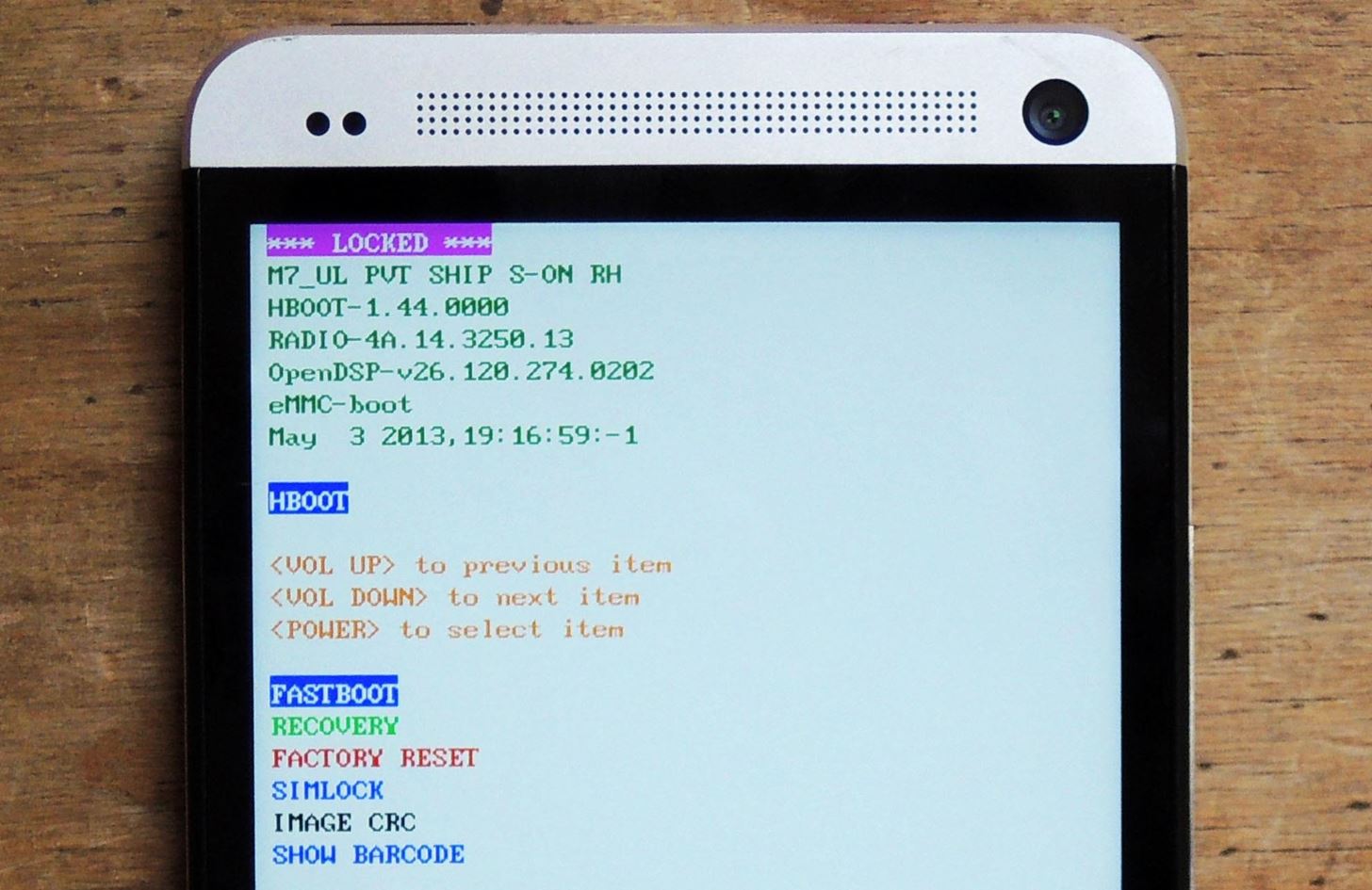
Are you experiencing issues with your HTC mobile phone? Resetting it to factory settings might just be the solution you need. Whether you’re dealing with software glitches, slow performance, or want to wipe out all your personal data before selling or giving away your device, a factory reset can bring your HTC mobile phone back to its original state.
In this article, we will guide you through the process of resetting your HTC mobile phone to factory settings. We will explain why a factory reset is beneficial, walk you through the step-by-step process, and provide some important tips and precautions to keep in mind. So, let’s dive in and discover how to reset your HTC mobile phone and give it a fresh start!
Inside This Article
- Why Resetting HTC Mobile to Factory Settings is Necessary
- Steps to Reset HTC Mobile to Factory Settings
- Precautions and Things to Consider Before Resetting
- Conclusion
- FAQs
Why Resetting HTC Mobile to Factory Settings is Necessary
Resetting your HTC mobile to factory settings can sometimes be necessary to resolve certain issues or improve the overall performance of your device. Whether you’re experiencing software glitches, slow performance, or want to erase all personal data before selling or giving away your phone, a factory reset can be a valuable solution.
Here are some reasons why resetting your HTC mobile to factory settings is necessary:
- Resolving software issues: If you’re encountering recurring software problems like freezing, crashing, or apps not functioning correctly, a factory reset can help. It wipes out any problematic software configurations or conflicts and brings your HTC mobile back to its original state.
- Improving performance: Over time, your HTC mobile may accumulate unnecessary files and data that can slow down its performance. By resetting to factory settings, you can remove all the clutter, junk files, and unnecessary apps, giving your device a fresh start and improving its overall speed and responsiveness.
- Clearing personal data: Before selling, trading, or giving away your HTC mobile, it’s crucial to ensure that all your personal data is securely erased. A factory reset wipes the device’s internal storage, including contacts, messages, photos, videos, and app data, reducing the risk of your sensitive information falling into the wrong hands.
- Troubleshooting network connectivity: If you’re experiencing issues with Wi-Fi or mobile network connectivity, a factory reset can help resolve these problems. It clears any network-related configurations or settings that may be causing connectivity issues, allowing your HTC mobile to establish a fresh connection.
- Removing malware or viruses: If your HTC mobile has been infected with malware or viruses, a factory reset can be an effective way to eliminate them. It wipes out all the malicious code or infected files, providing a clean slate for your device’s security.
Keep in mind that a factory reset should be performed with caution, as it erases all data and settings on your HTC mobile. Make sure to back up any important files or data before proceeding with the reset process.
Steps to Reset HTC Mobile to Factory Settings
Resetting your HTC mobile phone to its factory settings can help resolve various issues, such as software glitches, slow performance, or the need to wipe all personal data before selling or giving away the device. Follow these steps to safely reset your HTC mobile to its factory settings:
- Backup your data: Before proceeding with the reset, it’s crucial to back up any important data stored on your HTC mobile. This includes photos, videos, contacts, messages, and any other files you want to keep.
- Access the Settings menu: Open the Settings app on your HTC mobile phone. This can usually be done by swiping down from the top of the screen and tapping the gear icon, or by finding the Settings app in your app drawer.
- Select “System” or “System & Updates”: In the Settings menu, look for an option labeled “System” or “System & Updates.” Tap on it to proceed to the next step.
- Find and tap “Reset” or “Reset options”: Scroll through the System menu until you find an option labeled “Reset” or “Reset options.” Tap on it to access the reset settings.
- Choose “Factory data reset”: Within the reset settings, you should see an option called “Factory data reset” or something similar. Tap on it to initiate the reset process.
- Confirm the reset: A warning message will appear, informing you that all data on your HTC mobile will be erased. Take a moment to ensure you have backed up all the necessary data, then tap on “Reset phone” or “Erase all data” to confirm the reset.
- Enter your passcode or pattern: If your HTC mobile has a passcode or pattern lock, you will be prompted to enter it to proceed with the reset. Follow the on-screen instructions to unlock your device.
- Wait for the reset to complete: Once you confirm the reset, your HTC mobile will begin the process of restoring itself to its factory settings. This may take a few minutes, so be patient and avoid interrupting the reset process.
- Set up your HTC mobile: Once the reset is complete, your HTC mobile will restart and prompt you to set it up as if it were a new device. Follow the on-screen instructions to choose your language, connect to Wi-Fi, and sign in to your Google account.
- Restore your backed up data: After setting up your HTC mobile, you can restore your backed-up data by going to the Settings menu, selecting “System” or “System & Updates,” and then choosing the “Backup” or “Restore” option. Follow the prompts to restore your data.
Following these steps will ensure that your HTC mobile is successfully reset to its factory settings. Remember to thoroughly backup your data before proceeding, as the reset process erases all data from your device. Additionally, be cautious when entering your passcode or pattern lock, to ensure you don’t get locked out of your device.
Precautions and Things to Consider Before Resetting
Resetting your HTC mobile to factory settings is a powerful tool to fix software issues and regain optimal performance. However, before you proceed with a factory reset, there are a few precautions and things to consider:
1. Backup your data: Performing a factory reset will erase all data on your HTC mobile, including contacts, messages, photos, and apps. It is crucial to back up your important data before proceeding. You can use cloud services or connect your phone to a computer to transfer and store your data securely.
2. Disable Factory Reset Protection (FRP): If you have FRP enabled on your HTC mobile, make sure to disable it before performing a factory reset. FRP is a security feature that requires you to sign in with your Google account after a reset. Disabling FRP will prevent any issues during the reset process.
3. Remove your SIM and SD card: Before initiating a factory reset, it is advised to remove your SIM card and SD card from your HTC mobile. This will safeguard your personal information and prevent any accidental loss of data or damage to the cards during the reset process.
4. Charge your mobile: Ensure that your HTC mobile has sufficient battery charge before starting a factory reset. A low battery level may disrupt the reset process and cause issues. It is recommended to have at least 50% battery charge or connect your device to a power source during the reset.
5. Understand the consequences: Resetting your HTC mobile to factory settings will wipe all data, including apps, settings, and personal files. It will also remove any updates or modifications made to the system. Make sure you understand the consequences of resetting and be prepared to set up your device again from scratch.
6. Resolve software issues: If you are considering a factory reset to resolve a specific software problem or issue, try other troubleshooting methods first. Check online forums, contact customer support, or perform a soft reset to see if the problem can be resolved without resorting to a factory reset.
7. Research the process: Before proceeding with a factory reset, make sure to familiarize yourself with the specific steps required for your HTC model. The process may vary slightly depending on the device’s software version and settings. Reading the user manual or visiting HTC’s official support website can provide you with the necessary instructions.
By taking these precautions and considering the important factors before resetting your HTC mobile to factory settings, you can ensure a smooth process and minimize the risk of losing valuable data or encountering any unexpected issues.
Conclusion
Resetting your HTC mobile phone to factory settings can be a useful solution when faced with performance issues, software glitches, or the need to prepare the device for sale or trade. It allows you to start fresh, erasing any data or settings that might be causing problems and restoring your phone to its original state.
By following the step-by-step guide outlined in this article, you can confidently navigate the process of resetting your HTC mobile and ensure a smooth transition. Remember to back up your important data before initiating the reset and be aware that resetting your phone will permanently delete all data on your device.
Whether you’re dealing with a lagging phone or simply looking to start anew, a factory reset can be an effective solution. Don’t be afraid to take this step if it’s necessary – rest assured that you have the knowledge and tools to bring your HTC mobile back to its optimal performance.
FAQs
1. How do I reset my HTC mobile phone to factory settings?
To reset your HTC mobile phone to factory settings, go to the “Settings” menu on your device. From there, navigate to the “System” or “General” option, and select “Reset” or “Reset Phone.” Confirm the action, and your phone will begin the reset process, wiping all data and returning it to its original factory state.
2. Will resetting my HTC mobile phone delete all my data?
Yes, performing a factory reset on your HTC mobile phone will erase all data and settings on your device. Therefore, it is crucial to back up any important files, contacts, or documents before initiating the reset process.
3. How long does it take to reset an HTC mobile phone?
The time it takes to reset an HTC mobile phone to factory settings can vary depending on the specific model and the amount of data stored on the device. Generally, it takes several minutes to complete the reset process. It is advisable to keep your phone connected to a power source during the reset to ensure a smooth and uninterrupted process.
4. What happens after I reset my HTC mobile phone?
Once you perform a factory reset on your HTC mobile phone, it will be restored to its original factory state. All your personal data, including contacts, messages, photos, and apps, will be deleted. Your phone will be like a brand new device out of the box, and you will need to set it up again from scratch.
5. Can I recover data after resetting my HTC mobile phone?
No, a factory reset permanently erases all data on your HTC mobile phone, making it nearly impossible to recover unless you have a backup saved in an external location or a cloud storage service. Therefore, it is crucial to create regular backups to ensure you can restore your data if needed.
