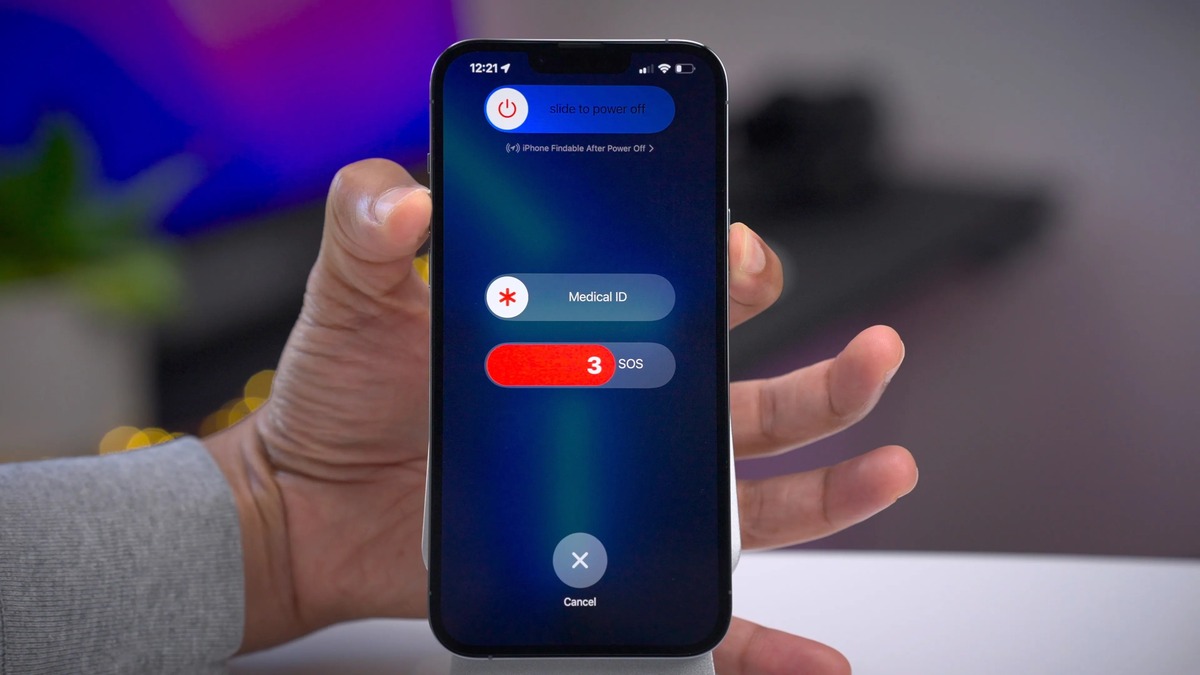
Are you facing issues with your iPhone 13 and are considering a reset to fix the problem? Resetting your iPhone 13 can often solve software glitches, unresponsiveness, and other common issues. Whether you’re dealing with a frozen screen, app crashes, or just want a fresh start, knowing how to reset your iPhone 13 can be incredibly useful. In this article, we will guide you through the step-by-step process of resetting your iPhone 13, ensuring that you can quickly and effectively troubleshoot any issues you may encounter. So, if you’re ready to learn how to reset your iPhone 13 and get it back to its optimal performance, read on!
Inside This Article
- Backing Up Your iPhone
- Performing a Soft Reset
- Performing a Factory Reset
- Restoring Your iPhone from a Backup
- Conclusion
- FAQs
Backing Up Your iPhone
Backing up your iPhone is essential before performing any reset or restoring process. It ensures that you don’t lose your important data, such as contacts, photos, messages, and app settings. Here are a few methods to backup your iPhone:
iCloud Backup: iCloud allows you to backup your iPhone wirelessly and automatically. To enable iCloud backup, go to Settings > [Your Name] > iCloud > iCloud Backup. Make sure the iCloud Backup toggle is turned on. You can manually initiate a backup or let it happen automatically when your iPhone is connected to Wi-Fi and charging.
iTunes Backup: Another way to backup your iPhone is by using iTunes. Connect your iPhone to your computer and open iTunes. Select your iPhone when it appears, then click on the “Back Up Now” button. iTunes will create a backup of your iPhone on your computer.
Third-Party Backup Apps: There are also third-party backup apps available on the App Store that offer additional features and storage options for backing up your iPhone. One popular option is iMazing, which allows you to backup and manage your iPhone data easily.
Remember to regularly backup your iPhone to ensure that your data is always safe, even if something goes wrong during the reset or restore process.
Performing a Soft Reset
If you’re experiencing minor issues with your iPhone 13, performing a soft reset can often resolve them. This process clears temporary files and refreshes the device’s memory, potentially resolving any software glitches.
To perform a soft reset on your iPhone 13, follow these simple steps:
- Press and hold the power button located on the side of your iPhone.
- While holding the power button, also press and hold the volume down button on the opposite side.
- Continue holding both buttons until you see the “slide to power off” option on the screen.
- Release both buttons, and then swipe the “slide to power off” slider to the right to turn off your iPhone 13.
- After your device turns off, wait a few seconds, and then press and hold the power button again until you see the Apple logo appear on the screen.
Once the Apple logo is displayed, your iPhone 13 is restarting. This soft reset process should only take a few seconds to complete.
Performing a soft reset can often fix issues such as unresponsive apps, slow performance, or minor software bugs. If the problem persists after performing a soft reset, you may need to consider a factory reset, which we will cover in the next section.
Performing a Factory Reset
Performing a factory reset on your iPhone 13 is a more extensive process than a soft reset. It erases all the data and settings on your device, returning it to its original factory state. This can be useful if you’re experiencing persistent issues with your iPhone or if you’re planning to sell or give it away.
Before proceeding with a factory reset, it’s crucial to back up your data to prevent any permanent loss. Once you’ve done that, follow the steps below to perform a factory reset on your iPhone 13:
- Open the “Settings” app on your iPhone 13. You can find it on your home screen.
- Scroll down and tap on “General”.
- Scroll down again and tap on “Reset”.
- Choose the “Erase All Content and Settings” option.
- You may be prompted to enter your passcode or Apple ID password for security purposes.
- Confirm the action by tapping on “Erase iPhone”.
- Wait for the reset process to complete. This may take a few minutes.
Once the factory reset is finished, your iPhone 13 will restart and present you with the initial setup screen, just like when you first purchased it. You can now set up your iPhone as new or restore it from a backup if you created one earlier.
It’s important to note that a factory reset permanently deletes all data from your device, including photos, videos, contacts, messages, and app data. Make sure you have a backup of all your important files before proceeding with the factory reset.
Restoring Your iPhone from a Backup
After performing a factory reset on your iPhone 13, you have the option to restore your device from a backup. This allows you to bring back all of your apps, data, and settings to your iPhone, making it feel like it never went through a reset at all. Here’s how you can restore your iPhone from a backup:
1. Connect your iPhone to Wi-Fi
Before you can begin the restoration process, make sure your iPhone is connected to a stable Wi-Fi network. This will ensure a smooth and uninterrupted transfer of data from your backup.
2. Go to the “Apps & Data” screen
On the “Hello” screen that appears after the reset, follow the on-screen instructions until you reach the “Apps & Data” screen. Here, you’ll have multiple options to choose from, including setting up your device as new, restoring from an iCloud backup, and restoring from a computer backup.
3. Select “Restore from iCloud Backup” or “Restore from Mac or PC”
If you had previously backed up your iPhone 13 using iCloud, choose the “Restore from iCloud Backup” option. You’ll be prompted to sign in to your iCloud account and then select the specific backup file you want to restore from.
If you backed up your iPhone using your computer (Mac or PC) and have the backup file saved locally, select the “Restore from Mac or PC” option. Connect your iPhone to the computer using a USB cable and follow the instructions to select the backup file.
4. Wait for the restore process to complete
Once you’ve selected the backup file, the restoration process will begin. It may take some time, depending on the size of the backup and the speed of your internet connection. During this process, do not disconnect your iPhone from Wi-Fi or your computer, as it can interrupt the restore and potentially cause data loss.
5. Set up your iPhone
After the restoration process is complete, your iPhone 13 will restart, and you’ll be guided through the setup process. You may need to enter your Apple ID and password, choose your preferred settings, and select whether to enable Siri and other features.
Once you’ve completed the setup, you’ll find that your apps, data, and settings have been restored to your iPhone, just as they were before the reset. Now you can start using your iPhone 13 as if it never went through a reset.
Remember, it’s essential to regularly back up your iPhone to ensure you have a recent backup that you can restore from in case of any issues or accidents. By doing so, you can easily recover your data and settings without any hassle.
Conclusion
Resetting your iPhone 13 is a simple and effective solution for resolving various issues and optimizing its performance. Whether you are experiencing software glitches, slow performance, or simply want to erase your personal data before selling your device, a reset can help you start fresh. Remember to back up your data before initiating the reset process, as it will erase all the contents and settings from your device.
By following the step-by-step instructions mentioned in this guide, you can easily reset your iPhone 13 and enjoy a smoother and more efficient mobile experience. Don’t hesitate to reach out to Apple support or consult the user manual for further assistance or any additional questions you may have. Now, go ahead and reset your iPhone 13, and enjoy a fresh start with your device!
FAQs
1. How do I reset my iPhone 13?
To reset your iPhone 13, you can follow these steps:
- Press and hold the Power button and either Volume Up or Volume Down button simultaneously.
- A slider will appear on the screen. Drag the slider to power off your iPhone.
- Once your iPhone is completely powered off, press and hold the Power button again until the Apple logo appears.
Your iPhone 13 will now restart, and any minor software issues should be resolved.
2. Will resetting my iPhone 13 delete all my data?
Yes, performing a factory reset on your iPhone 13 will erase all your data and settings. It is essential to back up your device before proceeding with the reset to avoid losing any important information. You can back up your iPhone using iCloud or iTunes to ensure your data is safe.
3. What should I do before resetting my iPhone 13?
Before resetting your iPhone 13, it is recommended to take a few precautionary steps:
- Back up your device: Make sure to back up all your important data, including photos, contacts, messages, and apps. You can use iCloud or iTunes for the backup.
- Disable Find My: Go to Settings > [your name] > Find My > Find My iPhone and toggle off the Find My iPhone option.
- Sign out of iCloud and other accounts: It is advisable to sign out of all your accounts, such as iCloud, iTunes, App Store, and any other third-party accounts.
These steps will help ensure that your data is preserved and your device is ready for a smooth reset process.
4. What is the difference between a soft reset and a factory reset?
A soft reset, also known as a restart, is a simple process that involves turning off and then turning on your iPhone. It helps to fix minor software glitches and refreshes the device’s memory without erasing any data. On the other hand, a factory reset, also called a hard reset, will erase all your data and restore your iPhone to its original factory settings. It is usually performed to troubleshoot major software issues or prepare the device for resale.
5. Will resetting my iPhone 13 fix software issues?
Yes, resetting your iPhone 13 can often fix software issues, including freezing, crashes, or unresponsiveness. It clears out temporary files and settings that may be causing conflicts or disruptions. However, if the problem persists even after a reset, it is advisable to consult Apple Support or visit an authorized service center for further assistance.
