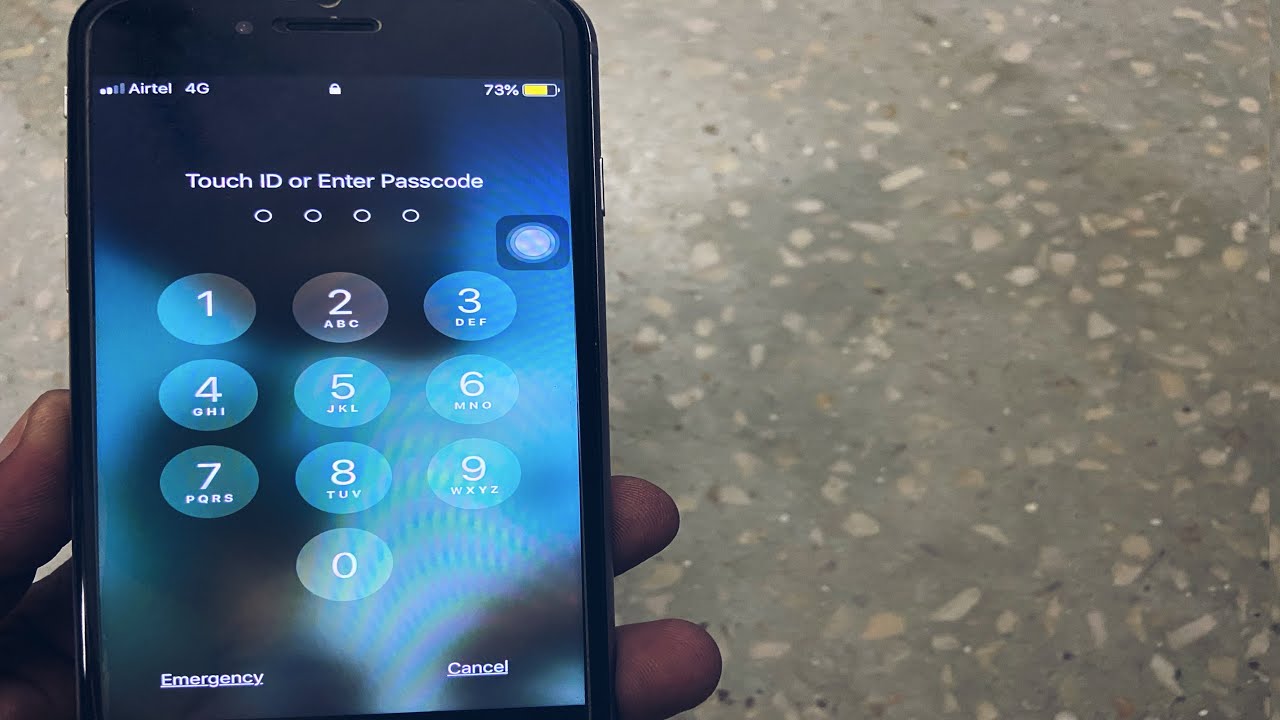
Are you experiencing difficulty accessing your iPhone 12 due to a forgotten password? Fear not, as there's a solution at hand. In this article, we'll delve into the process of hard resetting your iPhone 12 without requiring a password. Whether you're encountering a forgotten passcode or facing a malfunction that necessitates a hard reset, we've got you covered. By following the steps outlined in this guide, you can regain access to your device and restore it to its factory settings, ensuring a seamless and hassle-free user experience. Let's dive into the details and explore the steps to hard reset your iPhone 12 without the need for a password.
Inside This Article
- Understanding Hard Reset
- Methods to Hard Reset iPhone 12 without Password
- Using iTunes to Hard Reset iPhone 12
- Using Recovery Mode to Hard Reset iPhone 12
- Using Find My to Hard Reset iPhone 12
- Conclusion
- FAQs
Understanding Hard Reset
When it comes to troubleshooting an unresponsive or malfunctioning iPhone 12, a hard reset can be a powerful solution. A hard reset, also known as a force restart, is a method of restarting the device that can resolve many common issues. Unlike a standard restart, which simply powers the device off and on again, a hard reset forcibly closes all running applications and restarts the device from scratch.
It’s important to note that a hard reset does not erase any data or settings on the iPhone 12. Instead, it can help to clear temporary glitches and refresh the device’s operating system, potentially resolving software-related issues. This makes it a valuable tool for troubleshooting problems such as frozen screens, unresponsive apps, or general sluggishness.
Understanding how to perform a hard reset on the iPhone 12 can be incredibly useful for addressing unexpected software issues. In the following sections, we’ll explore the various methods for hard resetting the iPhone 12 without needing a password, providing you with the knowledge and confidence to tackle common device challenges effectively.
**
Methods to Hard Reset iPhone 12 without Password
**
When you find yourself in a situation where you need to hard reset your iPhone 12 without the password, there are a few methods you can use to achieve this. It’s important to note that performing a hard reset will erase all data on the device, so it’s crucial to back up your data before proceeding. Here are the methods you can use to hard reset your iPhone 12 without the password:
The first method involves using iTunes to hard reset your iPhone 12. This method requires a computer with the latest version of iTunes installed. By connecting your iPhone 12 to the computer and initiating a hard reset through iTunes, you can restore the device to its factory settings, effectively bypassing the need for a password.
Another method involves using the Recovery Mode on your iPhone 12 to perform a hard reset. This method is useful when the device is unresponsive or the screen is not working. By entering Recovery Mode and initiating a hard reset through iTunes, you can reset the device without needing the password.
Lastly, if your iPhone 12 is connected to your iCloud account and the Find My feature is enabled, you can use the Find My app to remotely erase the device and perform a hard reset. This method is particularly useful if you’ve misplaced your device or it has been stolen, allowing you to reset the device without needing the password.
Using iTunes to Hard Reset iPhone 12
If you find yourself in a situation where you need to hard reset your iPhone 12 without the password, using iTunes can be a viable solution. This method allows you to restore your device to its factory settings, effectively erasing all data and settings. However, it’s crucial to note that this process will also remove all the content on your device, so it’s essential to have a backup of your data before proceeding.
To initiate the hard reset via iTunes, start by connecting your iPhone 12 to a computer with the latest version of iTunes installed. Once connected, launch iTunes and select your iPhone 12 from the list of devices. Next, navigate to the “Summary” tab, where you’ll find the “Restore iPhone” option. Clicking on this will prompt iTunes to erase all content and settings on your device, essentially performing a hard reset.
After confirming the action, iTunes will proceed to download the latest iOS firmware for your iPhone 12 and install it, effectively restoring the device to its original state. This process may take some time, so it’s important to ensure that your computer remains connected to a stable internet connection throughout the operation.
Once the hard reset is complete, your iPhone 12 will reboot, and you’ll be greeted with the initial setup screen. At this point, you can choose to restore your device from a previous backup if available or set it up as a new iPhone. It’s important to exercise caution when performing a hard reset, as it permanently erases all data on the device, making it irreversible.
Sure, here's the content for "Using Recovery Mode to Hard Reset iPhone 12":
Using Recovery Mode to Hard Reset iPhone 12
When your iPhone 12 is unresponsive and you’re unable to perform a hard reset using the standard method, entering recovery mode can be a viable solution. Recovery mode allows you to restore your device to its factory settings, effectively wiping out any existing data and settings.
To initiate a hard reset using recovery mode, begin by connecting your iPhone 12 to a computer with the latest version of iTunes installed. Once connected, force restart your device by quickly pressing and releasing the volume up button, followed by the volume down button, and then holding down the side button until the recovery mode screen appears.
Upon entering recovery mode, a prompt will appear on your computer, allowing you to choose the option to “Restore” your iPhone 12. Selecting this option will initiate the hard reset process, erasing all data and settings on your device and reinstalling the latest version of iOS. It’s important to note that this method will result in the loss of all data, so it’s crucial to have a backup of your iPhone 12 before proceeding.
Using recovery mode to hard reset your iPhone 12 can be an effective way to troubleshoot and resolve persistent software issues. However, it’s essential to exercise caution and ensure that you have a recent backup of your device to prevent data loss during the reset process.
Using Find My to Hard Reset iPhone 12
If you’ve enabled the “Find My” feature on your iPhone 12, you can use it to remotely erase the device and reset it to factory settings. This method is especially useful if you’ve lost your device or it has been stolen, as it allows you to protect your personal data.
To initiate the hard reset using Find My, you’ll need to access the Find My app or website from another device. Once you’ve logged in with your Apple ID, select the “Devices” tab to locate your iPhone 12. From there, you can choose the option to erase the device, which will trigger a remote reset.
It’s important to note that using Find My to hard reset your iPhone 12 will permanently delete all data and settings on the device. This includes your apps, photos, and personal information, so be sure to perform this action only if you have no other way to access your device or if you’re concerned about the security of your data.
Resetting an iPhone 12 without a password is a useful troubleshooting method that can help resolve various issues, such as frozen screens or unresponsive apps. By following the steps outlined in this guide, users can regain control of their device and restore it to a functional state. It’s important to remember that performing a hard reset will erase all data on the device, so it’s crucial to back up important information beforehand. Additionally, if the issue persists after a hard reset, seeking assistance from Apple support or authorized service providers may be necessary. Overall, understanding how to hard reset an iPhone 12 without a password empowers users to troubleshoot and resolve common device issues effectively.
FAQs
Q: Can I hard reset my iPhone 12 without knowing the password?
A: Yes, it is possible to perform a hard reset on an iPhone 12 without knowing the password.
Q: Will hard resetting my iPhone 12 erase all data?
A: Yes, a hard reset will erase all data on the iPhone 12, so it's crucial to back up your data before proceeding with the reset.
Q: What should I do if I forget my iPhone 12 passcode?
A: If you forget your iPhone 12 passcode, you can use the hard reset method to erase the device and set it up as new. Alternatively, you can use iTunes or iCloud to restore the device if you have a backup.
Q: Can a hard reset fix software issues on my iPhone 12?
A: Yes, a hard reset can help resolve certain software issues on the iPhone 12, such as freezing or unresponsiveness.
Q: Is it possible to perform a hard reset on an iPhone 12 without a computer?
A: Yes, you can hard reset an iPhone 12 without a computer by using the device's hardware buttons.
