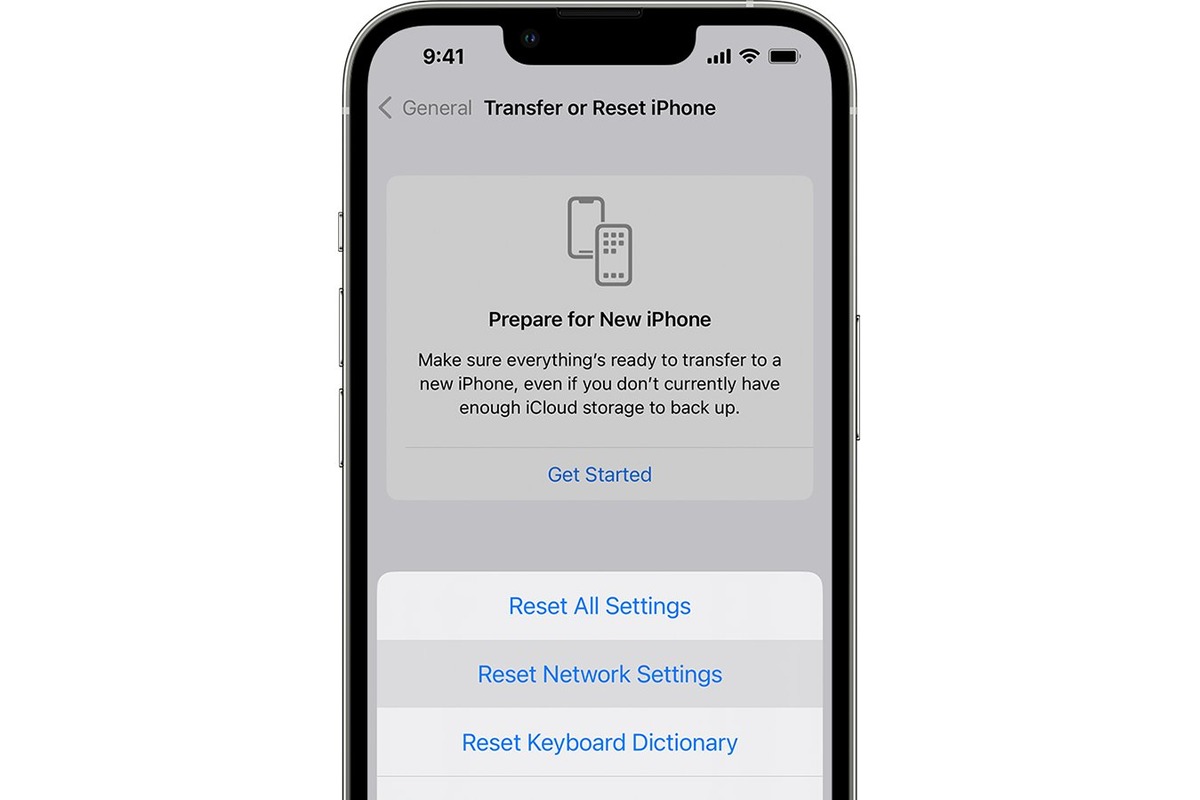
Are you experiencing network connectivity issues on your new iPhone 13? Don’t worry, there’s a simple solution to fix it. One of the first troubleshooting steps you can take is to reset the network settings on your iPhone 13. By doing this, you can resolve a range of problems, such as slow internet speeds, dropped calls, or Wi-Fi connectivity issues. Resetting the network settings will erase all saved Wi-Fi networks, Bluetooth devices, and VPN configurations, but it can often solve any underlying network-related issues. In this article, we will guide you through the step-by-step process of resetting the network settings on your iPhone 13, ensuring that you can get back to enjoying a seamless and reliable connection.
Inside This Article
- Why Reset Network Settings on iPhone 13
- Precautions before Resetting Network Settings
- How to Reset Network Settings on iPhone 13
- What Happens after Resetting Network Settings
- Conclusion
- FAQs
Why Reset Network Settings on iPhone 13
Troubleshooting network issues, resolving connectivity problems, and clearing incorrect network configurations are three key reasons why you might need to reset the network settings on your iPhone 13. Whether you’re experiencing frequent dropped calls, slow internet speeds, or issues connecting to Wi-Fi networks, resetting the network settings can often resolve these issues.
Network issues can occur due to various reasons, such as software glitches, conflicting settings, or outdated network configurations. Resetting the network settings helps to eliminate these potential culprits and restore your iPhone’s connectivity to its optimal state.
By resetting the network settings on your iPhone 13, you can effectively troubleshoot and resolve any connectivity issues you may be facing. This process helps to ensure that your device is using the correct network settings, allowing for smooth and uninterrupted communication.
Additionally, resetting the network settings can clear any incorrect or outdated network configurations that may have been causing connectivity problems. These configurations can accumulate over time, resulting in network conflicts and disruptions. By resetting the network settings, you can start afresh with a clean slate, improving your iPhone 13’s overall network performance.
Precautions before Resetting Network Settings
Before proceeding with resetting the network settings on your iPhone 13, it’s important to take a few precautions to ensure a smooth transition. Here are three key steps to follow:
1. Backup your iPhone 13: Resetting network settings will remove all saved Wi-Fi networks, Bluetooth devices, and cellular settings. To avoid losing any important data or settings, it’s recommended to create a backup of your device. This can be done through iCloud or iTunes. By having a backup, you can easily restore your device to its previous state if needed.
2. Note down Wi-Fi passwords: After resetting network settings, all saved Wi-Fi networks will be removed from your iPhone 13. So, it’s essential to make a note of any Wi-Fi passwords you regularly use. This will eliminate the hassle of reconnecting to Wi-Fi networks by entering the passwords manually.
3. Save any custom network settings: If you have made any custom network settings, such as setting up a static IP address or configuring VPN connections, it’s important to take note of these settings before resetting the network settings. Resetting will revert all network settings back to their default state, and you may need to reconfigure those custom settings after the reset.
Following these precautions will help you avoid any inconvenience or data loss when resetting the network settings on your iPhone 13. It’s always better to be prepared and have a backup to ensure a smooth transition.
How to Reset Network Settings on iPhone 13
Resetting network settings on your iPhone 13 can help resolve various connectivity issues and clear any incorrect network configurations. If you’re experiencing problems with your Wi-Fi, cellular data, or Bluetooth connections, performing a network settings reset might just do the trick. Here’s how you can do it:
1. Accessing the settings menu
To begin, unlock your iPhone 13 and navigate to the home screen. Look for the “Settings” app, which is represented by a gear icon, and tap on it to open the settings menu.
2. Selecting the “General” option
Once you’re in the settings menu, scroll down until you find the “General” option. It is usually located near the top of the list. Tap on “General” to proceed.
3. Tapping on “Reset”
In the general settings menu, you’ll find a variety of options. Look for the “Reset” option and tap on it. This will take you to the reset menu, where you can make changes to various settings on your iPhone 13.
4. Choosing “Reset Network Settings”
Within the reset menu, you’ll see multiple reset options, such as “Reset All Settings” and “Erase All Content and Settings.” However, for the purpose of resetting network settings, specifically select “Reset Network Settings.”
5. Confirming the reset
After choosing “Reset Network Settings,” a confirmation prompt will appear, warning you that this action will remove all saved Wi-Fi networks, unpair any Bluetooth devices, and reset cellular settings to default. If you’re sure you want to proceed, tap on “Reset Network Settings” again to confirm.
6. Restarting your iPhone 13
Once the reset process is complete, your iPhone 13 will automatically restart. This allows the new network settings to take effect. You can then reconnect to Wi-Fi networks, pair Bluetooth devices, and adjust cellular settings as needed.
It’s important to note that resetting network settings will not delete any personal data or media on your iPhone 13. It simply clears network-related configurations and preferences, giving your device a fresh start in terms of connectivity.
By following these steps, you can easily reset network settings on your iPhone 13 and troubleshoot any network connectivity issues you may be experiencing.
What Happens after Resetting Network Settings
When you reset the network settings on your iPhone 13, there are a few important changes that occur. Here’s what you can expect:
1. All saved Wi-Fi networks will be removed
Resetting the network settings will remove all the saved Wi-Fi networks on your iPhone 13. This means that you will need to manually reconnect to Wi-Fi networks and enter their respective passwords again. It can be inconvenient, but it helps in clearing any potential issues with network configurations.
2. Bluetooth devices will be unpaired
Resetting the network settings will also unpair any Bluetooth devices that were previously connected to your iPhone 13. This means that you will have to pair them again after the reset. Make sure to keep this in mind if you use Bluetooth accessories such as headphones or speakers regularly.
3. Cellular settings will be reset to default
Another change you will notice after resetting the network settings is that your cellular settings will be reset to their default configurations. This means that any custom settings such as APN configurations or VPN settings will be cleared. You will need to reconfigure these settings if necessary.
It’s important to note that resetting the network settings should only be done as a troubleshooting step if you are experiencing network-related issues. It can help in resolving connectivity problems and clearing any incorrect network configurations. However, keep in mind that it will remove saved Wi-Fi networks, unpair Bluetooth devices, and reset cellular settings.
It’s always a good idea to try other troubleshooting steps first before resorting to resetting the network settings. This includes restarting your iPhone, checking for software updates, and resetting your router if necessary. If these steps do not resolve the issues, then proceeding with resetting the network settings can be a viable solution.
Remember to back up your iPhone before performing any reset or changes to avoid losing any important data. Additionally, make sure to note down any Wi-Fi passwords or save any custom network settings before resetting the network settings on your iPhone 13.
By keeping these considerations in mind, you can confidently proceed with resetting the network settings on your iPhone 13 and troubleshoot any network-related issues effectively.
Conclusion
In conclusion, resetting the network settings on your iPhone 13 can be a helpful troubleshooting step if you’re experiencing connectivity issues or network-related problems. By following the simple steps outlined in this article, you can easily reset your network settings and potentially resolve any issues you’re facing.
Remember to back up your important data before performing a network settings reset, as it will remove saved Wi-Fi networks, VPN configurations, and other network-related preferences. It’s also worth noting that resetting network settings should be considered as a last resort after trying other troubleshooting steps like restarting your device, checking for software updates, and resetting your router.
Overall, understanding how to reset network settings on your iPhone 13 can give you the confidence to address network issues effectively and ensure a seamless connectivity experience on your device.
FAQs
Q: How do I reset network settings on iPhone 13?
A: To reset network settings on iPhone 13, go to Settings > General > Reset > Reset Network Settings. This will reset all network-related settings, including Wi-Fi networks, Bluetooth connections, and cellular settings. Keep in mind that you will need to re-enter Wi-Fi passwords and reconnect Bluetooth devices after performing this reset.
Q: Will resetting network settings on iPhone 13 delete any data?
A: No, resetting network settings on iPhone 13 will not delete any data such as photos, contacts, or apps. It only resets the network-related settings and preferences on your device.
Q: Why would I need to reset network settings on my iPhone 13?
A: There are several situations where resetting network settings on your iPhone 13 can be helpful. If you are experiencing issues with Wi-Fi connectivity, cellular network problems, or Bluetooth pairing difficulties, resetting network settings can help resolve these issues by clearing out any misconfigured settings.
Q: Will resetting network settings on iPhone 13 affect my SIM card or carrier settings?
A: No, resetting network settings on iPhone 13 will not affect your SIM card or carrier settings. It only resets the network configurations on your device itself. Your SIM card and carrier settings will remain intact.
Q: Do I need to backup my iPhone 13 before resetting network settings?
A: While resetting network settings on iPhone 13 does not delete data, it is always a good idea to backup your device before performing any kind of reset. This helps ensure that you have a recent backup of your data in case anything unexpected happens during the reset process.
