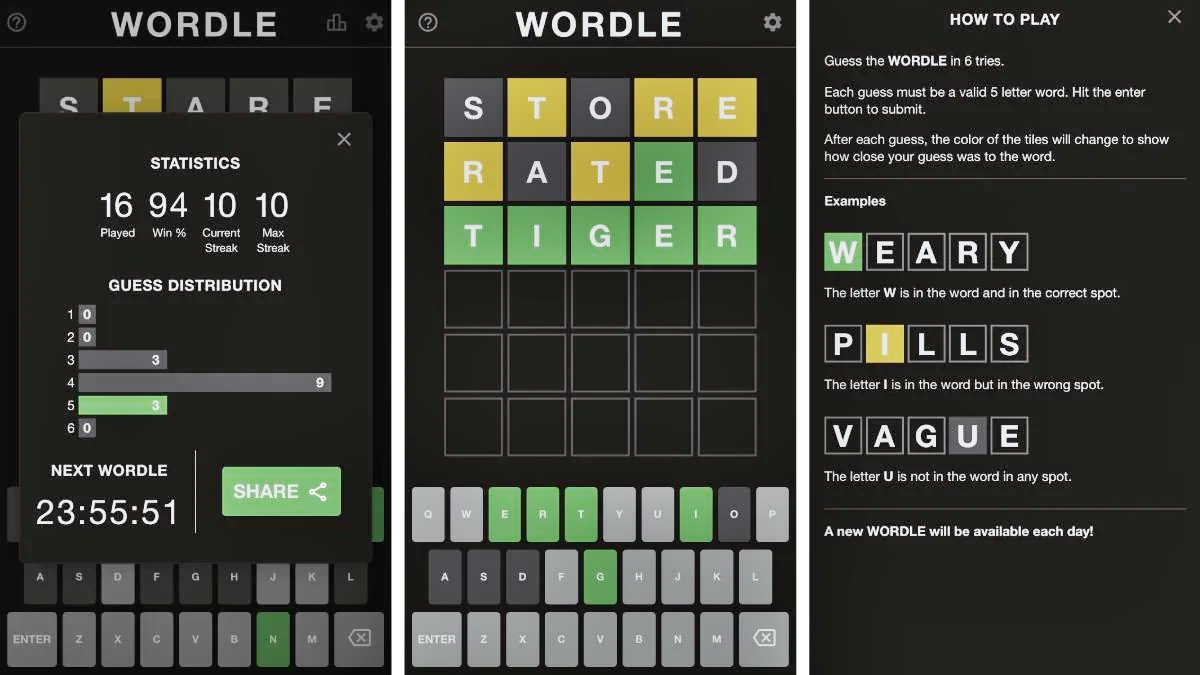
Welcome to the world of Wordle, the addictive word-guessing game that has taken the mobile gaming universe by storm. Whether you’re an iPhone or Android user, chances are you’ve found yourself hooked on trying to maintain your winning streak. But what if you want to start fresh and reset your Wordle streak? Well, you’ve come to the right place! In this article, we’ll guide you through the process of resetting your Wordle streak on both iPhone and Android devices. So, whether you’re a seasoned Wordle player looking for a clean slate or a newbie wanting to start anew, read on to discover the simple steps to reset your Wordle streak and embark on a brand new winning journey. Let’s get started!
Inside This Article
- Clear Wordle Data
- Reinstall Wordle App
- Disable Wordle Notifications
- Contact Wordle Support
- Conclusion
- FAQs
Clear Wordle Data
Clearing the Wordle data on your iPhone or Android device is a simple way to reset your streak. Follow these steps to clear the Wordle data:
- Open the Settings app on your mobile device.
- Scroll down and tap on “Apps” or “App Management,” depending on your device.
- Find and tap on the Wordle app from the list of installed apps.
- In the Wordle app settings, tap on “Storage” or “Storage & Cache.”
- Tap on “Clear Data” or “Clear Storage” to delete all the data associated with the Wordle app.
- Confirm your action when prompted.
Once you have cleared the Wordle data, open the Wordle app again, and you will have a fresh start to build your streak from scratch.
Reinstall Wordle App
If clearing the data didn’t resolve the issue, the next step is to reinstall the Wordle app on your iPhone or Android device. Reinstalling the app can help address any underlying software issues that may be causing the streak to not reset properly.
Follow these steps to reinstall the Wordle app:
- On your device, locate the Wordle app icon.
- Press and hold the app icon until a menu pops up.
- Select the option to uninstall or delete the app.
- Confirm the uninstallation by following the prompts on your screen.
- Once the app is uninstalled, visit the App Store (for iPhone) or Google Play Store (for Android) on your device.
- Search for “Wordle” in the search bar of the respective app store.
- Select the official Wordle app from the search results.
- Tap the “Install” button.
- Wait for the app to download and install on your device.
- Once installed, open the Wordle app and log in to your account.
By reinstalling the Wordle app, you are essentially starting fresh with a clean installation. This process can help resolve any potential glitches or bugs that may have been affecting the streak reset function. Make sure to log in with your existing account credentials to retain your progress and continue playing Wordle.
If reinstalling the app doesn’t solve the issue and the streak still doesn’t reset, consider reaching out to Wordle support for further assistance. They may be able to provide additional troubleshooting steps or insights specific to your device and account.
Disable Wordle Notifications
If you’re finding the constant notifications from the Wordle app to be distracting or annoying, you can easily disable them on both iPhones and Android devices. Here’s how:
For iPhone users:
1. Open the Settings app on your iPhone.
2. Scroll down and tap on “Notifications.”
3. Look for the Wordle app in the list of installed apps and tap on it.
4. On the next screen, you’ll see various notification settings for Wordle. To turn off all notifications from the app, simply toggle off the “Allow Notifications” option.
5. If you still want to receive some notifications from Wordle, you can customize the settings further by enabling or disabling specific notification types, such as sounds, alerts, or badges.
For Android users:
1. Open the Settings app on your Android device.
2. Scroll down and tap on “Apps & notifications.”
3. Tap on “See all [X] apps” to view a list of all installed apps on your device, with [X] representing the number of apps you have installed.
4. Find and tap on the Wordle app in the list.
5. On the app info page, tap on “Notifications.”
6. Similar to the iPhone, you can toggle off the “Allow Notifications” option to disable all notifications from Wordle, or customize the settings by enabling or disabling specific notification types.
By following these steps, you can easily disable Wordle notifications and enjoy a more peaceful gaming experience without constant interruptions.
Contact Wordle Support
If you’ve tried all the previous methods and are still experiencing issues with resetting your Wordle streak on your iPhone or Android device, it’s time to reach out to Wordle support for further assistance. Here are the steps you can take to contact them:
- Visit the Wordle support website: Start by visiting the official Wordle support website. Look for the “Contact Us” or “Support” section, usually located at the bottom of the page.
- Submit a support request: Once you’ve found the support section, click on the appropriate link to submit a support request. This may take you to a form where you can provide details about the issue you’re facing.
- Provide necessary information: Make sure to include relevant details such as your device model, operating system version, and a clear description of the problem you’re encountering. The more information you can provide, the better equipped the support team will be to assist you.
- Attach screenshots if applicable: If you have any screenshots or error messages related to the issue, it’s a good idea to attach them to your support request. This will help the support team understand the problem more effectively.
- Submit the request and wait for a response: After filling out the necessary information, submit your support request. Depending on the volume of requests, it may take some time for the support team to get back to you. Be patient and keep an eye on your email for any updates or responses.
By reaching out to Wordle support, you’re taking advantage of their expertise and resources to resolve your issue. They may be able to provide specific instructions or fixes tailored to your device and situation, helping you reset your Wordle streak and continue enjoying the game.
Remember, while waiting for the support team’s response, you can continue enjoying other features of the Wordle app or explore other games to keep you entertained. Sometimes, the solution may require a software update or a fix from the app developers, so it’s best to stay patient and wait for their guidance.
Conclusion
Resetting the Wordle streak on your iPhone or Android device is a simple process that can be done in just a few steps. Whether you’re facing a challenging streak or simply want a fresh start, following the instructions provided in this article will allow you to reset your Wordle streak and begin anew. Remember to always back up any important data before resetting your app to avoid losing any valuable information. So don’t let a long streak hold you back from conquering Wordle again. Take control of your game and reset your streak with confidence.
FAQs
Here are some frequently asked questions about resetting the Wordle streak on both iPhone and Android:
Q: Can I reset my Wordle streak on my iPhone?
A: Yes, you can reset your Wordle streak on your iPhone by following a simple process. Just follow the steps provided in this article for detailed instructions.
Q: Will resetting my Wordle streak delete all my progress?
A: Yes, resetting your Wordle streak will erase all your progress. It is important to consider this before proceeding with the reset. Make sure you are willing to start from scratch if you choose to reset your streak.
Q: Is it possible to reset the Wordle streak on Android?
A: Absolutely! The process of resetting your Wordle streak on Android is similar to that of the iPhone. Refer to this article for step-by-step instructions on how to achieve this on your Android device.
Q: Do I need to uninstall and reinstall the Wordle app to reset my streak?
A: No, there is no need to uninstall and reinstall the Wordle app to reset your streak. The reset can be done within the app itself, and there is no need to go through the hassle of re-downloading and installing the application.
Q: Can I restore my Wordle streak after resetting?
A: Unfortunately, once you reset your Wordle streak, there is no way to restore it. Keep this in mind before deciding to reset, as you will lose all progress and achievements associated with your streak.
