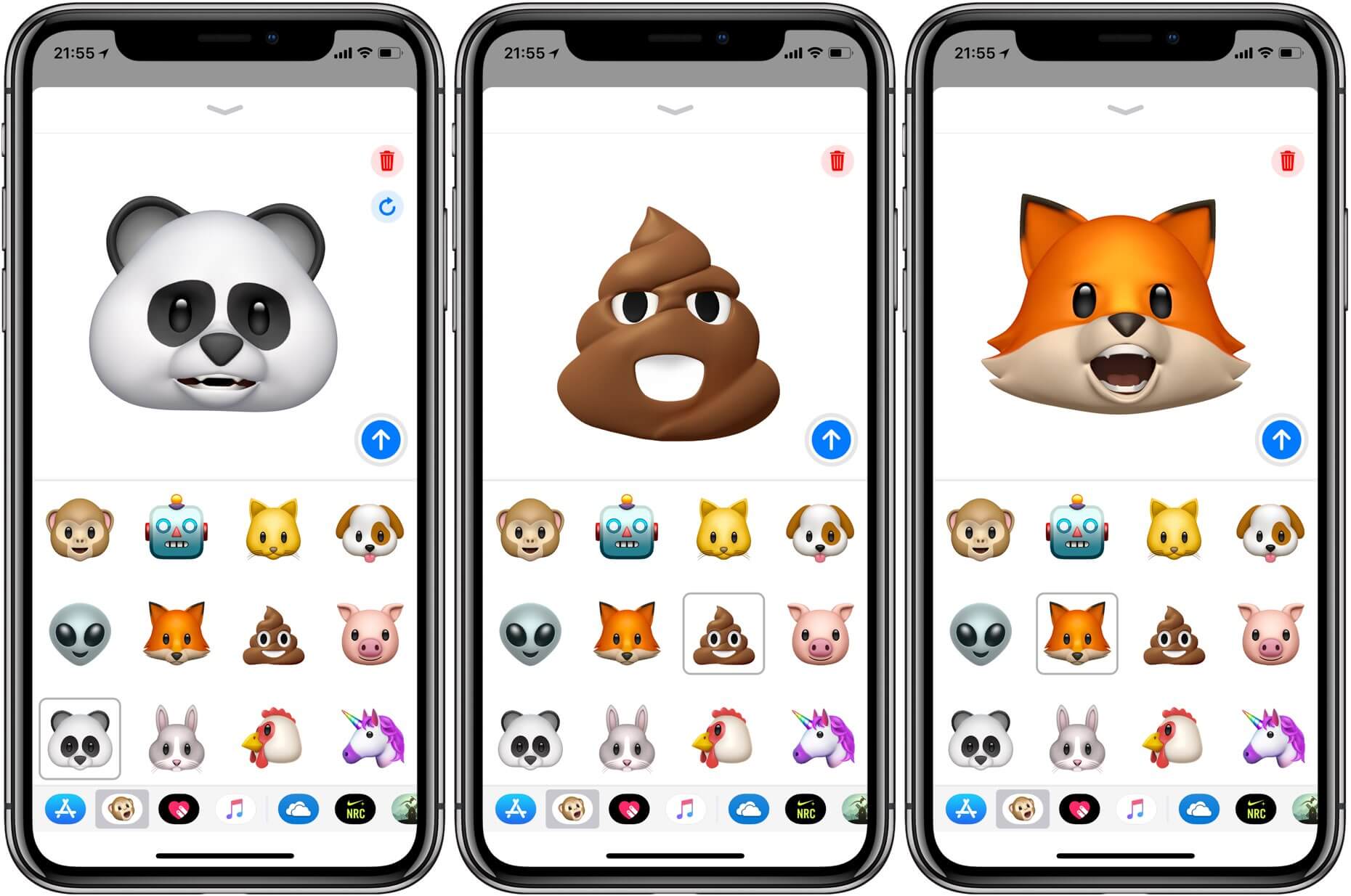
Want to know how to save Animoji videos on your iPhone X? You’ve come to the right place! Animoji, the popular feature exclusive to the iPhone X and newer models, allows users to bring emojis to life using augmented reality technology. It’s a fun and entertaining way to communicate with friends and family. But what if you want to save those amazing Animoji videos? Fortunately, there’s a simple way to do just that, and in this comprehensive guide, we’ll walk you through the steps to save Animoji videos on your iPhone X. So get ready to capture those hilarious and adorable moments and keep them for future enjoyment!
Inside This Article
- Enable Screen Recording
- Record Animoji Video
- Save Animoji Video to Camera Roll
- Share Animoji Video
- Conclusion
- FAQs
Enable Screen Recording
Screen recording on your iPhone X allows you to capture and save a video of whatever is displayed on your device’s screen. To enable screen recording, follow these simple steps:
- Go to your iPhone X home screen and open the “Settings” app.
- Scroll down and tap on the “Control Center” option.
- Next, tap on “Customize Controls”.
- Scroll down until you find “Screen Recording”.
- Tap the green plus icon next to “Screen Recording” to add it to your Control Center.
- Exit the settings and return to your iPhone X home screen.
Now that you have enabled screen recording on your iPhone X, you can easily record and save Animoji videos, as well as any other content on your device’s screen.
Record Animoji Video
If you’re an iPhone X user, you’re probably familiar with Animoji – the animated emoji characters that mimic your facial expressions and voice. It’s a fun and interactive feature that allows you to bring your messages to life. But did you know that you can also record Animoji videos? With just a few simple steps, you can capture and share your animated creations. Here’s how to do it:
1. Open the Messages app on your iPhone X.
2. Start a new conversation or select an existing one.
3. Tap on the Animoji icon (shaped like a monkey face) located in the app drawer above the keyboard.
4. Swipe left or right to select the Animoji character you want to use.
5. Position your face within the frame, making sure it’s fully visible and aligned with the guidelines on the screen.
6. Tap the red record button to start recording your Animoji video. You’ll see a countdown timer appear on the screen.
7. Begin speaking, making facial expressions, and moving your head to bring the Animoji character to life. You have up to 10 seconds to record your video.
8. When you’re done recording, tap the red stop button to stop the recording. You can preview your Animoji video by tapping the play button.
9. If you’re happy with the result, you can tap the blue arrow icon to send the Animoji video via iMessage or other messaging apps.
10. Alternatively, you can save the Animoji video to your Camera Roll by tapping on the share button and selecting the “Save Video” option.
Now you have successfully recorded an Animoji video on your iPhone X. You can share it with your friends and family, or keep it for your own entertainment. Have fun creating and expressing yourself with Animoji!
Save Animoji Video to Camera Roll
Creating Animoji videos on your iPhone X can be a lot of fun, but what if you want to save those hilarious or heartwarming clips so you can revisit them later? Luckily, it’s easy to save Animoji videos to your Camera Roll. Follow these simple steps:
- Once you’ve recorded your Animoji video, tap on the sharing icon in the top-right corner of the screen. The sharing options will appear below.
- Scroll through the row of sharing icons until you find the “Save Video” option. It’s represented by an icon that looks like a box with an arrow pointing downwards.
- Tap on the “Save Video” option. Your iPhone X will save the Animoji video to your Camera Roll. Depending on the length of the video, it may take a few moments to complete.
- Once the video is saved, you can find it in your Photos app. Simply open the app and navigate to the “Camera Roll” album. Your Animoji video will be there, ready to enjoy whenever you want!
Now you can easily save your favorite Animoji videos and share them with friends and family. Whether it’s a cute animal Animoji or a funny character, you can keep the memories alive by saving them to your Camera Roll. So go ahead, let your creativity run wild, and capture those memorable moments with Animoji.
Share Animoji Video
Once you have recorded and saved your Animoji video on your iPhone X, you may want to share it with your friends, family, or social media followers. Fortunately, sharing Animoji videos is a breeze. Here are a few ways to share your Animoji creations:
1. Share directly from the Messages app: Open the Messages app on your iPhone X and find the conversation you want to share the Animoji video with. Tap on the text input box to bring up the keyboard, then tap on the App Store icon located to the left of the keyboard. From the App Store, locate the Animoji icon (it resembles a monkey face) and tap on it. This will launch your Animoji stickers, including the Animoji video you recently created. Tap on the Animoji video to insert it into your message, and then hit the send button.
2. Share via social media: If you want to share your Animoji video on social media platforms like Facebook, Instagram, or Twitter, you can do so by using the share sheet. Open the Photos app on your iPhone X and locate the Animoji video you want to share. Tap on the share button (it looks like a square with an arrow pointing upwards) and select the social media app you want to use. You will be prompted to add a caption or additional details before posting.
3. Share using third-party apps: There are several third-party apps available on the App Store that allow you to share Animoji videos. These apps provide additional features and editing options for your Animoji creations. Simply search for “Animoji” in the App Store and explore the available options. Once you have downloaded and installed the app of your choice, follow the app’s instructions to share your Animoji video.
Sharing Animoji videos is a great way to add a touch of fun and personality to your conversations or social media posts. Whether you’re sending Animoji videos to your friends or sharing them with your online followers, the options are endless. Get creative and have fun with your Animoji videos!
Conclusion
In conclusion, saving Animoji videos on iPhone X is a simple and straightforward process that allows you to preserve and share these delightful animated creations. With the combination of the iPhone X’s advanced TrueDepth camera system and the native Animoji feature, you can express yourself in a whole new way.
By following the steps outlined in this guide, you can easily save Animoji videos to your iPhone X and enjoy them whenever you want. Whether you want to share them with friends and family or keep them as a cherished memory, capturing and saving Animoji videos has never been easier.
So go ahead, unleash your creativity, and have fun utilizing Animoji on your iPhone X. Make your messages more interactive and entertaining with the help of these unique animated emoji characters. Capture those special moments, share them, and enjoy the magic of Animoji!
FAQs
Q: Can I save Animoji videos on my iPhone X?
Yes, you can save Animoji videos on your iPhone X. Follow the steps in our guide to learn how.
Q: How do I save an Animoji video on my iPhone X?
To save an Animoji video on your iPhone X, open the Messages app and find the conversation where you sent or received the Animoji video. Tap and hold the video, then select “Save.” The video will be saved to your Photos app.
Q: Can I share Animoji videos with others?
Absolutely! Once you’ve saved an Animoji video on your iPhone X, you can easily share it with others. Open the Photos app, find the saved video, tap the Share button, and choose the platform or app you want to share it through.
Q: Are Animoji videos only available on iPhone X?
Currently, Animoji videos are exclusive to iPhone X and newer models with the TrueDepth camera system. However, you can receive and view Animoji videos on older iPhone models running iOS 11 or later.
Q: Can I use Animoji videos as my iPhone X wallpaper?
While Animoji videos cannot be set as dynamic wallpapers on iPhone X, you can set them as Live Photos. Open the Photos app, find the saved Animoji video, tap the Share button, and choose “Set as Wallpaper.” From there, select “Live Photo” and adjust the frame as desired.
