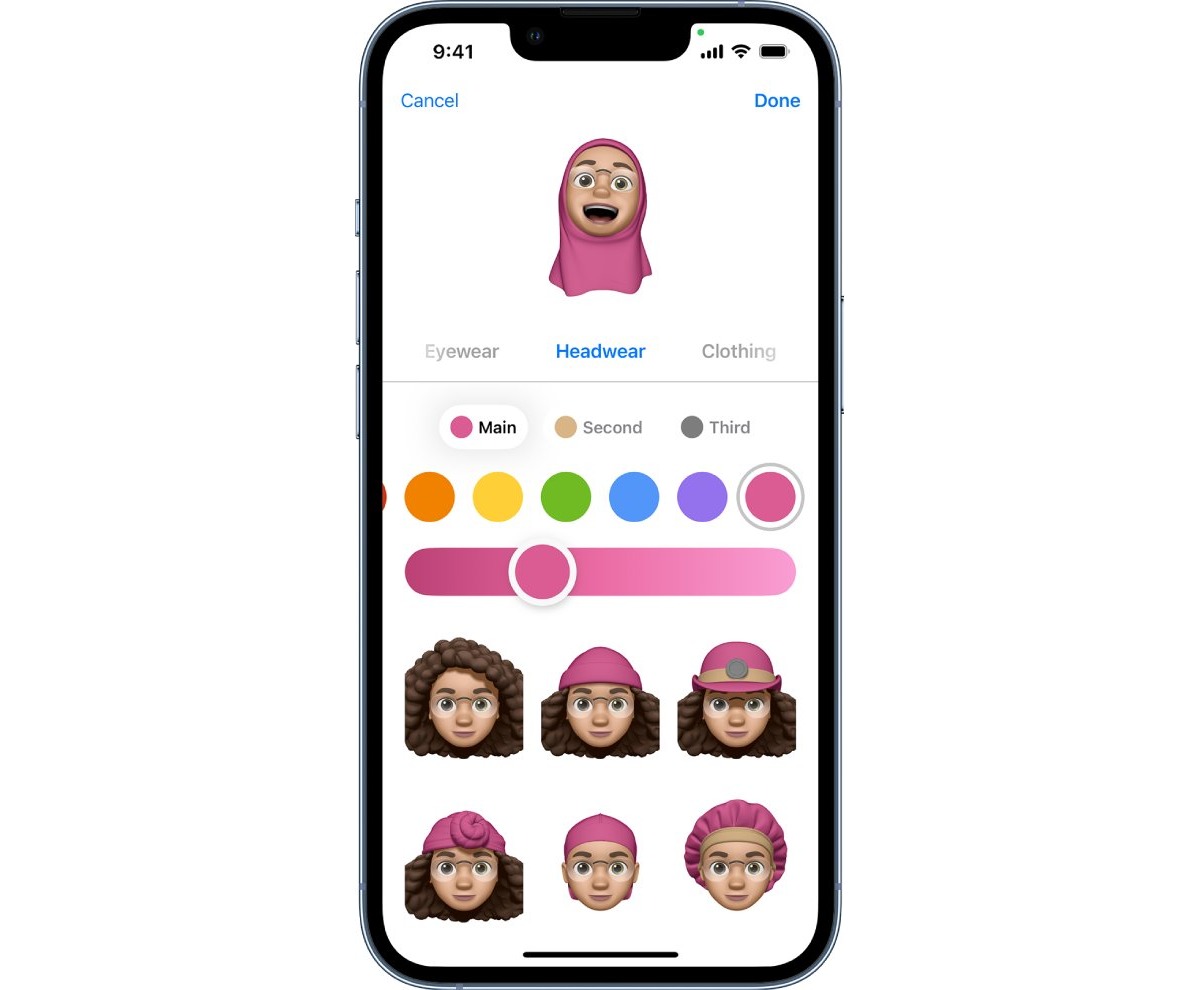
One of the most fun and interactive features of iPhones and iPads is the ability to use Memoji and Animoji stickers. These unique features allow you to express yourself in a whole new way by creating personalized animated emojis that mirror your facial expressions and movements. With a wide range of customization options and a vast collection of stickers to choose from, Memoji and Animoji stickers have become a popular way to add a touch of personalization and fun to your messages and social media posts. Whether you want to send a laughing Animoji to your friends or showcase your own virtual avatar with Memoji stickers, this article will guide you through the process of using Memoji and Animoji stickers on your iPhone and iPad.
Inside This Article
- What are Memoji and Animoji Stickers?
- How to Create a Memoji on iPhone and iPad
- How to Use Memoji and Animoji Stickers in Messages
- How to Use Memoji and Animoji Stickers in Other Apps
- Conclusion
- FAQs
What are Memoji and Animoji Stickers?
Memoji and Animoji stickers are fun and expressive features available on iPhones and iPads that allow users to create animated avatars or use pre-designed stickers to add a touch of personalization to their messages and interactions.
Memoji are personalized, animated emojis that closely resemble the user’s own appearance. Using the front-facing TrueDepth camera on compatible devices, Memoji can mimic a user’s facial expressions, head movements, and even capture their voice to create fun and lifelike animated messages.
Animoji, on the other hand, are animated emojis that represent a variety of animals, objects, and characters. They use the same facial tracking technology as Memoji to map the user’s facial movements onto the selected Animoji, creating adorable and entertaining animated messages.
Animoji stickers are static images of different Animoji characters that can be used as stickers in messages and other apps. These stickers can be added to messages, photos, or even placed on top of other apps to add a playful and expressive element to conversations.
How to Create a Memoji on iPhone and iPad
If you’re an iPhone or iPad user, you may already be familiar with the fun and expressive feature known as Memoji. Memoji allows you to create your own personalized and animated emoji that resembles you or anyone else you desire. With Memoji, you can take your messaging experience to a whole new level of creativity and personalization.
Creating a Memoji is a simple and enjoyable process that can be done directly on your iPhone or iPad. Follow these steps to create your very own Memoji:
- Open the Messages app on your iPhone or iPad.
- Tap on any existing conversation or start a new one.
- In the typing area, look for the Animoji icon. It is usually positioned next to the camera icon.
- Tap on the Animoji icon to open the Animoji picker.
- In the bottom-left corner of the screen, you’ll find a “+” button. Tap on it to enter the Memoji creation interface.
- You’ll see a variety of customization options for your Memoji, including skin tone, hairstyle, eyes, nose, mouth, and more. Explore these options and make adjustments to create a Memoji that closely resembles you.
- Once you’ve customized your Memoji to your liking, tap on “Done” at the top-right corner of the screen.
Congratulations! You’ve successfully created your very own Memoji on your iPhone or iPad. Now, let’s explore the various ways you can use your Memoji stickers in Messages and other apps.
How to Use Memoji and Animoji Stickers in Messages
If you’re looking to add some fun and personality to your messages, Memoji and Animoji stickers are a great way to do it. These animated stickers allow you to express yourself in a unique and playful way. In this guide, we’ll show you how to use Memoji and Animoji stickers in Messages on your iPhone and iPad.
To get started, open the Messages app on your device. Tap on the conversation you want to send the Memoji or Animoji sticker to, or start a new conversation by tapping on the compose button.
Once you’re in the message thread, tap on the text input field to bring up the virtual keyboard. Now, look for the small A-shaped App Store icon to the left of the text input field and tap on it.
Next, you’ll see a row of icons at the bottom of the screen. Swipe left or right until you find the icon that looks like a monkey face with a star. This is the Memoji and Animoji sticker button. Tap on it to access the Memoji and Animoji stickers.
Now, you’ll see a selection of Memoji and Animoji stickers that you can choose from. You can swipe left or right to browse through the different options.
To send a sticker, simply tap on it. It will automatically be inserted into the text input field. You can also drag and drop the sticker onto a specific location in the conversation thread.
If you want to change the style or appearance of your Memoji or Animoji sticker, tap and hold on the sticker. A menu will pop up with options to edit, duplicate, or delete the sticker.
When editing a Memoji sticker, you can adjust various features such as the hairstyle, head shape, eyes, eyebrows, nose, mouth, and more. Take some time to customize your Memoji to make it truly reflect your personality.
Keep in mind that in order to use Memoji stickers, you’ll need a device with a TrueDepth camera system. This includes iPhone X, iPhone XS, iPhone XS Max, iPhone XR, iPhone 11, iPhone 11 Pro, and iPhone 11 Pro Max. Animoji stickers, on the other hand, can be used on any device with iOS 13 or later.
Using Memoji and Animoji stickers in Messages is a fun and creative way to express yourself during conversations. Whether you want to send a laughing Animoji or a custom-made Memoji, these stickers are sure to add a touch of excitement to your messages.
So go ahead and start using Memoji and Animoji stickers today. Let your creativity shine through and surprise your friends and family with animated expressions. Happy messaging!
How to Use Memoji and Animoji Stickers in Other Apps
Aside from using Memoji and Animoji stickers in Messages, you can also use them in other apps on your iPhone and iPad. This allows you to have fun and express yourself in various ways beyond just text messages. Here’s how you can use Memoji and Animoji stickers in other apps:
- Open the app where you want to use Memoji or Animoji stickers. It can be any app that supports the use of stickers, such as social media apps, messaging apps, or even productivity apps.
- Look for the sticker icon within the app’s interface. This icon is usually located next to the text input field or in the toolbar.
- Tap on the sticker icon to open the sticker menu.
- Depending on the app, you may see a variety of sticker options, including Memoji and Animoji stickers. Look for the option that allows you to access your Memoji and Animoji stickers.
- If you have previously created Memoji, you will see a selection of your personalized Memoji stickers. Simply tap on the desired Memoji sticker to insert it into your message or post.
- In case you want to use Animoji stickers instead, scroll through the available options and select your preferred Animoji character.
- Once you have chosen a Memoji or Animoji sticker, it will be inserted into your message or post. You can resize or move the sticker as desired by using pinch-to-zoom or drag gestures.
- If you want to send multiple Memoji or Animoji stickers, you can repeat the process by tapping on the sticker icon again and selecting additional stickers.
- After you have finalized your message or post and added all the desired stickers, you can send it or share it with others just like you would with any other content in the app.
By using Memoji and Animoji stickers in other apps, you can add a personal touch to your social media posts, enhance your messages, or simply have some fun with your favorite characters. Whether you’re sharing a funny moment or expressing your mood, Memoji and Animoji stickers provide a unique and playful way to communicate with others.
Conclusion
In conclusion, Memoji and Animoji stickers offer a fun and expressive way to communicate on your iPhone and iPad. These animated characters allow you to personalize your messages and bring them to life with your own facial expressions and voice. With a wide range of choices and customization options, you can create a Memoji or Animoji that truly represents your unique personality.
Whether you want to add some flair to your conversations, surprise your friends with hilarious animations, or simply express yourself in a creative way, Memoji and Animoji stickers have got you covered. So go ahead and explore the world of virtual avatars, and have fun unleashing your imagination!
FAQs
1. What are Memoji and Animoji stickers?
Memoji and Animoji stickers are fun and interactive features available on iPhone and iPad devices. Memoji allows users to create a personalized animated version of themselves using various customization options. Animoji stickers, on the other hand, are animated emojis that can mimic facial expressions and movements.
2. How do I create a Memoji?
To create a Memoji, follow these steps:
- Open the Messages app on your iPhone or iPad.
- Open a conversation or start a new one.
- Tap on the Memoji icon (a monkey face) beside the text input area.
- Select the “+” button to create a new Memoji.
- Customize features such as skin tone, hairstyle, facial hair, and accessories.
- Tap “Done” to save your Memoji.
3. How can I use Memoji and Animoji stickers in conversations?
To use Memoji and Animoji stickers in conversations, follow these steps:
- Open the Messages app on your iPhone or iPad.
- Open a conversation or start a new one.
- Tap on the Memoji icon (a monkey face) beside the text input area.
- Select your Memoji or Animoji sticker from the available options.
- Place the Memoji or Animoji sticker in your message by tapping on it.
4. Can I use Memoji and Animoji stickers in other apps?
Yes, you can use Memoji and Animoji stickers in other apps that support them, such as WhatsApp, Snapchat, and Instagram. Open the respective app, start a conversation or create a story, and access the emoji keyboard. Look for the Memoji or Animoji stickers section and select the one you want to use.
5. Can I share my Memoji with others?
Yes, you can share your Memoji with others through messages or social media platforms. Simply follow the steps below:
- Open the Messages app on your iPhone or iPad.
- Compose a new message or open an existing conversation.
- Tap on the Memoji icon (a monkey face) beside the text input area.
- Select your Memoji.
- Tap on the Memoji sticker you want to send.
- Send the message to the desired recipient.
