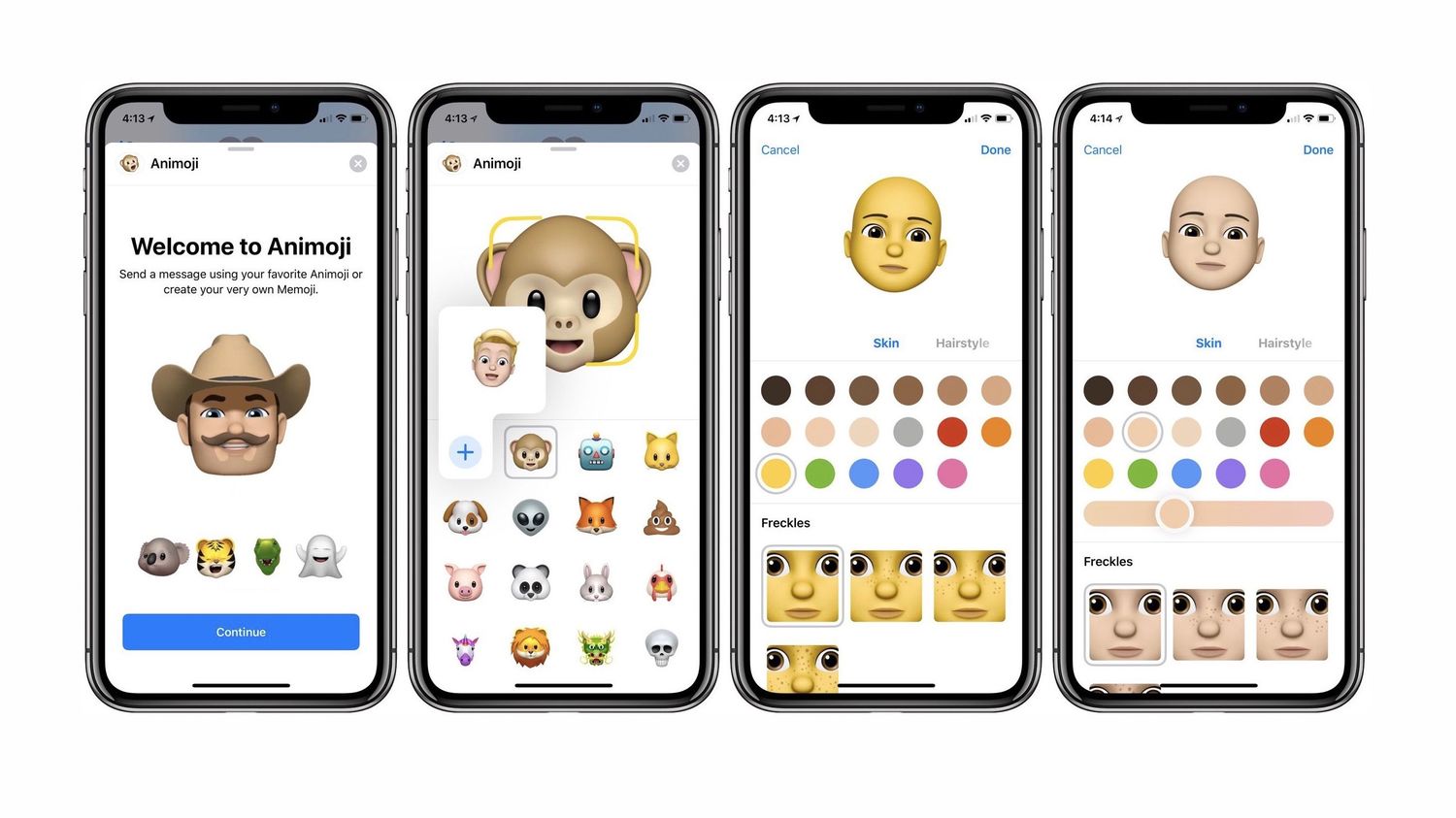
Creating a new Memoji on your iPhone 10 is an exciting and fun way to personalize your messaging experience. With the advanced technology and user-friendly interface of the iPhone 10, customizing your Memoji allows you to express your unique personality and emotions in a creative manner. In this article, we will delve into the step-by-step process of creating a new Memoji on your iPhone 10, exploring the various customization options and features available. Whether you're a seasoned iPhone user or a newcomer to the Memoji phenomenon, this guide will equip you with the knowledge and skills to craft a Memoji that truly represents you. So, let's embark on this delightful journey of creating your very own Memoji on your iPhone 10. Exciting, isn't it?
Inside This Article
Setting up the Memoji
Creating a Memoji on your iPhone 10 is a delightful and personalized experience. To begin, ensure that your device is running iOS 12 or later, as Memoji is a feature exclusive to these operating systems. Once confirmed, navigate to the Messages app and open a conversation. Tap the Memoji button (which looks like a face) next to the text field to initiate the setup process.
After tapping the Memoji button, you will be prompted to create a new Memoji or edit an existing one. To create a new Memoji, tap the “New Memoji” option, and the customization interface will appear, allowing you to craft your digital avatar to your heart’s content. You can choose from a variety of options, including skin color, hairstyle, facial features, accessories, and more, to ensure that your Memoji is a true reflection of your unique personality.
Once you have personalized every detail to your satisfaction, simply tap “Done” to save your Memoji. It will then be accessible in the Memoji keyboard, ready to be used in Messages, FaceTime, and other supported apps. With your Memoji now set up, you can infuse your digital interactions with a touch of individuality and fun.
Customizing the Memoji
Once you’ve created your Memoji, it’s time to customize it to reflect your unique personality. From changing the hairstyle to adding accessories, the customization options are endless.
Start by tapping on the Memoji you’ve created to enter the editing mode. From there, you can modify various features such as skin tone, hairstyle, head shape, and more. This allows you to fine-tune the Memoji to closely resemble your appearance.
One of the most exciting aspects of customizing your Memoji is the ability to choose from a wide range of accessories such as hats, glasses, earrings, and even facial piercings. These accessories add a personal touch to your Memoji, making it truly unique to you.
Furthermore, you can select different eye colors, add makeup, and even customize the shape and thickness of eyebrows. This level of detail ensures that your Memoji captures your individuality with stunning accuracy.
Once you’re satisfied with the customization, be sure to save your changes. Your personalized Memoji is now ready to be used in Messages, FaceTime, and other compatible apps, allowing you to express yourself in a fun and engaging way.
Saving and using the Memoji
Once you’ve customized your Memoji to perfection, it’s time to save and use it across various apps and platforms. Here’s how to do it:
After creating or editing your Memoji, tap “Done” to save it. Your Memoji will now be added to the selection of Animoji and Memoji characters available in the Messages app. To use it, open the Messages app, tap the Animoji icon, and select your Memoji from the lineup at the bottom of the screen.
Additionally, you can use your Memoji in FaceTime calls. While on a FaceTime call, tap the Animoji icon, choose your Memoji, and it will mimic your facial expressions and head movements in real-time, adding a fun and personal touch to your conversations.
Furthermore, you can use your Memoji in other apps that support Animoji and Memoji, such as Snapchat and WhatsApp. Simply access the Animoji feature within these apps and select your customized Memoji to add a unique touch to your messages and interactions.
Remember, your Memoji is a fun and expressive way to communicate, so don’t hesitate to use it across various platforms to add a personal and creative flair to your digital interactions.
Creating a new Memoji on your iPhone 10 allows you to express your personality and emotions in a fun and personalized way. With a wide range of customization options, including hairstyles, facial features, and accessories, you can design a Memoji that truly represents you. Whether you're sending messages to friends and family or engaging in FaceTime conversations, your Memoji adds a delightful touch to your interactions. The ability to create and use Memojis enhances the overall user experience, making communication more engaging and entertaining. As technology continues to evolve, the integration of Memojis showcases the innovative ways in which smartphones can elevate personal expression and connection. Embrace the creativity and individuality that Memojis offer, and let your unique Memoji become an extension of your digital identity.
html
Creating a new Memoji on your iPhone 10 allows you to express your personality and emotions in a fun and personalized way. With a wide range of customization options, including hairstyles, facial features, and accessories, you can design a Memoji that truly represents you. Whether you’re sending messages to friends and family or engaging in FaceTime conversations, your Memoji adds a delightful touch to your interactions. The ability to create and use Memojis enhances the overall user experience, making communication more engaging and entertaining. As technology continues to evolve, the integration of Memojis showcases the innovative ways in which smartphones can elevate personal expression and connection. Embrace the creativity and individuality that Memojis offer, and let your unique Memoji become an extension of your digital identity.
FAQs
Q: Can I create a Memoji on iPhone 10?
Yes, you can create a Memoji on iPhone 10 using the Messages app.
Q: Can I customize my Memoji on iPhone 10?
Absolutely! You can customize your Memoji on iPhone 10 to make it look just like you, or however you want it to look.
Q: Can I use my Memoji in other apps on iPhone 10?
Your Memoji can be used in other apps that support Animoji and Memoji, such as FaceTime and social media apps.
Q: Can I change my Memoji after creating it on iPhone 10?
Of course! You can edit and update your Memoji at any time to reflect changes in your appearance or to simply switch things up.
Q: Can I create multiple Memojis on iPhone 10?
Yes, you can create and save multiple Memojis on your iPhone 10, allowing you to express different moods and personalities.
