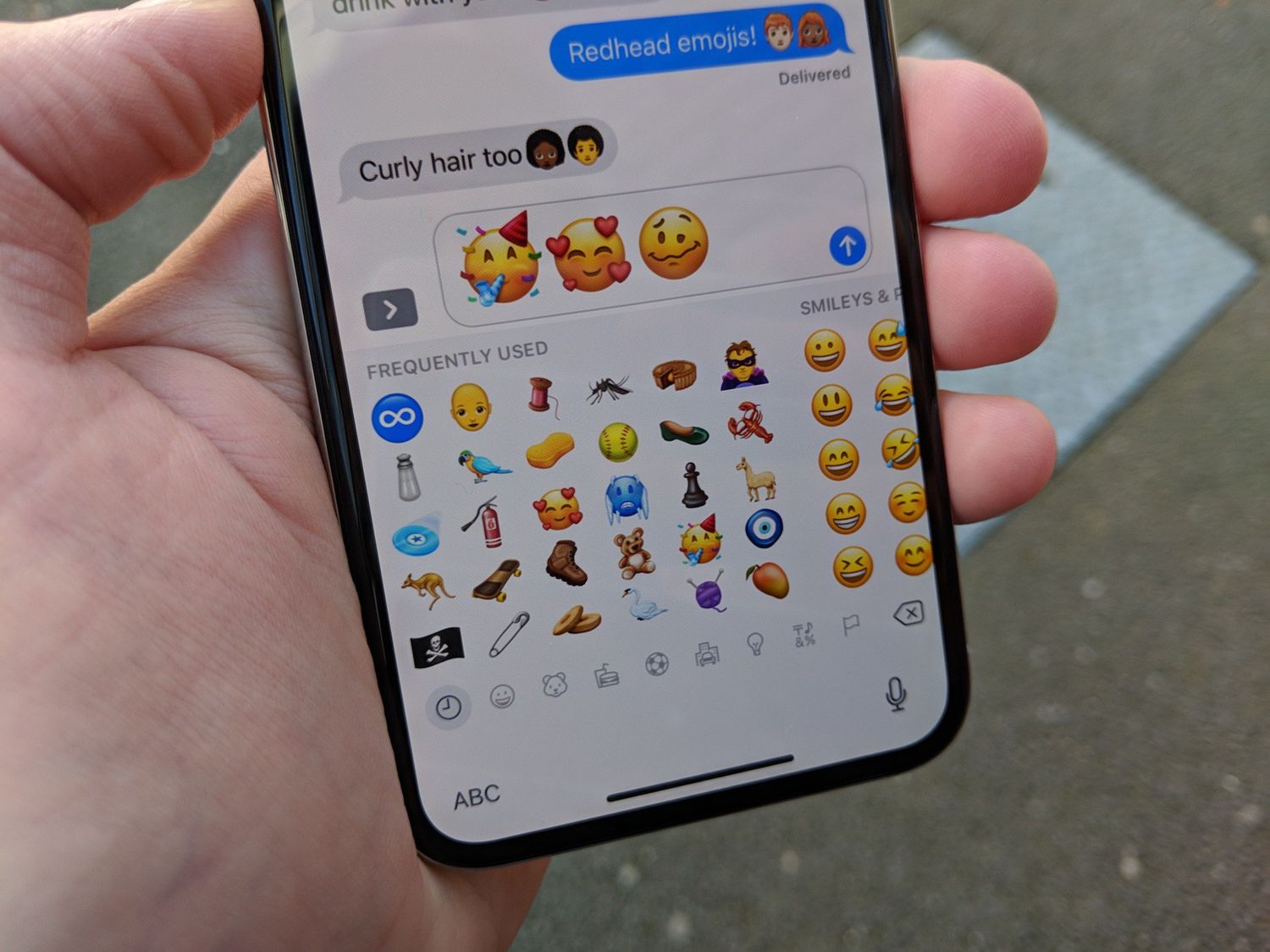
**
The iPhone 10, also known as the iPhone X, is a remarkable piece of technology that has redefined the smartphone industry. With its advanced features, sleek design, and user-friendly interface, the iPhone 10 has captured the hearts of millions of users worldwide. One of the most intriguing features of the iPhone 10 is its ability to spell out emojis using the Animoji feature. This innovative functionality allows users to express themselves in a unique and entertaining way, bringing their messages to life through animated characters that mirror their facial expressions. In this article, we will delve into the fascinating world of Animojis on the iPhone 10, exploring how you can spell out emojis and infuse your messages with personality and flair. So, how do you spell an emoji from the iPhone 10? Let's uncover the magic together!
**
Inside This Article
- Method 1: Using the Emoji Keyboard
- Method 2: Using the Text Replacement Feature
- Method 3: Using the Dictation Feature
- Method 4: Using the Copy and Paste Function
- Conclusion
- FAQs
**
Method 1: Using the Emoji Keyboard
**
When it comes to expressing emotions and adding a touch of fun to your messages, the iPhone 10’s emoji keyboard is a game-changer. With a wide array of expressive icons at your fingertips, conveying feelings, reactions, or simply spicing up your texts becomes effortless and enjoyable.
To access the emoji keyboard, start by opening the messaging app or any other platform where you want to input the emoji. Next, tap on the text field to bring up the keyboard. You will notice a smiley face or globe icon at the bottom left or right of the keyboard; this is the gateway to the magical world of emojis.
Tap on the smiley face or globe icon, and voilà! The emoji keyboard will appear, showcasing a plethora of emojis categorized into sections such as smileys and people, animals and nature, food and drink, activities, travel and places, objects, symbols, and flags. Feel free to explore and select the perfect emoji to convey your message.
**
Method 2: Using the Text Replacement Feature
**
Another convenient way to spell an emoji on your iPhone 10 is by utilizing the Text Replacement feature. This feature allows you to create custom shortcuts for emojis, making it quick and easy to insert them into your messages and texts.
To set up a text replacement for an emoji, follow these simple steps:
- Open the “Settings” app on your iPhone 10.
- Scroll down and select “General.”
- Tap on “Keyboard,” then select “Text Replacement.”
- Click the “+” button to add a new text replacement.
- In the “Phrase” field, enter the emoji you want to spell, such as “heart eyes emoji.”
- In the “Shortcut” field, type a short, easy-to-remember combination of characters, such as “hrtemoji.”
- Tap “Save” to create the text replacement.
Now, whenever you type the shortcut you created, it will automatically be replaced by the corresponding emoji. This method is especially useful for frequently used emojis, as it saves time and effort by eliminating the need to search for the emoji in the keyboard menu.
Method 3: Using the Dictation Feature
Another convenient way to spell an emoji from the iPhone 10 is by utilizing the dictation feature. This feature allows you to speak the name of the emoji, and the iPhone will convert it into text, making it a seamless process.
To use the dictation feature, simply open the messaging app or any other text input field, tap the microphone icon on the keyboard, and speak the name of the emoji clearly and distinctly. For example, if you want to spell the “smiling face with heart-eyes” emoji, you can say “smiling face with heart-eyes” and the dictation feature will convert your speech into text.
It’s important to enunciate the name of the emoji clearly to ensure that the dictation feature accurately transcribes it. Once the iPhone converts your speech into text, the emoji name will appear in the text field, allowing you to send it in a message or use it in any other text input context.
Method 4: Using the Copy and Paste Function
Another convenient way to spell an emoji from the iPhone 10 is by using the copy and paste function. This method allows you to easily access emojis from various sources and paste them into your desired location, whether it’s a text message, social media post, or any other platform that supports emoji input.
To use the copy and paste function, start by locating the emoji you want to spell. This can be done by accessing the emoji keyboard on your iPhone 10, or by finding the emoji from a website, app, or other sources. Once you’ve found the emoji, simply tap and hold on it until the “Copy” option appears.
After selecting “Copy,” navigate to the text field or application where you want to spell the emoji, tap and hold in the desired location, and select “Paste.” The emoji will then be inserted into the text field, allowing you to seamlessly incorporate it into your message or post.
Conclusion
Mastering the art of spelling out emojis on the iPhone 10 is an amusing and intriguing experience. Whether you’re expressing your emotions, adding a personal touch to your messages, or simply having fun with friends, knowing how to spell out emojis can add a delightful twist to your communication. With a few simple steps, you can effortlessly transform emojis into words, allowing you to convey your sentiments in a unique and expressive manner. Embrace the creativity and playfulness that spelling out emojis brings to your iPhone 10 interactions, and watch as your messages come to life with character and charm.
FAQs
Q: Can I spell an emoji from the iPhone 10?
Yes, you can spell an emoji from the iPhone 10 using the text-to-emoji feature.
Q: Is it possible to customize the spelling of emojis on the iPhone 10?
Unfortunately, the iPhone 10 does not allow for the customization of emoji spellings. The spellings are predefined by Apple.
Q: Are there any special settings required to spell an emoji on the iPhone 10?
No special settings are needed to spell an emoji on the iPhone 10. The feature is readily available in the keyboard options.
Q: Can I spell emojis in different languages on the iPhone 10?
Yes, the iPhone 10 supports the spelling of emojis in various languages, allowing for a personalized and diverse messaging experience.
Q: Are there any limitations to the number of emojis I can spell on the iPhone 10?
There are no specific limitations to the number of emojis you can spell on the iPhone 10. You can freely express yourself using a wide range of emojis.
