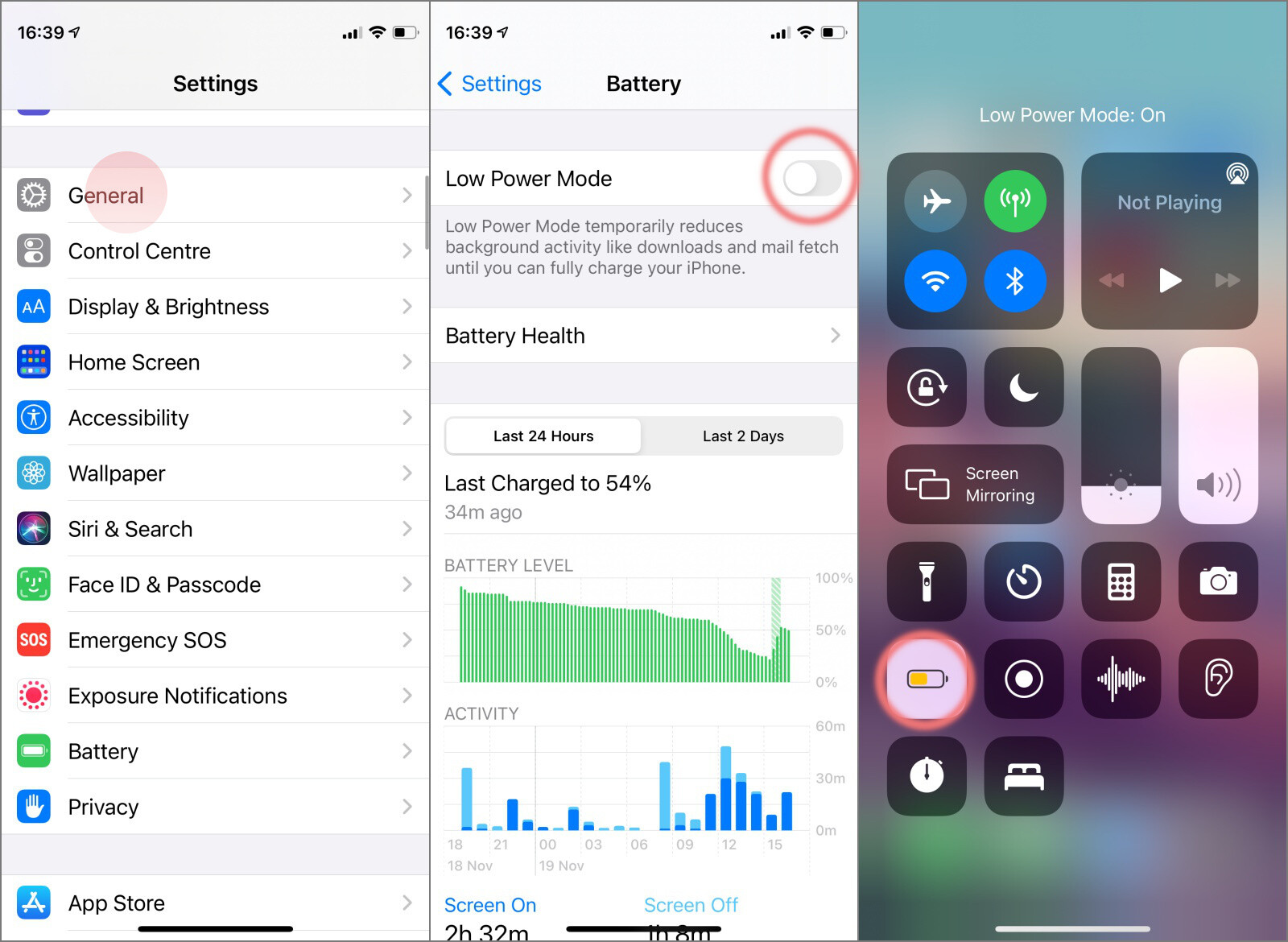
In today’s fast-paced world, mobile phones have become an essential part of our lives, keeping us connected and informed at all times. With the introduction of 5G technology, mobile browsing, downloading, and streaming have reached new heights of speed and efficiency. However, as impressive as 5G may be, it comes with one major drawback – it drains your smartphone’s battery life at a faster rate.
For iPhone 12 users who are enjoying the benefits of 5G connectivity, it’s important to know how to optimize their device’s battery life. In this article, we will explore some effective ways to save battery life when using 5G on your iPhone 12. From adjusting network settings to optimizing app usage, we will cover various techniques that can help you maximize your iPhone’s battery life while still enjoying the blazing-fast speeds of 5G.
Inside This Article
- Adjust Your 5G Settings
- Limit Background App Refresh
- Disable Push Email
- Manage Location Services
- Conclusion
- FAQs
Adjust Your 5G Settings
One of the key ways to save battery life when using 5G on your iPhone 12 is to adjust your 5G settings. By default, the iPhone 12 is set to use both 5G and LTE networks, which can drain your battery faster. Here are a few options you can consider:
- Smart Data Mode: Enable the Smart Data Mode feature, which allows your iPhone 12 to intelligently switch between 5G and LTE based on your usage and the network conditions. This can help conserve battery life by utilizing 5G only when necessary.
- 5G Auto: If you want to have the fastest possible speeds at all times, you can keep the 5G Auto option enabled. However, keep in mind that this may drain your battery more quickly, especially in areas with weak 5G coverage.
- 5G On: If you prefer to have a consistent 5G connection regardless of battery life, you can keep the 5G On option enabled. Just be aware that this may result in decreased battery performance.
By adjusting these settings based on your usage and the availability of 5G networks in your area, you can optimize your iPhone 12’s battery life while still enjoying the benefits of faster 5G speeds.
Limit Background App Refresh
Background App Refresh is a feature on your iPhone 12 that allows apps to update their content in the background even when you’re not actively using them. While this feature can be convenient, it also consumes a significant amount of battery power, especially when using 5G.
To save battery life, you can limit the background app refresh for certain apps or disable it completely. Here’s how:
1. Open the “Settings” app on your iPhone 12.
2. Scroll down and tap on “General”.
3. Tap on “Background App Refresh”.
4. You can choose to disable background app refresh entirely by toggling off the switch at the top of the screen. This will prevent all apps from updating in the background.
5. Alternatively, you can individually select which apps can refresh in the background by keeping the switch on and toggling off the apps you want to restrict.
By limiting the background app refresh, you are giving your iPhone 12 more control over the apps that can consume battery power in the background, thus helping to conserve battery life when using 5G.
Disable Push Email
If you want to save battery life while using 5G on your iPhone 12, one effective way is to disable the push email feature. Push email is a convenient feature that automatically fetches new emails as soon as they arrive in your inbox. However, this constant communication between your phone and the email server can drain your battery quickly.
By disabling push email and switching to manual email fetching, you can have more control over when your iPhone 12 accesses the email server. Instead of constantly checking for new emails, your phone will only fetch new messages when you open the email app and manually refresh it. This reduces the frequency of data transfer, helping to conserve battery life.
To disable push email on your iPhone 12, follow these steps:
- Go to the Settings app on your iPhone 12.
- Scroll down and tap on “Mail.”
- Tap on “Accounts.”
- Select the email account for which you want to disable push email.
- Tap on “Fetch New Data.”
- Toggle off the “Push” option at the top of the screen.
Once you have disabled push email, your iPhone 12 will no longer constantly check for new emails in the background, resulting in improved battery life. You can manually fetch new emails by opening the email app and pulling down on the screen to refresh.
It is important to note that disabling push email may slightly delay the delivery of new emails since your phone will fetch them only when you manually refresh the app. However, this trade-off can be worthwhile if you are concerned about optimizing your battery life while using 5G on your iPhone 12.
By following these steps and disabling push email on your iPhone 12, you can enjoy the benefits of 5G connectivity while extending your device’s battery life.
Manage Location Services
Location Services on your iPhone can be a major drain on your battery life, especially when using 5G. While there may be apps that require access to your location, it’s a good idea to review and manage the location settings for each app to conserve battery power.
Here are some steps you can take to manage Location Services:
1. Review Location Services Settings: Go to your iPhone’s settings and tap on “Privacy.” Then select “Location Services” to access the location settings for all the apps on your device. Review the list of apps and choose whether each app should have access to your location “Always,” “While Using the App,” or “Never.” Selecting “While Using the App” instead of “Always” can help save battery life.
2. Disable Location Services for Non-Essential Apps: Identify apps that don’t necessarily require access to your location for their core functionality. For these apps, consider disabling their access to Location Services. You can do this by tapping on the app’s name in the Location Services settings and selecting “Never” as the location access option.
3. Use Location Services Only When Needed: For apps that you don’t want to completely disable location access, consider using the “While Using the App” option. This way, the app will only access your location information when you are actively using it, helping to reduce unnecessary battery drain.
4. Turn Off Background App Refresh for Location-Heavy Apps: Some apps constantly refresh their data in the background, including location information. By disabling Background App Refresh for these apps, you can prevent them from using your location unnecessarily and consuming precious battery power. To do this, go to the “General” section in your iPhone’s settings, tap on “Background App Refresh,” and toggle off the option for specific apps.
5. Disable Frequent Locations: Frequent Locations is a feature on iPhones that learns your commonly visited places and provides location-based suggestions. While useful for some, it can also contribute to battery drain. To disable Frequent Locations, go to your iPhone’s settings, select “Privacy,” then tap on “Location Services,” followed by “System Services.” Finally, scroll down and disable the option for “Frequent Locations.”
By managing your Location Services settings and optimizing them for each app, you can minimize the battery drain caused by excessive use of location data while still maintaining the functionality you need.
After exploring various techniques to save battery life when using 5G on the iPhone 12, it is clear that optimizing your device’s settings and usage can significantly extend its battery longevity.
By understanding the impact of 5G on battery life and making adjustments such as disabling unnecessary features, limiting high data usage activities, and utilizing power-saving modes, you can strike a balance between enjoying the benefits of 5G connectivity and preserving your iPhone’s battery life.
Additionally, investing in a reliable external battery pack or portable charger is a practical solution for ensuring uninterrupted usage on the go.
Remember, saving battery life is not just about extending the time between charges, but also about being mindful of the resources your device consumes. Implementing these battery-saving techniques will not only benefit your iPhone 12’s performance but also contribute to a more sustainable and eco-friendly approach to mobile technology usage.
FAQs
1. Does using 5G on iPhone 12 drain the battery faster?
Yes, compared to using 4G, using 5G on iPhone 12 can drain the battery faster. This is because 5G requires more power to maintain a high-speed connection and support faster data transfer speeds.
2. How can I save battery life when using 5G on my iPhone 12?
There are several ways you can save battery life when using 5G on your iPhone 12. First, you can switch to 4G LTE when 5G network coverage is not necessary. This can be done by going to “Settings” > “Cellular” > “Cellular Data Options” > “Voice & Data” and selecting LTE. Additionally, you can reduce the screen brightness, disable background app refresh, and limit the use of power-hungry apps and features.
3. Is there a way to automatically switch between 5G and 4G on iPhone 12?
Yes, iPhone 12 has an automatic mode for switching between 5G and 4G. By default, the “Auto” option is selected in the “Voice & Data” settings. This allows your iPhone 12 to automatically switch to 5G when you need faster speeds and switch to 4G when 5G coverage is limited or not available.
4. Can I turn off 5G on my iPhone 12 to save battery life?
Yes, you can turn off 5G on your iPhone 12 to save battery life. Simply go to “Settings” > “Cellular” > “Cellular Data Options” > “Voice & Data” and select LTE. This will disable the 5G connection and allow your iPhone 12 to use 4G, which consumes less power.
5. Will I lose any benefits by switching from 5G to 4G on my iPhone 12?
Switching from 5G to 4G on your iPhone 12 may result in slightly slower data speeds. However, in areas with limited or weak 5G coverage, you may experience more reliable and consistent connectivity by using 4G. It is important to consider your specific needs and network conditions when deciding whether to switch between 5G and 4G.
