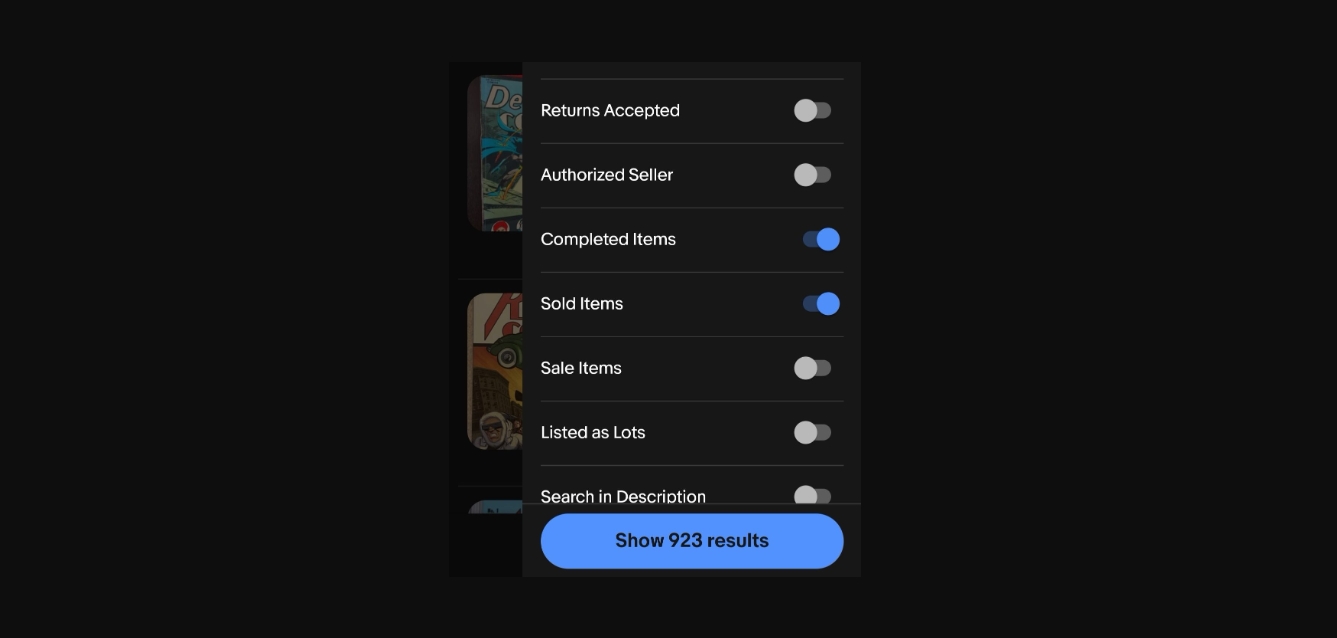
Are you an avid online shopper looking to check out sold items on eBay using your mobile phone? Look no further! In today’s digital age, more and more people are accessing the internet and making purchases through their smartphones. With the eBay mobile app, you can conveniently browse through the vast array of products and keep track of sold items. In this article, we will guide you on how to easily view sold items on eBay using your mobile device. Whether you are a buyer looking for similar items or a seller seeking ideas for pricing and item popularity, we’ve got you covered. So, grab your phone and let’s begin exploring the world of sold items on eBay!
Inside This Article
- How To See Sold Items On eBay Mobile
- – Using the eBay App on your mobile device- Accessing the “Sold” section- Applying filters to search for specific sold items- Reviewing detailed information and pricing history of sold items
- Conclusion
- FAQs
How To See Sold Items On eBay Mobile
Looking to see what items have been sold on eBay using your mobile device? You’re in the right place! In this article, we will guide you through the steps to view sold items on eBay Mobile. Whether you’re a buyer or a curious seller, being able to see what items have sold can provide valuable insights.
One of the easiest ways to view sold items on eBay Mobile is by using the eBay app. If you don’t already have the app, you can download it from the App Store or Google Play Store. Once you have the app installed, follow these steps:
- Launch the eBay app on your mobile device.
- Tap on the search bar at the top of the screen.
- Type in the keyword or item you’re interested in.
- Tap on the search icon or hit “Enter” on your mobile keyboard.
- On the search results page, you will see various options such as “All Listings,” “Auctions,” and “Buy It Now.”
- Tap on “All Listings.”
The search results page will now show you both active and sold listings related to your search. To filter out only the sold items, follow these steps:
- On the search results page, tap on the “Filter” button.
- On the “Filter” page, scroll down until you see the “Show only” section.
- Tap on “Sold Items.”
- Tap on the “Apply” button to apply the filter.
Once you’ve applied the filter, you will now see only the sold items related to your search. Tap on any listing to view more details about the sold item, such as the final price, shipping information, and any feedback left by the buyer and seller.
Viewing sold items on eBay Mobile can be a useful tool for both buyers and sellers. Buyers can get an idea of the market value of an item they are interested in, while sellers can analyze the competition and adjust their pricing strategies accordingly. Make the most of your eBay Mobile experience by taking advantage of the ability to see sold items!
Frequently Asked Questions
- Can I see sold items on eBay without using the mobile app?
- Why is it important to see sold items on eBay?
- Can I see the final selling price of an item on eBay Mobile?
Yes, you can also view sold items on the eBay website by following similar steps. Simply visit the eBay website on your mobile browser, perform a search, and use the filters to show only sold items.
Seeing sold items on eBay can give you insights into the market value of an item, as well as help you analyze competition and make more informed buying or selling decisions.
Yes, once you tap on a sold listing, you will be able to see the final selling price of the item, along with other details such as shipping information and feedback.
– Using the eBay App on your mobile device- Accessing the “Sold” section- Applying filters to search for specific sold items- Reviewing detailed information and pricing history of sold items
If you’re eager to find out how much an item has sold for on eBay, you’re in luck! With the eBay app installed on your mobile device, you can easily access the “Sold” section and browse through a wealth of information about past transactions. In this article, we’ll walk you through the process of using the eBay app to see sold items and explore the various options for filtering and reviewing detailed information.
Firstly, make sure you have the eBay app installed on your mobile device. If you don’t have it yet, head over to your device’s app store and download it. Once you have the app installed, open it and log in to your eBay account.
To access the “Sold” section, tap on the search bar at the top of the app. On the search results page, you’ll see a number of tabs, including “All,” “Buy,” and “Sold.” Tap on the “Sold” tab to navigate to the section where you can view sold listings.
Now that you’re in the “Sold” section, you have the option to apply various filters to refine your search for specific sold items. These filters include price range, item condition, location, and more. To apply filters, tap on the “Filter” button located at the top right corner of the screen. Adjust the filter options according to your preferences and tap on the “Apply” button to see the updated results.
Once you’ve applied the desired filters, you can begin browsing through the list of sold items. Each listing will display essential information such as the item’s title, selling price, and the date it was sold. You can scroll through the results and click on any item that catches your interest.
Upon selecting a specific item, you’ll be redirected to a detailed view page that provides additional information about the product and its selling history. Here, you can see details like the seller’s username, the listing description, and any shipping information. Additionally, you’ll find a section that shows the item’s pricing history, including the selling prices of previous transactions. This can help you determine the average selling price and gain insights into market trends.
With the eBay app on your mobile device, exploring sold items has never been easier. Whether you’re a curious shopper or a seasoned reseller, the ability to see past sales can provide invaluable information and assist you in making well-informed decisions. So go ahead, fire up the eBay app, and start uncovering the secrets of sold listings!
Conclusion
In conclusion, being able to see sold items on eBay Mobile is a valuable feature for both buyers and sellers. It allows buyers to research pricing and determine the value of an item before making a purchase. Sellers can also benefit from this feature by understanding the demand for certain items and adjusting their pricing or inventory accordingly.
eBay Mobile provides a user-friendly and convenient platform for accessing sold item information. By following the steps outlined in this article, users can easily navigate eBay Mobile and view the sold items for any given search. Remember to utilize the various sorting and filtering options available to narrow down your results and find the most relevant information.
With eBay Mobile’s sold item feature, you can stay informed, make informed decisions, and have confidence in your buying or selling activities on the platform. So, whether you’re a casual eBay user or a seasoned ecommerce enthusiast, take advantage of this powerful tool and unlock the potential for successful transactions on eBay Mobile.
FAQs
**Q1: Can I see sold items on eBay Mobile?**
Yes, eBay Mobile allows you to see sold items. You can easily access this information by following a few simple steps.
**Q2: How can I see sold items on eBay Mobile?**
To see sold items on eBay Mobile, open the eBay app on your mobile device and follow these steps:
1. Tap on the search bar at the top of the screen.
2. Type in the keyword or item you want to search for.
3. Tap on “Filters” right below the search bar.
4. Scroll down and find the “Show Only” section.
5. Under “Show Only,” tap on the switch next to “Sold Items.”
6. Tap on “Done” in the top right corner.
**Q3: Can I filter the sold items by price or location?**
Yes, eBay Mobile allows you to filter the sold items by price or location. After following the steps mentioned above to see sold items, you can further refine your search by applying the desired price or location filters.
**Q4: How can I sort the sold items by date?**
eBay Mobile provides the option to sort the sold items by date. Once you have followed the steps to see sold items and applied any relevant filters, you can tap on the “Sort” button in the top right corner of the screen. From there, choose the “Date: Most Recent” option to view the sold items in chronological order.
**Q5: Why would I want to see sold items on eBay Mobile?**
Viewing sold items on eBay Mobile can be beneficial for several reasons. It allows you to research the selling price of similar items, giving you an idea of their value in the market. This can help you make informed buying or selling decisions. Additionally, seeing what items have sold can give you insights into popular trends and demand, which can be valuable for sellers looking to optimize their listings and attract potential buyers.
