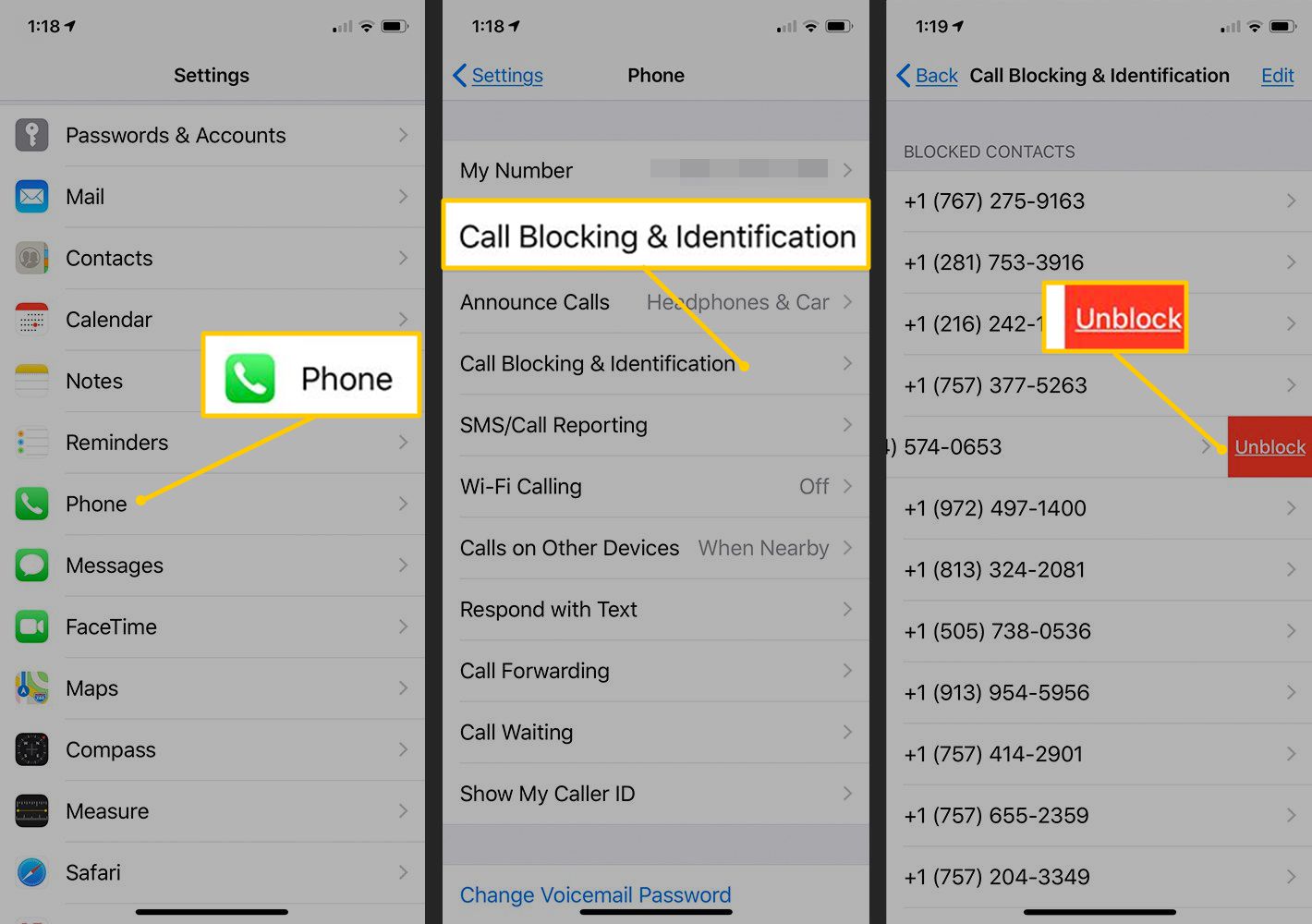
Are you wondering how to check the numbers you have blocked on your iPhone? Whether you want to unblock a specific contact or simply keep track of the numbers you have blocked, this article will guide you through the process. Blocking numbers on your iPhone allows you to avoid unwanted calls, messages, and even FaceTime invitations from specific contacts. However, it’s natural to sometimes forget or lose track of the numbers you have blocked. Fortunately, iOS provides a simple way to view and manage your blocked contacts. In this article, we’ll walk you through the steps to see your blocked numbers on iPhone. By the end, you’ll have the knowledge to effortlessly unblock unwanted contacts and maintain better control over your phone’s call and message management.
Inside This Article
- Method 1: Using the Phone App
- Method 2: Checking the Settings
- Method 3: Using a Third-Party App
- Method 4: Contacting Your Carrier
- Conclusion
- FAQs
Method 1: Using the Phone App
One of the easiest ways to see your blocked numbers on an iPhone is by accessing the Phone app. Follow these simple steps to view your blocked numbers:
Step 1: Open the Phone app on your iPhone.
Step 2: Tap on the “Recents” tab at the bottom of the screen.
Step 3: Look for the “i” icon (information symbol) next to the blocked number you want to view.
Step 4: Tap on the “i” icon, which will take you to the contact details for that blocked number.
Step 5: Scroll down on the contact details page. If the number is blocked, you will see the “Unblock this Caller” option.
Step 6: If you want to unblock the number, simply tap on “Unblock this Caller.”
By following these steps, you will be able to access and manage your blocked numbers through the Phone app on your iPhone. It is a convenient method that allows you to quickly view and unblock any unwanted numbers.
Method 2: Checking the Settings
If you want to view the list of blocked numbers on your iPhone, you can do so by accessing the Settings app. This method provides a quick and convenient way to manage and unblock any unwanted contacts.
Here’s how you can check for blocked numbers using the Settings app:
- Open the “Settings” app on your iPhone. It is represented by a gear icon and can usually be found on your home screen.
- Scroll down and tap on “Phone.” This section is where you can manage various phone-related settings.
- Within the “Phone” settings, look for “Blocked Contacts” or “Blocked.” Tap on it to proceed.
- Here you will find a list of all the numbers you have blocked on your iPhone. You can scroll through the list to see the blocked numbers or contacts.
- If you want to unblock a specific number, simply swipe left on the number and tap on “Unblock.” This will remove the number from the blocked list and allow them to contact you again.
Using the Settings app to view blocked numbers gives you greater control over managing unwanted contacts on your iPhone. It also offers a centralized location where you can easily unblock numbers with just a few taps.
Now that you know how to access the blocked numbers list through the Settings app, you can stay informed about who you have blocked and effortlessly make changes to your blocked contacts as needed.
Method 3: Using a Third-Party App
If you’re looking for more advanced features and a user-friendly interface, you can use a third-party app to see your blocked numbers on your iPhone. These apps are available for download from the App Store and can provide additional functionality beyond what is offered by the built-in iOS apps.
There are several third-party apps available that can help you manage your blocked numbers effectively. One such popular app is “Call Blocker”. This app allows you to easily view a list of all the numbers you have blocked on your iPhone. It provides a simple and intuitive interface where you can conveniently manage your blocked list.
Once you have downloaded the app, simply open it on your iPhone. You will be presented with a list of all the blocked numbers. You can easily scroll through the list and identify the numbers you have blocked.
In addition to viewing the blocked list, some third-party apps also provide additional features such as the ability to block unknown numbers, telemarketers, and robocalls. These apps often have advanced algorithms that can accurately identify and block unwanted calls, ensuring that you have a hassle-free calling experience.
Using a third-party app to manage your blocked numbers on your iPhone can offer you more control and flexibility. You can easily add or remove numbers from the blocked list with just a few taps, and some apps even allow you to schedule specific times when calls from certain numbers should be blocked.
Remember to read the app’s reviews and check its ratings before downloading it from the App Store. This will help you choose a reliable and highly-rated app that suits your needs and preferences.
By using a third-party app, you can have a comprehensive view of all your blocked numbers and take advantage of additional features to enhance your call blocking experience on your iPhone.
Method 4: Contacting Your Carrier
If you’re unable to find a built-in option to view your blocked numbers on your iPhone, don’t worry. You can always reach out to your carrier for assistance. As every carrier has its own policies and procedures, contacting them directly will ensure you get the most accurate information for your specific situation.
Here are the steps you can follow to contact your carrier:
1.
Locate the customer service number for your carrier. This information can usually be found on their website or by checking your contract or billing statement.
2.
Call the customer service number and listen to the options provided. Look for a menu option that relates to blocked numbers or account settings.
3.
Once connected to a customer service representative, explain that you want to know the list of blocked numbers on your iPhone. Provide any necessary account information they may request.
4.
The representative will guide you through the process and provide you with the information you need. They may also be able to assist you in unblocking any numbers if desired.
By reaching out to your carrier directly, you can ensure that you have access to the most accurate and up-to-date information regarding your blocked numbers on your iPhone.
Conclusion
In conclusion, being able to see your blocked numbers on your iPhone can help you manage your contacts and customize your calling experience. With the built-in features and apps available, it’s easy to block unwanted callers and maintain your privacy. Whether you want to block telemarketers, spam calls, or even certain individuals, your iPhone gives you the power to take control.
Remember, it’s always a good idea to periodically review your blocked list and make any necessary updates. And if you ever change your mind and want to unblock a number, you can easily do so. By following the methods outlined in this article, you’ll have a clear understanding of how to access and manage your blocked numbers on your iPhone.
So go ahead and take advantage of these tools and features to enjoy a more streamlined and hassle-free calling experience on your iPhone. Don’t let unwanted calls disrupt your day – block and unblock numbers with ease!
FAQs
1. How can I see the list of blocked numbers on my iPhone?
To see the list of blocked numbers on your iPhone, follow these steps:
- Go to the “Settings” app on your iPhone.
- Scroll down and tap on “Phone” or “FaceTime”, depending on where you have set up your blocked numbers list.
- Under the “Calls” or “Blocked” section, you will find a list of all the numbers you have blocked on your iPhone.
2. Can I unblock a number from the blocked list on my iPhone?
Yes, it is possible to unblock a number from the blocked list on your iPhone. Simply follow these steps:
- Go to the “Settings” app on your iPhone.
- Scroll down and tap on “Phone” or “FaceTime”, depending on where you have set up your blocked numbers list.
- Under the “Calls” or “Blocked” section, find the number you want to unblock and swipe left on it.
- Tap on the “Unblock” option to remove the number from your blocked list.
3. Will a blocked number still be able to leave voicemails?
Yes, when you block a number on your iPhone, they will still be able to leave voicemails. However, these voicemails will be stored in a separate “Blocked Messages” section, and you won’t receive any notification for them. You can listen to blocked voicemails by following these steps:
- Open the “Phone” app on your iPhone.
- Tap on “Voicemail” at the bottom right corner of the screen.
- Scroll down and look for a section called “Blocked Messages”.
- Tap on it to access the voicemails left by blocked numbers.
4. Can I block text messages from specific numbers on my iPhone?
Yes, you can block text messages from specific numbers on your iPhone. Here’s how:
- Open the “Messages” app on your iPhone.
- Tap on the conversation with the number you want to block.
- Tap on the contact’s name or number at the top of the screen.
- Scroll down and tap on “Block This Caller”.
- Confirm your choice by tapping on “Block Contact”.
5. Will a blocked number know that they have been blocked?
No, a blocked number will not receive any notification or indication that they have been blocked on your iPhone. However, they may notice that their calls go straight to voicemail or that their messages are not delivered. It’s important to note that some third-party blocking apps may provide notifications to the blocked number, so it’s recommended to use the built-in blocking feature on your iPhone for a seamless experience.
