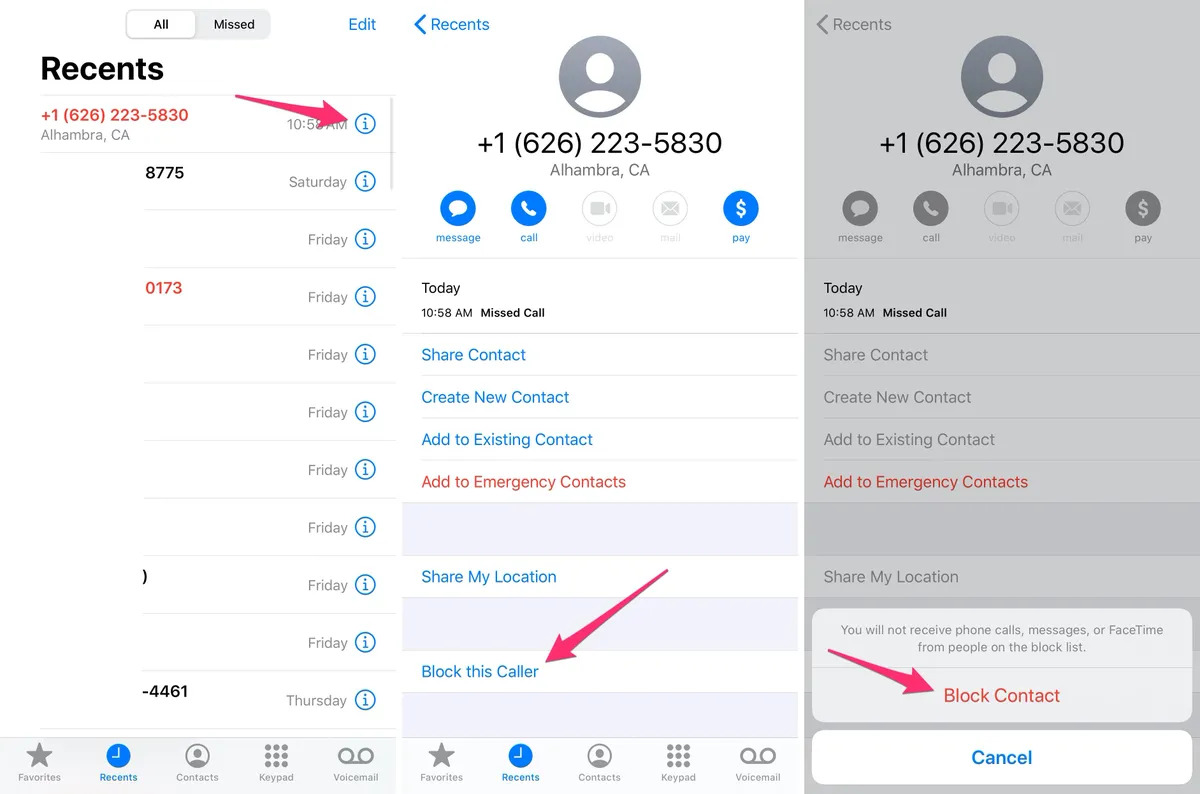
If you own an iPhone, you know how frustrating it can be to receive unwanted calls from telemarketers, scam artists, or even unwanted acquaintances. Fortunately, the iPhone provides a handy feature that allows you to block specific phone numbers from reaching you. Blocking calls on an iPhone is a simple and effective way to regain control of your phone and maintain your privacy. In this article, we will guide you through the process of blocking calls on your iPhone. Whether you want to block annoying robocalls or block a specific contact, we have you covered. So, if you’re ready to take control of your incoming calls and enjoy a peaceful phone experience, keep reading to learn how to block calls on an iPhone with ease.
Inside This Article
- Method 1: Using the iPhone Call Blocking Feature
- Method 2: Blocking Calls from Contacts
- Method 3: Blocking Unknown or Spam Calls
- Method 4: Using Third-Party Call Blocking Apps
- Bonus Tip: Using Do Not Disturb Mode to Block Calls
- Conclusion
- FAQs
Method 1: Using the iPhone Call Blocking Feature
One of the easiest ways to block calls on your iPhone is by utilizing the built-in call blocking feature. This feature allows you to block specific contacts, recent callers, or even unknown numbers from reaching your device. Follow the steps below to block calls using this method:
- Open the Phone app on your iPhone.
- Navigate to the “Recents” or “Contacts” tab, depending on whether you want to block a recent caller or a contact.
- For blocking a contact, locate the contact you want to block and tap on their name to view their details.
- Scroll down and tap on “Block this Caller”. A confirmation prompt will appear.
- Tap on “Block Contact” to proceed. The contact will now be blocked, and you will not receive any calls, messages, or FaceTime requests from them.
If you want to block a recent caller, follow the steps below:
- Open the Phone app and go to the “Recents” tab.
- Find the phone number or contact name of the caller you want to block.
- Tap on the “i” symbol next to the number or contact name.
- Scroll down and tap on “Block this Caller”. Confirm your action by tapping on “Block Contact”.
Blocking unknown numbers using the call blocking feature is also possible:
- Open the Phone app and go to the “Recents” tab.
- Locate the unknown caller’s number.
- Tap on the “i” symbol next to the number.
- Scroll down and tap on “Block this Caller”. Confirm your action by tapping on “Block Contact”.
Blocked contacts can be managed by going to the iPhone’s Settings app:
- Open the Settings app on your iPhone.
- Scroll down and tap on “Phone”.
- Select “Blocked Contacts”.
- You will see a list of contacts that you have blocked.
- To unblock a contact, tap on “Edit” in the top right corner, then tap the red minus button next to the contact and select “Unblock”.
Using the call blocking feature on your iPhone allows you to effectively manage unwanted calls and have more control over your communications. By following these simple steps, you can easily block specific contacts, recent callers, or unknown numbers from reaching your iPhone.
Method 2: Blocking Calls from Contacts
If you want to block calls from specific contacts on your iPhone, you can easily do so by following these steps:
1. Open the “Phone” app on your iPhone.
2. Go to the “Contacts” tab located at the bottom of the screen.
3. Scroll through your contacts list and select the contact you want to block.
4. Tap on the contact’s name to view their details.
5. Scroll down and tap on the “Block this Caller” option.
6. A confirmation pop-up will appear. Tap on “Block Contact” to proceed.
7. The contact’s phone number will now be added to your blocked contacts list, and any calls or messages from that contact will be automatically blocked.
8. To manage your blocked contacts, go to “Settings” on your iPhone.
9. Scroll down and tap on “Phone” or “Messages,” depending on the type of blocking you want to manage.
10. In the “Blocked Contacts” section, you can view and edit your list of blocked contacts.
Blocking calls from specific contacts can effectively reduce unwanted interruptions and nuisance calls. It provides a simple and convenient way to have more control over your incoming calls and messages.
Method 3: Blocking Unknown or Spam Calls
If you’re receiving unwanted calls from unknown numbers or spam callers, you’ll be glad to know that blocking them on your iPhone is a breeze. Follow these steps to put an end to those annoying interruptions:
1. Open the Phone app on your iPhone and navigate to the Recents tab.
2. Find the unknown or spam call number that you want to block. You can use the search function at the top of the screen or manually scroll through the list.
3. Once you’ve located the number, tap the ‘i’ icon next to it to access the call details.
4. Scroll down to the bottom of the call details screen and tap on ‘Block This Caller.’
5. A confirmation prompt will appear. Tap on ‘Block Contact’ to confirm the action.
That’s it! The unknown or spam call number will now be blocked, and you won’t receive any further calls from that number.
Please note that if the unknown or spam caller is using a different number each time, blocking individual numbers may not be effective. In such cases, it may be beneficial to enable features such as “Silence Unknown Callers” or use third-party call-blocking apps to further reduce unwanted calls.
To manage your blocked contacts or modify your call-blocking settings, follow these steps:
1. Go to the ‘Settings’ app on your iPhone and scroll down to find ‘Phone.’
2. Tap on ‘Phone’ to enter the phone settings menu.
3. Here, you will find the ‘Silence Unknown Callers’ option. Enabling this feature will automatically silence any calls from numbers that are not in your contacts or recent calls list.
4. To manage your blocked contacts, tap on ‘Blocked Contacts.’ You will see a list of all the contacts you have blocked on your iPhone.
5. To unblock a contact, swipe left on the contact’s name and tap ‘Unblock.’
6. To add a new contact to your blocked list, tap on ‘Add New…’ and select the contact you wish to block.
By using these features and managing your blocked contacts, you can ensure a more peaceful and uninterrupted calling experience on your iPhone.
Method 4: Using Third-Party Call Blocking Apps
While the built-in call blocking features on your iPhone are quite effective, there may be instances where you require more advanced call blocking capabilities. In such cases, you can turn to third-party call blocking apps available on the App Store. These apps offer additional features and customization options to help you block unwanted calls more efficiently.
To use a third-party call blocking app, follow these steps:
- Open the App Store on your iPhone.
- Search for call blocking apps in the search bar.
- Choose a call blocking app that suits your requirements and has good reviews.
- Tap on the app to access its page, then tap on the “Get” or “Install” button to download and install the app on your iPhone.
- Once the app is installed, open it and follow the on-screen instructions to set it up.
- Grant the necessary permissions for the app to access your contacts and manage your calls.
- Configure the app’s settings according to your preferences. This may include setting up call blocking rules, creating a blacklist of specific numbers to block, or enabling automatic spam call detection.
- Once the app is set up, it will run in the background and automatically block unwanted calls based on your defined rules and settings.
Using third-party call blocking apps can provide you with additional control over who can contact you and effectively block unwanted calls. However, keep in mind that some call blocking apps may have a subscription fee or offer in-app purchases for advanced features.
It’s important to research and read reviews before choosing a call blocking app to ensure its reliability and compatibility with your iPhone model and operating system version.
Bonus Tip: Using Do Not Disturb Mode to Block Calls
If you’re looking for an alternative method to block calls on your iPhone, consider using the Do Not Disturb mode. This feature is designed to keep your device silent and prevent any incoming calls, messages, or notifications from disturbing you. Here’s how you can utilize this helpful function to block unwanted calls:
- Open the Settings app on your iPhone.
- Scroll down and tap on “Do Not Disturb.”
- Toggle on the “Scheduled” option if you want to set a specific time for activating the Do Not Disturb mode, or leave it off if you want to manually activate it.
- Now, you have several options to customize how the Do Not Disturb mode works:
- Silence: Choose whether to silence calls and notifications only or also silence them from repeated calls.
- Allow Calls From: Select “Favorites” if you want to receive calls only from your favorite contacts, or choose “No One” to block all incoming calls.
- Repeated Calls: This option allows calls to come through if the same number calls you within three minutes repeatedly.
- Schedule: If you enabled the scheduled option, you can set the specific time range to activate the Do Not Disturb mode.
- After customizing your preferences, exit the Settings app.
Now, when the Do Not Disturb mode is activated, your iPhone will block calls from anyone not on your Favorites list or repeated calls. This method provides a convenient way to block unwanted calls without having to manually add contacts to the block list. Additionally, you can easily disable the Do Not Disturb mode when needed, giving you greater flexibility and control over your incoming call notifications.
This bonus tip is especially useful for situations where you want to temporarily block calls without permanently adding contacts to your block list. Whether you’re in a meeting, enjoying some much-needed downtime, or simply prefer uninterrupted silence, the Do Not Disturb mode can be a valuable tool in managing your phone calls.
Conclusion
Blocking calls on an iPhone is a useful feature that can help you avoid unwanted disturbances and maintain your peace of mind. By following the simple steps outlined in this article, you can easily block calls from specific numbers or unknown callers.
Whether you’re dealing with annoying telemarketers, persistent ex-partners, or even spam callers, the built-in call blocking feature on your iPhone provides a convenient solution. Additionally, you can customize your call blocking settings and manage blocked numbers in the Phone app settings.
Remember that while call blocking can help filter out unwanted calls, it may not be foolproof. Some determined callers may find ways to bypass the block or use different numbers. If this happens, consider contacting your phone carrier for further assistance.
With the ability to block calls on your iPhone, you can regain control over who can reach you and enjoy a more peaceful and interruption-free experience.
FAQs
1. How do I block calls on my iPhone?
To block calls on your iPhone, follow these steps:
– Open the Phone app
– Go to the Recents tab
– Find the number you want to block and tap on the “i” icon next to it
– Scroll down and select “Block this Caller”
– Confirm your decision by tapping on “Block Contact”
– The caller will now be blocked and won’t be able to reach you.
2. Can I block unknown numbers or private callers?
Unfortunately, the iPhone does not have a built-in option to block all unknown numbers or private callers. However, you can use a third-party app from the App Store to achieve this functionality. These apps often provide additional features like call screening and custom call blocking rules.
3. Will the blocked caller know that they are blocked?
No, the blocked caller will not receive any notification indicating that they have been blocked. However, they may notice that their calls are going straight to voicemail or that their messages are not being delivered.
4. Can I unblock a caller if I change my mind?
Yes, you can unblock a caller on your iPhone by following these steps:
– Go to the Settings app
– Scroll down and select “Phone”
– Tap on “Blocked Contacts”
– Find the contact you want to unblock and swipe left on their name
– Tap on “Unblock” to remove the block
– The caller will now be able to reach you again.
5. Is there a way to block calls from specific area codes?
Unfortunately, the iPhone does not have a native feature to block calls from specific area codes. However, you can use third-party apps that offer this functionality. These apps allow you to create custom call blocking rules based on area codes, numbers, or even specific keywords.
