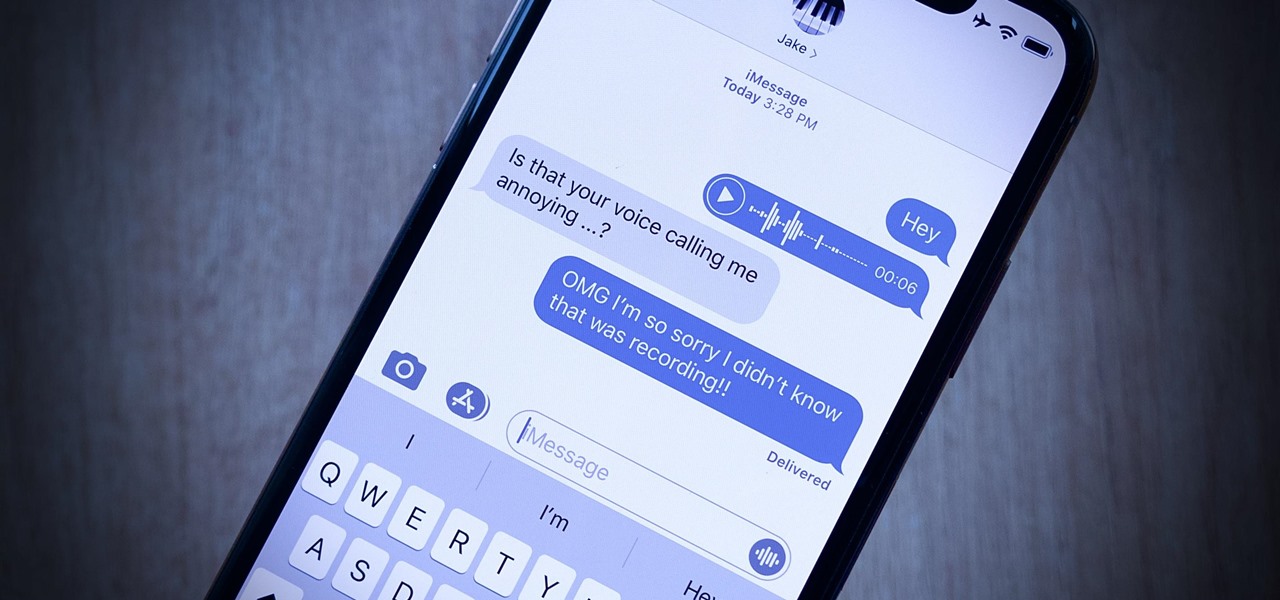
In today’s interconnected world, where communication plays a vital role, being able to send voice messages across different mobile platforms is essential. The popularity of smartphones, especially the iPhone and Android devices, has revolutionized the way we communicate.
While sending text messages is a common form of communication, sometimes conveying your emotions and thoughts can be challenging. That’s where sending voice messages comes in handy. With the advancements in technology, sending voice messages has become seamless and convenient.
However, if you are an iPhone user and want to send voice messages to your friends or family members who are using Android devices, you may wonder how to go about it. In this article, we will walk you through the step-by-step process of sending voice messages from your iPhone to Android, ensuring that your message is delivered clearly and efficiently.
Inside This Article
- Methods for Sending Voice Messages on iPhone to Android
- Using Messaging Apps
- Using Email
- Using Cloud Storage Services
- Using Third-Party Apps
- Conclusion
- FAQs
Methods for Sending Voice Messages on iPhone to Android
Sending voice messages is a convenient way to communicate with friends and family, especially when you’re on the go. While iPhones and Android devices have their own messaging platforms, sending voice messages from an iPhone to an Android can sometimes be a challenge. In this article, we’ll explore various methods to help you send voice messages seamlessly between these two platforms.
Using the iMessage App
One of the simplest ways to send voice messages from your iPhone to an Android device is by using the iMessage app. However, there is a catch – iMessage is exclusive to Apple devices. If you want to send a voice message to an Android user, make sure that your recipient has enabled the option to receive messages from non-iPhone users.
To send a voice message via iMessage, follow these steps:
- Open the Messages app on your iPhone.
- Select the contact you want to send the voice message to.
- Tap and hold the microphone icon next to the text input field.
- Start recording your voice message and release the microphone icon when you’re done.
- Tap the send button to dispatch the voice message.
Converting Voice Messages to MMS
If your iPhone is not compatible with iMessage or if your recipient doesn’t have iMessage enabled, you can convert your voice messages to MMS (Multimedia Messaging Service) format. MMS allows you to include media files, such as voice messages, in your text messages.
To convert your voice message to MMS, follow these steps:
- Open the Voice Memos app on your iPhone.
- Find and select the voice message you want to send.
- Tap on the share icon.
- Choose the messaging app you want to use to send the voice message.
- Compose a text message and add the converted voice message as an attachment.
- Send the message to your desired contact.
Using Third-Party Apps
If the above methods don’t work for you, there are several third-party apps available on the App Store that can help you send voice messages from your iPhone to an Android device. These apps often have their own messaging platform or can integrate with popular messaging apps like WhatsApp or Facebook Messenger. Simply download the app of your choice, follow the registration process, and start sending voice messages with ease.
Sharing Voice Messages via Cloud Storage
Another way to share voice messages from an iPhone to an Android device is by using a cloud storage service like Dropbox, Google Drive, or iCloud. These services allow you to upload and share your voice messages with anyone, regardless of their device’s operating system.
To share a voice message via cloud storage, follow these steps:
- Open the cloud storage app on your iPhone.
- Select the voice message you want to upload.
- Tap on the share icon and choose the app you want to use to send the voice message.
- Compose a message and send it to your desired contact.
By following these methods, you can easily send voice messages from your iPhone to an Android device. Whether it’s through iMessage, MMS, third-party apps, or cloud storage, you have various options to choose from based on your preferences and the compatibility of your devices. So go ahead and start sharing your voice messages effortlessly!
Using Messaging Apps
If you are an iPhone user trying to send voice messages to an Android user, one of the easiest and most convenient methods is to use messaging apps that are compatible with both operating systems. These messaging apps act as a bridge between iPhones and Android devices, allowing you to send voice messages seamlessly.
One popular messaging app that is widely used and supports cross-platform messaging is WhatsApp. With WhatsApp, you can send voice messages to your friends with Android devices without any hassle. Simply open the app, select the contact you want to send the voice message to, and tap on the microphone icon to start recording your message. Once you’re done recording, release the icon to send the message instantly.
Another messaging app that supports voice messages across different platforms is Telegram. Similar to WhatsApp, you can easily send voice messages to Android users through the Telegram app. Just open the chat window of the person you want to send the voice message to, tap on the microphone icon, and start recording. After you’re done recording, release the icon to send the voice message.
Both WhatsApp and Telegram have user-friendly interfaces and prioritize user privacy with end-to-end encryption. This means that your voice messages are secure and can only be accessed by the intended recipient.
In addition to WhatsApp and Telegram, there are other messaging apps available for both iPhone and Android users, such as Viber, Facebook Messenger, and Signal, that also offer the option to send voice messages. These apps provide a seamless communication experience and make it easy to connect with friends and family across different platforms.
Using messaging apps is a convenient way to send voice messages from your iPhone to an Android device. It eliminates the need for any additional steps or conversions and allows you to communicate effortlessly with your friends and contacts, regardless of their device.
Using Email
If you’re unable to send voice messages directly from your iPhone to an Android device, one alternative option is to use email. Although it may not be as instantaneous as other methods, it can still be an effective way to share voice messages.
To send a voice message via email, follow these steps:
- Open the Voice Memos app on your iPhone.
- Select the voice message you want to send.
- Tap on the “Share” icon, which looks like a square with an upward-pointing arrow.
- From the sharing options, choose the “Mail” option.
- Compose an email and enter the recipient’s email address.
- Add a subject to the email, describing the content of the voice message.
- Tap on the “Send” button to send the email with the attached voice message.
Once the email is sent, the recipient will be able to download and listen to the voice message on their Android device. Keep in mind that the recipient will require an email client that supports audio file playback.
Using email to send voice messages provides a convenient option when other methods are unavailable or not suitable. It allows you to share the audio content across different platforms, ensuring compatibility between iPhone and Android devices.
Using Cloud Storage Services
If you’re looking to send voice messages from your iPhone to an Android device, another option is to utilize cloud storage services. These services allow you to upload and share files, including voice recordings, with just a few taps. Here’s how you can send voice messages to Android using cloud storage services:
1. Choose a Cloud Storage Service: Start by selecting a cloud storage service that you prefer. Some popular options include Dropbox, Google Drive, and OneDrive. Download and install the respective app on your iPhone from the App Store.
2. Upload Voice Messages: Open the cloud storage app and sign in to your account. Tap the option to upload files or create a new folder to organize your voice messages. Select the voice messages you want to send and upload them to the cloud storage service.
3. Generate Shareable Links: Once the voice messages are uploaded, the cloud storage service will generate shareable links for each file. Tap on the share option and copy the link for the voice message you want to send to an Android device.
4. Share the Voice Message Link: Open your preferred messaging app on your iPhone and create a new message to the recipient with whom you want to share the voice message. Paste the link of the voice message in the message box and send it to the recipient.
5. Accessing the Voice Message: The recipient can simply tap on the link you sent them in the messaging app. It will open in their web browser, prompting them to download or play the voice message. They can then save it or listen to it directly on their Android device.
Using cloud storage services provides a convenient and reliable way to send voice messages from your iPhone to an Android device. It eliminates the need for additional apps or complicated processes, as the voice messages can be easily uploaded, shared, and accessed through shareable links.
Using Third-Party Apps
If you want to send voice messages from your iPhone to an Android device, you can also make use of various third-party messaging apps available on both platforms. These apps often provide features that go beyond traditional messaging and offer a seamless experience across different operating systems.
One popular option is WhatsApp, which is available for both iPhone and Android. With WhatsApp, you can send voice messages to your contacts by simply tapping and holding the microphone icon in the chat window. Once you finish recording your message, release the button to send it. The recipient will be able to listen to your voice message within the WhatsApp interface.
Another widely used messaging app is Telegram. Telegram allows you to send voice messages to individuals or groups. To send a voice message on Telegram, open the chat with the desired contact or group, and click on the microphone icon next to the text input box. Start recording your message by holding the button and release it to send. The recipient can then play the voice message within the Telegram app.
Signal is another secure messaging app that supports voice messages. It is known for its strong privacy features and end-to-end encryption. To send a voice message on Signal, open a chat and tap on the microphone icon located near the text input field. Start recording your voice message by holding the button and release it when you’re done. The recipient will be able to play the voice message directly in the Signal app.
Other popular messaging apps that allow you to send voice messages on both iPhone and Android include Viber, WeChat, and Facebook Messenger. These apps offer similar functionality where you can record and send voice messages within the app’s interface.
Before using any third-party messaging app, make sure to download and install it from a reputable source. Also, keep in mind that the recipient needs to have the same messaging app installed on their device in order to receive and play the voice message.
Using third-party messaging apps can be a convenient and versatile way to send voice messages from your iPhone to an Android device. Explore the various options available and choose the app that best suits your needs and preferences.
In conclusion, sending voice messages from an iPhone to an Android device is a simple and convenient way to communicate. With the help of messaging apps like WhatsApp and Facebook Messenger, users can effortlessly send and receive voice messages across platforms. The flexibility and versatility of these apps make them ideal for seamless communication between different devices.
By following the steps outlined in this article, Android users can easily listen to and respond to voice messages sent from an iPhone. The ability to send voice messages adds a personal and expressive touch to conversations, allowing users to convey emotions and tone more effectively.
With the advancements in technology, bridging the gap between different operating systems has become more accessible, making communication between iPhone and Android users more seamless. So, go ahead and start sending voice messages to your Android friends and family members, enhancing your conversations with the power of voice.
FAQs
1. How can I send voice messages from my iPhone to an Android device?
2. Is there a specific app I need to use to send voice messages from iPhone to Android?
3. Are voice messages sent from iPhone to Android compatible with other messaging apps?
4. Can I send voice messages from an Android device to an iPhone?
5. Are there any limitations or restrictions when sending voice messages between iPhone and Android?
