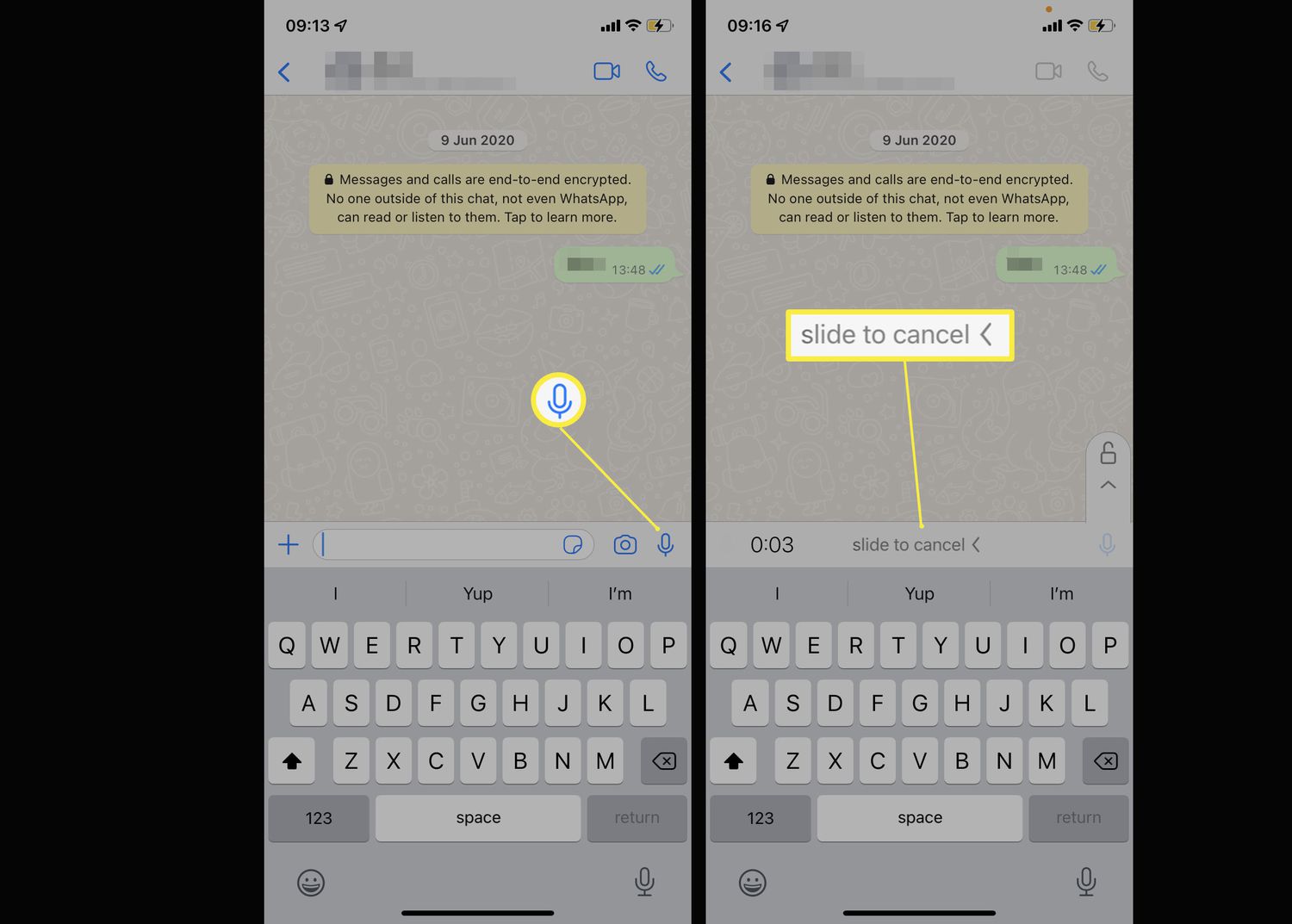
Are you an iPhone user who needs to send a voice message to someone with an Android device? While it may seem like a challenge, sending a voice message from an iPhone to an Android phone is actually quite simple. In this article, we will guide you through the step-by-step process of sending voice messages, providing you with all the information you need to seamlessly communicate with your Android-owning friends, family, or colleagues. Whether you want to send a heartfelt message, share an important update, or simply have a fun conversation using your voice, we’ve got you covered. So, let’s dive in and discover how to send a voice message from your iPhone to an Android smartphone effortlessly.
Inside This Article
- Overview
- Step 1: Install a Voice Messaging App – Option 1: WhatsApp – Option 2: Google Voice – Option 3: Telegram
- Step 2: Set Up the Voice Messaging App
- Step 3: Record and Send a Voice Message
- Step 4: Receive and Playback the Voice Message
- Conclusion
- FAQs
Overview
Sending voice messages between iPhones and Android devices can sometimes be a challenge due to differences in operating systems and messaging apps. However, there are a few simple steps you can follow to send voice messages from an iPhone to an Android device seamlessly. In this article, we will guide you through the process of sending voice messages between these two popular platforms.
To send a voice message from an iPhone to an Android device, you will need to install a voice messaging app that is available on both platforms. There are several options to choose from, such as WhatsApp, Google Voice, and Telegram.
Once you have chosen an app, you will need to set it up on both your iPhone and the Android device. The setup process may vary depending on the app you choose, but it typically involves creating a user account, verifying your phone number, and granting the necessary permissions.
After setting up the app, you can proceed to record and send a voice message. Each app has its own method for recording and sending voice messages, but the general process is similar across the platforms. You will typically have a dedicated button or option to start recording, and once you are done, you can send the message to your desired recipient.
On the receiving end, the Android user will be able to playback the voice message using their chosen messaging app. They may need to download the voice message if it’s not automatically played. It’s also worth noting that some messaging apps, like WhatsApp, may automatically convert voice messages into playable audio files for better compatibility.
By following these simple steps, you can easily send voice messages from your iPhone to an Android device. Whether you use WhatsApp, Google Voice, or Telegram, these apps provide a convenient way to exchange voice messages between different platforms and enjoy seamless communication.
Now that you have an overview of the process, let’s dive into the specific steps for each app and platform.
Step 1: Install a Voice Messaging App – Option 1: WhatsApp – Option 2: Google Voice – Option 3: Telegram
When it comes to sending voice messages from an iPhone to an Android device, you’ll need to have a voice messaging app installed on your phone. Luckily, there are several popular options available that allow you to send voice messages across different platforms. In this step-by-step guide, we’ll explore three popular voice messaging apps: WhatsApp, Google Voice, and Telegram.
Option 1: WhatsApp:
WhatsApp is one of the most widely used messaging apps globally, known for its ease of use and cross-platform functionality. To send voice messages from iPhone to Android using WhatsApp, you’ll need to follow a few simple steps.
Option 2: Google Voice:
Google Voice is a communication platform offered by Google that allows users to send and receive calls, text messages, and voicemails. It also supports sending voice messages between different devices, including iPhone and Android. Installing and using Google Voice is straightforward.
Option 3: Telegram:
Telegram is a secure and feature-rich messaging app that supports voice messages along with text and multimedia content. It provides end-to-end encryption for enhanced privacy. To send voice messages from iPhone to Android using Telegram, you’ll need to have the app installed and set up.
Step 2: Set Up the Voice Messaging App
If you want to send voice messages from your iPhone to an Android device, you’ll need to set up a voice messaging app on your iPhone. Here are three popular options:
Option 1: WhatsApp Setup
WhatsApp is a widely used messaging app that supports voice messaging. To set up WhatsApp on your iPhone, follow these steps:
- Go to the App Store and search for WhatsApp.
- Download and install the WhatsApp app on your iPhone.
- Open the WhatsApp app and follow the on-screen instructions to set up your account. You’ll need to verify your phone number to proceed.
- Once your account is set up, you can start sending voice messages to your contacts who have WhatsApp installed on their Android devices.
Option 2: Google Voice Setup
Google Voice is another popular voice messaging app that you can use to send messages from your iPhone to an Android device. Here’s how you can set up Google Voice:
- Go to the App Store and search for Google Voice.
- Download and install the Google Voice app on your iPhone.
- Open the Google Voice app and sign in with your Google account. If you don’t have a Google account, you can create one during the setup process.
- Follow the on-screen instructions to set up your Google Voice number. You’ll need to choose a phone number and link it to your iPhone.
- Once your Google Voice number is set up, you can use the app to send and receive voice messages to and from Android devices.
Option 3: Telegram Setup
Telegram is a secure messaging app that also supports voice messaging. Here’s how you can set up Telegram on your iPhone:
- Go to the App Store and search for Telegram Messenger.
- Download and install the Telegram app on your iPhone.
- Open the Telegram app and sign up for a new account. You’ll need to provide your phone number for verification purposes.
- Once your account is set up, you can start using Telegram to send voice messages to your contacts who have Telegram installed on their Android devices.
Once you have completed the setup process for your chosen voice messaging app, you’ll be ready to move on to the next step, which is recording and sending a voice message.
Step 3: Record and Send a Voice Message
When it comes to sending voice messages on your iPhone to Android users, you have several options available. In this step, we will outline how to record and send voice messages on three popular messaging apps: WhatsApp, Google Voice, and Telegram.
Option 1: Record and Send on WhatsApp
WhatsApp is a widely-used messaging app that supports voice messaging between iOS and Android devices. Here’s how you can record and send a voice message on WhatsApp:
- Open the WhatsApp app on your iPhone.
- Go to the chat window of the person you want to send the voice message to.
- Tap and hold the microphone icon next to the text input field.
- Start speaking your message. You can release the microphone icon when you are done recording.
- To cancel the recording, swipe left on the microphone icon and release.
- Tap the send arrow icon to send the voice message.
Option 2: Record and Send on Google Voice
If you have the Google Voice app installed on your iPhone, you can also use it to send voice messages to Android users. Here’s how:
- Launch the Google Voice app on your iPhone.
- Tap on the Compose icon at the bottom right corner of the screen.
- Select the recipient from your contact list or enter their phone number.
- Tap and hold the microphone icon at the bottom-right of the typing area.
- Begin speaking your message. When you’re done, release the microphone icon.
- Tap the Send button to send the voice message.
Option 3: Record and Send on Telegram
Telegram is another messaging app that allows you to send voice messages across different platforms. If you have Telegram installed on your iPhone, follow these steps to record and send a voice message:
- Open the Telegram app on your iPhone.
- Navigate to the chat window of the person you want to send the voice message to.
- Tap and hold the microphone icon located to the right of the text input box.
- Begin speaking your message. Release the microphone icon when you’re finished recording.
- Tap the Send button to send the voice message.
By using any of these options, you can easily record and send voice messages from your iPhone to Android users, regardless of the messaging app they use. Now you can stay connected and effectively communicate using voice messages with your Android friends and family!
Step 4: Receive and Playback the Voice Message
Once you’ve successfully sent a voice message from your iPhone to an Android device, the next step is to learn how to receive and play back the voice message on the Android device.
When a voice message is sent to your Android device, you will typically receive a notification indicating that you have received a voice message. This notification can vary depending on the messaging app you are using. To access the voice message, simply tap on the notification or open the messaging app and navigate to the conversation where the voice message was sent.
Once you are in the conversation, you should see the voice message displayed as an audio file. The message may be indicated by an icon or a play button. To play the voice message, simply tap on the audio file. The messaging app will then start playing the voice message, allowing you to listen to the recorded audio.
While playing the voice message, you will have options to control the playback. These options may include a pause button, a rewind button, or a fast-forward button. You can use these buttons to pause, rewind, or skip through the voice message as needed.
If you need to listen to the voice message again, simply tap on the play button. The messaging app will replay the voice message from the beginning. This can be useful if you missed any details or need to listen to the message multiple times.
Once you have listened to the voice message, you may have options to save or delete the message. The specific options will depend on the messaging app you are using. If you want to keep the voice message for future reference, you can choose to save it. If you no longer need the message, you can choose to delete it.
It’s important to note that the process of receiving and playing back voice messages may vary slightly depending on the messaging app you are using. However, the basic steps outlined above should apply to most popular messaging apps on Android.
Now that you know how to receive and play back voice messages on an Android device, you can easily stay connected and communicate with your friends and colleagues, even if they are using different devices.
Conclusion
The ability to send voice messages is a convenient and efficient communication feature that can be used across different platforms. While traditionally, sending voice messages from an iPhone to an Android device may have been a challenge, with advancements in technology and the availability of third-party apps, it is now much simpler and accessible.
Throughout this article, we have explored various methods to send voice messages from an iPhone to an Android device. Whether it’s using instant messaging apps like WhatsApp or utilizing cloud-based storage apps like Google Drive and Dropbox, there are plenty of options available to facilitate seamless cross-platform communication.
By following the steps outlined in this guide, you can effortlessly share voice messages with your friends, family, and colleagues, regardless of the devices they use. Embrace the power of voice messaging and communicate effectively, no matter what smartphone you own.
FAQs
1. Can I send a voice message from my iPhone to an Android device?
Yes, you can send a voice message from your iPhone to an Android device using various messaging apps or platforms that support audio messaging. WhatsApp, Facebook Messenger, and Viber are popular options that allow cross-platform voice messaging.
2. How do I send a voice message from my iPhone to an Android phone using WhatsApp?
To send a voice message from your iPhone to an Android phone using WhatsApp, open the chat of the person you want to send the voice message to. Tap and hold the microphone icon next to the text input field and start recording your message. Release the icon when you’re done recording and tap the send button.
3. Are there any specific settings I need to enable on my iPhone to send voice messages to Android?
No, there are no specific settings you need to enable on your iPhone to send voice messages to Android. As long as you have a messaging app installed that supports cross-platform voice messaging, you should be able to send voice messages to Android devices without any additional settings.
4. Can I send a voice message from my iPhone to an Android device using the default messaging app?
The default messaging app on iPhones, iMessage, is not compatible with Android devices. However, you can send a voice message from the default messaging app to an Android device if the recipient also uses a messaging app or platform that supports cross-platform voice messaging, such as WhatsApp or Facebook Messenger.
5. Are there any limitations when sending voice messages from iPhone to Android?
The limitations, if any, when sending voice messages from iPhone to Android depend on the messaging app or platform you use. Some apps may impose file size limits on voice messages, while others may compress the audio quality. Additionally, the recipient’s device and network conditions may affect the speed and quality of the voice message playback.
