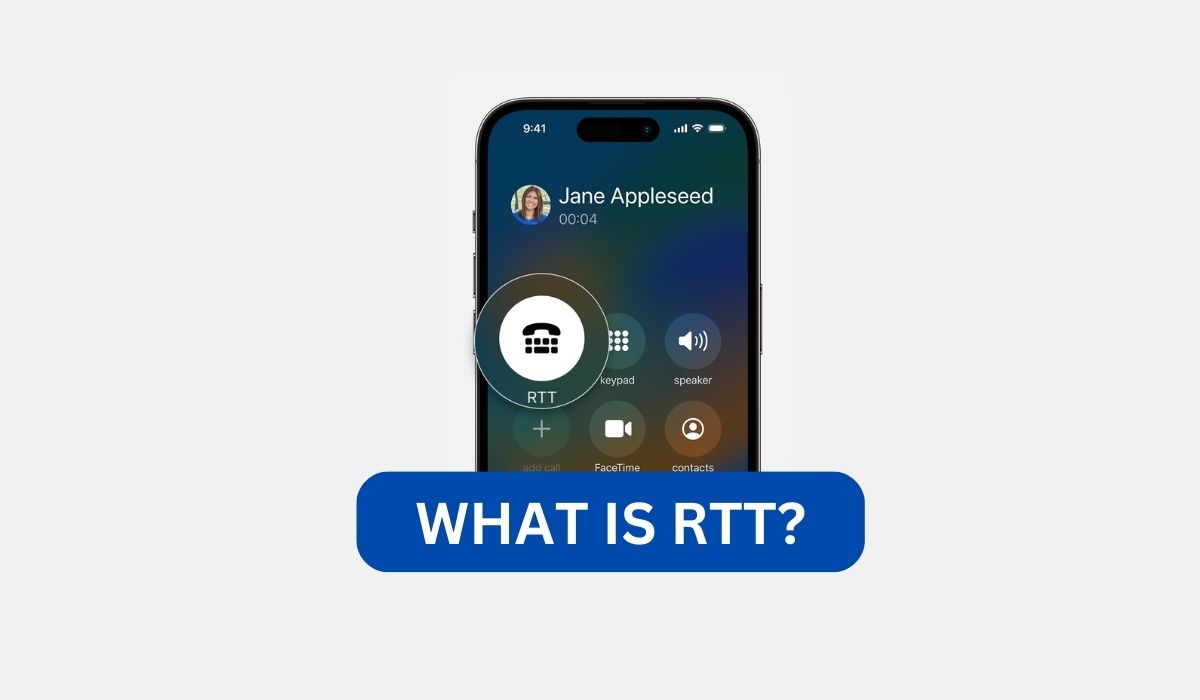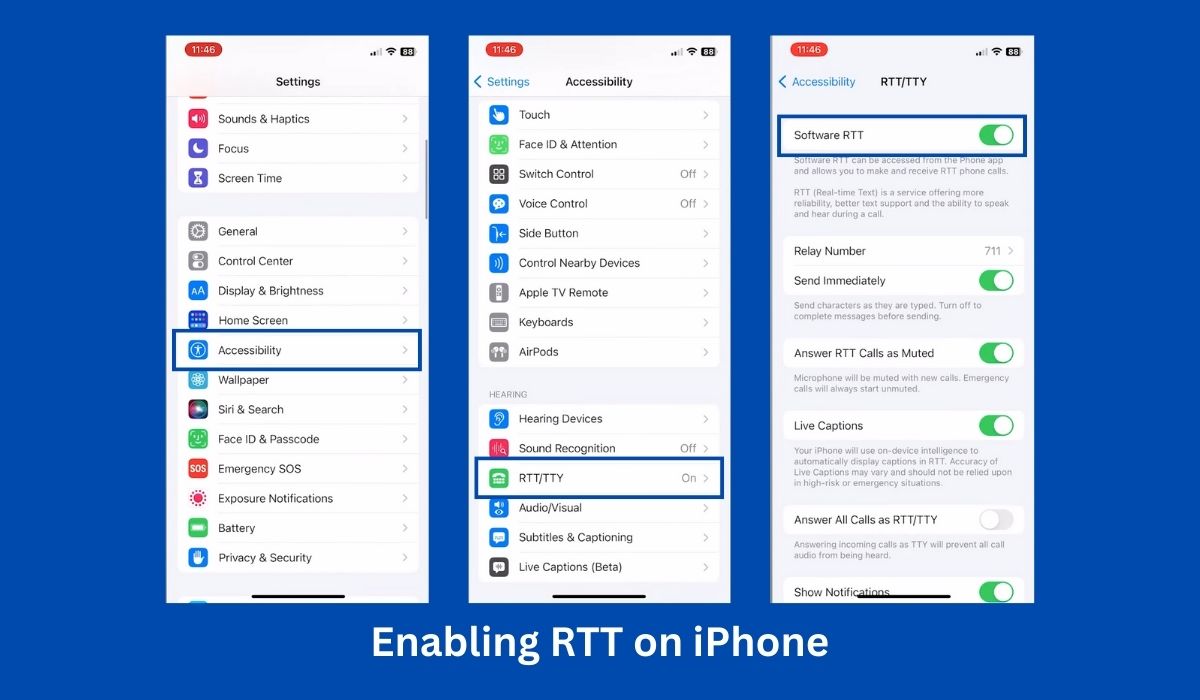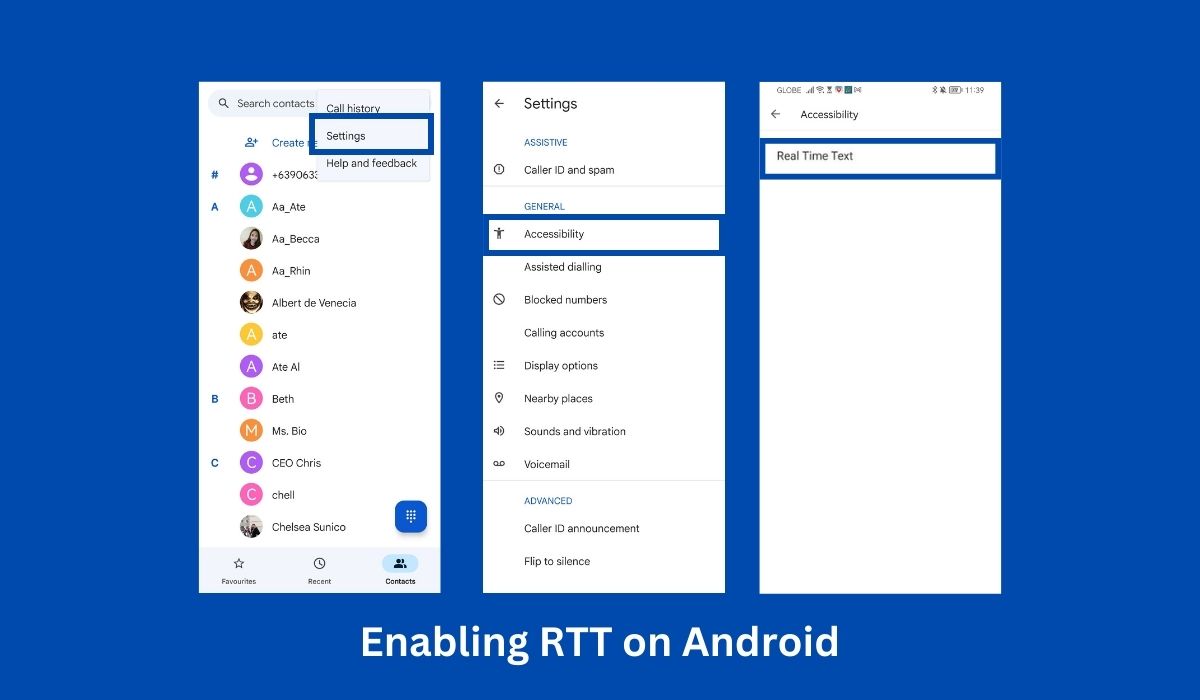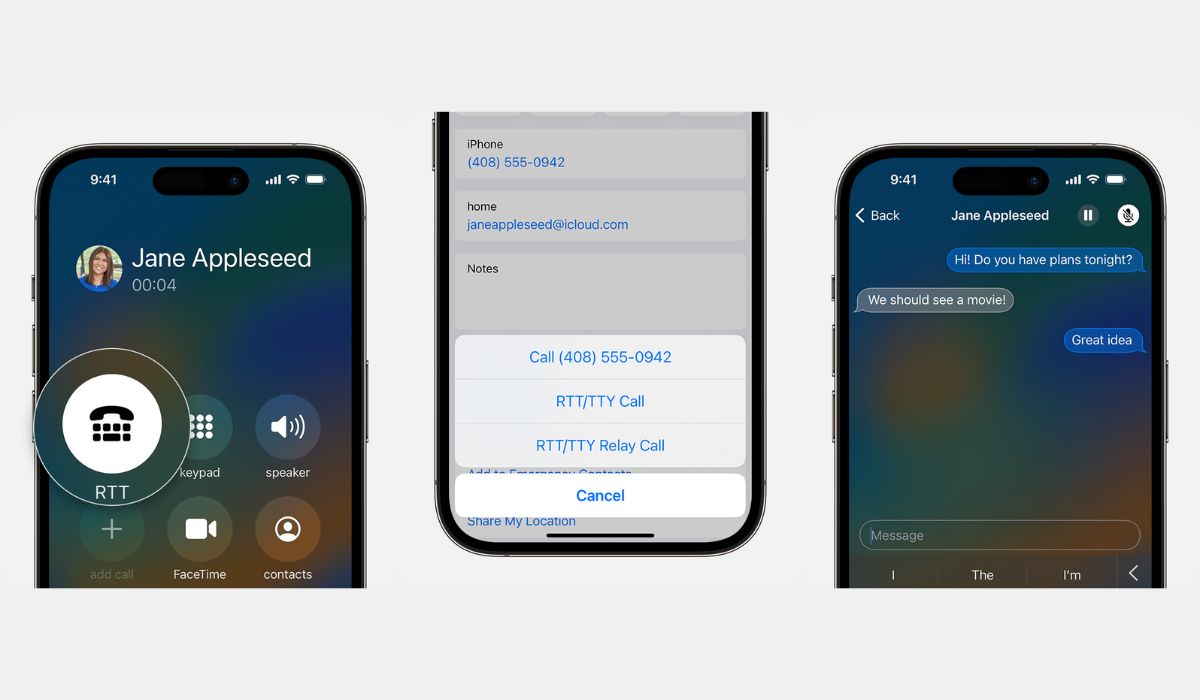Inside This Article
In this article, we will delve into the definition and purpose of RTT, explore its growing popularity and importance in mobile communication, and emphasize the significance of understanding RTT for optimal phone usage in our increasingly connected world. Join us as we uncover the essentials of RTT and its impact on modern communication.
Key Takeaways
- Activating Real-Time Text (RTT) on iPhone and Android phones is simple and enables live text communication, similar to instant messaging. It entails enabling RTT settings in the Accessibility menu and choosing whether to send a text immediately or as a complete message.
- Before activating RTT, it is crucial to verify device compatibility to confirm if the feature is supported. While Android and Apple support RTT capabilities at the operating system level, not all carriers may offer this functionality. It is advisable to check the device specifications or consult the manufacturer’s website to ensure compatibility.
Understanding RTT
RTT, also referred to as Real-Time Texting or Text Telephony (TTY), is a communication protocol that enables text-based conversations in real-time. It is primarily designed for individuals who are deaf, hard of hearing, or have speech disabilities. RTT allows users to type and send messages instantly, which are displayed on the recipient’s screen without delay. This breakthrough technology ensures smooth and seamless communication, bridging the gap between individuals with different communication needs.
How Does RTT Work?
Real-Time Text (RTT) technology operates on a robust framework that enables instantaneous and text-based communication on mobile devices. Understanding how RTT works sheds light on its seamless integration into our daily communication routines.
RTT utilizes the IP (Internet Protocol) network to transmit real-time text messages.
Unlike traditional SMS or messaging services, RTT bypasses the limitations of delayed delivery by transmitting each character simultaneously as it is being typed, resulting in a fluid and instantaneous conversation experience. This technology leverages the existing data network infrastructure, ensuring efficient and reliable transmission of text messages.
Security Measures and Encryption in RTT
Security is of paramount importance in any form of communication. RTT incorporates encryption protocols to safeguard the confidentiality and integrity of text messages exchanged. Encryption ensures that the content of RTT conversations remains secure, protecting users from unauthorized access and eavesdropping. By implementing robust security measures, RTT maintains the privacy and trust necessary for secure communication.
Activating RTT on Your Phone
Activating Real-Time Text (RTT) on your iPhone or Android phone is straightforward. RTT calling is like instant messaging apps, allowing users to communicate live as they would over text. Following simple steps, you can ensure that RTT is enabled and configured for optimal user experience on popular operating systems.
1. Checking Device Compatibility for RTT Support
Before activating RTT, confirming that your device supports this feature is essential. Android and Apple support RTT capabilities at the operating system level, though not all carriers offer this functionality. While RTT technology is designed to ensure cross-platform compatibility, it’s advisable to check your device’s specifications or consult the manufacturer’s website to ensure compatibility.
2. Setting Up RTT on iPhone
- Navigate to the Settings menu and select Accessibility.
- Locate the RTT/TTY option and enable either Software RTT/TTY or Hardware TTY.
- Tap on Relay Number and provide a phone number for RTT/TTY relay calls.
- RTT/TTY will transmit characters immediately as you type them. If you prefer not to send text in real-time, you can disable Send Immediately. This will allow you to send complete messages after finishing your typing.
- To automatically answer all incoming voice calls as RTT/TTY, activate the Answer All Calls as RTT/TTY feature.*
- Activate the Hardware TTY option to answer and make RTT/TTY calls using an external RTT/TTY device instead of your iPhone.
TTY stands for “Teletypewriter.” In the context of RTT/TTY, it refers to a communication device that allows individuals with hearing or speech impairments to type and receive text-based messages.
3. Setting Up RTT on Android
To enable RTT on Android phones or Google Pixel phones, you can follow these steps:
- Open the Phone app on your device.
- Click on the three-dot menu button located in the top right corner.
- From the menu, navigate to Settings > Accessibility > RTT.
- You’ll find different settings options for RTT:
- Not visible: This setting hides the RTT calling button but allows incoming RTT calls.
- Visible during the call: With this setting, the RTT calling button becomes visible after the outgoing call connects.
- Always visible: Selecting this setting ensures that the RTT calling button is always visible.
If RTT is not available on your device, you can enable one of TTY options instead.
- TTY Full: Types text in both directions.
- TTY HCO: Types text, but hear the other person aloud.
- TTY VCO: Speaks aloud but reads the other person’s reply as text.
Making or Receiving RTT/TTY Calls on iOS iPhone
- Open the Phone app.
- Choose the contact you want to communicate with and tap their phone number.
- Look for options like RTT/TTY or RTT/TTY Relay and select it.
- Wait for the voice call to connect, then select RTT/TTY.
- Once you’re connected, you can start entering your message.
- If you have enabled the “Send Immediately” feature in your Settings, your recipient will see your message as you type it.
- If you haven’t enabled “Send Immediately,” enter your message and tap the send button (usually an icon with an arrow) to transmit the complete message.
- If you’re looking for shortcut phrases, the RTT system provides word and phrase suggestions as you type. You can tap the arrow next to the suggested words to find shortcut phrases like “SK” for “Ready to hang up” or “GA” for “Go ahead.”
Making or Receiving RTT Calls on Android
- Launch the Phone app on your device.
- Choose the desired contact to call using one of the following options.
- Tap RTT Real-time text option. As the phone starts ringing, the recipient’s screen will display an invitation to join the RTT call for real-time text communication.
- Once the recipient answers, you can start typing your message in the provided text field. The text you enter will appear on the recipient’s screen as you type.
- Tap the End call button when you’re ready to end the call. If the call is minimized, drag the call bubble to the bottom right corner of the screen.
Conclusion
Understanding RTT unlocks a world of seamless and inclusive conversations, benefiting individuals with different communication preferences, enhancing emergency services, improving customer service experiences, and enabling effective communication across languages and borders. RTT’s innovative capabilities position it as an invaluable tool for modern communication on mobile devices.