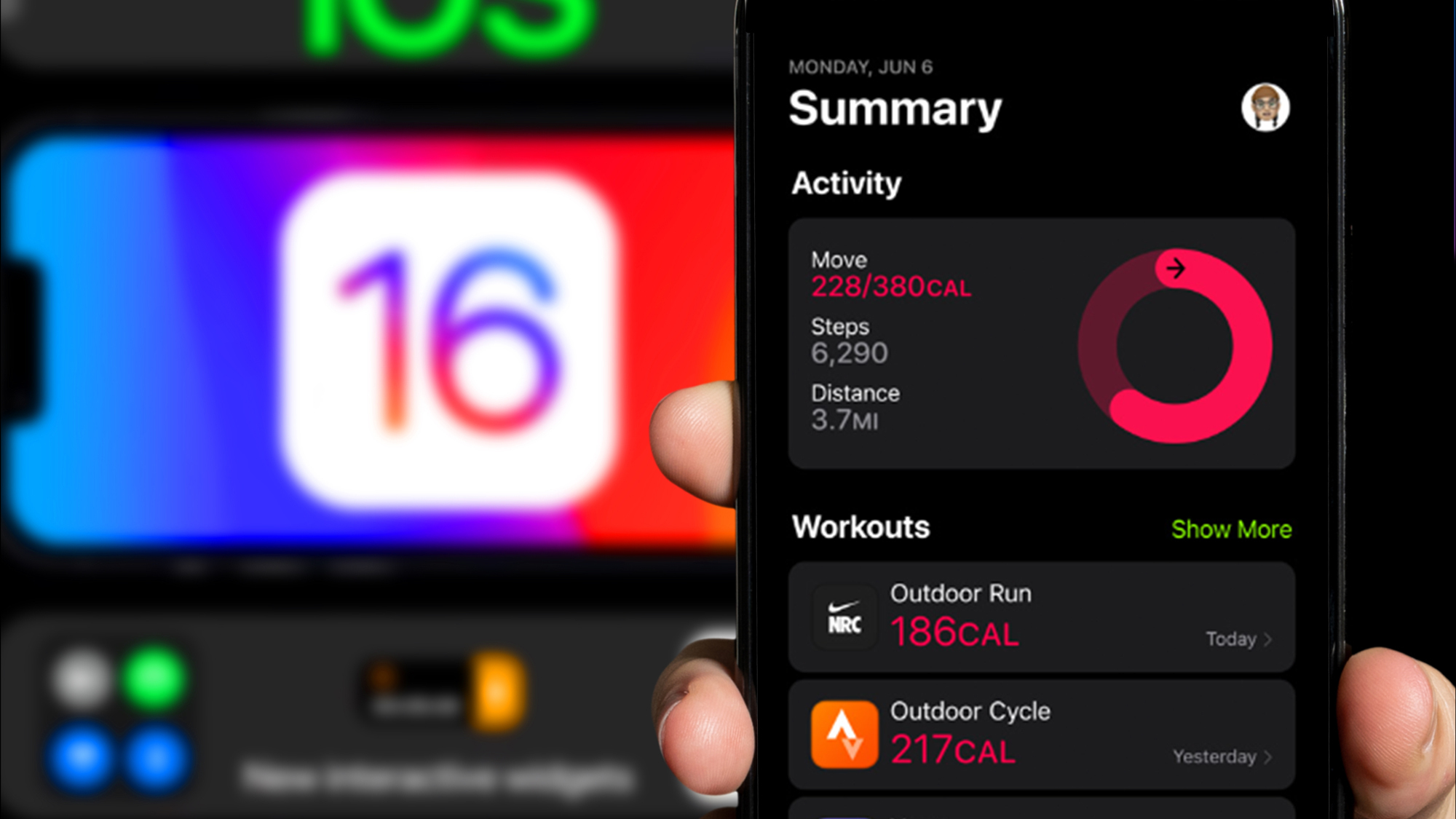
Welcome to our comprehensive guide on how to share fitness metrics with friends in the Activity App! In this article, we will explore the exciting features of the Activity App and show you how to effortlessly share your fitness accomplishments with your friends. Staying fit and motivated is more fun when you have friends by your side, and the Activity App allows you to share your progress and challenge each other in a friendly competition. Whether you are rocking your morning run or crushing your cycling goals, sharing your achievements with friends can provide that extra boost of encouragement and accountability. So, let’s dive in and discover how you can use the Activity App to share your fitness journey with your friends and inspire each other to reach new heights!
Inside This Article
- Benefits of Sharing Fitness Metrics
- Using the Activity App to Share Fitness Metrics
- Steps to Share Fitness Metrics with Friends
- Troubleshooting Common Issues
- Conclusion
- FAQs
Benefits of Sharing Fitness Metrics
Sharing fitness metrics with friends through the Activity app on your mobile phone can offer numerous benefits, enhancing your fitness journey and boosting your motivation. Here are some key advantages of sharing your fitness data:
1. Accountability: When you share your fitness metrics with friends, you create a sense of accountability. Knowing that others can see your progress can motivate you to stay consistent and push yourself harder during workouts.
2. Competition: Sharing fitness metrics can ignite a healthy competitive spirit within your friend group. Comparing stats and challenging each other to reach new goals can drive you to continuously improve and achieve better results.
3. Social Support: Sharing your fitness journey with friends allows them to provide encouragement and support. Whether it’s celebrating milestones or offering words of motivation, having a supportive network can make your fitness endeavors more enjoyable and fulfilling.
4. Inspiration: Viewing your friends’ fitness metrics can inspire you to try new workouts, set higher goals, and explore new areas of fitness. Seeing their progress may spark new ideas and push you to go beyond your comfort zone.
5. Community: Sharing fitness metrics can help you build a community of like-minded individuals who share similar goals and interests. Engaging with others through challenges, comments, and feedback can create a sense of camaraderie and make your fitness journey feel less solitary.
6. Data Analysis: Sharing fitness metrics with friends enables you to analyze and compare your progress over time. Through visualizing trends and patterns, you can identify areas for improvement and adjust your workouts or routines accordingly.
7. Celebration: Sharing your fitness achievements with friends provides an opportunity for celebration. Whether it’s reaching a new personal best or completing a fitness milestone, having friends cheer you on and celebrate your successes can be incredibly rewarding.
By sharing your fitness metrics with friends, you open doors to increased motivation, support, and personal growth. It’s an excellent way to incorporate social connections into your fitness journey, making the experience more enjoyable and ultimately helping you achieve your goals faster.
Using the Activity App to Share Fitness Metrics
The Activity app is a powerful tool for tracking your fitness progress and achieving your health goals. Not only can you monitor your own activity, but you can also share your fitness metrics with your friends and engage in a friendly competition to stay motivated.
The Activity app, available on both iOS and Apple Watch, allows you to share your fitness metrics effortlessly. By enabling sharing, you can inspire and be inspired by your friends, fostering a sense of camaraderie and accountability.
Sharing your fitness metrics on the Activity app provides several benefits. First and foremost, it allows you to celebrate your achievements with friends and receive their encouragement and support. Additionally, it adds a layer of competitiveness, pushing you to challenge yourself and push beyond your limits.
To start sharing your fitness metrics with friends, follow these simple steps:
- Open the Activity app on your iPhone or Apple Watch.
- Tap on the “Sharing” tab located at the bottom of the screen.
- Select the “Add Friend” option to search for and add friends.
- Once your friend request is accepted, you can view their fitness metrics and share yours with them.
Now that you know how to share your fitness metrics, let’s address some common issues you may encounter:
- Privacy concerns: If you want to share your metrics but only with a select group of friends, you can adjust your privacy settings. Simply go to the “Sharing” tab, tap your profile picture, and select “Edit” to customize who can see your data.
- Data synchronization: Ensure that your Apple Watch and iPhone are connected and properly synced. If you notice any discrepancies in the metrics, try restarting your devices or updating to the latest software version.
- Notification settings: If you are not receiving notifications or updates from your friends, go to the “Sharing” tab, tap a friend’s name, and ensure that the “Notify Me” option is enabled.
Steps to Share Fitness Metrics with Friends
Sharing your fitness metrics with friends through the Activity App is a great way to keep each other motivated and accountable to your fitness goals. By sharing your progress and achievements, you can inspire and encourage one another on your fitness journeys. Here are the simple steps to share your fitness metrics with friends:
- Open the Activity App: Launch the Activity App on your mobile device. This app is pre-installed on most smartphones and smartwatches, and it tracks your daily activity, such as steps, distance, and calories burned.
- Select the Sharing Tab: Look for the “Sharing” tab at the bottom of the screen and tap on it. This tab allows you to connect with friends and view their fitness progress.
- Add Friends: To share your fitness metrics, you need to add friends to your Activity App. Tap on the “Add Friends” button or look for the option to connect with friends via social media or your phone contacts.
- Send or Accept Friend Requests: If you have friends who are already using the Activity App, send them a friend request by entering their usernames or contact information. Alternatively, you can accept friend requests received from others.
- View Friend’s Activity: Once you have connected with friends, you can view their activity and progress by going to the “Friends” tab in the Activity App. Here, you can see their steps, workouts, and achievements for the day, week, or month.
- Share Your Fitness Metrics: To share your fitness metrics with friends, navigate to the “Sharing” tab and select the option to share. You can choose the specific metrics you want to share, such as steps taken, distance covered, or calories burned, and set the duration for sharing.
- Encourage and Interact: As you and your friends share your fitness metrics, take the opportunity to encourage and interact with one another. You can leave comments, give virtual high fives, or even engage in friendly challenges to keep the motivation going.
By following these simple steps, you can easily share your fitness metrics with friends through the Activity App. Remember, sharing your progress not only helps you stay on track but also builds a supportive fitness community that can help you reach your goals faster. So, start connecting with friends today and embark on a fitness journey together!
Troubleshooting Common Issues
While sharing fitness metrics with friends in the Activity App is a great way to stay motivated and track your progress together, you may encounter some common issues along the way. Don’t worry, though, as we’re here to help you troubleshoot and find solutions to these problems.
1. Unable to find friends: If you’re unable to find your friends in the Activity App, double-check that you both have enabled the “Share Activity” feature. You can do this by going to the “Sharing” tab in the Activity App and ensuring that you have each other’s Apple IDs or connected social media accounts linked.
2. No shared data appearing: If you’re sharing fitness metrics with friends but their data is not appearing on your Activity App, make sure that you all have a stable internet connection. In some cases, it may take a few minutes for the shared data to sync across devices. If the issue persists, try signing out and signing back into your Apple ID to refresh the connection.
3. Data discrepancies: Sometimes, you may notice that the fitness metrics shared by your friends do not match your own recorded data. This can happen due to slight discrepancies in measurement accuracy or differences in device calibration. To minimize these differences, ensure that all devices have the latest software updates and are properly calibrated.
4. Incorrect privacy settings: If you’re unable to share or see fitness metrics with specific friends, verify that your privacy settings are correctly configured. Go to the “Sharing” tab in the Activity App and check if you have accidentally restricted sharing with certain individuals. Adjust the settings accordingly to streamline data sharing.
5. App not syncing: If you’re having trouble with the App not syncing data or updating in real-time, try closing the Activity App and reopening it. Additionally, you can restart your device or force quit the app to resolve any temporary glitches. If the problem persists, contact Apple Support for further assistance.
6. Discrepancies in step count: Step count discrepancies can occur due to variations in step tracking algorithms across different devices. Remember that actual step count may differ slightly between devices, even if they are synced. To ensure accurate comparison, try wearing your devices in similar positions and use the same device consistently.
7. Unresponsive invites: If you have sent a friend request to someone or received an invite but it remains unresponsive, check if their Apple ID or social media account is correctly linked in the sharing settings. Alternatively, you can try resending the request or sending them a reminder to accept the invite.
Remember, these are general troubleshooting steps, and depending on specific device settings and software versions, the solutions may vary. If you continue experiencing issues with sharing fitness metrics in the Activity App, consider contacting Apple Support or seeking assistance from a knowledgeable representative for further guidance.
The ability to share fitness metrics with friends in the Activity app is a fantastic way to stay motivated and connected with others in your fitness journey. Not only does it provide a sense of camaraderie and healthy competition, but it also allows for accountability and support from your peers.
By sharing your progress and achievements, you can inspire and be inspired by others, pushing each other to reach new goals and milestones. Whether it’s sharing a new personal best in running, tracking your steps for a charity challenge, or simply celebrating consistency in your workout routine, the Activity app’s sharing feature brings a whole new level of enjoyment and shared experiences to your fitness endeavors.
So, don’t hesitate to start sharing your fitness metrics with your friends in the Activity app. Together, you can make fitness a fun, interactive, and community-driven experience that keeps you motivated, engaged, and ultimately, achieving your health and wellness goals.
FAQs
Q: How do I share my fitness metrics with friends in the Activity app?
A: Sharing your fitness metrics with friends in the Activity app is simple and easy. First, open the Activity app on your mobile phone. Then, tap on the “Sharing” tab at the bottom of the screen. From there, you can invite friends to share their activity with you or join existing challenges. You can also choose to share specific metrics like your step count, calories burned, or workouts completed.
Q: Can I share my fitness metrics with friends who don’t have the same type of mobile phone?
A: Yes, you can share your fitness metrics with friends regardless of the type of mobile phone they have. The Activity app is available on both iOS and Android devices, so as long as your friends have the app installed, you can easily share your fitness metrics with them. This cross-platform compatibility allows for seamless sharing and competition between friends.
Q: Are there any privacy settings to control who can see my fitness metrics?
A: Yes, the Activity app provides privacy settings that allow you to control who can see your fitness metrics. You can choose to share your activity with specific individuals or keep your metrics private. These settings give you the flexibility to maintain your privacy while still being able to engage in friendly competition and share your achievements with a select group of friends.
Q: Can I customize the type of fitness metrics I share with my friends?
A: Absolutely! The Activity app allows you to customize the type of fitness metrics you share with your friends. You can choose to share your step count, distance walked, calories burned, and even specific workout data such as running or cycling distance. This customization feature enables you to share the metrics that are most relevant and exciting to you and your friends.
Q: Can I participate in challenges based on shared fitness metrics?
A: Yes, participating in challenges based on shared fitness metrics is one of the most exciting aspects of the Activity app. You can challenge your friends to see who can reach the highest step count, burn the most calories, or complete the most workouts in a specific time frame. These challenges provide a fun and motivating way to stay active and engage in friendly competition with your friends.
