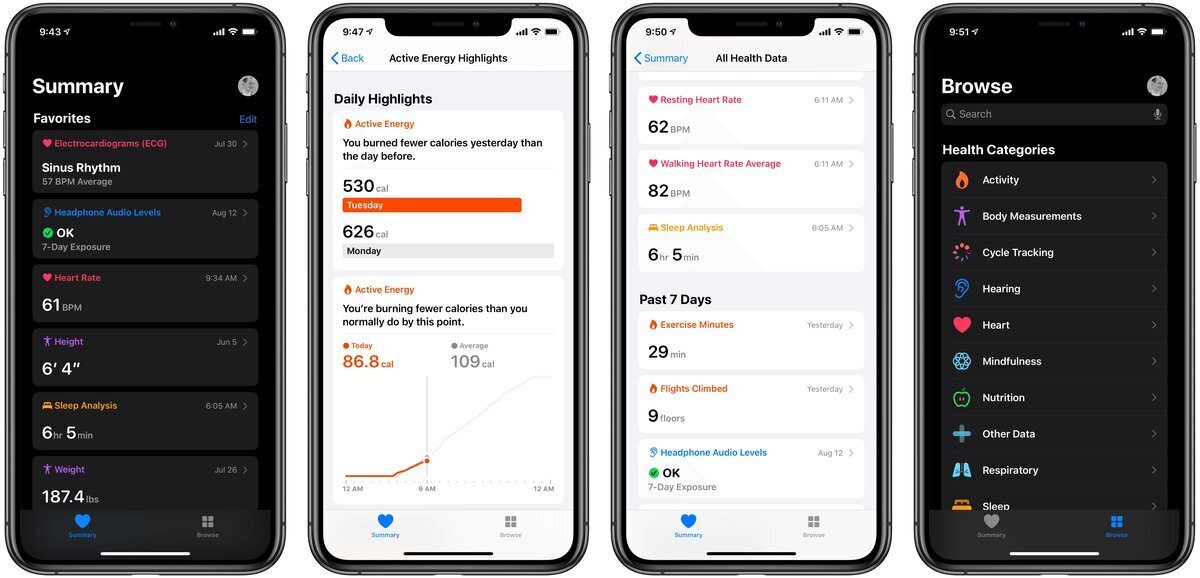
Welcome to our comprehensive guide on how to customize and effectively use the Summary tab in the iOS 13 Health app. With the introduction of iOS 13, Apple has introduced several exciting features and enhancements to the Health app, empowering users to take control of their health and wellness. The Summary tab, in particular, offers a concise overview of various health metrics and activities, allowing users to monitor their progress and make informed decisions about their well-being. In this article, we will explore the customization options available in the Summary tab, as well as provide tips and tricks on how to optimize its use for a personalized and tailored health tracking experience. So, let’s dive in and unlock the full potential of the Summary tab in the iOS 13 Health app!
Inside This Article
Overview of the iOS 13 Health App
The iOS 13 Health App is a powerful tool that allows you to track and manage your health and fitness data all in one place. With its user-friendly interface and comprehensive features, the Health App has become an essential companion for individuals who are keen on taking control of their wellness journey. Whether you’re interested in monitoring your daily activity, managing your sleep pattern, or tracking specific health metrics, the iOS 13 Health App has got you covered.
One of the key highlights of the iOS 13 Health App is its ability to integrate data from various sources, such as your iPhone, Apple Watch, and compatible third-party apps. This integration ensures that you have a holistic view of your health data, providing you with valuable insights into your overall well-being. With the Health App, you can easily view and analyze your health records, allowing you to make informed decisions about your lifestyle and habits.
The iOS 13 Health App offers a wide range of features that cater to different aspects of your health. You can track your steps and distance traveled, monitor your heart rate and sleep patterns, record your nutrition and hydration intake, and even keep tabs on your reproductive health. The app provides easy-to-understand visualizations and graphs, allowing you to visualize your progress over time and identify trends and patterns.
Another noteworthy feature of the iOS 13 Health App is its ability to set and track health goals. Whether you want to increase your daily step count, improve your sleep quality, or manage your weight, the Health App enables you to set specific goals and monitor your progress towards achieving them. This feature serves as a great motivator, helping you stay dedicated to your health and fitness aspirations.
Furthermore, the iOS 13 Health App prioritizes privacy and security. You have complete control over your health data, and you can choose which information is stored and shared. The app encrypts your data, ensuring that it remains secure and protected. It also allows you to create an emergency medical ID, which can be accessed by emergency responders in case of an emergency.
Customizing the Summary Tab
The Summary Tab in the iOS 13 Health app is a convenient way to get an overview of your health and fitness data. But did you know that you can customize the Summary Tab to display the information that is most relevant to you? Here’s how you can personalize the Summary Tab to suit your needs:
1. Open the Health app on your iOS 13 device and tap on the “Summary” tab at the bottom of the screen.
2. At the top of the Summary tab, you will see a “Edit” button. Tap on it to enter the Edit mode.
3. Now you can rearrange the order of the cards by tapping and holding on the three horizontal lines icon (known as the hamburger icon) on the right side of each card and dragging it to the desired position.
4. To remove a card from the Summary Tab, simply tap on the red minus (-) button on the left side of the card, and then tap on the “Remove” button that appears.
5. If you want to add a new card to the Summary Tab, just scroll down to the bottom of the screen and tap on the “Add a Card” button. You will see a list of available cards that you can choose from. Tap on the card you want to add, and it will be placed in the Summary Tab.
6. Once you have finished customizing the Summary Tab, tap on the “Done” button at the top right corner of the screen to save your changes.
With these simple steps, you can tailor the Summary Tab to showcase the health and fitness data that matters most to you. Whether you want to prioritize your step count, heart rate, sleep analysis, or any other metric, the Summary Tab can be customized to reflect your preferences and goals.
By personalizing the Summary Tab, you can have quick and easy access to the information that is most important to your health and well-being. So take a few minutes to explore the customization options in the iOS 13 Health app and make the Summary Tab work for you!
Using the Summary Tab
The Summary tab in the iOS 13 Health App provides a convenient overview of your health and fitness data. Here’s how you can make the most of this feature:
1. Viewing Key Health Metrics: The Summary tab displays essential health metrics such as steps, distance, and flights climbed. You can also see your heart rate, sleep data, and respiratory rate, if available. This allows you to quickly assess your overall health and track your progress towards your fitness goals.
2. Tracking Health Trends: The Summary tab provides a visual representation of your health trends over time. You can view graphs that show your activity levels, heart rate variability, and other health parameters. This helps you identify patterns and make informed decisions to improve your well-being.
3. Setting Daily Goals: In the Summary tab, you can set personalized goals for different health categories. Whether you want to increase your daily step count or get more quality sleep, the app allows you to track your progress and receive notifications when you achieve your goals.
4. Viewing Notifications & Insights: The Summary tab also displays important notifications and insights related to your health. You can receive alerts about an unusual heart rate or sleep disturbance, and the app provides actionable suggestions based on your data to help you make positive changes.
5. Sharing Health Data: If you want to share your health data with a healthcare professional or a fitness coach, the Summary tab makes it easy. You can export your health records, reports, and activity summaries. This feature allows for better collaboration and informed discussions with your healthcare team.
6. Connecting Third-Party Apps: The Health App allows you to connect and integrate data from various third-party health and fitness apps. By syncing your accounts, you can have a comprehensive view of your health data in the Summary tab. This integration expands the app’s capabilities and provides a seamless user experience.
With the Summary tab, the iOS 13 Health App becomes a powerful tool for managing and tracking your health. It puts important health information at your fingertips and helps you make informed choices to lead a healthier and more active life.
In conclusion, the Summary Tab in the iOS 13 Health app offers users a comprehensive overview of their health and wellness data. With its customizable layout and easy-to-use interface, it allows individuals to keep track of their vital statistics, activity levels, and overall wellness goals.
By leveraging the power of mobile technology, the Summary Tab provides a convenient way to monitor and manage one’s health on the go. Whether it’s tracking steps, monitoring heart rate, or viewing trends over time, this feature empowers individuals to take control of their well-being.
With the ability to view personalized insights, set reminders, and connect with other health apps, the Summary Tab truly enhances the user experience. It serves as a valuable tool for promoting a healthy lifestyle and achieving wellness goals.
So, whether you’re a fitness enthusiast, someone managing a chronic condition, or simply looking to live a healthier life, take advantage of the Summary Tab in the iOS 13 Health app and embark on your journey towards optimal health.
FAQs
1. Can I customize the Summary tab in the iOS 13 Health App?
Yes, you can customize the Summary tab in the iOS 13 Health App. The Summary tab allows you to view an overview of your health and fitness data, and you can choose which categories to include and rearrange them according to your preferences.
2. How do I customize the Summary tab in the iOS 13 Health App?
To customize the Summary tab, open the Health App, go to the Summary tab, and tap on “Edit” in the top right corner. From there, you can select the categories you want to include by tapping on the green “+” icon next to each category. To rearrange the order of the categories, simply drag them up or down using the three-line handle on the right side of each category. Once you are done customizing, tap on “Done” to save your changes.
3. What categories can I include in the Summary tab?
The Summary tab in the iOS 13 Health App offers a wide range of categories that you can include to track different aspects of your health and fitness. Some of the categories include: Activity, Exercise, Sleep, Mindfulness, Nutrition, Heart Rate, Respiratory Rate, and more. You can choose the categories that are most relevant to you and your fitness goals.
4. Can I add third-party apps data to the Summary tab?
Yes, you can add third-party apps data to the Summary tab in the iOS 13 Health App. The Health App integrates with various health and fitness apps, allowing you to consolidate all your data in one place. To add third-party apps data, simply connect the desired app with the Health App and grant permissions for data sharing. The app’s data will then be synchronized and displayed in the relevant category of the Summary tab.
5. How can I track my health and fitness goals using the Summary tab?
The Summary tab in the iOS 13 Health App provides a comprehensive snapshot of your health and fitness data, making it easier to track your progress towards your goals. You can set personalized health and fitness goals within specific categories, such as Activity or Sleep, and monitor your progress on the Summary tab. The app also allows you to view trends and insights over time, helping you make informed decisions to achieve your goals.
