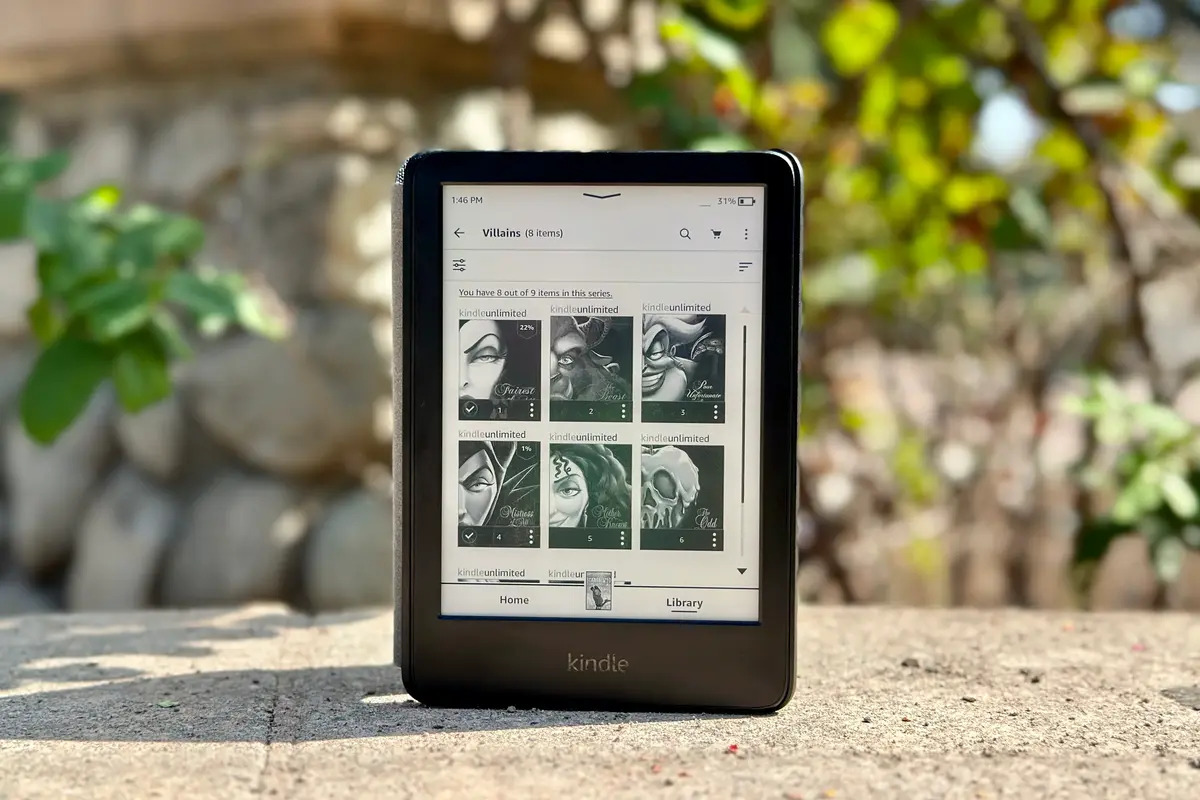
Are you an avid reader who loves sharing your favorite books with family and friends? With the rise of digital reading, it has become easier than ever to share Kindle books with your loved ones. Whether it’s a gripping thriller, a heartwarming romance, or an insightful memoir, being able to share the magic of a good book with others can bring joy and foster meaningful discussions.
In this article, we will guide you through the process of sharing Kindle books with your family and friends. We’ll explore the different options available, including Amazon’s Family Library feature, which allows you to share your Kindle books with up to six people in your household. We’ll also discuss alternative methods, such as loaning books through the Kindle lending library and using third-party apps like Calibre to share eBooks. So, get ready to open up a world of literary possibilities as we delve into the art of sharing Kindle books!
Inside This Article
- Section 1: Setting Up Family Library Sharing
- Section 2: Family Library Sharing on Kindle E-Readers
- Section 3: Family Library Sharing on Kindle App
- Section 4: Managing Your Family Library
- Conclusion
- FAQs
Section 1: Setting Up Family Library Sharing
Setting up Family Library Sharing is a convenient way to share your Kindle books with your loved ones. With Family Library, you can share eligible content across multiple devices, such as Kindle e-readers, Fire tablets, and Kindle apps. Here’s how you can get started.
First, you’ll need to sign in to your Amazon account and navigate to the “Manage Your Content and Devices” page. You can access this page by clicking on the “Account & Lists” dropdown menu and selecting “Content and Devices”.
Once you’re on the “Manage Your Content and Devices” page, click on the “Settings” tab. Here, you’ll find the “Households and Family Library” section. Click on the “Invite an Adult” or “Add a Child” button to add members to your family library.
If you want to add another adult to your family library, you’ll need their email address. Enter their email and click on the “Add adult” button. An invitation will be sent to the email address provided, and they will need to accept the invitation to join the family library.
If you want to add a child to your family library, click on the “Add a child” button. You’ll be prompted to enter their email address, and if the child doesn’t have an Amazon account, you can create one for them. Follow the on-screen instructions to complete the process.
Once you’ve added members to your family library, you can start sharing your Kindle books. On the “Manage Your Content and Devices” page, go to the “Content” tab. Here, you’ll find a list of all your purchased books and content.
To share a book, click on the checkbox next to the title and then select the “Add to Library” option. Choose the family member you want to share the book with from the dropdown menu. The book will now be available in their library, and they can download it to their device.
Remember, not all books are eligible for sharing. Publishers determine whether a book is available for Family Library sharing. Additionally, some content, like audiobooks or certain Kindle Unlimited titles, may not be eligible for sharing as well.
Now that you know how to set up Family Library Sharing, you can easily share your favorite Kindle books with your loved ones. It’s a great feature that allows everyone to enjoy reading together and maximize the use of your Kindle content.
Section 2: Family Library Sharing on Kindle E-Readers
If you own a Kindle e-reader, sharing your Kindle books with family and friends is a breeze. With the Family Library feature, you can connect multiple Kindle devices to a single Amazon account, allowing everyone in the household to access and read the same collection of books. Here’s how you can set up and utilize Family Library sharing on your Kindle e-reader:
Step 1: Set Up Family Library
The first step is to ensure that Family Library is set up on your Amazon account. This can be done through the Amazon website or the Kindle mobile app. Simply go to the “Manage Your Content and Devices” section and click on the “Settings” tab. From there, you can select the “Households and Family Library” option and follow the prompts to set up your Family Library.
Step 2: Share Your Books
Once Family Library is set up, you can start sharing your Kindle books. To do this, go to the “Manage Your Content and Devices” section again and navigate to the “Content” tab. Here, you’ll see a list of all the books in your Kindle library. Select the books you want to share by checking the box next to each title and click on the “Actions” button. From the drop-down menu, choose the “Manage Family Library” option and select the family members or friends you want to share the books with.
Step 3: Access Shared Books
Now that you’ve shared your books, your family members or friends can access them on their own Kindle e-readers. They simply need to go to the “All” tab on their Kindle device’s home screen and select “Shared with you” to see the books that have been shared. From there, they can download and start reading the shared books on their own devices.
Step 4: Manage Family Library Content
If you want to add or remove books from your Family Library, you can easily do so through the “Manage Your Content and Devices” section. Simply follow the same steps as before, selecting the books you want to add or remove and choosing the appropriate action. Keep in mind that any changes you make to your Family Library will be reflected on all connected Kindle devices.
By utilizing the Family Library feature on your Kindle e-reader, you can easily share your favorite books with your loved ones, creating a shared reading experience and fostering a love for literature within your family and circle of friends.
Section 3: Family Library Sharing on Kindle App
If you prefer to read on your mobile device, the Kindle App makes it easy to share Kindle books with your family and friends. Here’s how you can set up Family Library Sharing on the Kindle App:
1. Install the Kindle App: Start by downloading and installing the Kindle App on your mobile device. It is available for both iOS and Android devices, and you can find it on the respective app stores.
2. Sign in to Your Amazon Account: Launch the Kindle App and sign in with your Amazon account credentials. Make sure you are using the same account that you used to purchase your Kindle books.
3. Access the Menu: Once you are signed in, tap on the menu icon at the top left corner of the app. It is represented by three horizontal lines.
4. Select ‘Settings’: From the menu, select ‘Settings’ to access the app’s preferences and options.
5. Tap on ‘Family Library’: In the settings menu, you will find an option called ‘Family Library.’ Tap on it to proceed.
6. Enable Family Library Sharing: To enable Family Library Sharing, toggle the switch next to ‘Family Library’ to the ‘On’ position. This will allow you to share your Kindle books with your registered family members.
7. Add Family Members: To add family members to your Family Library, tap on ‘Add a new person’ or ‘Add a child.’ Follow the prompts and instructions to add them to your library.
8. Manage Content: Once your family members are added, you can manage the content you want to share with them. Simply go to your library, select the book you want to share, tap on the ‘…’ or ‘More options’ button, and choose ‘Add to Library’ or ‘Share with Family.’
Now, your family members can access the shared Kindle books on their own Kindle App by following a similar process. They will need to install the Kindle App, sign in with their Amazon account, and enable Family Library Sharing.
Remember, to share Kindle books with family and friends, they must be registered under the same Amazon account and have their devices linked with the Kindle App. This way, everyone can enjoy your favorite reads without purchasing them separately.
So, start sharing your Kindle books and make reading a shared experience within your family!
Section 4: Managing Your Family Library
Once you have set up Family Library Sharing and added members to your account, you may need to manage and keep track of your shared content. Here are some tips on how to effectively manage your Family Library:
1. Monitor Shared Content: Regularly check the books you have shared with your family members. This ensures that everyone has access to the content they want to read and that no unintended books are being shared.
2. Remove Sharing Access: If you no longer want to share a specific book or want to restrict access to certain content, you can remove sharing access from the book. This way, only you will have access to it, and it will not be visible or accessible to other family members.
3. Update Payment Information: If you change your payment method, make sure to update your payment information in the Family Library settings. This ensures that there are no interruptions in content sharing and that all purchases are properly billed to the correct account.
4. Discuss Reading Preferences: Communication is key when it comes to sharing a Family Library. Have open discussions with your family members about their reading preferences, genres they enjoy, or books they would like to add to the shared library. This helps create a harmonious reading experience for everyone involved.
5. Resolve Content Conflict: In some cases, different family members may want to read the same book simultaneously. If this happens, discuss with your family members and come to a mutual agreement on how to handle content conflict. You can take turns reading the book or use reading time as an opportunity for shared discussions and insights.
6. Troubleshooting Issues: If you encounter any issues with managing your Family Library, such as books not showing up correctly or problems with accessing shared content, refer to the Kindle Help & Customer Support section for guidance. There is a wealth of resources available to help you resolve any technical issues you may encounter.
By following these management tips, you can ensure smooth and enjoyable sharing of Kindle books with your family and friends. Remember, the key is to communicate and stay organized to make the most out of your shared reading experience.
Conclusion
Sharing Kindle books with family and friends is a fantastic way to expand your reading community and bring loved ones closer through the power of literature. With the advancements in technology, it has become easier than ever to share your favorite books with others.
Whether it’s using Amazon’s Family Library feature, sharing Kindle books through the Borrowing options, or utilizing third-party apps like BookFunnel, the possibilities are endless. By following the step-by-step instructions provided and exploring these different methods, you can ensure a seamless and enjoyable experience for everyone involved.
So why wait? Start building your own digital book club and start sharing the joy of reading with your loved ones today. With a world of stories waiting at your fingertips, your reading adventures are bound to be richer, more diverse, and even more memorable when shared with those closest to you.
FAQs
1. Can I share Kindle books with my family and friends?
Yes, you can share Kindle books with your family and friends. Amazon provides a feature called “Family Library” which allows you to share eligible content with up to two adult family members and four children through Amazon Household. You can also lend specific Kindle books to your friends for a limited period of time.
2. How do I set up Family Library on my Kindle?
To set up Family Library on your Kindle, follow these steps:
- Go to the Amazon website and navigate to “Manage Your Content and Devices”.
- Under the “Settings” tab, click on “Households and Family Library”.
- Click on “Add an Adult” or “Add a Child” to invite your desired family members.
- Your family members will receive an invitation email and will need to accept the invitation to join your Family Library.
- Once they have accepted, you can start sharing Kindle books and other eligible content.
3. Can I share my Kindle books with someone who doesn’t have a Kindle device?
Yes, you can share your Kindle books with someone who doesn’t have a Kindle device. Amazon provides Kindle apps for various platforms, including iOS, Android, and PC. Your friends or family members can download the Kindle app on their device and access the shared books using their Amazon account credentials.
4. How many times can I lend a Kindle book to a friend?
Kindle books can be lent once for a period of 14 days. During this time, you won’t have access to the book on your own device. After the lending period expires, the book will automatically be returned to your Kindle library.
5. Can I share Kindle books with friends outside of my country?
The availability of sharing Kindle books with friends outside of your country depends on the book’s publisher and copyright restrictions. Some books may have geographical restrictions and may not be eligible for lending or sharing outside of certain regions. It is always recommended to check the specific book’s eligibility for sharing before attempting to lend it to someone in another country.
