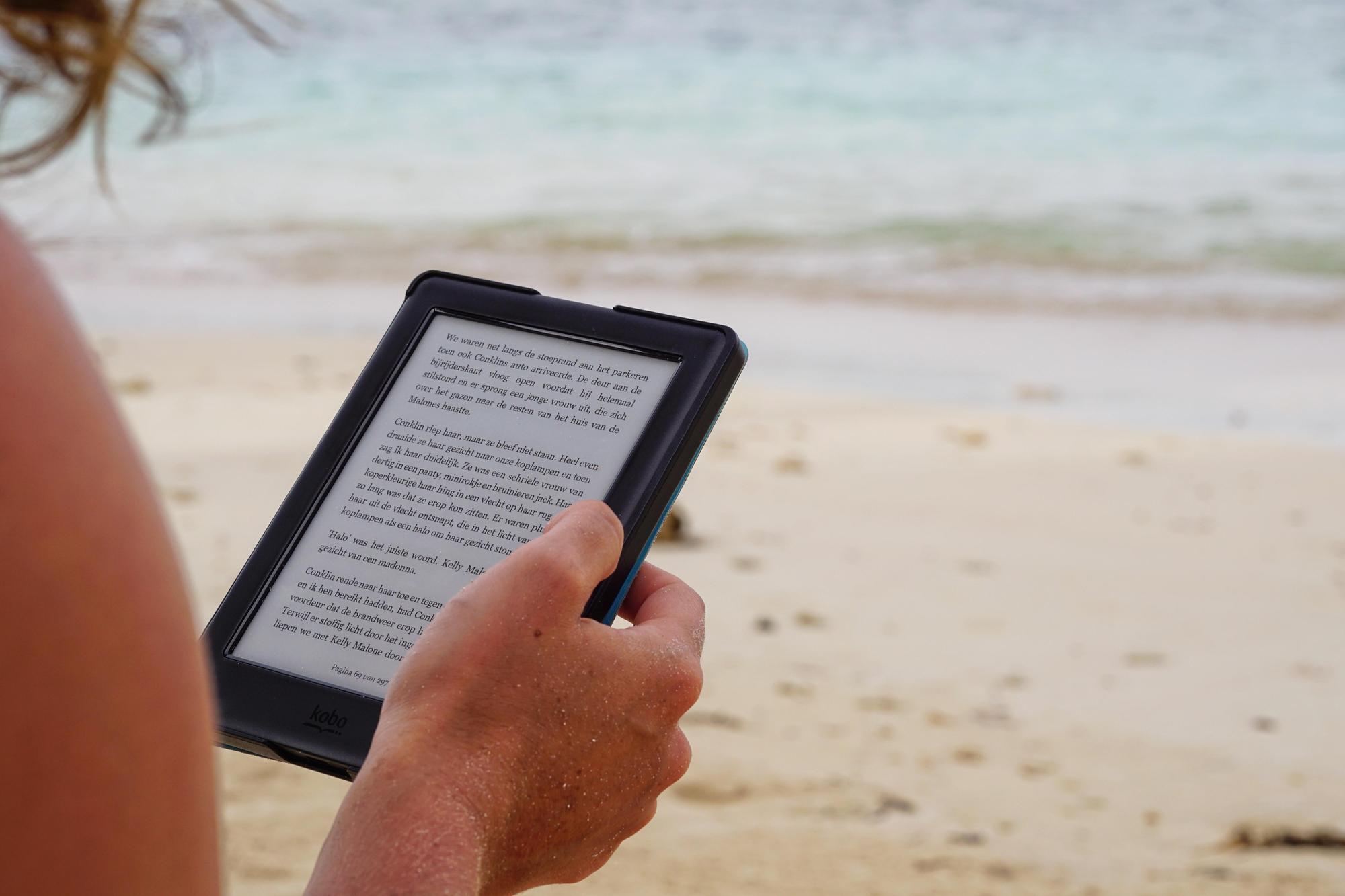
Are you an avid reader who wants to share your love of books with your family members? With the Kindle Family Library feature, you can easily share your Kindle books with up to two adults and four children in your household. This allows everyone to enjoy the same collection of books, magazines, and audiobooks, while still maintaining individual reading progress and personalized settings.
In this article, we will guide you through the process of setting up an Amazon Household and activating the Kindle Family Library feature. We’ll show you how to share Kindle books with your family members, making reading a shared experience in your household. Whether you want to dive into the latest bestseller or explore a classic novel together, this step-by-step guide will help you get started and ensure that everyone in your family can enjoy a wide range of literary delights.
Inside This Article
- Setting Up an Amazon Household
- Adding Family Members to Your Household
- Enabling Family Library and Sharing Kindle Books
- Conclusion
- FAQs
Setting Up an Amazon Household
If you want to share Kindle books with your family members, setting up an Amazon Household is the first step. Amazon Household allows you to create a connected network of family members, where you can share various benefits and services, including Kindle books.
To get started, log in to your Amazon account and navigate to the “Account & Lists” section. Scroll down and click on “Your Account.” From there, locate the “Amazon Household” option and click on it.
Once you are on the Amazon Household page, you will see the option to either invite a user or join a household. Click on the “Add Adult” or “Add a Child” button, depending on the type of family member you want to add.
If you want to add an adult, you will need their email address and permission to share their payment information. If you are adding a child, you will need to provide their name and birthdate.
After entering the necessary details, click on the “Send Invite” button. An invitation will be sent to the respective family member’s email address. They will need to accept the invitation to join your Amazon Household.
Once the invitation is accepted, the family member will have access to the benefits of your Amazon Household, including sharing Kindle books. They will also be able to enjoy other perks like Prime shipping benefits and access to Amazon Prime Video.
It’s important to note that there are certain limitations to Amazon Household. For example, you can only have two adults in your household, and they must both agree to share payment information. Additionally, you can have up to four child profiles in your household.
Setting up an Amazon Household is a simple and convenient way to share Kindle books with your family members. By following these steps, you can create a connected network of loved ones, allowing everyone to access and enjoy an extensive library of digital reads.
Adding Family Members to Your Household
Once you have set up your Amazon Household, the next step is to add family members to your household. Adding family members to your household allows you to share your Kindle books with them and enjoy the benefits of the Kindle Family Library.
To add a family member to your Amazon Household, follow these steps:
- Go to your Amazon account settings and click on “Manage Your Household.”
- Click on “Add an Adult” or “Add a Child” depending on the type of family member you want to add.
- Fill in the required information for the family member, including their name, email address, and date of birth.
- Once you have entered the necessary information, click on “Verify Adult” or “Verify Child” to confirm the addition of the family member.
For adult family members, an email invitation will be sent to their registered email address. They need to accept the invitation and follow the provided instructions to join your Amazon Household.
For child family members, the process is slightly different. They will be added as child profiles under your account, and you will have control over their settings and content access.
It’s important to note that there may be limitations on the number of household members you can add, depending on your Amazon Prime membership plan. Make sure to check the details of your plan to ensure you can add all the intended family members.
Once you have added family members to your household, they will have access to the Kindle Family Library, where you can share your purchased Kindle books with each other. They can also take advantage of other benefits such as Prime Video streaming, free two-day shipping, and more.
Adding family members to your Amazon Household not only allows you to share Kindle books but also creates a more integrated and convenient experience for your whole family. Everyone can enjoy the benefits of Amazon Prime and access a wide range of digital content.
Enabling Family Library and Sharing Kindle Books
Once you have set up your Amazon Household and added family members to your account, the next step is to enable the Family Library feature. This allows you to share Kindle books with your family members, making it more convenient and cost-effective to enjoy your favorite reads together.
To enable the Family Library feature, follow these simple steps:
- Go to the Amazon website and sign in to your account
- Click on the “Your Account” tab in the top right corner of the page
- Scroll down and under the “Digital Content and Devices” section, click on “Manage Your Content and Devices”
- In the “Settings” tab, click on “Households and Family Library”
- Click on “Invite an Adult” or “Add a Child” to add family members to your Household
Once you have added family members to your Household, you can start sharing Kindle books. Here’s how:
- From the “Manage Your Content and Devices” page, click on the “Content” tab
- Select the Kindle book you want to share by checking the box next to it
- Click on the “Actions” button above the list of books and choose “Add to Library”
- A dropdown menu will appear, displaying the names of the eligible family members in your Household. Select the family member(s) you want to share the book with
- Click on the “Add” button to complete the book sharing process
Once you have enabled Family Library and shared Kindle books with your family members, they will be able to access and enjoy the books from their own Kindle devices or Kindle reading apps.
Keep in mind that not all Kindle books are eligible for sharing. Publishers have the option to enable or disable the sharing feature for their books. If a book is not eligible for sharing, you will not see the option to add it to your Family Library.
Enjoy the convenience and joy of sharing Kindle books with your family members through the Family Library feature. Discover new stories, expand your reading options, and create cherished literary experiences together.
In conclusion, sharing Kindle books with family members has never been easier thanks to the Amazon Household and Kindle Family Library features. By setting up an Amazon Household, you can create a family group that allows you to share and manage content across multiple devices. With the Kindle Family Library, you can share your purchased Kindle books with up to two adults and four children, making reading a collaborative and enjoyable experience for the whole family.
Not only does sharing Kindle books promote reading and encourage a love for literature, but it also saves money by eliminating the need for separate book purchases. Additionally, the convenience of syncing your reading progress across devices ensures that you can seamlessly transition between devices without losing your place.
So, whether you want to share a gripping novel with your spouse or introduce your children to new stories and characters, setting up an Amazon Household and utilizing the Kindle Family Library is the way to go. Start sharing the joy of reading with your loved ones today!
FAQs
1. Can I share Kindle books with my family members?
Yes, you can share Kindle books with your family members by setting up an Amazon Household and using the Kindle Family Library feature.
2. How do I set up an Amazon Household?
To set up an Amazon Household, go to your Amazon account settings and select “Manage Your Household”. Follow the prompts to add family members and set up the sharing settings.
3. Is there a limit to the number of family members I can share Kindle books with?
No, Amazon Household allows you to share Kindle books with up to two adult members and four child profiles in your family.
4. Can I share Kindle books with family members who are not in the same household?
No, the Kindle Family Library feature is designed to share books with family members in the same Amazon Household.
5. Can I share Kindle books with family members using different devices?
Yes, you can share Kindle books with family members who use different Kindle devices or the Kindle app on their smartphones or tablets. The shared books can be accessed from any compatible device.
