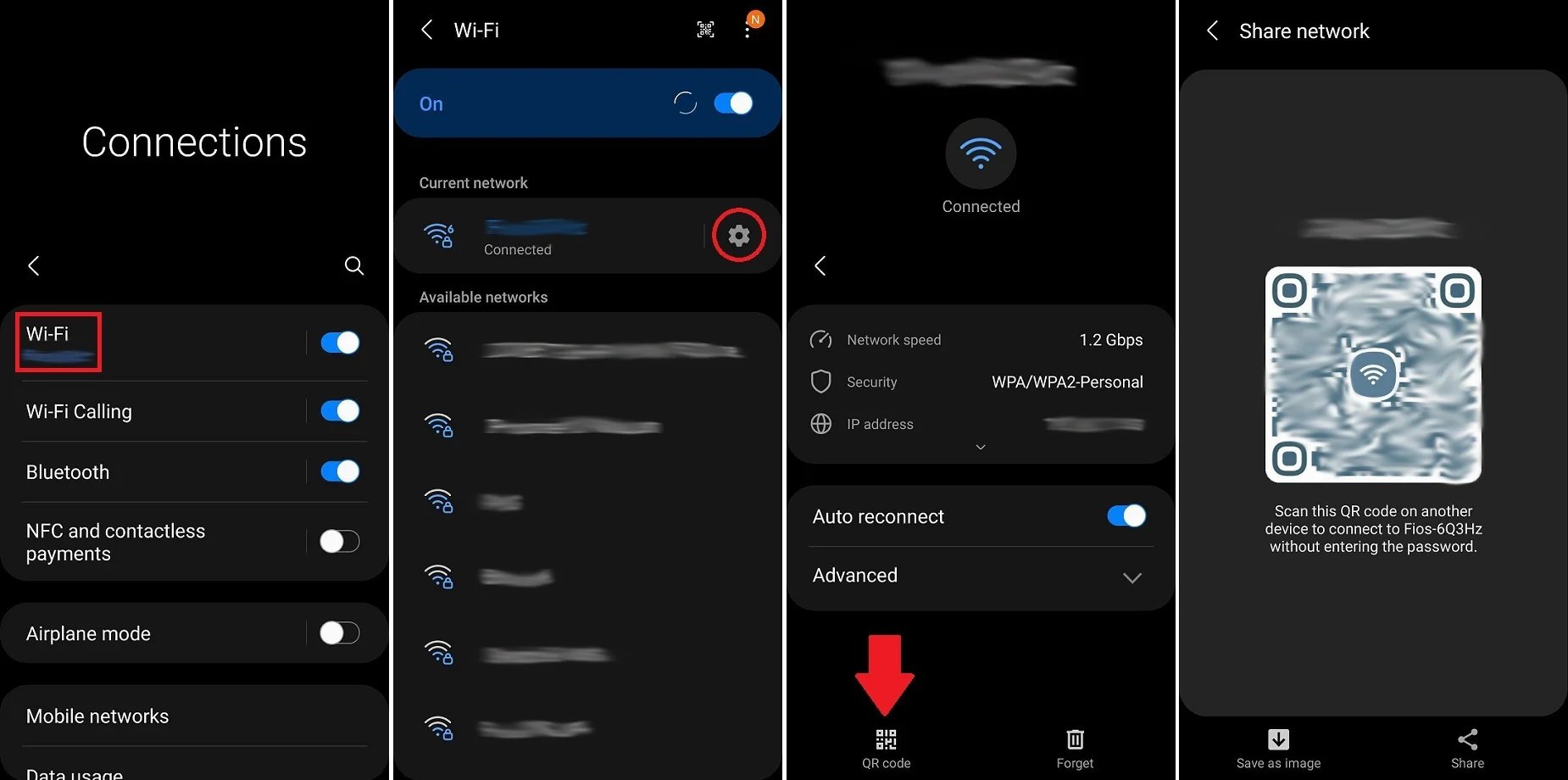
Are you having trouble sharing your Wi-Fi password from your iPhone to an Android device? Don’t worry, we’ve got you covered! In this article, we will guide you through the simple steps to share your Wi-Fi password seamlessly between your iPhone and Android phone. We understand the frustration of not being able to connect your Android device to a Wi-Fi network just because you can’t remember or manually type in the password. With our easy-to-follow instructions, you’ll be able to quickly share the Wi-Fi password from your iPhone to your Android phone, making the connection process effortless and hassle-free. So, whether you’re at home, at a friend’s place, or in a public Wi-Fi hotspot, you can now share your Wi-Fi password with ease and help your Android device stay connected to the internet in no time.
Inside This Article
- Method 1: Using QR Code
- Method 2: using Wi-Fi Password Sharing App
- Method 3: Manually entering the password
- Conclusion
- FAQs
Method 1: Using QR Code
In today’s modern world, sharing Wi-Fi passwords between different devices has become a necessity. If you are an iPhone user looking to share your Wi-Fi password with an Android device, using a QR code is a quick and convenient method. QR codes are square-shaped codes that can be scanned by a smartphone camera to instantly access information.
To share your Wi-Fi password from an iPhone to an Android device using a QR code, follow these steps:
- Open the “Settings” app on your iPhone.
- Tap on “Wi-Fi” to access the Wi-Fi settings.
- Ensure that your Wi-Fi is turned on and connected to the desired network.
- Scroll down and tap on the name of your Wi-Fi network.
- In the Wi-Fi network details page, locate and tap on the “QR Code” option.
- A QR code will now be generated, representing your Wi-Fi network information.
- On the Android device, open the “Camera” app or a QR code scanning app.
- Point the camera or the QR code scanning app towards the QR code on your iPhone’s screen.
- Your Android device will automatically recognize the QR code and display the Wi-Fi network information.
- Tap on the notification or follow the instructions on the screen to connect to the Wi-Fi network.
Using the QR code method, sharing your Wi-Fi password from an iPhone to an Android device is a hassle-free process. It eliminates the need for typing the password manually and ensures a seamless connection between devices.
Method 2: using Wi-Fi Password Sharing App
If you’re looking for a convenient and efficient way to share Wi-Fi passwords between your iPhone and Android devices, using a Wi-Fi password sharing app is the perfect solution. These apps provide a seamless and user-friendly interface to transfer the Wi-Fi credentials without any hassle. Let’s take a closer look at how you can accomplish this:
- First, head over to your respective app store, whether it’s the App Store for iPhone or Google Play Store for Android, and search for a Wi-Fi password sharing app. There are several reliable options available, such as Wi-Fi Share, WPS Connect, and Wi-Fi Password Recovery, among others.
- Install the app on both your iPhone and Android device. Make sure to grant the necessary permissions for the app to access your Wi-Fi settings.
- Once installed, open the app on both devices and ensure that they are connected to the same Wi-Fi network.
- On your iPhone, tap on the option to share the Wi-Fi password from the app’s main menu. The app will generate a unique QR code or a Wi-Fi network link.
- On your Android device, open the Wi-Fi password sharing app and select the option to scan QR code or enter the Wi-Fi network link. Use your device’s camera to scan the QR code or manually enter the network link provided by the iPhone.
- The app will then automatically extract the Wi-Fi password from the QR code or network link and connect your Android device to the Wi-Fi network.
Using a Wi-Fi password sharing app eliminates the need for manually typing the password or going through complex configuration processes. It simplifies the process and ensures a secure and hassle-free transfer of Wi-Fi credentials between your iPhone and Android devices.
Remember to always exercise caution when sharing Wi-Fi passwords and only do so with trusted individuals. Additionally, make sure to keep your Wi-Fi network secure by regularly updating your password and using strong encryption protocols.
Method 3: Manually entering the password
Using the manual method to share Wi-Fi passwords from an iPhone to an Android device is fairly straightforward. While it may take a bit longer compared to the QR code method, it is still a reliable option. Here’s how you can do it:
1. Open the Wi-Fi settings on your Android device. Go to the settings menu and tap on the Wi-Fi option to access the available networks.
2. On your iPhone, go to the Wi-Fi settings and make sure your Wi-Fi network is enabled and connected.
3. Under the list of available Wi-Fi networks on your Android device, you should see the network name of your iPhone’s Wi-Fi network. Tap on it to select it.
4. Once you select the iPhone’s Wi-Fi network, a screen will appear asking you to enter the password. At this point, grab your iPhone and navigate to the settings menu, then tap on the Wi-Fi option.
5. Tap on the (i) icon next to your Wi-Fi network’s name. This will open a detailed view of the network settings on your iPhone.
6. Scroll down and find the “Share Password” option. Tap on it, and you will be prompted to authenticate with Face ID, Touch ID, or your device passcode.
7. After authenticating, a pop-up message will appear on your iPhone, confirming that the Wi-Fi password will be shared. Tap on the “Share Password” button to share the password with the Android device.
8. Immediately, you will see the Wi-Fi password being entered automatically on your Android device. Once the password is entered successfully, your Android device will connect to the Wi-Fi network.
And there you have it! By manually entering the password, you can easily share your Wi-Fi network from an iPhone to an Android device. This method does require both devices to be in close proximity, so make sure they are within range for a smooth and fast transfer of the Wi-Fi password.
Keep in mind that while this method focuses on sharing Wi-Fi passwords specifically between iPhone and Android devices, it can also be used to share Wi-Fi passwords between other devices, as long as they support manual password entry.
Conclusion
Sharing a Wi-Fi password from iPhone to Android devices can be a seamless process with just a few simple steps. By using the built-in QR code feature or manually entering the password, you can ensure that friends and family can connect to your Wi-Fi network without any hassle.
Remember to make use of secure passwords and keep your Wi-Fi network protected to avoid any unauthorized access. It’s also worth noting that the process may vary slightly depending on the model and operating system version of your devices.
Whether you’re sharing your Wi-Fi password with an Android device or experiencing the joy of seamless connectivity across operating systems, technology continues to bridge the gap between different platforms. So, go ahead and provide hassle-free Wi-Fi access to your friends and family by sharing the password from your iPhone to Android!
FAQs
1. Can I share my Wi-Fi password from an iPhone to an Android device?
Yes, you can share your Wi-Fi password from your iPhone to an Android device using a couple of different methods. The most convenient way is to use the Quick Share feature available on newer iPhones running iOS 11 and above.
2. How do I use Quick Share to share a Wi-Fi password from my iPhone to an Android device?
To use Quick Share, both devices must have Bluetooth and Wi-Fi turned on. Simply bring the two devices close to each other, and a Wi-Fi sharing prompt will appear on the Android device. Tap on the prompt to automatically connect to the Wi-Fi network using the shared password.
3. What if my iPhone doesn’t support Quick Share?
If your iPhone doesn’t support Quick Share, you can manually share the Wi-Fi password by following these steps:
- Go to the Settings app on your iPhone.
- Select Wi-Fi.
- Tap on the information (i) icon next to the network name.
- Scroll down and tap on the Share Password option.
- Approve the request on your iPhone.
- The password will be automatically shared with the Android device if it’s in range.
4. Can I share a Wi-Fi password from an Android device to an iPhone?
No, currently, the Wi-Fi password sharing feature is only available on iOS devices, so you won’t be able to directly share a Wi-Fi password from an Android device to an iPhone.
5. Are there any third-party apps that allow cross-platform Wi-Fi password sharing?
Yes, there are third-party apps available on both the App Store and Google Play Store that allow you to share Wi-Fi passwords between different platforms, including iOS and Android. Some popular options include WiFi Key Share and Wi-Fi Key Share – Password Sharing Tool. However, keep in mind that using third-party apps may require additional setup and permissions.
