As host to your friends visiting, it is already like a protocol to share your WiFi password. That often requires you to know both your network name and the password sequence. While it is easy to remember your network name, the same might not be true for your WiFi password. And who could blame you for putting a strong password sequence due to breaches happening now and then? That said, how do you share the WiFi password with your visitors sans the hassle?
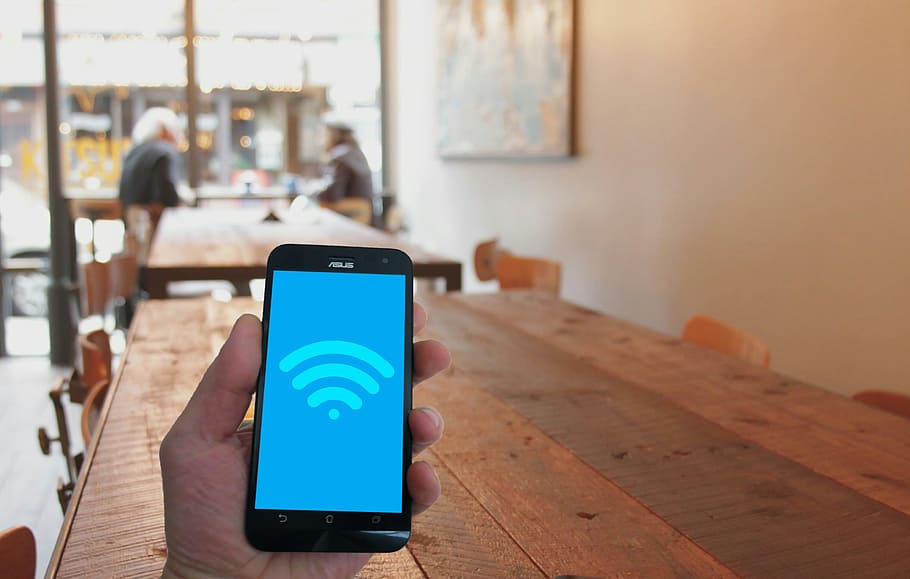
There are plenty of modern ways to share your WiFi passwords and we will go over those in this article. You might have already heard of some of the methods, while others may come as new. Nevertheless, sit back and read through because we got you covered!
Also Read: How to Find WiFi Password on Android and iOS
Ways to Share WiFi Password
WiFi helps anyone get connected to the Internet wirelessly. It is almost impossible to find a household without it. Some remote areas are also now WiFi-connected. So, if you are having guests over your place, you need to share this connection like how you share food on your table. Below are ways on how to share WiFi passwords whenever you need to.
A. How to Share WiFi Password on Apple Devices
As it is with anything Apple, sharing your WiFi password between an iPhone, an iPad, or a Macbook is possible and easy. There are a couple of things to bear in mind though; you need to make sure you have the latest version of iOS and macOS for this to work. Also, the person you’re sharing the password with must have his or her number saved in your contacts list.
Here are the steps to follow once the requirements are fulfilled:
1. Switch on your devices’ Bluetooth connection.
2. Make sure to turn Personal Hotspot off.
3. Let your host’s device be connected to the home WiFi network.
4. The host’s device will get a pop-up notification asking whether to share the network’s password or not.
5. Tap Share Password.
B. How to Share WiFi Password on Android
Aside from the obvious way on how to share a WiFi password, which is to spell it out for your guest, you can use a QR code to do the job. That way, you save yourself from having to memorize a complicated sequence of characters, which might make sharing WiFi a hassle. Of course, the process involves knowing how to create a QR code for the WiFi password. Read our guide on how to create a WiFi QR code for passwords if you want detailed instructions.
Follow these steps afterward:
1. Once you have created a QR code for your WiFi password, open Settings on your phone.
2. Tap on Network and Internet, which might be worded as is or differently depending on your Android device. Choose Wi-Fi from the available options. 3. Tap the bar which corresponds to the name of your WiFi network.
4. Select Share to open the QR code.
5. On the guest’s device, open Settings, then Connection.
6. Pick WiFi from the menu.
7. Tap on Add Network, then select the option to scan a QR code.
Can iPhone Share WiFi password With Android?
If you want to know whether credentials can be shared from an iPhone to an Android phone and vice versa, the answer is yes. However, the iPhone operates under a different OS environment in contrast to an Android device. That is why the only simple way that can be done is by generating a QR code for the WiFi password, as highlighted in the section above. There are other apps available as well, such as Qrafter, if you want to create a QR code for access to your WiFi network.
Qrafter – QR Code Reader
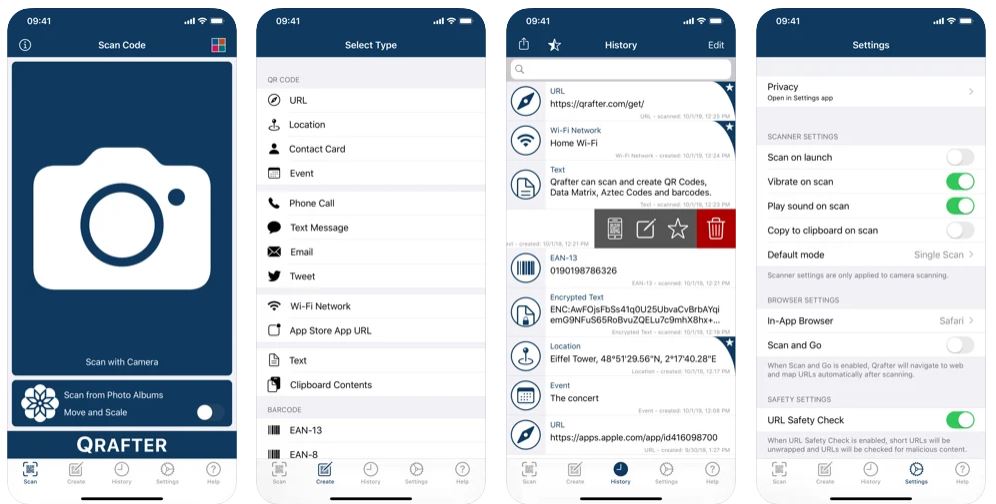
While its main function is to scan and parse contents on a QR code, Qrafter is an app that can also generate QR codes for your WiFi password. Also, it has an option to make an in-app purchase to remove the ads it shows.
Qrafter is convenient. Once the iPhone device has generated the QR code, the Android device simply has to scan the code and connect to the WiFi network.
These are why many users who find using the iOS-native Shortcuts app tedious rely on Qrafter. In terms of feedback on the experience, reviewers on the Apple App Store have labeled the app as fast, safe, and useful. One user said that it is even useful in business management.
Can MacBook Share WiFi Password With iPhone?
How about sharing the password between a MacBook and iPhone, you ask? That is entirely possible. With both devices using Apple’s OS, the sharing of data should be hassle-free. The way it can be done is quite similar to sharing a WiFi password between an iPhone and an iPad, which we have outlined at the start of this article.
As for the procedure, have the iPhone linked to the network where the Macbook is connected. On your Mac, you’ll get a pop-up message that the iPhone device is trying to access the WiFi network. Click on Share for the iPhone to be able to connect.
Takeaways
Sharing your WiFi password can either be easy or cumbersome. And many households do select a strong WiFi password that seems to combine every number, letter, and special character, even if remembering the sequence is difficult at times. Knowing the many ways on how to share WiFi passwords makes the task convenient, especially if you are hosting people at your place. You’ll even be amazed by methods such as the QR code, which you might have noticed being increasingly used in coffee shops. It’s cool that you can now use smart technology like that in your home, right?
We hope this article is helpful and has given you new knowledge. Once you’ve tried the methods we’ve shared, feel free to let us know what you think!
