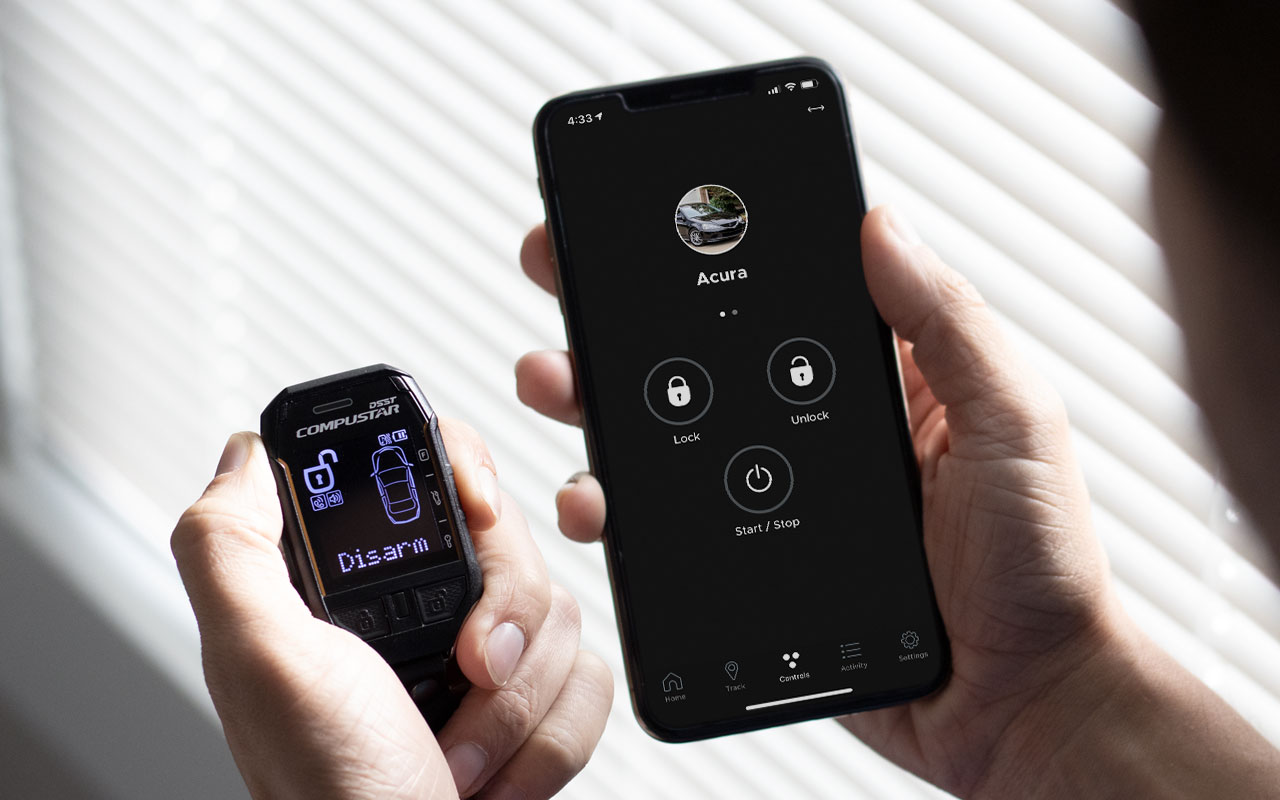
Are you tired of fumbling for your keys or waiting for your car to warm up in the cold? Well, with technological advancements and the rise of smartphones, starting your car from your phone is no longer just a futuristic concept. It has become a reality that offers convenience and efficiency. With just a few taps on your mobile device, you can now remotely start your car and have it ready to go by the time you reach it. In this article, we will explore the wonders of starting a car from your phone. We’ll delve into the benefits, the technology behind it, and the steps you need to take to get this innovative feature up and running. So, let’s dive in and discover how you can make your daily commute smoother and more convenient with just a touch of a button on your smartphone.
Inside This Article
- Step 1: Ensure Compatibility
- Step 2: Download the App
- Step 3: Connect with Car
- Step 4: Start the Car Remotely
- Additional Tips and Considerations
- Conclusion
- FAQs
Step 1: Ensure Compatibility
Before you start using your phone to start your car remotely, it’s important to ensure compatibility between your phone and your car’s system. Not all cars have this feature available, so it’s essential to check if your car is equipped with this functionality. Most modern vehicles, especially those with advanced technology, offer smartphone integration.
The first step is to determine if your car is compatible with the remote start feature. Check your car’s owner’s manual or contact the manufacturer to confirm if the remote start option is available for your specific make and model. Additionally, research online or reach out to car enthusiasts’ forums to see if other users have successfully used their phones to start their cars.
If your car is compatible, the next consideration is your phone’s compatibility. The remote start feature may require a specific operating system or a dedicated mobile app. Ensure that your phone meets the requirements specified by the manufacturer.
It’s also essential to check if your mobile carrier supports the remote start feature. Some carriers may have restrictions or limitations on certain remote functions, so verify with your carrier to ensure there are no issues.
By ensuring compatibility between your car, phone, and mobile carrier, you can proceed confidently to the next steps to start your car from your phone.
Step 2: Download the App
Once you have confirmed that your car is compatible with remote starting via a mobile app, it’s time to move on to the next step – downloading the app. Follow the simple steps outlined below:
- Open the app store on your mobile device. If you’re using an iPhone, go to the App Store. If you’re using an Android device, head over to the Google Play Store.
- In the search bar, type in the name of the app recommended by your car’s manufacturer. It could be the brand’s official app or a third-party app specifically designed for your car model.
- Once you have located the app, click on it to access the app’s details page.
- Read the app’s description, reviews, and ratings to ensure its reliability and functionality.
- If you are satisfied with the app’s features and ratings, click on the “Install” or “Get” button to begin the downloading process.
- Depending on your internet connection and the size of the app, the download may take a few seconds or a few minutes.
- Once the app is successfully downloaded, click on “Open” to launch it.
- The app may prompt you to create an account or sign in with your existing credentials. Follow the on-screen instructions to complete the registration process if necessary.
- After signing in, the app may request permission to access certain features on your phone, such as location services, push notifications, or Bluetooth. Grant the necessary permissions to ensure proper functionality.
- Depending on the app’s interface, you may need to navigate through various menus or settings to set up and link your car with the app. Follow the app’s instructions to complete this process.
- Once the app and car are successfully connected, you are ready to move on to the next step of starting your car remotely using your phone.
By following these simple steps, you can easily download the app that will enable you to start your car remotely from your phone. It’s important to note that the app’s design and user interface may vary depending on the car’s manufacturer, so it’s essential to refer to the app’s user manual for specific instructions tailored to your car model.
Step 3: Connect with Car
After you have downloaded and installed the app on your mobile device, the next step is to establish a connection between your phone and your car. This connection is crucial as it allows you to remotely control and start your car with just a few taps on your phone.
To connect with your car, open the app and follow the on-screen instructions. Most car remote control apps use either Bluetooth or Wi-Fi technology to establish the connection. Make sure that both your phone and your car have the necessary capabilities to establish the connection.
If your car has built-in Bluetooth functionality, you can easily pair it with your phone by going to the Bluetooth settings on your device and searching for available devices. Once you find your car’s name, select it and enter the required pairing code if prompted. This will establish a secure connection between your phone and your car.
On the other hand, if your car relies on Wi-Fi connectivity, you may need to go through a slightly different process. The app will guide you on how to connect your phone to your car’s Wi-Fi network. Typically, you will need to access your car’s settings and locate the Wi-Fi option. From there, you can select the network provided by your car and enter the required password.
Once the connection is established, you will see a confirmation message on your phone, indicating that your device is connected to your car. Take a moment to ensure that the connection is stable and reliable, as this will directly affect your ability to control your car remotely.
It is important to note that the connection process may vary depending on the specific app and car model you have. Therefore, it is recommended to consult the user manual or the app’s instructions for detailed steps on how to connect your phone to your car.
Step 4: Start the Car Remotely
Once you have successfully connected your phone to your car using the app, you can now proceed to start the car remotely. This feature comes in handy when you want to warm up your car on a cold winter morning or cool it down on a scorching summer day.
To start the car remotely, simply locate the “Start” button within the app. It is usually prominently displayed on the main screen or in a dedicated section for remote functions. Tap on the “Start” button, and within a few seconds, your car’s engine should come roaring to life.
Before starting the car remotely, it is essential to ensure that the car is in a safe and appropriate location. Make sure it’s not in an enclosed space or an area with restricted ventilation. Additionally, ensure that the car is parked properly, with the parking brake engaged and the gear in neutral or park position.
Starting the car remotely is a convenient feature, but it’s important to exercise caution and be mindful of any potential risks. Always be aware of your surroundings and avoid leaving the car unattended while it is running, even if it’s just for a few moments.
When starting the car remotely, the app may ask for additional security measures, such as a PIN or fingerprint authentication, to ensure that only authorized users have access to this feature. This adds an extra layer of security to protect your vehicle from unauthorized use.
Once the car is started remotely, you may need to wait for a short time before getting in and driving. This allows the engine to warm up or cool down, depending on the weather conditions. Check the app for any indicators or prompts that inform you when it’s safe to enter the vehicle.
Remember that starting the car remotely may have an impact on your car’s fuel consumption. It’s a good practice to monitor your fuel levels and avoid leaving the car running for extended periods unnecessarily, as it can drain the battery and increase fuel consumption.
With the ability to start your car remotely from your phone, you can enjoy the convenience of a pre-warmed or pre-cooled car, especially during extreme weather conditions. It adds an extra level of comfort to your driving experience and saves you time and effort.
Additional Tips and Considerations
When starting your car from your phone, there are a few extra tips and considerations that can make the process smoother and more secure. Here are some additional things to keep in mind:
1. Ensure a Stable Internet Connection: Before attempting to start your car remotely, make sure that your phone has a stable and strong internet connection. This will ensure a reliable connection with your car’s app and prevent any potential issues during the startup process.
2. Keep Your Phone Charged: It’s essential to have enough battery power on your phone when starting your car remotely. If your phone dies during the startup process, it may interrupt the connection and prevent the successful ignition of your vehicle.
3. Enable Security Features: Most car remote start apps come with built-in security features, such as PIN codes or biometric authentication. Take advantage of these features to add an extra layer of protection to your vehicle and prevent unauthorized access to your car’s controls.
4. Familiarize Yourself with App Functions: Take some time to explore the functions and features of the car remote start app. Familiarize yourself with the options available, such as setting temperature preferences, activating or deactivating alarms, and monitoring your vehicle’s status.
5. Be Mindful of Environmental Factors: Consider the climate and weather conditions when starting your car remotely. If it’s extremely hot or cold outside, adjust the temperature settings accordingly to ensure a comfortable interior when you enter the vehicle.
6. Stay Within Range: Remember that the remote start feature typically has a limited range. Make sure you are within the specified range from your car when initiating the startup process. Attempting to start your car from too far away may result in a failed connection.
7. Regularly Update the App: To ensure optimal performance and security, keep your car’s remote start app up to date. Check for app updates regularly and install them as soon as they are available to take advantage of any enhancements or bug fixes.
8. Consult the User Manual: If you encounter any difficulties or have specific questions about the remote start functionality of your car, refer to the user manual or contact the manufacturer’s customer support for guidance and assistance.
By following these additional tips and considerations, you can make the most out of your car remote start app while ensuring a seamless and secure experience.
Conclusion
Mobile phones have become an integral part of our lives, providing us with instant access to a multitude of tools and services. The ability to start a car from our phones is just one example of how technology has transformed our daily routines. With the advancements in smart car technology, it is now possible to remotely control various functions of our vehicles using a mobile app.
Starting a car from your phone not only adds convenience but also enhances security. Imagine being able to warm up your car on a cold winter morning without leaving the comfort of your home. Or having the ability to lock or unlock your car doors from anywhere. These features not only make our lives easier but also provide greater peace of mind.
As mobile phone technology continues to evolve, we can expect even more innovative ways to interact with our cars. From tracking our vehicle’s location to monitoring fuel levels and performance, our smartphones are becoming powerful tools for managing our vehicles. The future looks promising, with car manufacturers and app developers working together to create seamless and user-friendly experiences.
So, whether you’re looking to make your daily commute more convenient or improve the overall security of your vehicle, starting your car from your phone is a game-changer. Embrace the power of technology and enjoy the benefits it brings to our mobile-driven lives.
FAQs
Q: Can I start my car using my phone?
A: Yes, with the advancement of technology and the rise of smart car systems, it is now possible to start your car using your phone.
Q: How does starting a car from a phone work?
A: Starting a car from a phone requires the integration of a mobile app or a smart car system. By connecting your phone to the car’s system through Bluetooth or a mobile network, you can send a signal to start the engine remotely.
Q: What are the benefits of starting your car from a phone?
A: Starting your car from your phone offers convenience and peace of mind. It allows you to warm up your car during cold winter mornings before you even step outside. It can also be a useful security feature, as it enables you to start your car from a safe distance and ensure it is ready to go when you need it.
Q: Is it safe to start a car from a phone?
A: Starting a car from a phone is generally considered safe, as long as you follow the necessary security protocols. It is important to use a secure and reliable mobile app or smart car system to prevent unauthorized access. Always ensure that you have a strong and secure connection to avoid any potential hacking or security risks.
Q: Can I start any car from a phone?
A: The ability to start a car from a phone may depend on the make and model of your vehicle. Newer car models often come equipped with smart car systems that offer remote start capabilities. It is recommended to check with the manufacturer or consult the car’s manual to determine if your car is compatible with remote starting via a mobile phone.
