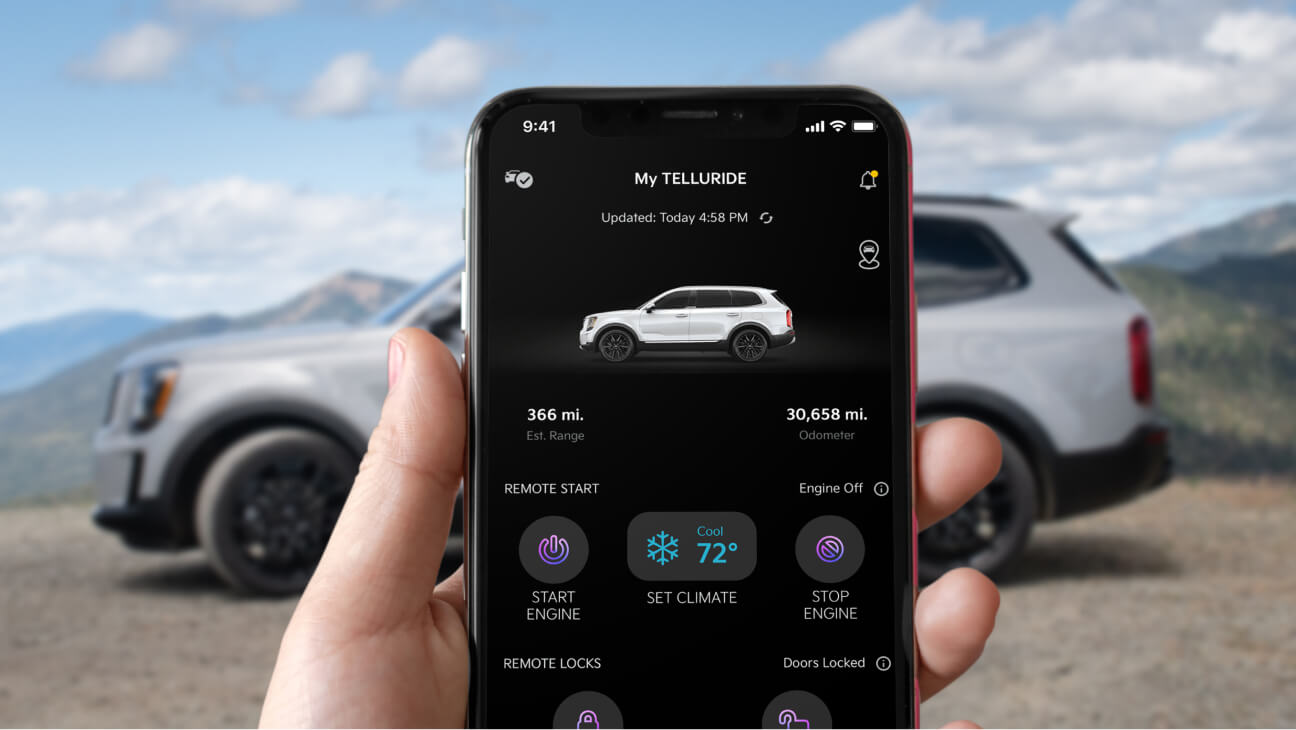
Imagine the convenience of starting your car with just a tap on your phone. Gone are the days of fumbling for your keys or worrying about misplacing them. With the advancement of technology, starting your car with your phone has become a reality. This innovative feature, known as remote start, gives you the ability to power up your vehicle from a distance, ensuring a comfortable and ready-to-go ride as soon as you step inside. In this article, we will explore the wonders of starting your car with your phone. From the benefits it offers to the step-by-step process of implementation, you will discover how to make your daily commute more efficient and seamless. So, let’s dive in and learn how to start your car with your phone!
Inside This Article
- Overview
- Step 1: Install the Mobile App
- Step 2: Pair Your Car with Your Phone
- Step 3: Enable Remote Start Feature
- Step 4: Start Your Car Using Your Phone
- Troubleshooting Tips
- Conclusion
- FAQs
Overview
Gone are the days when we had to rely solely on our car keys to start our vehicles. With advancements in technology, it is now possible to start your car with just a few taps on your mobile phone. This revolutionary feature not only adds convenience to our lives but also enhances the overall security of our vehicles.
In this article, we will guide you through the steps on how to start your car using your phone. We will cover everything from installing the mobile app to enabling the remote start feature and troubleshooting common issues that may arise during the process. So, let’s get started!
Starting your car with your phone requires a few essential components. Firstly, you will need a compatible mobile app provided by your car manufacturer or a third-party app that supports remote start functionality. Secondly, ensure that your car is equipped with the necessary technology to enable remote start.
Once you have these prerequisites, you can follow the step-by-step instructions to seamlessly start your car using your phone. It’s time to take advantage of the convenience and peace of mind that comes with this cutting-edge feature.
Step 1: Install the Mobile App
Installing the mobile app is the first step towards starting your car with your phone. These apps are designed to work specifically with your car’s manufacturer and model, providing you with a seamless and convenient experience. Here’s how you can install the mobile app:
1. Open the app store on your mobile device. This can be the Apple App Store for iOS devices or the Google Play Store for Android devices.
2. Search for the mobile app by typing in the name of your car’s manufacturer followed by “mobile app.” For example, if you own a Ford, search for “Ford mobile app.”
3. Look for the official app from your car’s manufacturer. These are typically developed and maintained by the manufacturer themselves, ensuring compatibility and reliability.
4. Once you find the app, tap on the “Install” or “Get” button to begin the download and installation process. Depending on your internet connection speed, this may take a few moments.
5. After the app is installed, you can open it from your device’s home screen or app drawer.
6. Upon opening the app for the first time, you may be prompted to sign in or create an account. Follow the on-screen instructions to complete this process.
7. Once signed in, you will have access to the app’s features, including remote start functionality.
It’s worth noting that some car manufacturers may require additional steps, such as vehicle registration or activation, before you can begin using the app. Refer to the app’s instructions or the manufacturer’s website for more information.
With the mobile app installed, you are one step closer to starting your car with your phone. Let’s move on to the next step!
Step 2: Pair Your Car with Your Phone
Pairing your car with your phone is an essential step in being able to start your car using your mobile device. Here’s how you can do it:
- Make sure your car is compatible: Before you begin the pairing process, ensure that your car supports remote connectivity and has the necessary technology in place. Consult your car’s manual or contact the manufacturer to confirm compatibility.
- Install the car manufacturer’s app: Most car manufacturers have their dedicated mobile apps designed to connect your car with your phone. Visit your device’s app store, search for your car brand’s app, and download it to your smartphone.
- Open the app and create an account: Once you have downloaded the app, open it and follow the on-screen instructions to create an account. You may need to provide your car’s VIN (Vehicle Identification Number) and other relevant information to register successfully.
- Enable Bluetooth and Location Services on your phone: To establish a connection between your car and your phone, you need to ensure that Bluetooth and Location Services are enabled on your device. Go to your phone’s settings and switch on both features.
- Pair your car with your phone: Launch the car manufacturer’s app and navigate to the pairing or connectivity settings. Follow the prompts to search for available devices and select your car from the list. Once the connection is established, you should receive a confirmation on both your phone and your car’s infotainment system.
- Complete the pairing process: Depending on the app and car model, you may be required to enter a verification code or confirm the pairing on both your phone and car. Follow the instructions provided to complete the pairing process.
By completing these steps, you will successfully pair your car with your phone, opening up a world of possibilities for remote control and monitoring.
Step 3: Enable Remote Start Feature
Once you have successfully installed the mobile app and paired your car with your phone, it’s time to enable the remote start feature. This feature allows you to start your car from a distance, without having to physically be inside the vehicle. Here’s how you can do it:
- Open the mobile app on your phone and navigate to the settings menu.
- Look for the “Remote Start” option and select it.
- You may be prompted to provide additional information, such as your car’s make and model, or enter a unique code provided by your car’s manufacturer.
- Follow the instructions provided by the app to complete the setup process. This may involve verifying your identity or granting permission for remote access to your car’s systems.
- Once you have successfully enabled the remote start feature, you should see a confirmation message on your phone.
It’s important to note that not all car models and manufacturers support remote start functionality. Make sure to check if your car is compatible with this feature before attempting to enable it. Additionally, some manufacturers may require a subscription or a separate service plan for remote start capabilities.
Enabling the remote start feature on your phone allows you to conveniently start your car from a distance, ensuring it’s warmed up or cooled down before you even step inside. It can be especially useful during extreme weather conditions or if you want to prepare your car in advance.
Remember to always follow local laws and regulations regarding the use of remote start, as certain jurisdictions may have specific restrictions or requirements in place.
Step 4: Start Your Car Using Your Phone
Now that you have successfully installed the mobile app, paired your car with your phone, and enabled the remote start feature, it’s time to start your car using your phone. Here’s how:
1. Open the mobile app on your phone. Ensure that you have a stable internet connection.
2. Locate the remote start button within the app. It is usually represented by a car icon or a button labeled “Start.” Tap on it to initiate the remote start process.
3. Wait for the app to establish a connection with your car’s onboard system. This may take a few moments, so be patient.
4. Once the connection is established, you will see a confirmation message on your screen, indicating that the remote start command has been sent to your car.
5. After a brief moment, your car’s engine should start, and you may hear a distinct sound. This indicates that the remote start has been successful.
6. If your car has keyless ignition, you can now unlock your car doors and get inside. If your car uses a traditional key, ensure that you have the key with you before entering the vehicle.
7. Once you are inside your car, insert the key (if applicable) and press the brake pedal. This will allow you to shift the car into gear and begin driving.
8. Enjoy the convenience of starting your car remotely using your phone. This feature comes in handy during extreme weather conditions, as you can warm up or cool down your car before getting in.
Remember to follow any additional prompts or instructions provided by the mobile app to ensure a smooth remote start experience. It’s also worth noting that some car models may have slight variations in the remote start process, so consult your car’s user manual or contact the manufacturer for specific instructions.
Now you are ready to take advantage of the remote start feature and start your car with just the tap of a button on your phone!
Troubleshooting Tips
Even though starting your car with your phone can be a convenient and innovative feature, there may be instances where you encounter some hurdles. Here are some troubleshooting tips to help you overcome common issues:
1. Check your phone’s connectivity: Ensure that your phone has a stable internet connection or is connected to your car’s Bluetooth. Inconsistent or weak connectivity can prevent the remote start feature from functioning properly.
2. Verify compatibility: Double-check that your car model is compatible with the mobile app you’re using. Some apps may only work with specific car makes and models.
3. Update your app and car software: Keep your mobile app and car software up to date. Developers frequently release updates to fix bugs and improve performance. Updating the app and software can resolve any compatibility or functionality issues.
4. Ensure proper permissions: Make sure that the mobile app has the necessary permissions to access your car’s features. Check the app settings on your phone and enable permissions like GPS, Bluetooth, and push notifications.
5. Restart your phone and car: Performing a simple restart of your phone and car can often resolve minor glitches. Turn off your phone and car, wait for a few seconds, and then power them back on. This can refresh the system and restore proper functionality.
6. Contact customer support: If you have followed all the above steps and are still experiencing issues, don’t hesitate to reach out to customer support. They are often well-equipped to provide you with further assistance and troubleshooting guidance specific to your device and car model.
By following these troubleshooting tips, you can overcome common obstacles and ensure a seamless experience when starting your car with your phone.
Conclusion
In today’s digital age, the ability to start our cars with our phones has become a reality. With the advancements in technology, we are now able to avail this convenience and enjoy a seamless experience. Being able to remotely start our cars using our phones not only saves us time but also adds an extra layer of convenience and security to our daily lives.
Whether you are caught in inclement weather and want to warm up your car before stepping outside, or you simply want to ensure that your vehicle is secure before you enter it, the option to start your car with your phone offers unparalleled convenience and peace of mind.
As technology continues to evolve, we can expect even more innovative features to be added to our mobile phones, further enhancing our daily lives and simplifying our routines. So, if you haven’t yet explored the option of starting your car with your phone, now is the time to embrace this exciting advancement and enjoy the convenience it brings.
FAQs
1. Can I start my car using my phone?
Yes, it is possible to start your car using your phone. Many modern cars are equipped with remote start systems that can be controlled through a mobile app. These apps allow you to start your car remotely, lock and unlock the doors, control the climate settings, and even locate your car in a crowded parking lot.
2. How does the remote start feature work?
The remote start feature works by sending a signal from your phone to your car’s onboard computer system. The signal activates the ignition system, starting the engine. The app communicates with the car through a wireless connection, making it convenient and easy to use.
3. What do I need to start my car with my phone?
To start your car with your phone, you will typically need two things: a compatible car with a remote start system and a compatible mobile app. These apps are often provided by the car manufacturer or can be downloaded from app stores. Additionally, you will need a stable internet connection for the app to communicate with your car.
4. Are there any security concerns with starting my car using my phone?
Most remote start systems have built-in security features to protect against unauthorized access. These features include secure authentication and encryption protocols. However, it is still crucial to practice good mobile security habits, such as using strong passwords and keeping your phone’s software up to date, to minimize potential risks.
5. Can I start my car with my phone from any location?
In most cases, you can start your car with your phone from any location as long as you have an internet connection. This means you can start your car from inside your home, office, or even when you are miles away. However, it’s always a good idea to check the app’s specific requirements and limitations to ensure you can use the remote start feature effectively.
