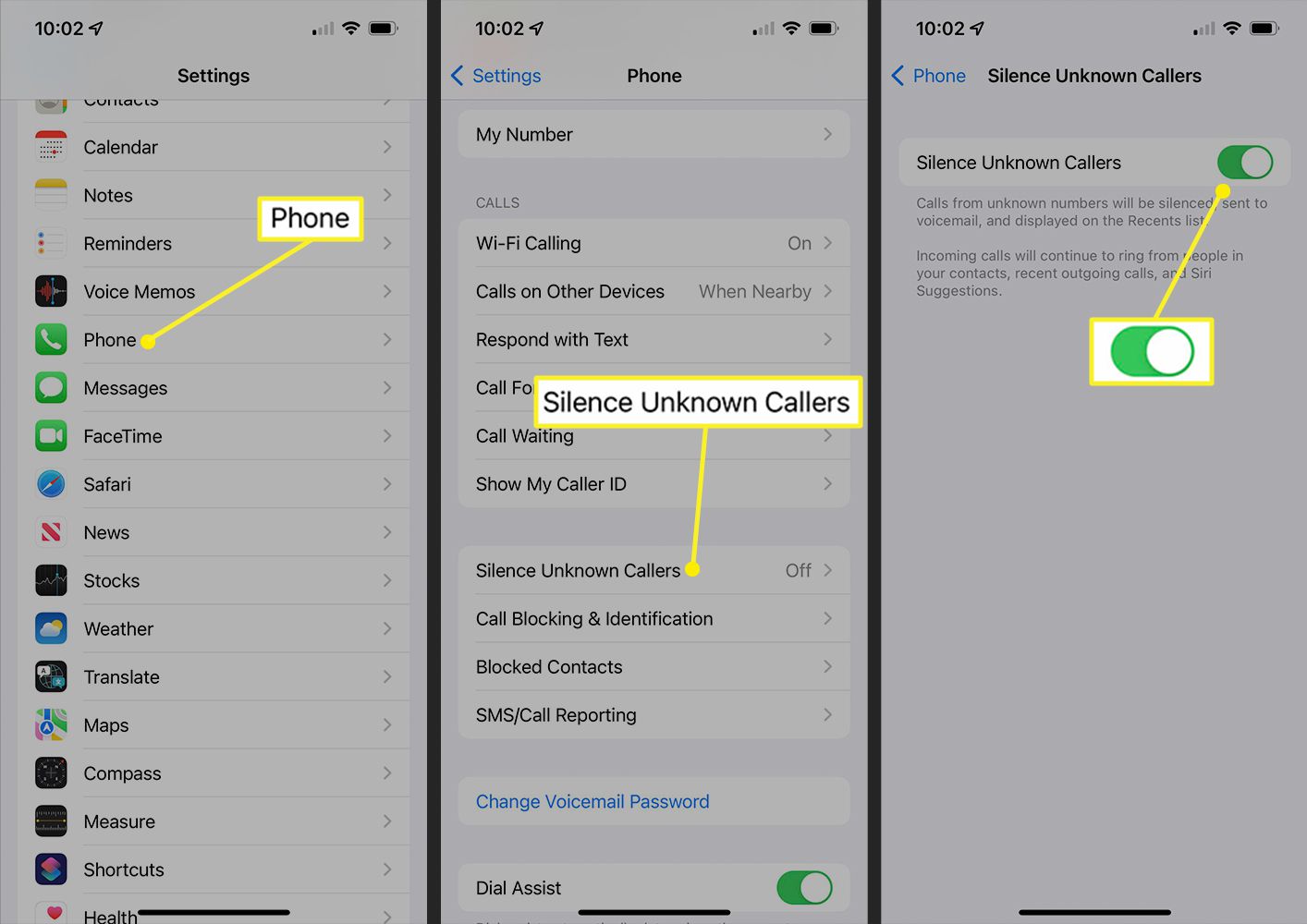
Are you tired of receiving constant calls from unknown numbers on your iPhone, with no caller ID displayed? It can be incredibly frustrating and intrusive to receive calls from unidentified sources. Fortunately, there are ways to put an end to these nuisance calls and regain peace of mind.
In this article, we will guide you on how to stop no caller ID calls on your iPhone. We will provide you with step-by-step instructions and offer some effective solutions to block unwanted calls. Whether you want to permanently block all unknown calls or selectively block specific numbers, we have got you covered.
Say goodbye to annoying and unwanted calls with our helpful tips and tricks. Keep reading to find the solution that best suits your needs and take back control of your iPhone!
Inside This Article
- Method 1: Enable Silence Unknown Callers
- Method 2: Block Specific Contacts
- Method 3: Use a Third-Party App
- Method 4: Contact Your Service Provider
- Conclusion
- FAQs
Method 1: Enable Silence Unknown Callers
Are you tired of receiving endless calls from unknown numbers? If so, you can put a stop to it by enabling the “Silence Unknown Callers” feature on your iPhone. This handy feature automatically sends calls from numbers not in your contacts straight to voicemail, saving you from the interruption and frustration of unknown spam or scam calls.
Enabling the “Silence Unknown Callers” feature is quick and easy. All you have to do is follow these steps:
- Open the Settings app on your iPhone.
- Scroll down and tap on “Phone”.
- Look for the “Silence Unknown Callers” option and toggle the switch to enable it.
Once you have enabled this feature, any calls coming from numbers that are not in your contacts will be silenced and sent directly to voicemail. This ensures that you only receive calls from recognized numbers, reducing the chances of falling victim to fraudulent or annoying calls.
It is important to note that enabling the “Silence Unknown Callers” feature may cause legitimate calls from new contacts or important numbers to be sent to voicemail as well. To avoid missing any important calls, make sure to regularly check your voicemail for any messages.
By enabling the “Silence Unknown Callers” feature on your iPhone, you can regain control over your incoming calls and eliminate the annoyance of constant unknown callers. Enjoy a more peaceful and hassle-free calling experience with this simple yet effective solution.
Method 2: Block Specific Contacts
If you’re receiving unwanted calls from specific contacts, you can easily block them on your iPhone. Blocking specific contacts ensures that you won’t receive calls, messages, or FaceTime requests from those individuals. Follow these steps to block specific contacts:
- Open the Phone app on your iPhone.
- Navigate to the “Recents” tab and find the phone number or contact you want to block.
- Tap the “i” (information) icon next to the contact’s name or number.
- Scroll down and select “Block this Caller.”
- Confirm your decision by tapping “Block Contact.”
Once the contact is blocked, their calls and messages will be automatically routed to your voicemail or completely blocked, depending on your settings. You won’t receive any notifications, and their calls won’t appear in your call log. If you wish to unblock the contact later, simply follow the same steps and choose “Unblock this Caller” instead.
It’s worth noting that blocking a contact on your iPhone doesn’t prevent them from contacting you through other means such as email or social media. If you continue to receive unwanted communication from a blocked contact through alternate channels, you may consider taking additional measures to limit their access to your information.
Method 3: Use a Third-Party App
Another effective method to stop receiving calls from unknown or blocked numbers on your iPhone is to use a third-party app. These apps are designed to provide enhanced call filtering and blocking features, giving you more control over who can contact you.
One popular app that can help you in this regard is “Truecaller”. Truecaller is a powerful call identification and spam blocking app that can help you avoid unwanted calls from telemarketers, scammers, and other unknown numbers. With its extensive database of millions of phone numbers, Truecaller can identify incoming calls and display the caller’s name or organization, even if the number is not saved in your contacts.
To use Truecaller, you can follow these steps:
- Download and install the Truecaller app from the App Store.
- Launch the app and follow the on-screen instructions to set it up.
- Grant Truecaller the necessary permissions to access your call history and contacts.
- Once set up, Truecaller will work in the background and automatically detect and block spam calls.
In addition to call blocking, Truecaller also offers a range of other useful features, such as call recording, call history management, and a built-in dialer. It can be a handy all-in-one solution for managing your calls and protecting your privacy.
Keep in mind that there are several other call-blocking apps available on the App Store, each with its own set of features and capabilities. It’s always a good idea to read reviews and compare different apps to find the one that best suits your needs.
By using a third-party app like Truecaller, you can have better control over your incoming calls and ensure that unwanted or unknown numbers don’t disturb you anymore.
Method 4: Contact Your Service Provider
If you’ve tried the previous methods but are still receiving unwanted No Caller ID calls, it may be time to contact your service provider for assistance. Your service provider has the resources and knowledge to help you address this issue effectively.
Here are a few steps you can take when reaching out to your service provider:
- Explain the Issue: Clearly describe the problem of receiving No Caller ID calls and how they are affecting you. Provide specific details, such as the frequency of the calls and any patterns you’ve noticed.
- Request Assistance: Ask your service provider for their support in resolving the issue. They may have additional features or settings that can help block or unmask these calls.
- Check for Caller ID Services: Inquire if your service plan includes any caller ID services that can help identify or block No Caller ID calls. Some service providers offer enhanced caller ID options that can be added to your plan for an additional fee.
- Report Any Harassment: If you suspect that the unidentified calls are part of harassment or a scam, inform your service provider immediately. They may be able to take further actions to protect you and investigate the source of these calls.
- Consider Call Blocking: Ask your service provider if they offer any call blocking options. They might have specific features or services that can help you block unwanted calls, including those with a No Caller ID.
Remember that different service providers may offer different solutions, so it’s essential to communicate clearly with your specific provider to find out what options are available to you. Be sure to follow their recommendations and implement any necessary steps accordingly.
Contacting your service provider is an effective way to address No Caller ID calls on your iPhone. They can provide you with the necessary guidance and tools to minimize these unwanted calls and enhance your overall phone experience.
Conclusion
In conclusion, dealing with No Caller ID calls on your iPhone can be frustrating, but there are several steps you can take to stop them. By enabling Silence Unknown Callers, you can automatically silence calls from unknown numbers and send them straight to voicemail. Additionally, using a third-party app like TrapCall or Hiya can help identify and block spam and unwanted calls. It’s also a good idea to add your number to the National Do Not Call Registry to minimize unsolicited calls.
Remember, while these methods can greatly reduce the number of No Caller ID calls you receive, it’s important to remain vigilant and cautious when sharing your personal information online. Always exercise caution when answering calls from unfamiliar numbers, and never provide sensitive information to unknown callers.
By following these steps and taking advantage of the features and tools available on your iPhone, you can regain control over your incoming calls and enjoy a more peaceful and hassle-free mobile experience.
FAQs
Q: How do I block No Caller ID calls on my iPhone?
A: Blocking No Caller ID calls on your iPhone is a simple process. You can do this by enabling the Silence Unknown Callers feature in your iPhone settings. This will automatically silence any incoming calls from numbers that are not in your contacts list. To enable this feature, go to Settings, select Phone, and toggle on the “Silence Unknown Callers” option.
Q: Will blocking No Caller ID calls affect legitimate incoming calls?
A: Enabling the Silence Unknown Callers feature will only silence calls from numbers that are not in your contacts. Legitimate incoming calls from people in your contacts will still ring through as usual. It is a useful way to filter out unwanted telemarketing or spam calls while ensuring that important calls are not missed.
Q: Can I block specific No Caller ID numbers on my iPhone?
A: Unfortunately, the built-in settings on the iPhone do not provide a direct option to block specific No Caller ID numbers. However, you can use third-party call-blocking apps from the App Store to accomplish this. These apps allow you to create a blacklist of specific numbers, including No Caller ID, and automatically block any calls from those numbers.
Q: Is there a way to find out who is calling from a No Caller ID?
A: Identifying the source of a No Caller ID call can be challenging, as the caller deliberately hides their identity. However, there are some external services and apps that claim to unmask the caller’s identity. These services typically work by analyzing the call data and attempting to match it with known phone numbers or databases. Keep in mind that the accuracy of these services may vary.
Q: Can I report No Caller ID calls to my service provider or authorities?
A: While you cannot report specific No Caller ID calls, it is generally a good practice to report any persistent harassment or suspicious calls to your service provider and/or local authorities. They may be able to offer guidance or investigate the matter further. Remember to provide them with any relevant details, such as the approximate time and date of the calls, to assist in their investigation.
