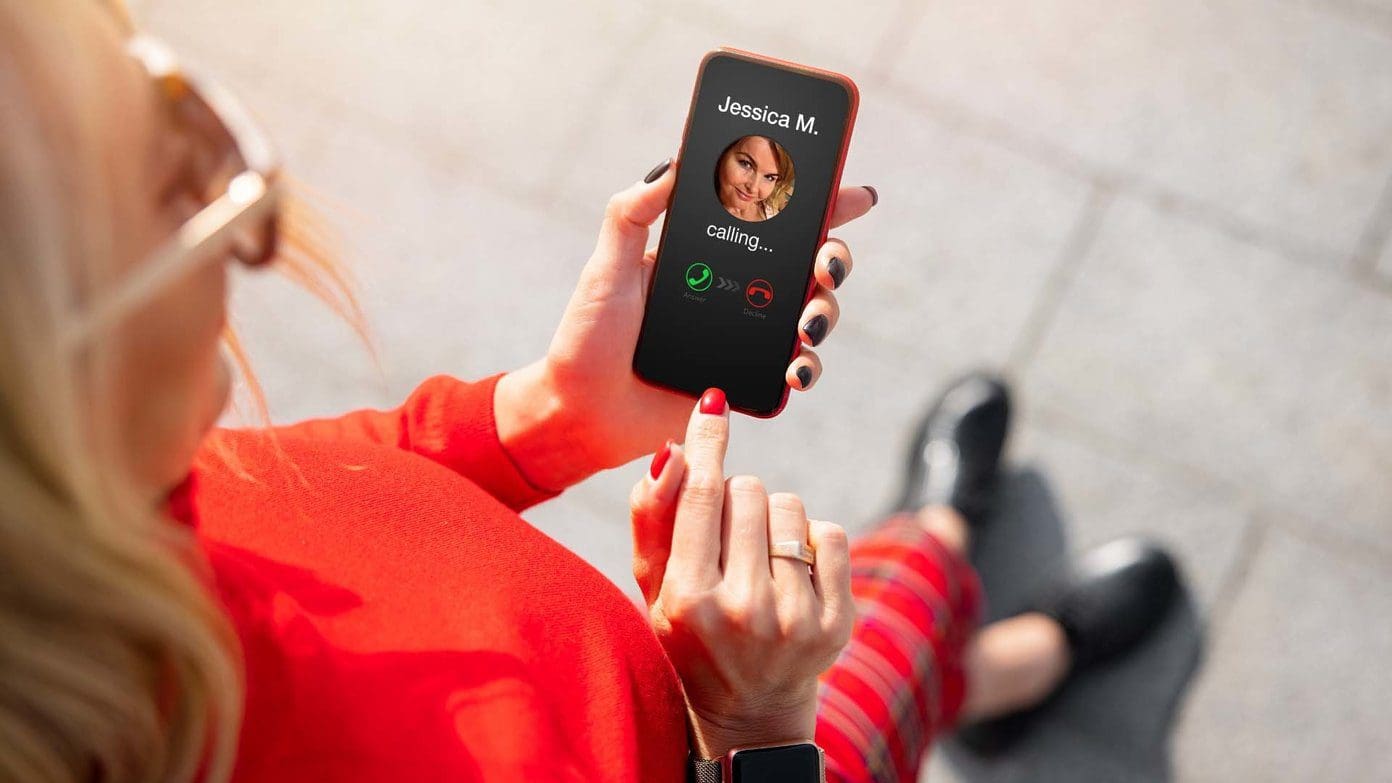
Are you tired of dealing with a phone that hangs up unexpectedly, disrupting your calls and causing frustration? Don’t worry, we’ve got you covered. In this article, we will explore some practical tips and solutions to help you stop your phone from hanging up. Whether you’re using an Android or iPhone, these troubleshooting techniques are designed to optimize your phone’s performance and ensure uninterrupted conversations. From checking for software updates to managing your apps and optimizing your phone’s settings, we’ll provide you with the guidance you need to keep your phone up and running smoothly. So, let’s dive in and put an end to those frustrating hang-ups!
Inside This Article
- Overview: Why Do Phones Hang Up?
- Methods to Prevent Phone Hanging:
- Optimize Device Performance
- Clear Storage Space
- Remove Unnecessary Apps and Widgets
- Update Software and Firmware
- Conclusion
- FAQs
Overview: Why Do Phones Hang Up?
Phone hanging up is a frustrating experience that smartphone users often encounter. Imagine being in the middle of an important call or browsing through social media when suddenly your phone freezes or shuts down abruptly. Not only does this disrupt your workflow, but it also hampers your ability to stay connected and organized.
So why do phones hang up? There can be several reasons behind this issue. One common cause is insufficient device performance. As technology advances, mobile applications have become more demanding, putting strain on the phone’s processing power and memory. Inadequate RAM or a slow processor may cause the phone to freeze, lag, or ultimately hang up.
Another factor that contributes to phone hang-ups is a lack of storage space. Over time, our phones accumulate a plethora of files, including photos, videos, and apps. When the available storage reaches its limit, the phone’s performance can be severely impacted, leading to frequent hangs and crashes.
Additionally, having too many unnecessary apps and widgets installed on your phone can be another culprit. These apps consume valuable system resources, causing the phone’s performance to degrade over time. Closing or force-stopping these apps can help prevent hang-ups.
Lastly, outdated software and firmware versions can also lead to phone hang-ups. Developers release regular updates to improve the performance and stability of their devices. Failing to install these updates can result in compatibility issues that may cause the phone to freeze or hang up unexpectedly.
Now that we have a better understanding of why phones hang up, let’s explore some effective methods to prevent this frustrating issue.
Methods to Prevent Phone Hanging:
Is your phone constantly hanging up on you? It can be frustrating and disruptive, especially when you’re in the middle of an important call or task. However, there are several methods you can try to prevent your phone from hanging up. Let’s explore some effective strategies:
1. Optimize Device Performance: One of the primary reasons for phone hang-ups is poor device performance. To optimize your device’s performance, start by closing all unnecessary apps running in the background. These apps consume system resources and can cause your phone to become sluggish. You can do this by accessing the multitasking menu and swiping away the apps you’re not actively using.
2. Clear Storage Space: Lack of storage space is another common culprit behind phone hang-ups. When your phone’s internal storage is full, it can hinder the smooth functioning of your device. To clear storage space, you can delete unnecessary files, such as old photos, videos, or apps you no longer use. Additionally, consider transferring files to an external storage solution or utilizing cloud storage services.
3. Remove Unnecessary Apps and Widgets: Every app and widget installed on your phone takes up valuable resources. If you have an abundance of unused or unnecessary apps and widgets, it’s advisable to remove them. Doing so will free up system resources and prevent your phone from slowing down or hanging up.
4. Update Software and Firmware: Outdated software and firmware can cause compatibility issues, leading to phone hang-ups. It’s important to regularly check for software updates and install them to ensure a smooth and stable performance. These updates often include bug fixes and performance improvements that can help prevent phone hang-ups.
By following these methods, you can significantly reduce the chances of your phone hanging up and enjoy a smoother and more reliable user experience. Remember to implement these strategies periodically to maintain optimal performance and prevent any future issues with your device.
Optimize Device Performance
Is your phone constantly hanging up and causing frustrations? One of the main reasons for this issue is poor device performance. Thankfully, there are several steps you can take to optimize your phone’s performance and prevent it from hanging up. Let’s dive into some effective methods.
1. Clear Cache: Over time, cached data can accumulate and slow down your device. To clear the cache, go to the settings menu, select “Storage,” then “Clear Cache.” Regularly clearing the cache will help improve your phone’s performance and reduce the chances of it hanging up.
2. Disable Unnecessary Background Processes: Many apps run in the background, consuming valuable system resources and potentially leading to your phone hanging up. To disable background processes, go to the settings menu, tap on “Apps,” select the app you want to modify, and choose “Stop” or “Force Stop” to end any unnecessary background activity.
3. Manage App Notifications: Constant notifications from various apps can overload your device’s resources and contribute to it hanging up. Take control by going to the settings menu, tapping on “Notifications,” and selecting which apps you want to receive notifications from. By managing app notifications, you’re reducing the strain on your phone’s performance.
4. Limit Running Apps: Running too many apps simultaneously can put a strain on your phone’s resources and cause it to hang up. Be mindful of the number of apps running in the background and close unnecessary ones. To do this, tap the recent apps button (usually a square or overlapping rectangles icon) and swipe away any apps you’re not using.
5. Restart Your Phone: Sometimes, a simple restart can work wonders for improving device performance. Restarting your phone clears temporary files, refreshes the system, and resolves minor glitches that may be causing it to hang up. Make it a habit to restart your phone regularly to keep it running smoothly.
6. Disable Animations: Animations may look visually appealing, but they can slow down your phone and contribute to lagging and hanging up. To disable animations, go to the settings menu, tap on “About Phone,” and find the “Build Number.” Tap the build number seven times to enable Developer Options. Then, go back to the settings menu, tap on “Developer Options,” and turn off or reduce the animation scale.
7. Keep Your Phone Updated: Software updates often contain bug fixes and performance improvements. Keeping your phone’s software up to date can help prevent it from hanging up. Check for updates regularly by going to the settings menu, selecting “Software Update,” and tapping on “Check for Updates.”
By following these methods, you can optimize your device’s performance and minimize the chances of your phone hanging up. Implement these steps regularly to ensure a smooth and hassle-free user experience.
Clear Storage Space
One common cause of phones hanging up is insufficient storage space. When your phone’s storage is almost full, it can slow down the system and lead to freezing or lagging. To prevent this issue, it’s important to regularly clear out unnecessary files and optimize your storage space. Here are some effective methods to clear storage space on your phone:
Delete Unnecessary Apps: Go through your installed apps and identify ones that you no longer use or need. Uninstalling these apps can free up a significant amount of storage space and improve your phone’s performance.
Clear App Cache: Many apps accumulate cached data over time, which can take up valuable storage space. Go to your phone’s settings, find the Apps section, and select each app to clear its cache. This will remove temporary files and free up space.
Remove Duplicate and Unwanted Media: Sort through your photos, videos, and music files and delete any duplicates or files that you no longer need. Additionally, consider moving media files to cloud storage or an external storage device to free up space on your phone.
Use Storage Cleaner Apps: There are several apps available that can help you analyze and clean up your phone’s storage. These apps can identify and remove unnecessary files, optimize storage, and improve overall device performance. Some popular storage cleaner apps include CCleaner, Files by Google, and Avast Cleanup.
Transfer Files to External Storage: If your phone supports an external SD card, consider moving large files such as videos, music, or documents to the external storage. This can free up space on your phone’s internal storage and prevent it from getting cluttered.
Delete Old Messages and Call Logs: Regularly delete old text messages and call logs from your phone. These can consume a significant amount of storage space over time, especially if you exchange a large number of multimedia messages.
Clear Downloaded Files: Check your phone’s Downloads folder and delete any files that you no longer need. This can include PDFs, documents, images, or any other files that you may have downloaded from the internet.
Regularly Back up and Delete Data: Backing up your important data such as photos, videos, and documents to a cloud storage service or your computer can help free up space on your phone. Once the data is safely backed up, you can delete it from your phone to create more storage space.
By following these methods, you can effectively clear storage space on your phone and reduce the likelihood of it hanging up. Remember to regularly perform these steps to maintain optimal performance and storage on your device.
Remove Unnecessary Apps and Widgets
One common reason for phone hang-ups is having too many apps and widgets running simultaneously, consuming valuable system resources. Removing unnecessary apps and widgets can significantly improve your phone’s performance and prevent it from hanging up. Here are some steps you can take:
1. Evaluate your app usage: Take a few moments to review the apps installed on your phone. Identify the ones you rarely or never use. These apps can be safely uninstalled to free up valuable storage space and reduce the strain on your phone’s resources.
2. Uninstall unused apps: Open your app drawer or go to the settings menu on your phone. Locate the apps you want to remove and uninstall them. Keep in mind that system apps and pre-installed apps cannot be uninstalled, but you can disable them to minimize their impact.
3. Disable unnecessary widgets: Widgets can be convenient for quick access to information, but having too many widgets on your home screen can slow down your phone. Identify the widgets you don’t use frequently and remove them. Long-press on a widget, and a remove or delete option should appear. Drag the widget to the remove or delete option to remove it from your home screen.
4. Clear cache and data: Some apps store a significant amount of cache and data, which can contribute to your phone’s slowdown. Go to the settings menu and search for the “Apps” or “Application Manager” option. Select the app you want to clear cache and data for and tap on the “Storage” section. From there, you can clear cache and data. Be cautious as this action will reset app settings and may require you to log in again.
By removing unnecessary apps and widgets, you are decluttering your phone and ensuring that only the essential ones remain. This can greatly improve your phone’s performance and reduce the chances of it hanging up.
Update Software and Firmware
One of the most effective ways to prevent your phone from hanging up is by regularly updating its software and firmware. Software updates bring important bug fixes, security patches, and performance enhancements to your device. Firmware updates, on the other hand, are specifically meant to improve the functionality and stability of the phone’s hardware components.
Updating your phone’s software and firmware ensures that it stays optimized and compatible with the latest applications and technologies. It also fixes any known issues or glitches that may be causing your phone to hang up.
Here are some steps to update the software and firmware on popular mobile operating systems:
- Android: On Android devices, go to the “Settings” menu and scroll down to “System” or “About Phone”. Look for the “Software Update” or “System Updates” option and tap on it. Your device will check for any available updates, and if found, you will be prompted to download and install them.
- iOS (iPhone): On an iPhone, open the “Settings” app and tap on “General”. Then, select “Software Update”. If there is an update available, you can tap on “Download and Install” to proceed with the update. Make sure your device is connected to a reliable Wi-Fi network and has adequate battery charge before starting the update.
- Windows Phone: For Windows Phone devices, go to the “Settings” menu and select “Phone Update”. Tap on “Check for Updates” to see if any updates are available. If updates are found, follow the on-screen instructions to download and install them.
It’s recommended to have a stable internet connection and sufficient battery level while updating your phone’s software and firmware. The update process may take some time, so be patient and avoid interrupting it to prevent any issues.
Regularly checking for and installing software and firmware updates not only helps in preventing your phone from hanging up but also ensures that you have the latest features and security patches to protect your device.
By following these steps and regularly updating the software and firmware on your phone, you can significantly reduce the chances of your device hanging up and enjoy a smoother and more reliable mobile experience.
Conclusion
In conclusion, dealing with a phone that hangs up can be frustrating and disruptive to your daily activities. However, by following the steps and solutions outlined in this article, you can effectively troubleshoot and prevent your phone from hanging up. Remember to start by identifying any potential software or hardware issues and address them accordingly. Regularly updating your phone’s software, clearing cache and junk files, and managing your apps can greatly improve its performance and stability. Additionally, avoiding overloading the phone with too many apps or running multiple heavy tasks simultaneously can also help prevent hanging up issues. By implementing these solutions and practicing good device management habits, you can enjoy a smoother and more reliable mobile phone experience.
FAQs
1. Why does my phone keep hanging up?
There can be several reasons why your phone keeps hanging up. It could be due to a software glitch, insufficient memory, a faulty application, or even a hardware issue. It is best to troubleshoot the problem step by step to determine the exact cause and find a solution.
2. How can I stop my phone from hanging up?
To prevent your phone from hanging up, you can try the following:
- Restart your phone regularly: Restarting can help clear out any temporary glitches or conflicts that may be causing the hanging issues.
- Free up memory space: Remove unnecessary apps, photos, and files to free up memory space on your phone. Insufficient memory can lead to performance issues.
- Update your software: Keeping your phone’s operating system up to date can address any bugs or performance improvements that may help prevent hanging problems.
- Avoid running multiple apps simultaneously: Running too many apps at once can overload your phone’s resources, causing it to hang. Close unused apps and limit running processes.
- Reset to factory settings: If all else fails, you can perform a factory reset to restore your phone to its original state. Remember to backup your data before doing this, as it will erase everything.
3. Can a virus cause my phone to hang up?
Yes, a virus or malware infection can cause your phone to hang up. Malicious software can slow down your phone’s performance, freeze apps, or even crash your device. It is essential to have a reliable antivirus app installed on your phone and regularly scan for malware to prevent these issues.
4. How do I know if my phone’s hardware is causing the hanging issues?
If you suspect that the hanging problems on your phone are due to hardware issues, you can try the following steps:
- Check for physical damage: Inspect your phone for any visible physical damage, such as a cracked screen or water damage.
- Test in safe mode: Boot your phone in safe mode to see if the hanging issue persists. Safe mode disables third-party apps, allowing you to determine if they are causing the problem.
- Contact service center: If the hanging problem persists even in safe mode or if you notice any hardware damage, it is recommended to contact an authorized service center for further assistance.
5. How often should I restart my phone to prevent it from hanging up?
Restarting your phone once every few days is generally recommended. Regular restarts help clear out temporary system files, refresh the phone’s resources, and prevent any lingering software issues that could lead to hanging problems. However, if you frequently encounter hanging issues, you might need to restart your phone more frequently until you resolve the underlying cause.
