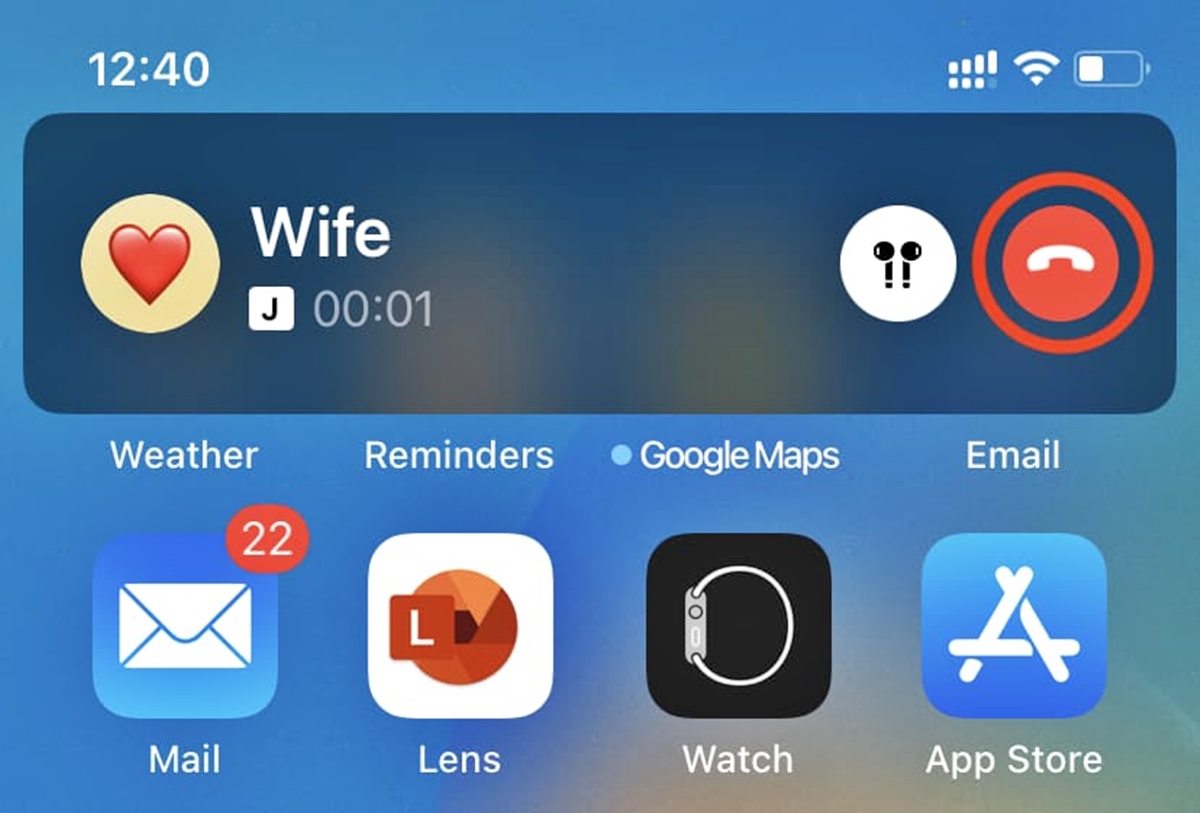
Have you ever been in a situation where you desperately needed to hang up your iPhone but couldn’t find the right button? It can be frustrating and time-consuming, especially when you’re in a hurry. However, there is a simple trick that allows you to hang up your iPhone with just a click of a button, effortlessly ending your call. In this article, we will guide you through the steps to achieve this convenience, saving you time and reducing any unnecessary stress. Whether you’re in a rush to end a call or simply want to streamline your smartphone experience, this handy trick will make your life easier. So, let’s dive in and discover how you can hang up your iPhone effortlessly, all with just a click of a button.
Inside This Article
- Method 1: Using the AssistiveTouch Feature
- Method 2: Configuring Accessibility Settings
- Method 3: Using the Headset Button
- Method 4: Using Siri voice command
- Conclusion
- FAQs
Method 1: Using the AssistiveTouch Feature
If you’re looking for a convenient way to hang up your iPhone with just a single button press, the AssistiveTouch feature can be a game-changer. This accessibility feature allows you to create a virtual button on your screen that can be used for various functions, including ending phone calls.
Here’s how to set up and use the AssistiveTouch feature to easily hang up your iPhone:
- Open your iPhone’s Settings app.
- Go to “Accessibility” and select “Touch”.
- Tap on “AssistiveTouch” and toggle the switch to turn it on.
- Once enabled, you’ll see a virtual button appear on your screen. You can tap on it to access a range of actions.
- Tap on “Customize Top Level Menu” to configure the specific functions you want the virtual button to perform.
- Scroll down and select “Single-Tap” under the “Custom Actions” section.
- Choose “End Call” from the list of options.
- Now, whenever you receive a call, simply tap on the AssistiveTouch button and then tap on the “End Call” option to hang up.
The AssistiveTouch feature is a fantastic tool for making your iPhone more accessible and user-friendly. Not only does it provide an efficient way to hang up calls, but it also offers shortcuts for other commonly used functions.
Remember to customize the AssistiveTouch button to fit your needs. You can add additional actions for quick access to frequently used features like volume control or taking screenshots.
By utilizing the AssistiveTouch feature, you can simplify your iPhone usage and make it easier to navigate and operate, ultimately enhancing your overall user experience.
Method 2: Configuring Accessibility Settings
Configuring accessibility settings on your iPhone is another convenient way to hang up your phone with just a few taps. This method allows you to customize the physical buttons on your device, making it easier to end a call without having to navigate through multiple screens.
To configure accessibility settings for call termination, follow these simple steps:
- Open the Settings app on your iPhone. It is represented by a gear icon on your home screen.
- Scroll down and tap on “Accessibility”. This option is located in the third section of the Settings menu.
- Next, tap on “Touch”. It is usually the first option in the Accessibility menu.
- Under the “Physical and Motor” section, locate and tap on “Call Termination”.
- You will see several available options for call termination. To enable hanging up calls with a button press, select the option that suits you best. For example, you can choose “Back Tap”, which allows you to double or triple tap the back of your iPhone to end a call.
- Once you have selected your preferred method, exit the Settings app and test it out by making a call and ending it using the configured accessibility setting.
By configuring the accessibility settings on your iPhone, you can customize your device to accommodate your unique needs and make hanging up calls a breeze. This method is particularly useful for individuals with mobility or dexterity issues, as it provides them with an alternative way to end calls without relying solely on the on-screen buttons.
Remember that you can always revert to the default settings by repeating the steps outlined above and selecting the option “None” for call termination.
This method not only simplifies the call termination process but also adds a layer of convenience to your overall phone usage. Now, you can hang up your iPhone with just a few taps, making it easier to manage your calls with efficiency and ease.
Method 3: Using the Headset Button
If you’re looking for a convenient and effortless way to hang up your iPhone calls, utilizing the headset button is an excellent option. Many wired headphones and earphones come with a control button that can be used to answer and end phone calls, as well as control media playback.
To use this method, follow these simple steps:
- Make sure that your headphones or earphones are connected to your iPhone via the headphone jack or lightning connector.
- During a phone call, locate the button on your headset’s cable.
- Press the button once to end the call.
By pressing the headset button, you can quickly and easily hang up your calls without needing to manually unlock your iPhone or navigate through the call screen. This method is particularly useful when you’re on the go or your iPhone is not easily accessible.
It’s worth noting that different headphone models may have slightly different button configurations. Some headphones may have a single button that serves multiple purposes, while others may have separate buttons for answering and ending calls.
Additionally, some Bluetooth headphones and earphones also come with a dedicated call control button. If you’re using wireless headphones, consult the manufacturer’s instructions to learn how to utilize the headset button to end calls.
The headset button method is compatible with most iPhone models and is a simple and efficient way to hang up your calls. It’s a hands-free option that can save you time and hassle, allowing you to focus on other tasks while effortlessly ending your phone conversations.
Method 4: Using Siri voice command
Another convenient way to hang up your iPhone is by using Siri, Apple’s intelligent virtual assistant. Siri can perform a wide range of tasks with just a voice command, including ending phone calls. Here’s how you can do it:
1. Activate Siri by pressing and holding the Home button or saying “Hey Siri” if you have that feature enabled.
2. Once Siri is activated, simply say “Hang up” or “End the call” to instruct Siri to disconnect the ongoing call.
3. Siri will process your command and promptly end the call for you.
Using Siri to hang up calls is not only convenient but also hands-free, allowing you to end a call even if your hands are occupied or you’re unable to access the screen. Siri’s voice recognition capabilities make it a quick and efficient method for ending calls on your iPhone.
However, it’s important to note that Siri’s effectiveness may vary depending on your device’s connectivity and the clarity of your voice command. Ensure you speak clearly and in a quiet environment for optimal performance.
Additionally, make sure to enable Siri on your iPhone and configure the necessary settings before using this method. You can enable Siri by going to “Settings,” selecting “Siri & Search,” and toggling on the “Listen for ‘Hey Siri'” and “Press Home for Siri” options, if available.
With Siri’s assistance, hanging up calls on your iPhone becomes effortless and hands-free, allowing you to multitask and stay connected seamlessly.
Conclusion
In conclusion, being able to hang up your iPhone with the click of a button can greatly enhance your user experience and convenience. Whether you’re in a hurry, need to end an awkward conversation, or simply want to minimize screen time, having a quick and efficient method to hang up is crucial.
By following the steps outlined in this article, you can easily set up the accessibility shortcut on your iPhone and enjoy the freedom of ending calls with just a click. Remember to customize the triple-click feature to suit your needs and preferences.
So why wait? Take advantage of this handy feature and streamline the way you end calls on your iPhone, making your everyday life just a little bit easier.
FAQs
1. How can I hang up my iPhone with the click of a button?
To hang up your iPhone with the click of a button, you can simply press the power button located on the side or top of your device. This will immediately end the ongoing call and take you back to the home screen. Remember to press this button while on a call to ensure the call is properly disconnected.
2. Can I hang up my iPhone using the touch screen?
Yes, you can also hang up your iPhone using the touch screen. During an ongoing call, a red “End Call” button will appear on the display. Simply tap on this button to end the call and return to the home screen of your device.
3. Are there any other ways to hang up my iPhone?
Apart from using the power button or the on-screen “End Call” button, you can also use the headphones that came with your iPhone. If you are on a call and using the headphones, pressing the central button on the inline remote will hang up the call.
4. Can I customize the way I hang up my iPhone?
Unfortunately, the hang-up functionality on the iPhone is not customizable by default. However, you can explore third-party apps on the App Store that provide additional features and customizations, including different hang-up gestures or options.
5. What happens if I accidentally hang up my iPhone?
If you accidentally hang up your iPhone during a call, you can simply call the person back or wait for them to call you again. Hanging up accidentally is a common occurrence, and it does not affect the overall functionality or performance of your iPhone.
