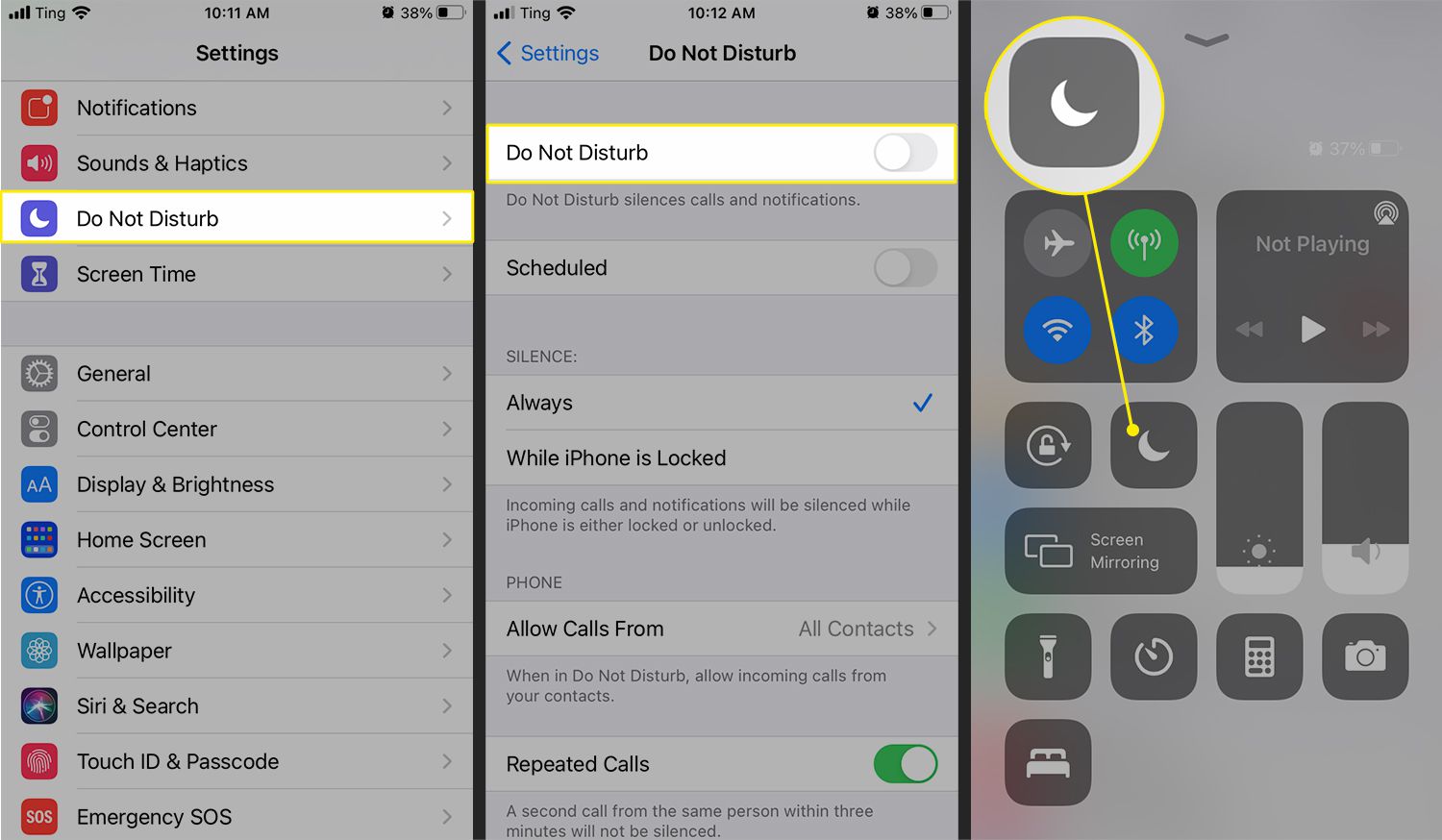
Is your phone constantly silencing your incoming calls, causing you to miss important calls and messages? Don’t worry, you’re not alone. Many smartphone users struggle with this issue, but the good news is that there are several effective methods to stop your phone from silencing calls. In this article, we will explore different troubleshooting steps and settings adjustments that can help you resolve this problem and ensure that you never miss an important call again. Whether you have an iPhone or an Android device, we’ve got you covered. So let’s dive in and find out how to keep those incoming calls ringing loud and clear on your mobile phone.
Inside This Article
- Understanding the Silent Mode
- Ways to Stop Phone from Silencing Calls
- Adjusting System Settings
- Managing Do Not Disturb Mode
- Checking App Notifications
- Troubleshooting Common Issues
- Conclusion
- FAQs
Understanding the Silent Mode
The silent mode on your mobile phone is a feature that allows you to mute incoming calls, notifications, and other alerts. It is particularly useful in situations where you want to avoid disruptions, such as during meetings, important events, or while sleeping. When the silent mode is activated, your phone will not ring or vibrate, giving you a peaceful and uninterrupted experience.
By activating the silent mode, you can ensure that your phone does not disturb others around you or draw unnecessary attention in quiet environments. Whether you are in a movie theater, library, or a professional setting, the silent mode is a valuable tool for maintaining courtesy and etiquette.
While the silent mode can be extremely convenient, it may sometimes cause frustration if you miss important calls or notifications. If you find yourself in a situation where you need to stop your phone from silencing calls, there are several methods you can try. Let’s explore these options in the following sections.
Ways to Stop Phone from Silencing Calls
Have you ever missed an important phone call because your phone was on silent mode? It can be frustrating and inconvenient, especially when you rely on your phone for work or emergencies. Fortunately, there are several ways to stop your phone from silencing calls. Let’s explore some of these methods to ensure you never miss an important call again.
1. Adjusting System Settings: One of the simplest ways to prevent your phone from silencing calls is by adjusting the system settings. In most smartphones, you can find the sound settings in the “Settings” or “Sound & Notifications” menu. Check if the “Do Not Disturb” or “Silent Mode” option is enabled and disable it. This will ensure that your phone rings when you receive a call.
2. Managing Do Not Disturb Mode: Many smartphones offer a “Do Not Disturb” mode that allows you to customize notifications and calls during specific hours or events. While this feature can be useful for silencing notifications during meetings or sleep, it may also silence incoming calls. Make sure you configure the settings of the “Do Not Disturb” mode to allow calls from important contacts or enable the “Allow Calls” option to ensure your phone rings when someone tries to reach you.
3. Checking App Notifications: Some apps on your phone have their own notification settings that may override the general system settings. Check the individual notification settings for messaging or communication apps like WhatsApp, Facebook Messenger, or Skype. Ensure that the notification sound is enabled for incoming calls within these apps to prevent your phone from silencing the calls.
4. Troubleshooting Common Issues: If your phone is still silencing calls despite adjusting the settings, there might be some underlying issues. Restarting your phone can help resolve temporary software glitches that may be causing the problem. If the issue persists, try checking for any recent software updates available for your device and install them. Updating your phone’s software can often fix bugs and improve overall performance, including call notification issues.
By following these methods, you can effectively prevent your phone from silencing calls and ensure that you never miss an important call again. Remember to regularly check your phone’s settings and keep it updated to avoid any potential issues. Stay connected and stay informed!
Adjusting System Settings
When it comes to stopping your phone from silencing calls, one of the first things you should do is check your system settings. Here are a few key settings to consider adjusting:
1. Volume Settings: Start by checking your phone’s volume settings. Make sure that the ringer volume is turned up to an appropriate level. Sometimes, the volume might accidentally be set too low, resulting in calls going unnoticed. Adjust the volume slider to ensure that incoming calls are adequately audible.
2. Vibration Settings: In addition to the ringer volume, you should also check the vibration settings on your phone. Some phones have separate settings for vibrations during calls. Make sure that the vibration intensity is set to your preference and that it is enabled for incoming calls. This way, even if your phone is silenced, you can still feel the vibration alert.
3. Sound Profiles: Many smartphones come with different sound profiles or modes that you can switch between. These profiles allow you to customize the behavior of your phone regarding incoming calls. For example, you can set your phone to “General” mode, which will ensure that calls are not silenced unless you manually turn down the volume or enable silent mode.
4. Do Not Disturb Exceptions: Most modern phones have a “Do Not Disturb” mode that allows you to limit notifications and calls during specific periods. However, you can adjust the settings to allow calls from specific contacts to come through, even when the phone is in silent or do not disturb mode. Ensure that you have added important contacts to your exceptions list so that their calls are not silenced.
5. Accessibility Options: Lastly, explore the accessibility options on your phone. Some devices have features that can enhance call alerts for individuals with hearing impairments. Look for options like visual ringtones or flash alerts that use visual cues, such as flashing the camera LED, to indicate incoming calls.
By adjusting these system settings, you can ensure that your phone stops silencing calls and alerts you promptly when someone is trying to reach you. Remember to save any changes you make and test them by asking someone to call you to verify that the adjustments have been successful.
Managing Do Not Disturb Mode
Do Not Disturb mode is a useful feature on smartphones that allows you to control which calls and notifications interrupt you. It can be a great tool for managing your phone’s interruptions and focusing on important tasks. Here are some tips on how to effectively manage the Do Not Disturb mode on your mobile phone:
1. Schedule Do Not Disturb: Take advantage of the scheduling feature to automatically enable Do Not Disturb mode during specific times. This is especially helpful when you want uninterrupted sleep or need to concentrate during work hours. Set the start and end times according to your preference.
2. Allow Important Calls: Enable the “Allow Calls From” option to allow specific contacts or groups of contacts to still reach you even when Do Not Disturb mode is enabled. This ensures that you don’t miss any urgent or important calls while keeping other notifications silenced.
3. Customize Exceptions: Besides allowing calls, you can also customize your Do Not Disturb mode to allow certain app notifications or alarms to come through. This is helpful if you want to receive notifications from specific apps or ensure that your alarm still wakes you up in the morning.
4. Priority Interruptions: Android devices offer a feature called “Priority Interruptions” within the Do Not Disturb settings. This allows you to select which notifications are considered priority and will still be shown even when Do Not Disturb mode is enabled. Customize this setting to ensure you don’t miss any important notifications.
5. Repeat Caller: Some phones offer a “Repeat Caller” feature, which allows a second call from the same person within a specified time frame to bypass Do Not Disturb mode. This can be helpful in emergency situations where the caller needs to reach you urgently. Check if your phone has this feature and enable it if desired.
By effectively managing the Do Not Disturb mode on your mobile phone, you can enjoy uninterrupted focus and prioritize calls and notifications according to your needs. Take advantage of the customization options available to tailor the settings to your preferences and ensure that you don’t miss any important calls or notifications when needed.
Checking App Notifications
App notifications are an essential aspect of your mobile phone experience. They keep you informed about various activities, updates, and important events happening within your apps. If you find that your phone is silencing calls, it’s important to check the settings related to app notifications. Here’s how you can do it:
1. Open App Settings: Start by accessing your phone’s settings menu. Look for the “Apps” or “Applications” section and tap on it. This will display a list of all the apps installed on your phone.
2. Select the App: Scroll through the list of apps to find the one for which you want to check the notification settings. Tap on the app’s name to proceed.
3. Access Notification Settings: Once you have opened the app’s settings, look for the “Notifications” option. It might be located under the “General” or “Advanced” settings section, depending on your phone’s manufacturer and operating system.
4. Review Notification Settings: You will now see a list of notification settings specific to the selected app. Take a moment to review the various options available. Make sure that the toggle switch for “Allow Notifications” or a similar setting is enabled. If it’s disabled, your phone will silence calls from this app.
5. Customize Notification Preferences: Depending on the app, you may have additional options to customize the way notifications are delivered. For example, you can choose to receive a sound, vibration, or visual alert for incoming calls or messages. Explore these settings and adjust them according to your preferences.
6. Test the Notifications: Once you have reviewed and adjusted the notification settings for the app, it’s a good idea to test it. Ask a friend or family member to call you or send a message via the app in question. Check if you receive the notification with the desired sound or alert. If not, revisit the settings and ensure that everything is configured correctly.
By checking and adjusting the app notification settings, you can ensure that your phone doesn’t silence calls from important apps. Regularly reviewing these settings is essential, especially after updating an app or changing your phone’s settings. Stay connected and never miss out on important notifications again!
Troubleshooting Common Issues
While using your mobile phone, you may encounter some common issues that can cause it to silence calls unexpectedly. Here are a few troubleshooting steps you can take to resolve these problems:
1. Check Volume Settings: Make sure that the volume is not set to the lowest level. Sometimes, accidental adjustment of the volume slider can cause incoming calls to be silenced. Increase the volume to an audible level and try receiving a call again.
2. Disable Bluetooth: If your phone is connected to a Bluetooth device, such as a headset or car stereo, it may redirect the call audio to that device instead of ringing through the phone. Disconnect the Bluetooth connection and check if the calls are going through as expected.
3. Remove Any Protective Coverings: Certain smartphone cases or covers may have built-in features that can unintentionally activate the silent mode. Remove the phone from its case and check if the issue persists. If the problem is resolved, consider using a different case or cover that does not interfere with the phone’s functionality.
4. Restart Your Phone: Restarting your phone can help resolve temporary software glitches that may be affecting the call functionality. Power off your phone completely, wait for a few seconds, and then power it back on. Check if the issue is resolved after the restart.
5. Update Operating System and Apps: Outdated operating systems and apps can sometimes cause compatibility issues, leading to call-related problems. Check for any available software updates for your phone’s operating system and installed apps. Keeping your device up-to-date can help fix any bugs or glitches that may be impacting the call functionality.
6. Reset Network Settings: Incorrect network settings can also interfere with call reception. To reset network settings, go to your phone’s settings menu and look for the option to reset network or cellular settings. Note that this will remove any saved Wi-Fi networks and Bluetooth connections, so you may need to set them up again after the reset.
7. Contact Customer Support: If none of the above steps resolve the issue, it’s best to reach out to the customer support of your phone manufacturer or service provider. They may be able to provide specific guidance or troubleshoot the problem further to identify any underlying hardware issues that need attention.
By following these troubleshooting steps, you should be able to address common issues that may cause your phone to silence calls unexpectedly. Remember to consult the user manual or visit the manufacturer’s website for specific instructions tailored to your phone model.
In conclusion, learning how to stop your phone from silencing calls is essential in ensuring that you never miss an important call again. By understanding the various settings and options available on your mobile phone, you can take control of your device’s call silencing behavior. Whether it’s adjusting the volume settings, customizing Do Not Disturb mode, or managing call alerts for specific contacts, there are several methods you can employ to prevent your phone from going silent during crucial moments. Remember to regularly check and update your phone’s settings to ensure that they align with your preferences. With these tips and tricks, you’ll be able to stay connected and reachable whenever you need to be.
FAQs
1. Why is my phone silencing calls?
There can be several reasons why your phone is silencing incoming calls. It could be due to the “Do Not Disturb” mode being enabled, a misconfigured notification settings, or an issue with the phone’s hardware or software.
2. How do I disable the “Do Not Disturb” mode on my phone?
To disable the “Do Not Disturb” mode on your phone, you can usually swipe down from the top of the screen to access the notification panel and then tap on the “Do Not Disturb” icon to toggle it off. Alternatively, you can go to the Settings app and find the “Sound” or “Notifications” section to turn off the “Do Not Disturb” mode.
3. What should I do if my phone’s notification settings are misconfigured?
If you believe that your phone’s notification settings are misconfigured and causing the calls to be silenced, you can follow these steps to adjust them:
- Go to the Settings app on your phone.
- Look for the “Sound” or “Notifications” section.
- Find the “Ringtone” or “Sound” option and make sure it is set to an audible tone.
- Check if there are any specific app notification settings that need to be adjusted.
- Restart your phone to apply the changes.
4. What should I do if the issue persists even after adjusting the settings?
If the issue persists even after adjusting the settings, you can try the following troubleshooting steps:
- Restart your phone to refresh its system.
- Check if there are any pending software updates for your phone and install them.
- If you have recently installed any third-party apps, try uninstalling them to see if they are causing conflicts.
- Perform a factory reset as a last resort, but make sure to back up your important data beforehand.
If the problem still persists, it could indicate a hardware issue, and it would be best to contact your phone manufacturer or a professional technician for assistance.
5. How can I prevent my phone from accidentally silencing calls in the future?
To prevent your phone from accidentally silencing calls in the future, here are some tips:
- Be aware of the “Do Not Disturb” mode and make sure it is turned off when you want to receive calls.
- Double-check your notification settings regularly to ensure they are configured correctly.
- Avoid installing unnecessary or poorly-rated apps that could potentially interfere with your phone’s notifications.
- Keep your phone’s software up to date to benefit from bug fixes and performance improvements.
- Consider using a protective case or screen protector that does not cover the proximity sensor, as it can sometimes trigger call silencing when blocked.
