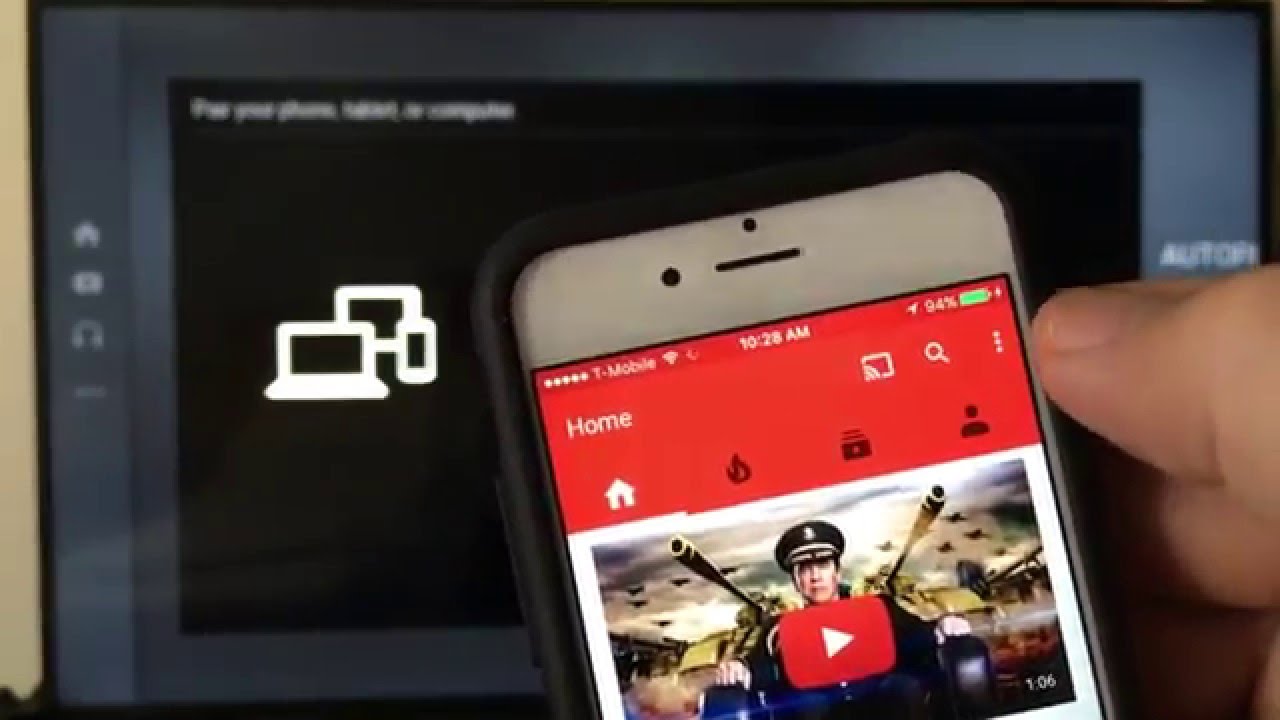
In today’s digital age, streaming content has become an integral part of our entertainment routine. With the rise of YouTube and the popularity of smartphones, the desire to enjoy videos on a bigger screen has also increased. Luckily, there are innovative ways to stream YouTube from your phone to your TV, bringing a whole new level of entertainment right into your living room. Whether you want to watch your favorite vlogs, music videos, or tutorials, streaming YouTube on a larger screen can enhance your viewing experience and make it more immersive. In this article, we will explore different methods and techniques to effortlessly stream YouTube videos from your phone to your TV. So buckle up and get ready to enjoy a cinematic experience from the comfort of your couch!
Inside This Article
- Overview
- Connecting your Phone and TV
- Casting YouTube Videos from Phone to TV
- Troubleshooting and Tips
- Conclusion
- FAQs
Overview
In today’s digital era, streaming content has gained immense popularity, allowing users to enjoy their favorite videos, movies, and shows on a larger screen. With the rise of YouTube as a go-to platform for entertainment, many people are looking for ways to stream YouTube videos from their phones to their TVs. Luckily, this process has become easier than ever before, thanks to advancements in technology.
Streaming YouTube from your phone to your TV opens up a whole new world of possibilities. You can now watch your favorite YouTube content on a larger screen, providing a more immersive and enjoyable viewing experience. Whether you want to indulge in a marathon of funny cat videos or watch the latest music videos, streaming YouTube from your phone to your TV is a game-changer.
In this article, we will guide you through the steps of connecting your phone and TV, casting YouTube videos from your phone to your TV, and offer troubleshooting tips to help you overcome any potential obstacles. By the end, you’ll be equipped with all the knowledge you need to seamlessly stream YouTube from your phone to your TV.
Connecting your Phone and TV
Connecting your phone to your TV opens up a world of possibilities for entertainment and convenience. Whether you want to stream videos, showcase photos, or play mobile games on a larger screen, the process is simpler than you may think. Here are a few methods to connect your phone and TV:
- Wireless Connection: One of the most convenient ways to connect your phone to your TV is through a wireless connection. Many newer TVs come with built-in Wi-Fi capabilities, allowing you to easily connect your phone to the TV without any additional cables. Simply access the settings menu on your TV, enable the Wi-Fi feature, and connect your phone to the same Wi-Fi network.
- HDMI Cable: If your TV doesn’t have wireless capabilities or you prefer a more stable connection, you can use an HDMI cable to connect your phone and TV. Most smartphones have a micro HDMI or USB-C port, while TVs usually have a full-size HDMI port. You’ll need to purchase an appropriate HDMI cable and connect one end to your phone and the other end to the HDMI port on your TV. Once connected, select the HDMI input on your TV to view your phone’s screen.
- Chromecast: Another popular method for connecting your phone and TV is using a Chromecast device. Chromecast is a small dongle that plugs into your TV’s HDMI port and allows you to stream content from your phone to the TV. Simply download the Google Home app on your phone, connect your Chromecast to the same Wi-Fi network, and start casting videos, photos, and more with a simple tap.
Now that you know the different methods to connect your phone and TV, you can start enjoying all the benefits of watching your favorite content on a bigger screen. Whether you’re streaming videos, browsing the web, or playing games, connecting your phone to your TV will enhance your viewing experience and make it more enjoyable.
Casting YouTube Videos from Phone to TV
Casting YouTube videos from your phone to your TV is a great way to enjoy your favorite content on a larger screen. Whether you want to watch music videos, movie trailers, or DIY tutorials, casting allows you to seamlessly stream YouTube videos from your phone to your TV with just a few taps.
Here’s a step-by-step guide on how to cast YouTube videos from your phone to your TV:
- Ensure that your phone and TV are connected to the same Wi-Fi network.
- Open the YouTube app on your phone and find the video you want to cast.
- Tap on the Cast icon, typically located in the top right corner of the YouTube app. It looks like a rectangular screen with a Wi-Fi symbol.
- A list of available devices for casting will appear. Select your TV from the list.
- Your phone will establish a connection with the TV and start playing the YouTube video on the big screen.
While the video is playing on your TV, you can still control playback on your phone. You can pause, play, skip, or even search for other videos without interrupting the streaming on your TV.
It’s important to note that the specific steps to cast YouTube videos may vary slightly depending on the type of phone and TV you have. However, the overall process remains similar across different devices.
Now, you can enjoy your favorite YouTube videos on your TV, allowing for a more immersive and enjoyable viewing experience. Whether you’re hosting a movie night with friends or simply want to relax with some entertaining content, casting YouTube videos from your phone to your TV is a simple and convenient way to elevate your entertainment.
Troubleshooting and Tips
When it comes to streaming YouTube from your phone to your TV, you may encounter a few hiccups along the way. Don’t worry, we’ve got you covered with some troubleshooting tips to help you overcome common issues:
1. Check your Wi-Fi connection: Ensure that both your phone and TV are connected to the same Wi-Fi network. A weak or unstable connection can cause buffering or playback issues. Consider moving the router or the TV closer to improve signal strength.
2. Restart your devices: Sometimes, a simple restart can fix many problems. Turn off your phone and TV, then power them back on after a few seconds. This can help reset any temporary glitches or conflicts.
3. Update your apps: Make sure that both the YouTube app on your phone and any associated casting apps on your TV are updated to the latest versions. Outdated apps may encounter compatibility issues or lack certain features.
4. Double-check device compatibility: Ensure that your TV supports casting from a mobile device and that your phone supports casting functionality. Some older models might not have built-in casting capabilities. Consider using a streaming device like Chromecast if your TV is not compatible.
5. Clear cache and data: If you’re experiencing frequent crashes or slow performance, clearing the cache and data of the YouTube app on your phone can help. Go to the app settings, find the YouTube app, and choose the option to clear cache and data.
6. Optimize video quality: If the video playback is choppy or laggy, try lowering the video quality to reduce the strain on your network. This can be done in the YouTube app settings or by adjusting the playback settings on your TV.
7. Use a wired connection: If your Wi-Fi signal is weak or unreliable, consider using an Ethernet cable to directly connect your TV to the router. This can provide a more stable and fast connection for streaming.
8. Restart your router: If all else fails, try restarting your home router. This can refresh the connection and fix any network-related issues that may be causing problems with streaming YouTube.
By following these troubleshooting tips, you should be able to overcome most common issues you may encounter when streaming YouTube videos from your phone to your TV. Now, let’s move on to some additional tips to enhance your streaming experience.
Conclusion
In conclusion, streaming YouTube from your phone to your TV opens up a whole new world of entertainment possibilities. With the convenience and flexibility of this feature, you can enjoy your favorite videos, movies, and shows on a larger screen with better sound quality.
Whether you prefer using a smart TV, a streaming device, or a simple HDMI cable connection, there are multiple options available to suit your needs. The process may vary slightly depending on the devices you have, but the overall concept remains the same.
By following the steps outlined in this guide, you can easily connect your phone to your TV and start streaming YouTube content effortlessly. Embrace the convenience, versatility, and immersive experience that streaming YouTube from your phone to your TV delivers.
So, next time you want to watch that funny video or catch up on the latest music videos, grab your phone, connect it to your TV, sit back, and relax as you enjoy the magic of YouTube on the big screen.
FAQs
Q: Can I stream YouTube videos from my phone to my TV?
A: Absolutely! Streaming YouTube videos from your phone to your TV has never been easier. With the availability of various devices and applications, you can effortlessly cast or mirror your screen onto your TV and enjoy your favorite YouTube content on the big screen.
Q: What devices can I use to stream YouTube from my phone to my TV?
A: There are several devices you can use to stream YouTube from your phone to your TV. Some popular options include smart TVs that have built-in YouTube apps, media streaming devices like Chromecast, Apple TV, and Roku, and gaming consoles like Xbox One and PlayStation 4. Additionally, you can also use devices like Amazon Fire TV Stick and Google Home.
Q: How do I cast or mirror my phone screen to my TV?
A: To cast or mirror your phone screen to your TV, you can use different methods depending on the device you own. If you have a smart TV with a built-in YouTube app, simply open the YouTube app on your phone and look for the “Cast” icon. Tap on it and select your TV to cast the content. For devices like Chromecast or Apple TV, you can download their respective apps and follow the on-screen instructions to establish a connection between your phone and TV.
Q: Can I stream YouTube from my iPhone to my TV?
A: Absolutely! If you have an iPhone, you can easily stream YouTube videos to your TV using devices like Chromecast or Apple TV. Simply connect your iPhone and TV to the same Wi-Fi network, open the YouTube app on your iPhone, tap on the “Cast” icon, and select your TV. You can then enjoy the YouTube content on the big screen.
Q: Is it possible to stream YouTube from an Android phone to a non-smart TV?
A: Yes, it is possible to stream YouTube from an Android phone to a non-smart TV. You can use devices like Chromecast or Roku to add smart functionality to your non-smart TV and stream YouTube videos. These devices connect to your TV through an HDMI port and allow you to cast YouTube content directly from your Android phone.
