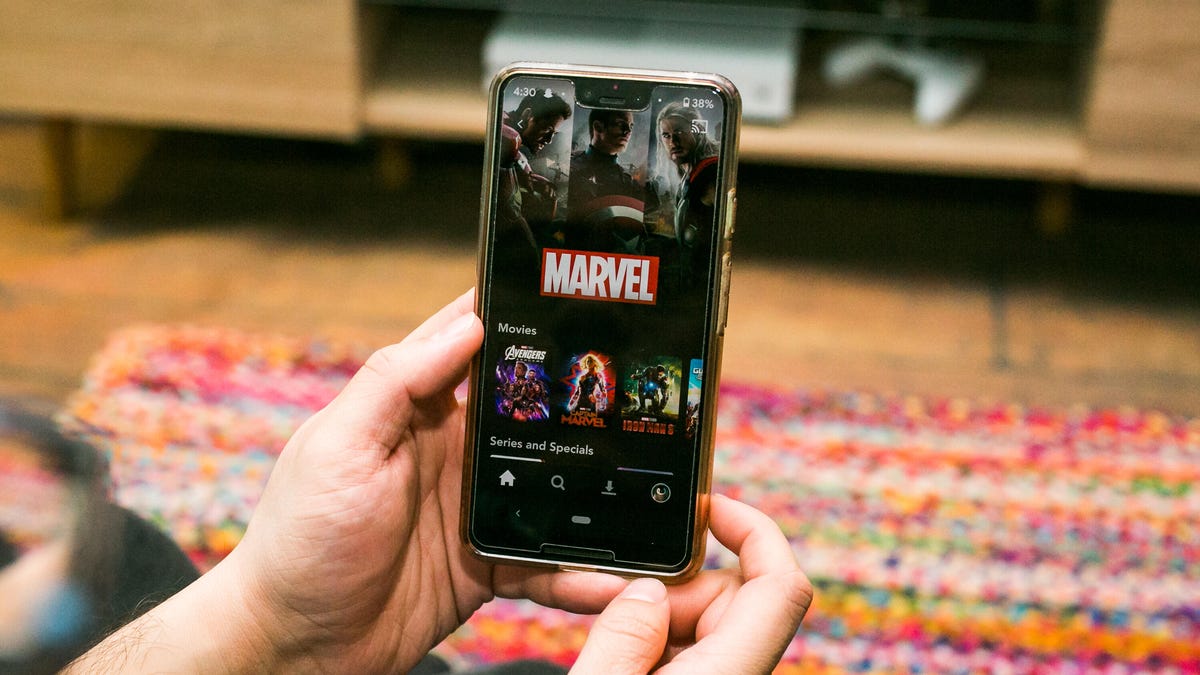
Are you tired of watching videos on your tiny phone screen? Do you wish you could enjoy your favorite movies, TV shows, or videos on a larger display? Well, you’re in luck! In this article, we will explore the various methods and technologies that allow you to play videos from your phone directly on your TV. Whether you have an Android device, an iPhone, or a smart TV, we’ve got you covered. Say goodbye to squinting at your phone and start enjoying your multimedia content on the big screen. Let’s dive into the world of mobile-to-TV video streaming and discover how you can easily connect your phone to your TV and enjoy a cinematic experience from the comfort of your couch.
Inside This Article
- How to Play Videos from a Phone on TV
- Connect your Phone to the TV using HDMI
- Use a wireless mirroring device
- Use a streaming device
- Use a smart TV with built-in screen mirroring capabilities
- Conclusion
- FAQs
How to Play Videos from a Phone on TV
Watching videos on a small phone screen can be less immersive and enjoyable than viewing them on a larger TV screen. Luckily, there are several methods you can use to play videos from your phone on your TV, allowing you to enjoy your favorite movies, TV shows, and videos on a bigger and better display. In this article, we will explore four different ways to connect your phone to a TV and start streaming videos effortlessly.
Connect your Phone to the TV using HDMI
One of the simplest and most reliable ways to play videos from your phone on a TV is by using an HDMI cable. Many smartphones these days come with HDMI ports or support HDMI connectivity using an adapter. Here’s what you need to do:
- Check if your phone has an HDMI port or if it supports HDMI connection through an adapter.
- Purchase an HDMI cable or adapter if required.
- Connect one end of the HDMI cable to your phone or adapter, and the other end to an available HDMI port on your TV.
- Switch your TV to the correct HDMI input source.
- Open the video on your phone and enjoy watching it on the big screen.
Use a wireless mirroring device
If you want to avoid the hassle of cables and connectors, you can opt for a wireless mirroring device. These devices allow you to mirror the screen of your phone on your TV wirelessly. Follow these steps to use a wireless mirroring device:
- Ensure that your TV and phone are connected to the same Wi-Fi network.
- Purchase a wireless mirroring device compatible with your TV, such as a Chromecast, Apple TV, or Roku.
- Install the corresponding app or software on your phone.
- Follow the instructions provided by the device manufacturer to connect your phone to the TV.
- Once connected, you can open the video on your phone and cast it to the TV.
Use a streaming device
If you don’t have a smart TV or wireless mirroring capabilities, you can utilize a streaming device to play videos from your phone on the TV. Streaming devices like Amazon Fire Stick, Roku Stick, or Google Chromecast connect to your TV’s HDMI port and allow you to stream content from your phone using various compatible apps. Follow these steps to play videos using a streaming device:
- Connect the streaming device to an available HDMI port on your TV.
- Follow the setup instructions provided by the streaming device manufacturer.
- Install the compatible app on your phone to stream videos to the TV.
- Open the app on your phone, select the video you want to watch, and tap on the cast button to play it on your TV.
Use a smart TV with built-in screen mirroring capabilities
If you own a smart TV, chances are it already has built-in screen mirroring capabilities. This means you can easily connect and play videos from your phone on your TV without the need for additional devices or cables. Here’s how to use screen mirroring on a smart TV:
- Ensure that your phone and smart TV are connected to the same Wi-Fi network.
- Open the settings menu on your smart TV.
- Navigate to the screen mirroring or casting section.
- Enable screen mirroring on your TV.
- On your phone, go to the screen mirroring or casting settings.
- Select your smart TV from the available devices list.
- Your phone’s screen will now be mirrored on your TV.
- Open the video on your phone and enjoy watching it on the big screen.
Playing videos from a phone on TV is easier than ever before. Whether you use an HDMI cable, a wireless mirroring device, a streaming device, or a smart TV, you can effortlessly enjoy your favorite videos on a larger and more immersive screen. So, gather your friends and family, get comfortable on the couch, and prepare for a cinematic experience right in your living room!
Connect your Phone to the TV using HDMI
If you want to enjoy your favorite videos and movies from your phone on a bigger screen, connecting it to your TV using an HDMI cable is a great option. This method offers a simple and reliable connection, allowing you to enjoy your media content with ease.
The first step is to check if your phone has an HDMI output. Most modern smartphones have this feature, but it’s always a good idea to confirm. Look for a micro HDMI or USB-C port on your device. If your phone doesn’t have an HDMI output, you can consider using an adapter to convert your phone’s output to HDMI.
Once you have confirmed that your phone has an HDMI output, you will need an HDMI cable. Ensure that you have the appropriate cable for your phone. Some phones might require a micro HDMI to HDMI cable, while others may need a USB-C to HDMI cable. These cables are widely available and can be purchased from electronics stores or online retailers.
Next, locate the HDMI input port on your TV. It is usually labeled as HDMI and can be found on the back or side of the TV. Connect one end of the HDMI cable to your phone and the other end to the HDMI input port on the TV.
After connecting the HDMI cable, switch on your TV and select the corresponding HDMI input using the TV remote. This can be HDMI 1, HDMI 2, or another labeled HDMI input, depending on the TV model.
Once you have selected the correct HDMI input, your phone’s screen should be mirrored on the TV. You can now navigate through your phone’s menu and play videos, movies, or any other media content directly on your TV screen.
It’s important to note that not all phones support audio output via HDMI. If you don’t hear any sound after connecting your phone to the TV, you might need to connect a separate audio cable from your phone’s headphone jack to the TV’s audio input.
Connecting your phone to the TV using an HDMI cable is a straightforward and effective method to play videos and other media content on a larger screen. It offers a high-quality viewing experience and allows you to enjoy your favorite content with friends and family.
Use a wireless mirroring device
If you want to play videos from your phone on your TV without the hassle of cables, a wireless mirroring device is the perfect solution. These devices allow you to mirror the screen of your phone onto your TV, giving you the ability to play videos, show photos, or browse the web on a larger screen.
Wireless mirroring devices come in various forms, including dongles and streaming sticks. One popular example is the Google Chromecast. This small device plugs into the HDMI port of your TV and connects to your phone via Wi-Fi. Once connected, you can use compatible apps to cast videos, photos, and more from your phone to your TV.
To use a wireless mirroring device, you’ll need a compatible smartphone and a TV with an available HDMI port. Simply plug the mirroring device into the HDMI port, switch your TV’s input to the corresponding HDMI source, and follow the manufacturer’s instructions to connect your phone. Once connected, you’ll be able to enjoy your favorite videos from your phone on the big screen.
One of the advantages of using a wireless mirroring device is that it allows you to control the playback directly from your phone. You can pause, play, rewind, or adjust the volume without needing to touch the TV remote. This makes it convenient and user-friendly for anyone.
Furthermore, wireless mirroring devices usually support a wide range of apps, so you can stream videos from popular platforms like YouTube, Netflix, and Hulu with ease. Some devices also support screen mirroring, which enables you to mirror the entire screen of your phone, giving you the freedom to navigate your phone’s interface or play videos from any app.
Keep in mind that the performance and compatibility of wireless mirroring devices may vary depending on your phone’s operating system and the specific device you choose. It’s always a good idea to check the product specifications and read reviews to ensure compatibility and reliability.
Overall, using a wireless mirroring device is a convenient and hassle-free way to play videos from your phone on your TV. It provides flexibility, control, and compatibility, allowing you to enjoy your favorite content on a larger screen without the need for cables.
Use a streaming device
If you want to play videos from your phone on your TV, using a streaming device is another convenient option. Streaming devices are small, portable devices that connect to your TV and allow you to stream content from your phone or other devices onto the big screen.
One popular streaming device is the Google Chromecast. It plugs into your TV’s HDMI port and connects to your home Wi-Fi network. With the Chromecast, you can use your phone as a remote control to cast videos, photos, and even streaming apps directly to your TV. Simply open the app or video you want to watch on your phone, tap the cast icon, and select your Chromecast device. The content will then be displayed on your TV.
Another popular streaming device is the Amazon Fire TV Stick. It works similarly to the Chromecast, but also comes with a remote control for easier navigation. You can download and install various streaming apps on the Fire TV Stick, such as Netflix, Hulu, and YouTube, and then use your phone to control what you want to watch. Simply launch the app on your phone, select the content you want to stream, and it will be mirrored on your TV.
Roku is another well-known streaming device brand. The Roku Streaming Stick is a portable and easy-to-use device that connects to your TV’s HDMI port. With the Roku streaming platform, you can access a wide range of streaming services, such as Netflix, Hulu, and Amazon Prime Video, directly from your phone. Just like the Chromecast and Fire TV Stick, you can use your phone as a remote control to navigate and select the content you want to watch.
Streaming devices offer a convenient way to play videos from your phone on your TV. They are easy to set up and use, and provide a seamless streaming experience. Whether you choose the Chromecast, Fire TV Stick, or Roku, you’ll be able to enjoy your favorite videos and apps on the big screen with just a few taps on your phone. So, grab a streaming device and start casting your favorite content onto your TV!
Use a smart TV with built-in screen mirroring capabilities
If you have a smart TV, chances are it comes with built-in screen mirroring capabilities. This feature allows you to mirror the display of your mobile phone directly onto your TV screen, making it incredibly convenient and seamless to play videos from your phone on the big screen. Let’s explore how you can use this feature on your smart TV.
Firstly, ensure that your smartphone and smart TV are connected to the same Wi-Fi network. This is crucial for establishing a stable connection between the two devices. Once both devices are connected to Wi-Fi, follow the steps below:
- On your smart TV, navigate to the settings menu. The exact location of the settings menu may vary depending on the brand and model of your TV, but it is typically accessed through a dedicated button on the remote control or through an on-screen menu.
- Look for the option named “Screen Mirroring” or “Cast Screen.” Select this option to enable screen mirroring.
- On your smartphone, swipe down from the top of the screen to access the notification panel. Look for the “Screen Mirroring” or “Cast” option and tap on it.
- Your smartphone will now search for available devices to connect to. Select your smart TV from the list of available devices.
- Once connected, your smart TV will display the screen of your mobile phone. You can now navigate to the video you want to play and enjoy it on the big screen.
It’s important to note that the screen mirroring feature may have different names or variations depending on the brand and model of your smart TV. Additionally, not all smart TVs support screen mirroring, so it’s worth checking the user manual or the manufacturer’s website to confirm if your TV has this capability.
Using a smart TV with built-in screen mirroring capabilities is a hassle-free way to enjoy videos from your phone on a larger screen. Whether it’s streaming your favorite TV show, watching a movie, or sharing memorable moments with a group of friends, screen mirroring offers a convenient and immersive viewing experience.
So, if you’re looking for a simple and straightforward method to play videos from your phone on TV, a smart TV with built-in screen mirroring capabilities is a fantastic option to consider. Just connect both devices to the same Wi-Fi network, enable screen mirroring on your smart TV, and start enjoying your mobile content on the big screen.
Conclusion
Playing videos from a phone on a TV is a convenient way to enjoy media content on a larger screen. By using different connection methods such as HDMI cables, Chromecast, or screen mirroring apps, you can easily stream videos, movies, and TV shows from your phone to your TV.
It is important to carefully consider your specific device and TV compatibility to ensure a smooth and seamless experience. Additionally, make sure you have a stable internet connection and sufficient bandwidth to avoid buffering issues.
With the advancements in technology, it has become easier than ever to connect your phone to a TV and enjoy your favorite videos in a bigger and better way. Whether you want to share memories with friends and family, watch YouTube videos, or stream your favorite movies, playing videos from a phone on a TV opens up a world of entertainment possibilities.
FAQs
1. Can I play videos from my phone on my TV?
Yes, you can play videos from your phone on your TV by using various methods such as screen mirroring, using a media streaming device, or connecting your phone directly to your TV via cables.
2. How do I mirror my phone screen on my TV?
To mirror your phone screen on your TV, you can use technologies like Google Chromecast, Apple AirPlay, or Miracast. These allow you to wirelessly transmit the content from your phone to your TV screen. Simply set up the necessary app or enable screen mirroring on both your phone and TV, and you’ll be able to display your phone’s screen on the TV.
3. What media streaming devices can I use to play videos from my phone on my TV?
There are several popular media streaming devices that you can use to play videos from your phone on your TV. Some examples include Google Chromecast, Amazon Fire TV Stick, Roku Streaming Stick, and Apple TV. These devices connect to your TV’s HDMI port and allow you to stream content from your phone to the TV via Wi-Fi.
4. Can I connect my phone directly to my TV with cables?
Yes, you can connect your phone directly to your TV using HDMI, MHL, or USB cables. HDMI cables are commonly used for connecting Android phones to TVs, while iPhones may require different cables or adapters depending on the model. Check your phone’s specifications and the available ports on your TV to see which cable is compatible.
5. Are there any apps that can help me play videos from my phone on my TV?
Yes, there are numerous apps available that can assist you in playing videos from your phone on your TV. Some popular options include Google Home, AllCast, Roku, and Apple TV. These apps enable you to stream content from your phone to compatible TVs or media streaming devices.
