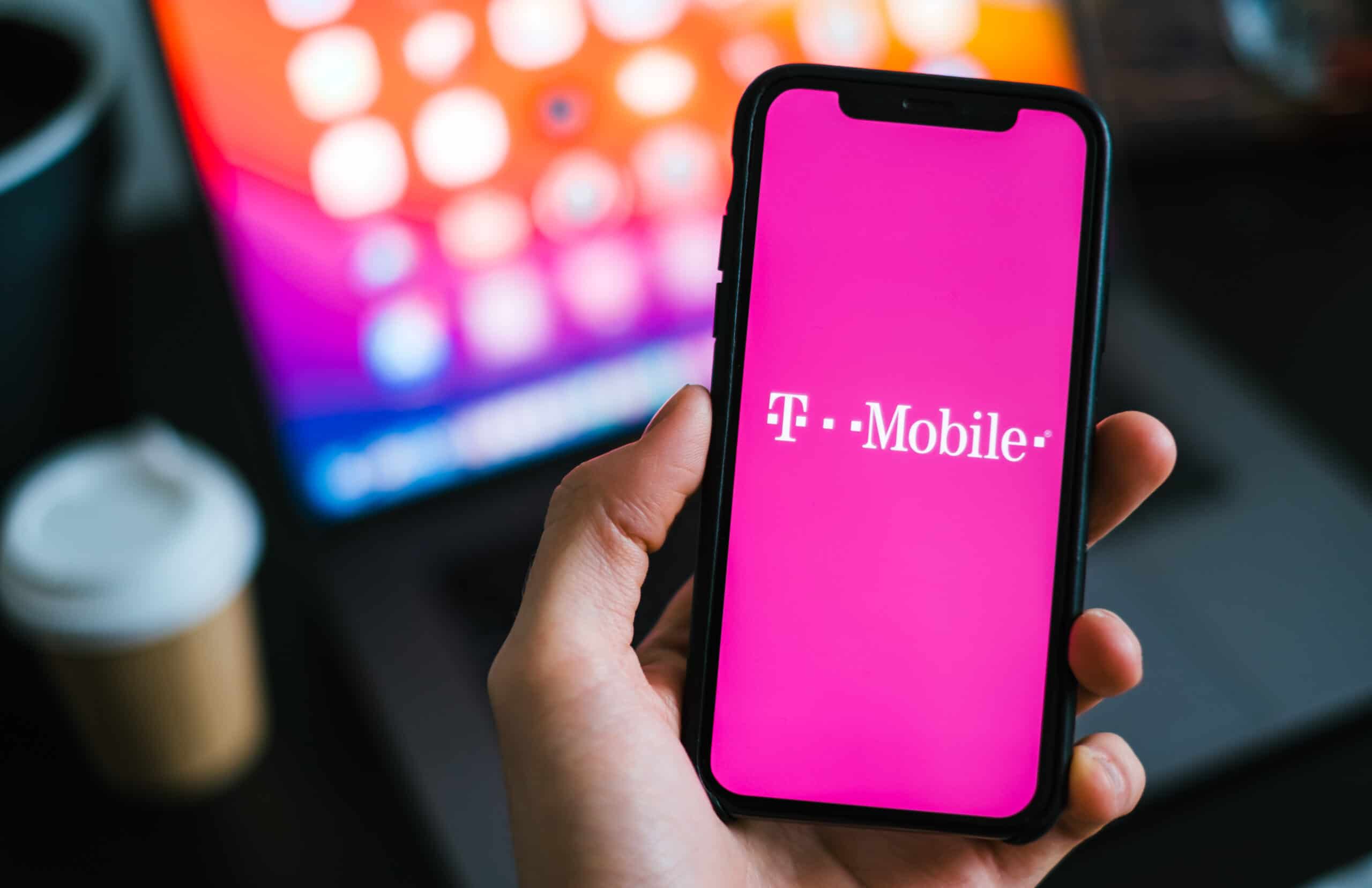
Welcome to our comprehensive guide on how to switch iPhones to T-Mobile. If you’re looking to make the move to T-Mobile and transfer your beloved iPhone to their network, you’ve come to the right place. Switching carriers can sometimes feel like a daunting task, but we’re here to make it as seamless and easy as possible for you. In this article, we’ll walk you through the steps you need to take to ensure a smooth transition to T-Mobile with your iPhone. Whether you’re a long-time iPhone user or just looking to upgrade to the latest model, we’ll provide all the information you need to switch to T-Mobile hassle-free. So, let’s dive in and get your iPhone ready for its new home on the T-Mobile network.
Inside This Article
- Preparing for the Switch
- Activating your new iPhone on T-Mobile’s Network
- Transferring your SIM card and contacts
- Troubleshooting and Additional Considerations
- Conclusion
- FAQs
Preparing for the Switch
Before you switch iPhones to T-Mobile, it’s important to properly prepare for the transition. This involves backing up your old iPhone, checking its compatibility with T-Mobile, unlocking it if necessary, and gathering important information for the switch.
To begin, you should back up your old iPhone to ensure that none of your data is lost during the switch. You can do this by connecting your iPhone to a computer and using iTunes or by using iCloud. Backing up your iPhone will save all your settings, apps, photos, and data, making it easy to transfer everything to your new device.
Next, you should check if your old iPhone is compatible with T-Mobile. Most modern iPhones are compatible with T-Mobile’s network, but it’s always a good idea to double-check. You can easily do this by visiting T-Mobile’s website or contacting their customer support. They will be able to confirm if your device can be used with their network.
If your old iPhone is locked to another carrier and not compatible with T-Mobile, you will need to unlock it before making the switch. Contact your current carrier and request an unlock. They will provide instructions on how to unlock your device, which may involve paying off any remaining balances or fulfilling contract obligations.
Lastly, gather all the necessary information for the switch, including your T-Mobile account details and contact information. This will help streamline the switching process and ensure a smooth transition. Having this information readily available will save you time and make it easier to activate your new iPhone on T-Mobile’s network.
Activating your new iPhone on T-Mobile’s Network
When you get your hands on a brand new iPhone, activating it on T-Mobile’s network is an important step to start enjoying all the features and benefits of your new device. In this section, we will guide you through the process of checking your T-Mobile eligibility for an iPhone upgrade, ordering the new iPhone from T-Mobile, transferring your data and settings to the new device, and finally, activating your new iPhone on T-Mobile’s network.
First, it’s important to check your T-Mobile eligibility for an iPhone upgrade. You can do this by logging into your T-Mobile account or contacting T-Mobile’s customer support. Check if you are eligible for an upgrade and if any fees apply for upgrading to a new iPhone.
Once you have confirmed your eligibility, it’s time to order the new iPhone from T-Mobile. You can do this online through T-Mobile’s website or by visiting a T-Mobile store. Choose the iPhone model and storage capacity that suits your needs and follow the instructions to complete the purchase. Ensure that you provide accurate shipping and contact information to avoid any delays.
After you receive your new iPhone, it’s time to transfer your data and settings from your old device. If you have previously backed up your old iPhone using iCloud or iTunes, you can restore the backup to your new iPhone during the setup process. Make sure to connect your new iPhone to a Wi-Fi network and follow the on-screen instructions to transfer your data.
During the setup process, you may also have the option to transfer your data from your old iPhone to your new iPhone using Quick Start. This feature uses Bluetooth and Wi-Fi to transfer your photos, videos, apps, and more. Simply follow the prompts on both devices to initiate the transfer.
Once your data is transferred, it’s time to activate your new iPhone on T-Mobile’s network. Follow the instructions that came with your iPhone, or visit T-Mobile’s activation page for step-by-step guidance. You may need to insert the T-Mobile SIM card into your new iPhone, power it on, and follow the prompts on the screen to complete the activation process.
After activating your new iPhone, make sure to test if it is connected to T-Mobile’s network. Open a web browser, browse a website, or make a test call to ensure that your new iPhone is successfully connected.
By following these steps, you can smoothly activate your new iPhone on T-Mobile’s network, allowing you to enjoy all the features and benefits of your device. If you encounter any difficulties during the activation process, don’t hesitate to contact T-Mobile customer support for assistance. They will be able to guide you through any troubleshooting steps and ensure that your new iPhone is up and running in no time.
Transferring your SIM card and contacts
When switching iPhones with T-Mobile, it’s important to transfer your SIM card and contacts from your old iPhone to the new one. This process ensures that you can access your phone number and contact information on your new device without any hassle. Follow these steps to successfully transfer your SIM card and contacts:
Removing the SIM card from your old iPhone:
1. Locate the SIM card tray on your old iPhone. This is usually found on the side of the device.
2. Use a SIM card removal tool or a small paperclip to eject the SIM card tray. Gently insert the tool into the small hole next to the tray and apply a bit of pressure.
3. The SIM card tray will pop out slightly. Pull it out completely to access the SIM card.
4. Carefully remove the SIM card from the tray by sliding it out.
Inserting the SIM card into your new iPhone:
1. Once you have removed the SIM card from your old iPhone, locate the SIM card tray on your new iPhone.
2. Use the SIM card removal tool or a small paperclip to eject the SIM card tray on the new device.
3. Take your SIM card and place it into the SIM card tray. Make sure the metal contacts on the SIM card align with the corresponding pins in the tray.
4. Gently push the tray back into the iPhone until it clicks into place.
Importing your contacts to your new iPhone:
1. On your old iPhone, go to “Settings” and tap on your Apple ID at the top of the screen.
2. Tap “iCloud” and make sure that the “Contacts” toggle is enabled. This will ensure that your contacts are synced to your iCloud account.
3. On your new iPhone, go to “Settings” and sign in with the same Apple ID as your old device.
4. Enable the “Contacts” toggle under “iCloud” to sync your contacts from iCloud to your new iPhone. Wait for your contacts to finish syncing.
Verifying that your new iPhone is connected to the T-Mobile network:
1. On your new iPhone, go to “Settings” and tap on “Cellular.
2. Make sure that the “Cellular Data” toggle is enabled.
3. Scroll down and tap on “SIM PIN” to enter the PIN code associated with your T-Mobile SIM card, if prompted.
4. You should see the T-Mobile carrier name at the top left corner of the screen, indicating a successful connection to the network.
By following these steps, you can easily transfer your SIM card and contacts from your old iPhone to your new iPhone with T-Mobile. Enjoy using your upgraded device with all your important information readily accessible!
Troubleshooting and Additional Considerations
When switching to T-Mobile with your new iPhone, it is important to ensure compatibility with their network and be prepared for any potential issues that may arise during the switch. Here are some key considerations to keep in mind:
### Checking for Compatibility Issues
Prior to making the switch, it is crucial to verify that your iPhone is compatible with T-Mobile’s network. Check the model and specifications of your iPhone to ensure it supports the necessary frequencies and technologies utilized by T-Mobile. You can find this information on Apple’s website or by contacting T-Mobile’s customer support.
### Troubleshooting Common Issues
During the switch process, you may encounter certain issues such as network connectivity problems or difficulties with data transfer. One common issue is the activation lock, which can prevent your new iPhone from linking to T-Mobile’s network. Ensure that you have disabled this feature before attempting to activate your new device. Additionally, double-check that you have followed the correct steps for transferring your data and settings.
### Contacting T-Mobile Customer Support
If you encounter any difficulties or need assistance during the switch, don’t hesitate to reach out to T-Mobile’s customer support. They have dedicated teams ready to help you with any issues you may face. Whether it’s troubleshooting a technical problem or clarifying any doubts you have, T-Mobile’s customer support is there to guide you through the process.
### Exploring Additional Features and Benefits
Once you have successfully switched to T-Mobile, take the time to explore the additional features and benefits that come with their iPhone plans. T-Mobile offers various perks such as unlimited data, international roaming options, and access to streaming services. Familiarize yourself with these offerings to make the most out of your iPhone experience on T-Mobile’s network.
Conclusion
In conclusion, switching iPhones to T-Mobile is a seamless process that offers numerous benefits. With T-Mobile’s extensive coverage, reliable network, and competitive pricing plans, you can enjoy a smooth transition while staying connected with your friends, family, and colleagues. The iPhone’s compatibility with T-Mobile’s advanced network technology ensures that you can take full advantage of its features and capabilities. Whether you are upgrading to the latest iPhone model or simply looking to switch carriers, T-Mobile provides a user-friendly experience and excellent customer support to ensure a hassle-free transition. So why wait? Make the switch today and experience the best of both worlds with T-Mobile and your iPhone.
FAQs
1. Can I switch my iPhone to T-Mobile?
Yes, you can switch your iPhone to T-Mobile. T-Mobile is a popular carrier that supports a wide range of iPhone models. However, there are a few things you need to consider before making the switch. Make sure your iPhone is unlocked, meaning it is not tied to any specific carrier. You can contact your current carrier to inquire about unlocking your iPhone or check if it is already unlocked.
2. How do I know if my iPhone is compatible with T-Mobile?
Most newer iPhone models are compatible with T-Mobile’s network. You can check the compatibility of your iPhone by visiting T-Mobile’s website or contacting their customer support. They will be able to provide you with the necessary information and guide you through the process of switching to their network.
3. How do I switch my iPhone to T-Mobile?
To switch your iPhone to T-Mobile, you will need to follow these steps:
1. Check if your iPhone is unlocked.
2. Visit the T-Mobile website or contact their customer support to check the compatibility of your iPhone.
3. Choose a T-Mobile plan that suits your needs and budget.
4. Purchase a T-Mobile SIM card if required.
5. Activate your T-Mobile service and insert the SIM card into your iPhone.
6. Follow any further instructions provided by T-Mobile to complete the switch.
4. Can I keep my phone number when switching to T-Mobile?
Yes, in most cases, you can keep your phone number when switching to T-Mobile. This process is known as porting your number. When you activate your T-Mobile service, you will have the option to port your existing phone number from your current carrier to T-Mobile. You will need to provide some information, such as your current phone number and account details, to complete the porting process.
5. Are there any costs involved in switching to T-Mobile?
There may be some costs involved in switching to T-Mobile, depending on your current carrier and the terms of your contract. If your iPhone is under contract or still in the process of being paid off, you may have to pay any remaining fees or balances to your current carrier before switching. Additionally, there may be activation fees or charges associated with purchasing a new T-Mobile plan or SIM card. It is recommended to contact T-Mobile directly or visit their website to get detailed information about any potential costs involved in the switch.
